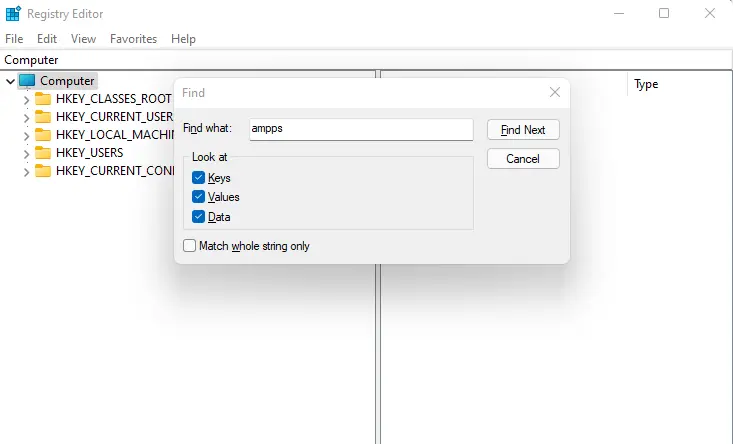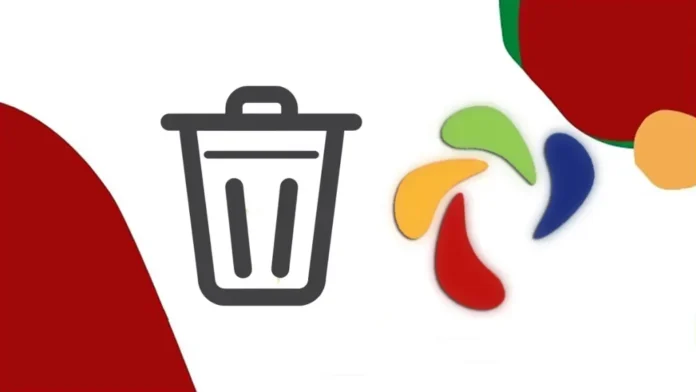In this article, I will teach you how to uninstall AMPPS from your computer. Removing software on Windows is pretty straightforward for expert users, yet it might be unfamiliar to newbies. This article is about how to properly and completely uninstall AMPPS from Windows 11. If you have no clue how to remove it or have difficulty getting rid of AMPPS, the removal process provided in the article could be helpful.
Ampps local WordPress installer may be great in offering its individual features for the users. It can turn out to be an issue when the program has some issues or you don’t need to keep it on your system. In this case, uninstalling Ampps will be the most common and effective means to solve the problem. The real difficulty just comes out when users try to uninstall Ampps from their computers.
Uninstall AMPPS using its Uninstall Tool
To uninstall Ampps in this way, please follow the uninstall instructions.
First, you need to stop the AMPPS application.
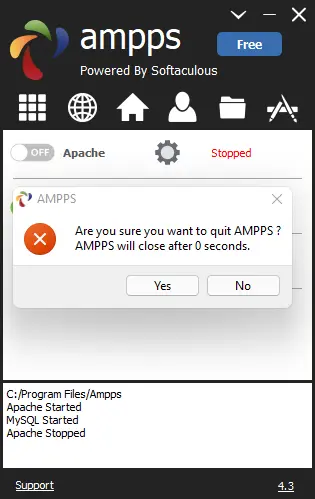
Simply right-click on the Ampps shortcut on the desktop, and then choose the Open file location. Scroll down and find the uninstaller.
Run the uninstaller to uninstall AMPPS from your computer.
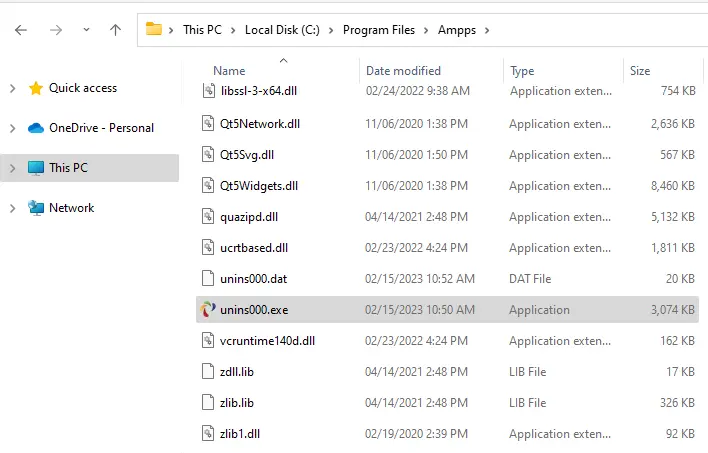
Ampps uninstall, choose yes.
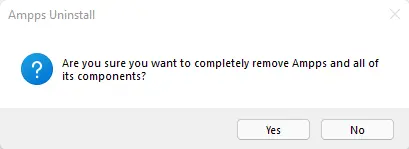
Uninstalling the Ampps app.
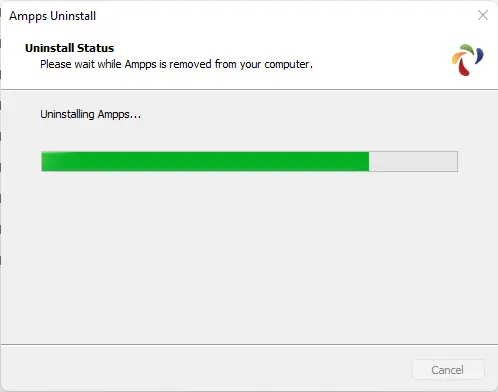
Click ok.
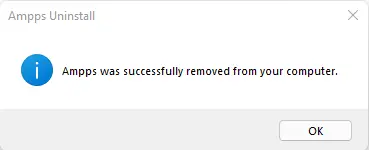
After following the uninstall wizard to complete the process, restart your computer.
Open the Ampps Installation directory again, and then make sure everything has been cleared.
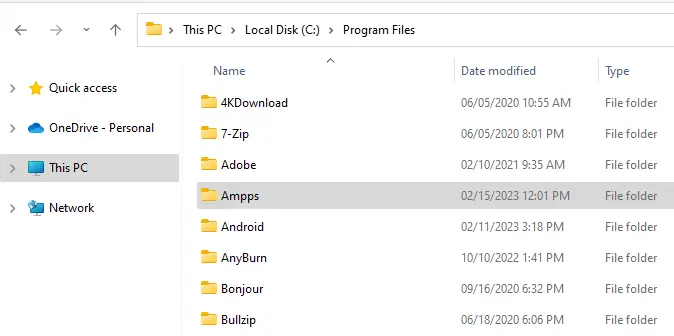
Remove Ampps using Programs and Feature
The Windows system provides an uninstall feature in the control panel that allows the user to uninstall unwanted programs from the computer. To access this app on different operating systems, you can follow the steps below.
Search the control panel and then open it.
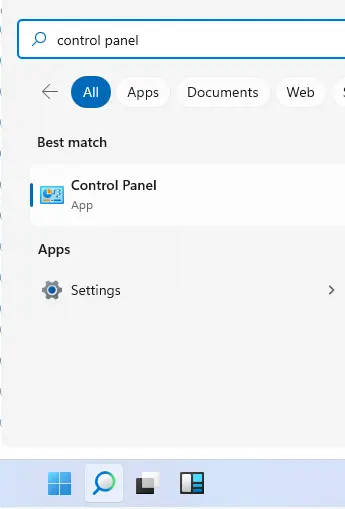
Click on Uninstall a program.
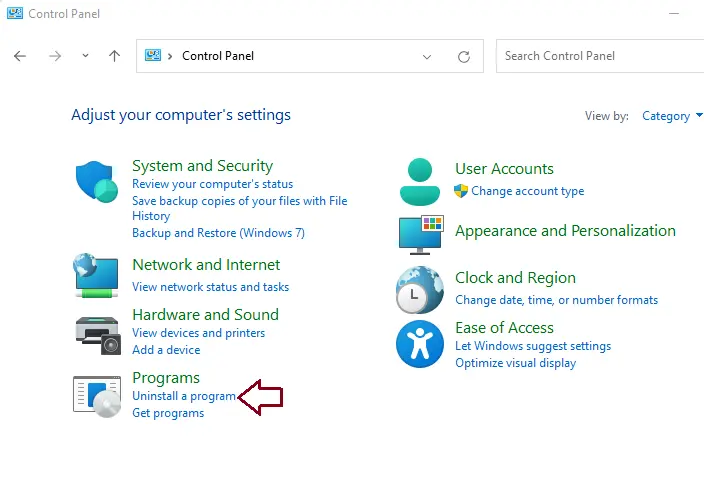
Search Ampps from the program list, and then click on the Uninstall button.
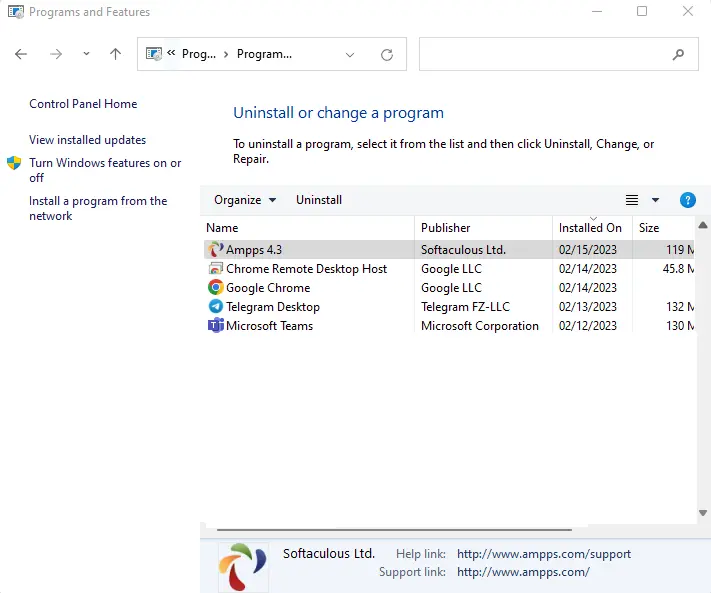
Uninstall AMPPS using Apps and Features
Right-click on the Windows button and then open Apps and Features.
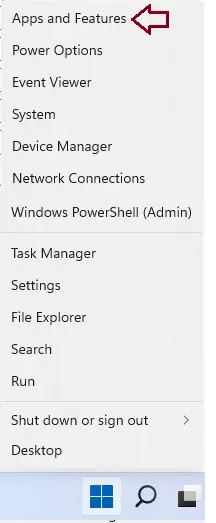
Find Ampps from the apps list and then choose to uninstall twice to remove Ampps from your PC.
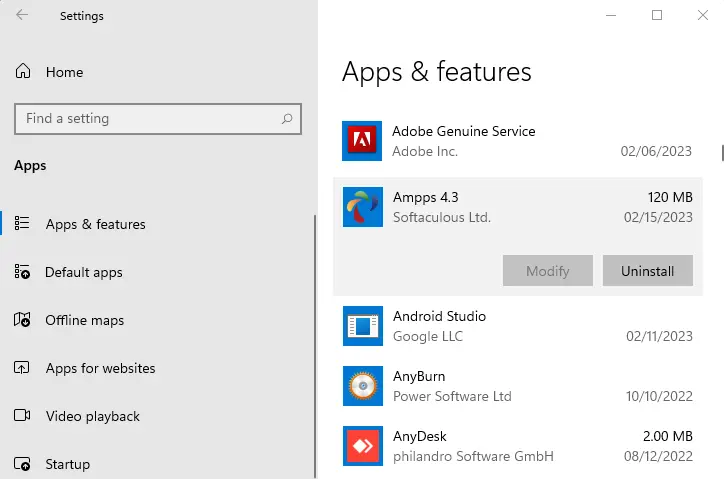
Remove Ampps from Registry
Press the Windows + R key to open the Run box, type regedit, and then hit enter.
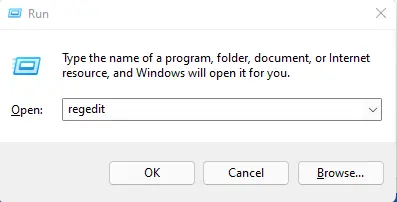
In the registry editor, press the Ctrl + F key, type Ampps, which contains the program’s name, and remove them.