In this article, I will run Windows PC Health Check to check if my PC can run Windows 11 or not. Here you can also check the Windows 11 system requirements, and then you know you can update your PC to Windows 11.
The Windows PC Health Check tool has been intended to offer an easy way to check Windows 11 compatibility on a Windows 10 computer, ready for the new operating system. However, Windows users originally found it deficient in specificity. The Windows app will say your PC won’t run Windows 11, but won’t explain why.
Windows PC Health Check
The Microsoft PC Health Check app will help you figure out if you’re PC will be able to run Microsoft Windows 11.
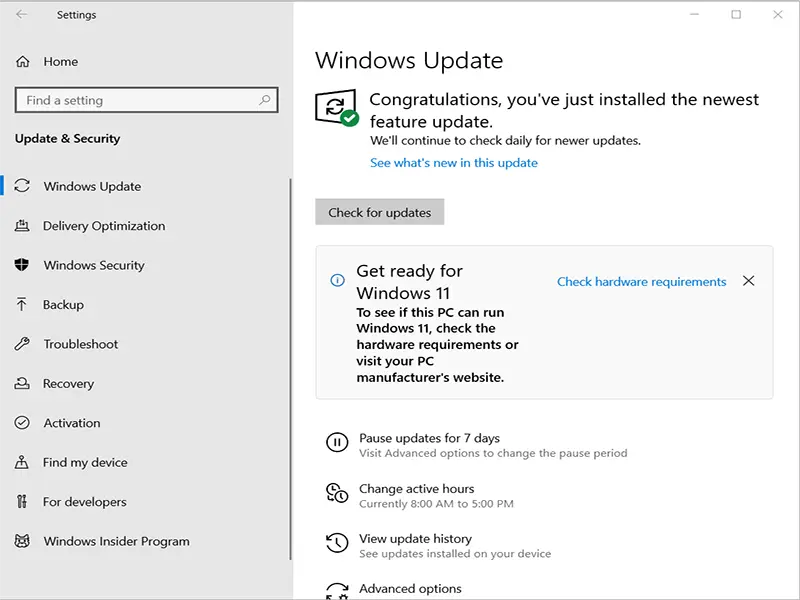
To check required specifications for Windows 11, click Windows 11 Feature Specific Requirements
To check if your computer is compatible, download the Windows PC Health Check from the Microsoft website.
Find the link “Check for compatibility” and then select Download App or click on this link to download the PC health check app.
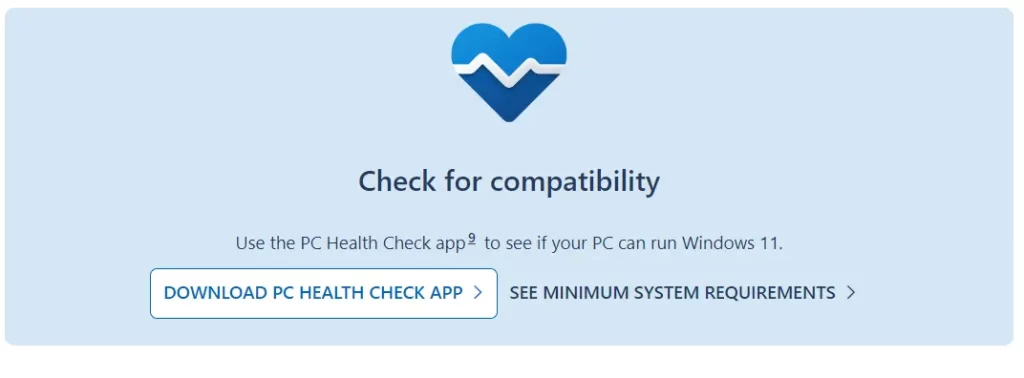
Once you have downloaded it, double-click on WindowsPCHealthCheckSetup.exe to run the PC health check app from the download folder of your browser.
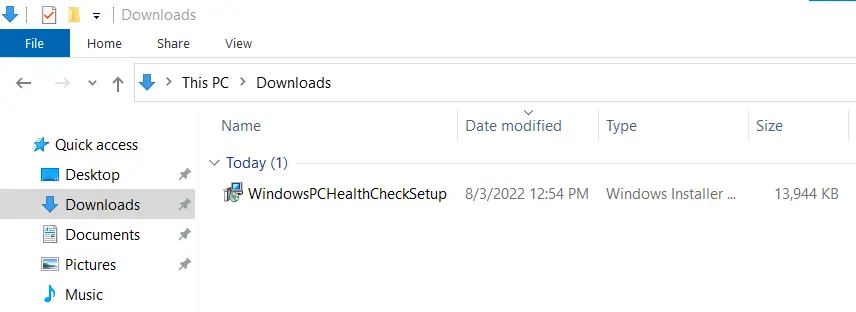
Windows PC Health Check Setup, accept the software License Teams option, and then select the Install button.
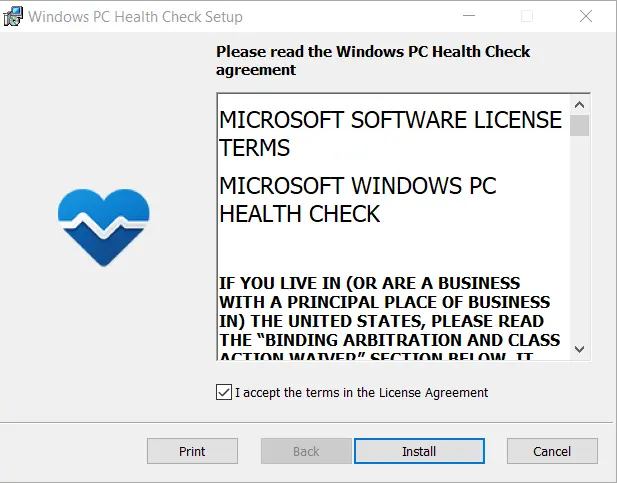
It will not take a long time to complete the installation
Once installation is completed, choose the checkbox (Open Windows PC Health Check) and then select the Finish button.
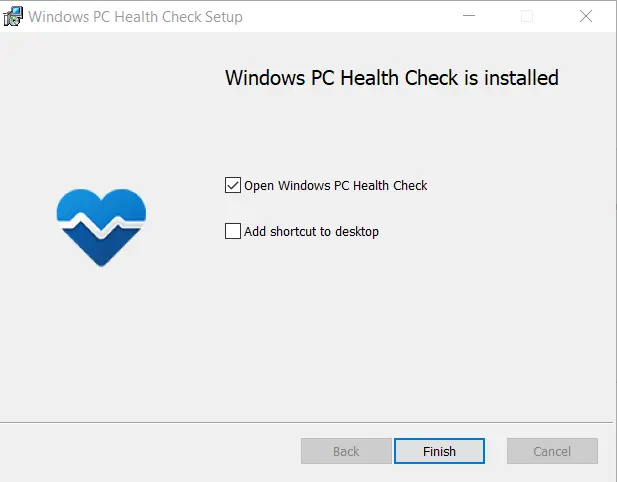
Introducing Windows 11, select the “Check now” button from the opened PC Health Check page on your screen.
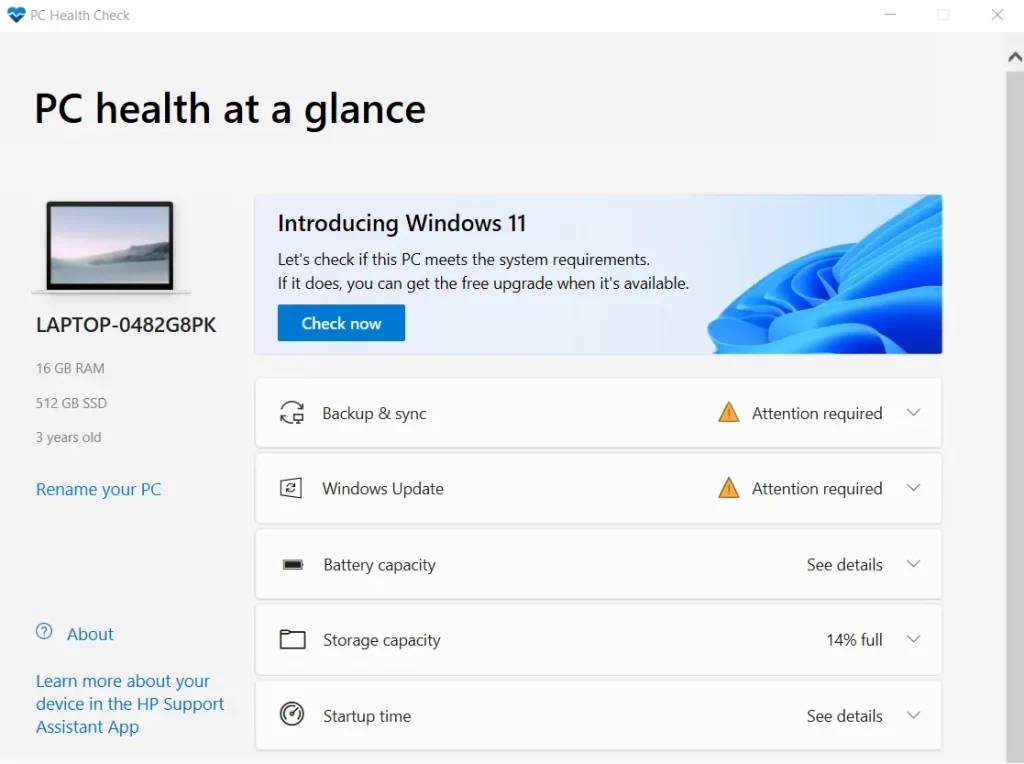
It will take a while to check the compatibility of your system. If your PC is compatible with the Windows 11 operating system, you will receive this alert stating so.
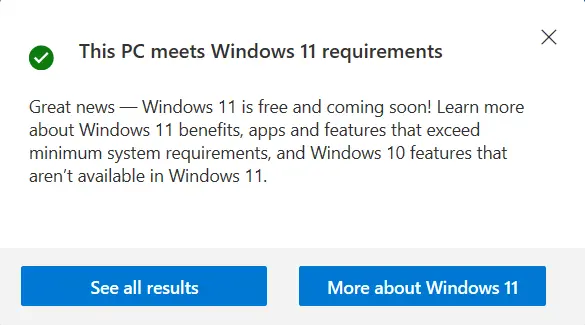
You might receive “This PC can’t run Windows 11”
If you are eligible to upgrade your Windows 10 to Windows 11, then you will get this window.
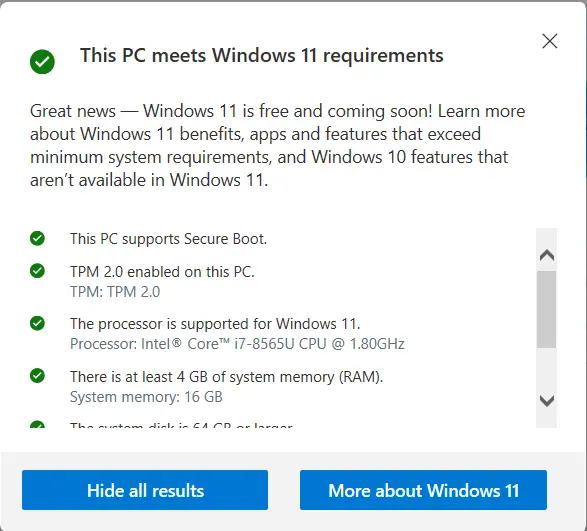

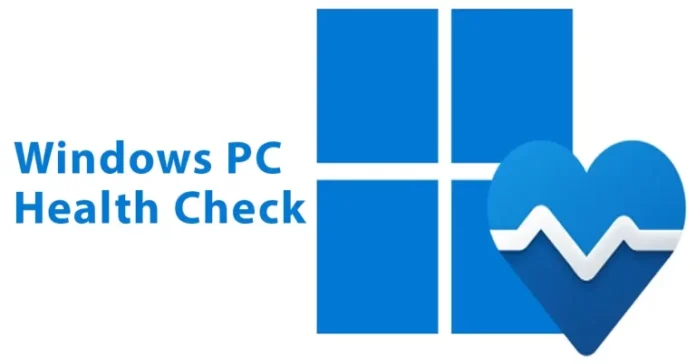

hello