This article is about how to install MuMu App Player on Windows computers for Android Apps and games. The settings and functions of the MuMu Android emulator and some of the subtleties of running the emulator may be important. This is the best Android emulator. MuMu App Player is an excellent choice for running Android APK files on computers. The Android App Player provides extremely useful functionality and is compatible with fewer hardware PCs. The MuMu app player offline installer complete version is available for free download.
Downloading and installing the MuMu emulator is very simple; you just need to follow the steps to set it up. But before installing the Mumu app player, please make sure your device meets the system requirements.
There are many applications to help you run the Android Emulator on your computer, including MuMu App Player. We can install the Android APK file to use it or install the applications directly from the Google Play Store.
The following article will show you how to install MuMu App Player.
MuMu App System Requirements
Internet access is required to download
Virtualization Technology enabled by Bios
Operating System – Microsoft Windows 11/10/8/7
Processor: 86-bit, 64-bit Processor
Graphic driver with OpenGL 2.0
RAM: minimum 2 GB
Disk Space: 20 GB
Download MuMu App Player Offline Installer
Download and install MuMu App Player. Download MuMu offline installer.
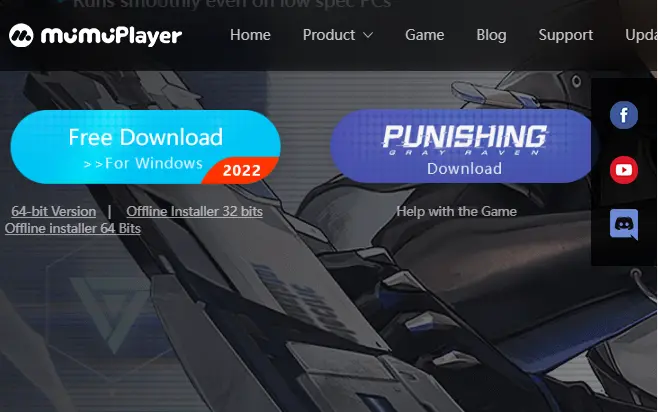
Install MuMu Emulator
MuMu App Player is the best Android emulator for playing Android games and apps on Windows laptops and computers, as well as Macs. You can play almost all games and apps with the MuMu player.
Double-click on the setup file (you just downloaded) to install Mumu Player.
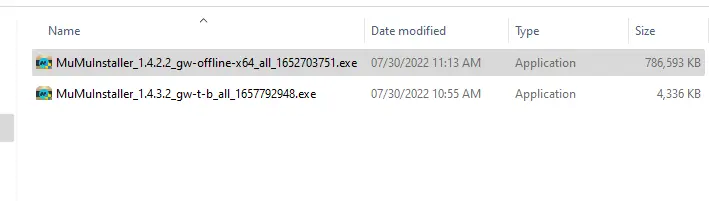
Quick Install Mumu App Player
Quickly install the Mumu player, and it will start the installation right away.
Accept Mumu License Agreement
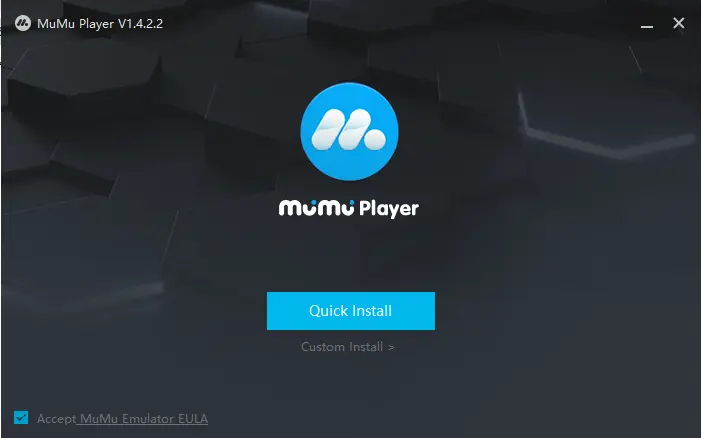
Custom install MuMu App Player
If you select a Custom install, it will let you change the
Installation folder
Add Shortcut bar
Create a desktop shortcut for MuMu App Player
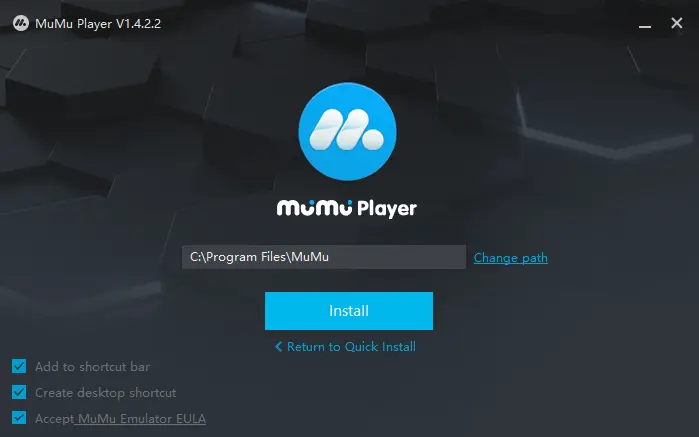
The following features will be downloaded and installed:
Download Vbox
Download MuMu
VirtualBox
Install MuMu
Install complete (finalize installation)
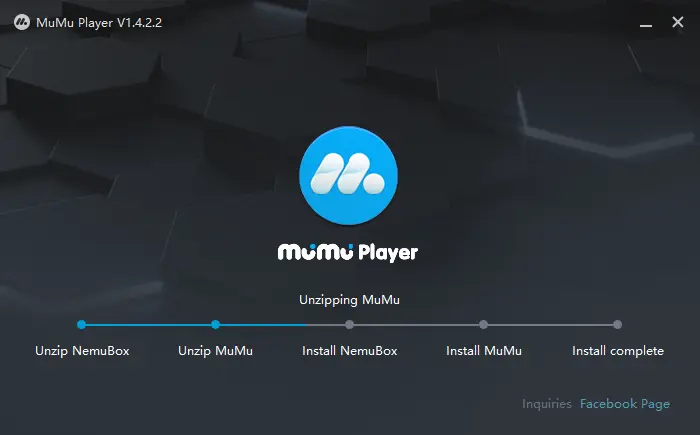
Open the MuMu App Player
The MuMu Emulator starts automatically once the installation is complete.
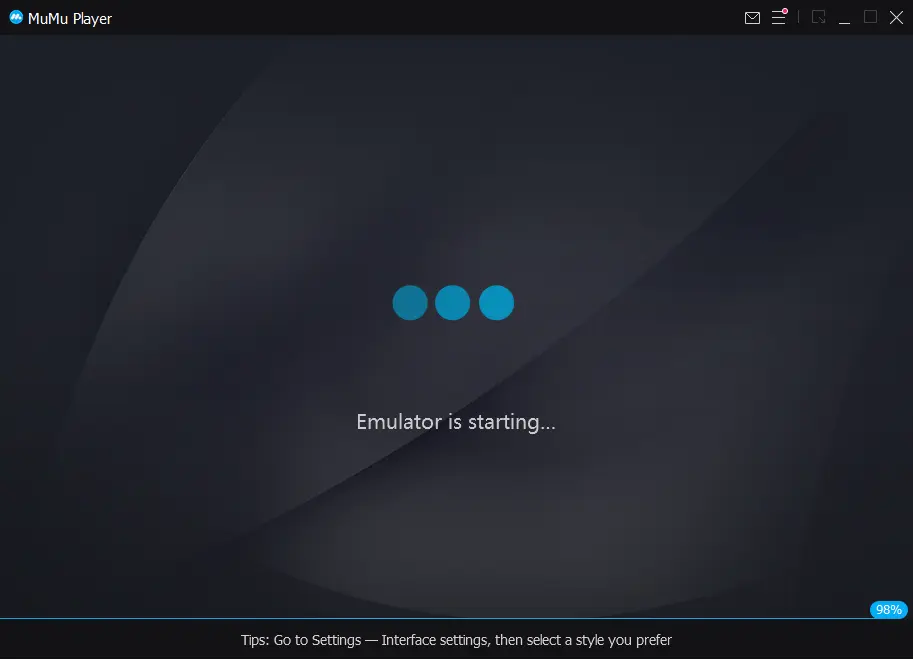
The next message will recommend that you sign into your Google Play Store account.
Log in with your Google Account to discover the latest Apps, games, movies, music, etc.
MuMu Player Google Play Store login
You can skip this by clicking on the sign-in later option.
Click on login now
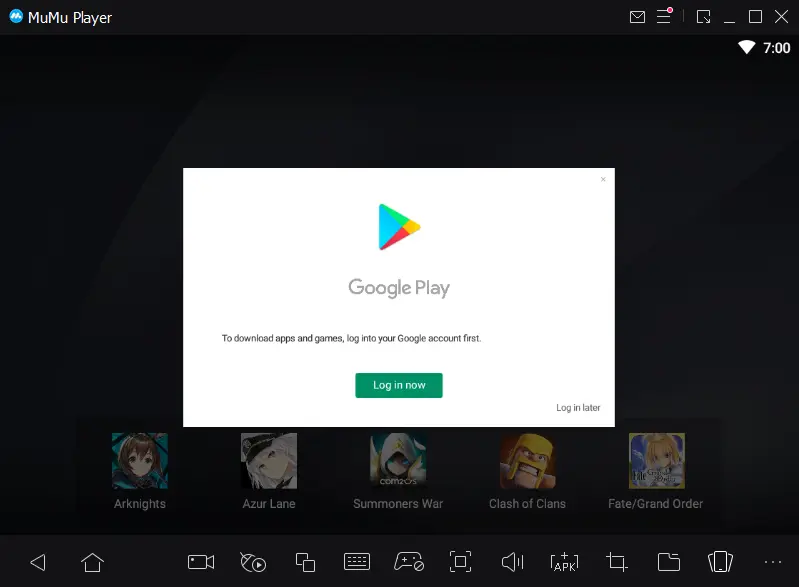
Enter the Gmail account and then choose Next.
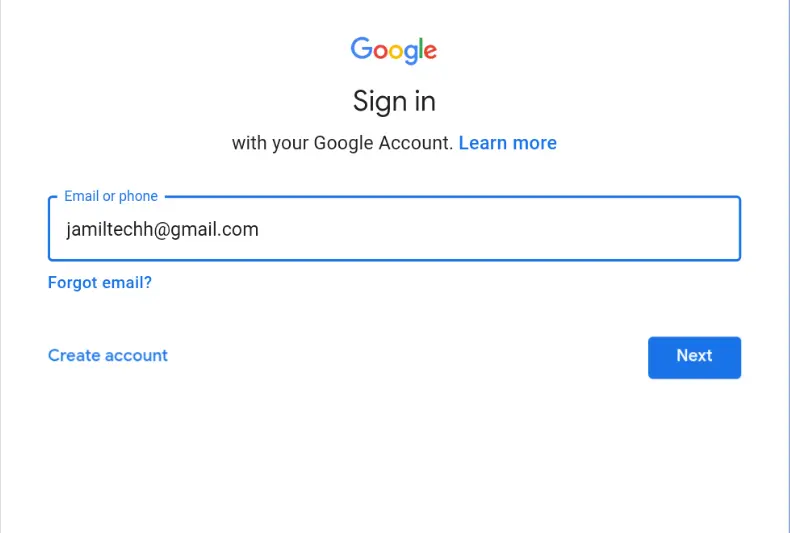
Enter your Google password, and then choose Next.
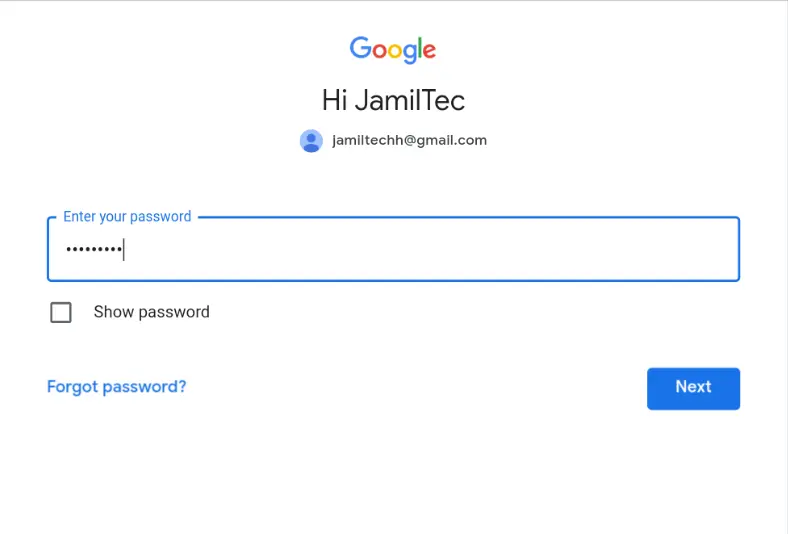
Accept I agree with Google’s terms and conditions.
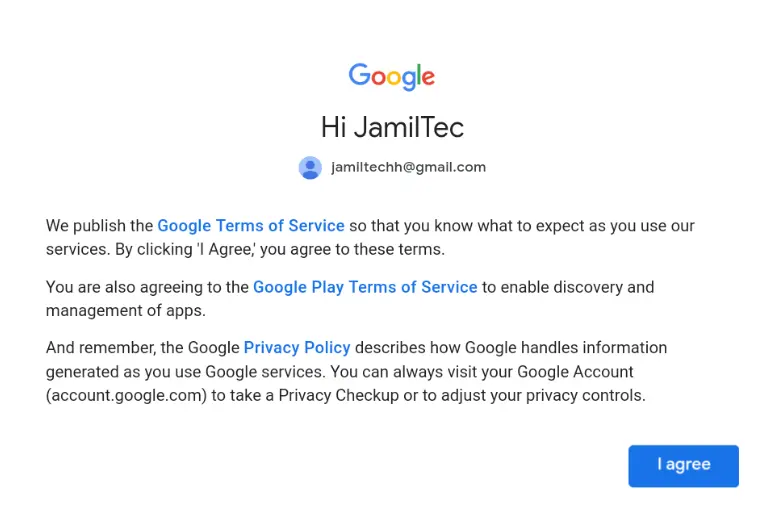
You will get a notification on your Google account; yes, it’s me.
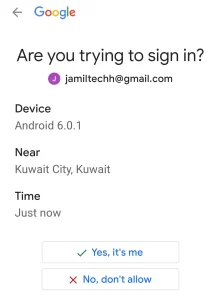
Click on Yes, it was me.
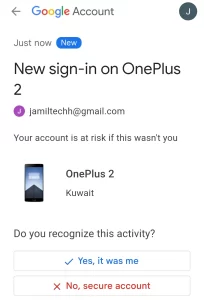
Select accept
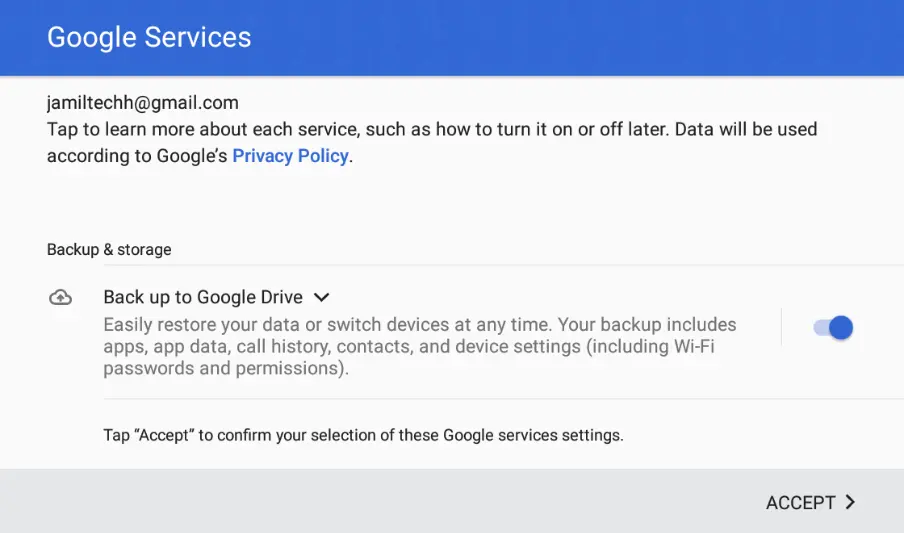
Initially, the MuMu Player Home screen
Download Apps and Games for MuMu Player
Click on the app center.
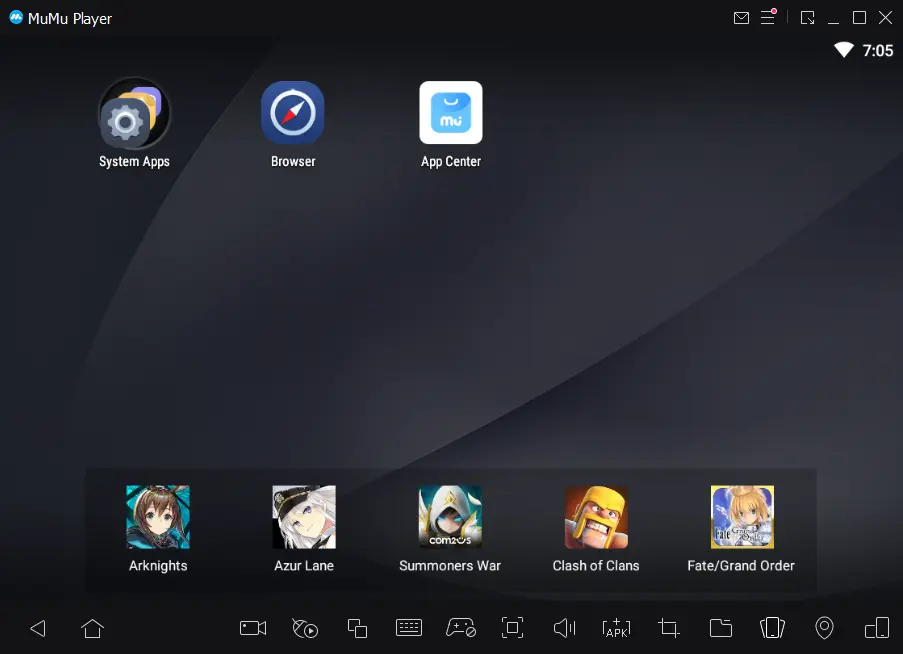
Search for games or apps in Google Play, or click on the game you want to install.
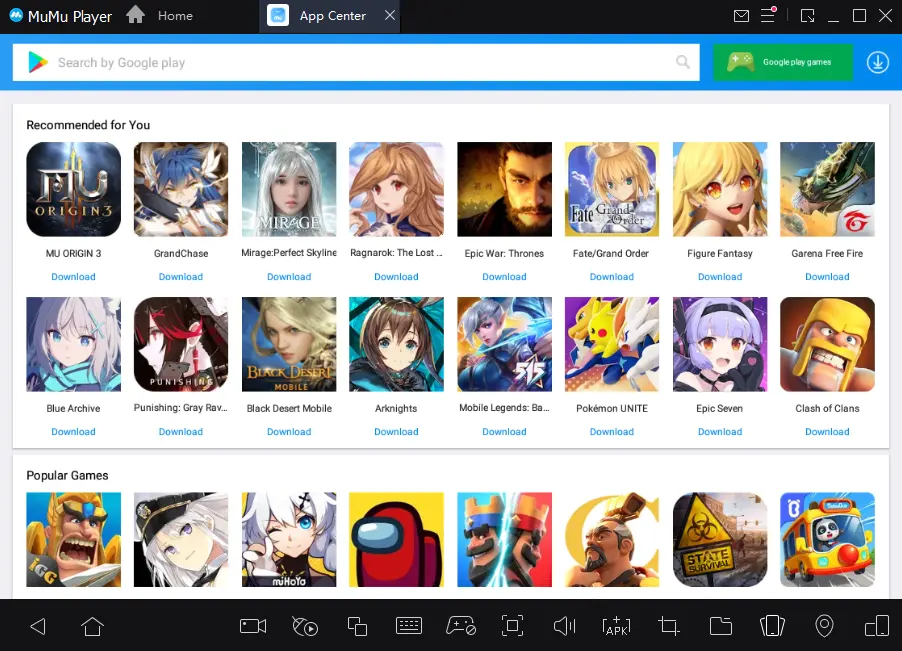
Click install
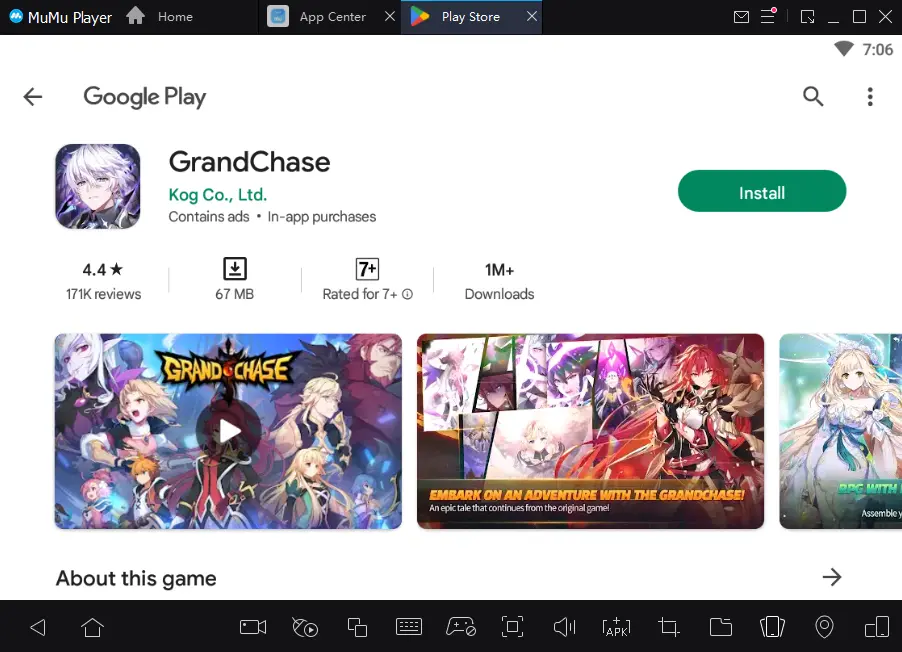
Game downloading in MuMu App Player.
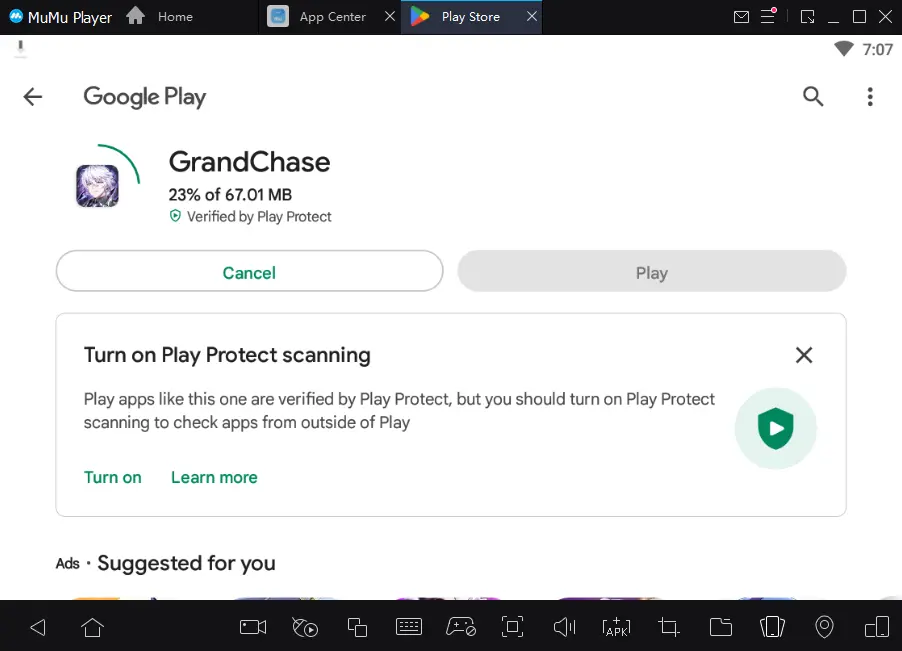
Installing games in the Mumu app player.
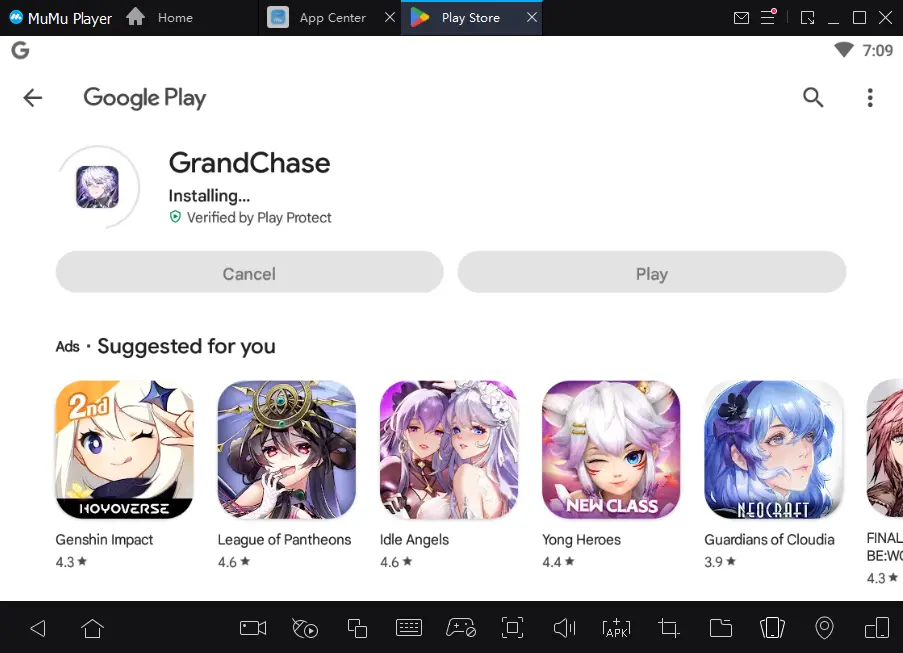
Successfully installed the game.
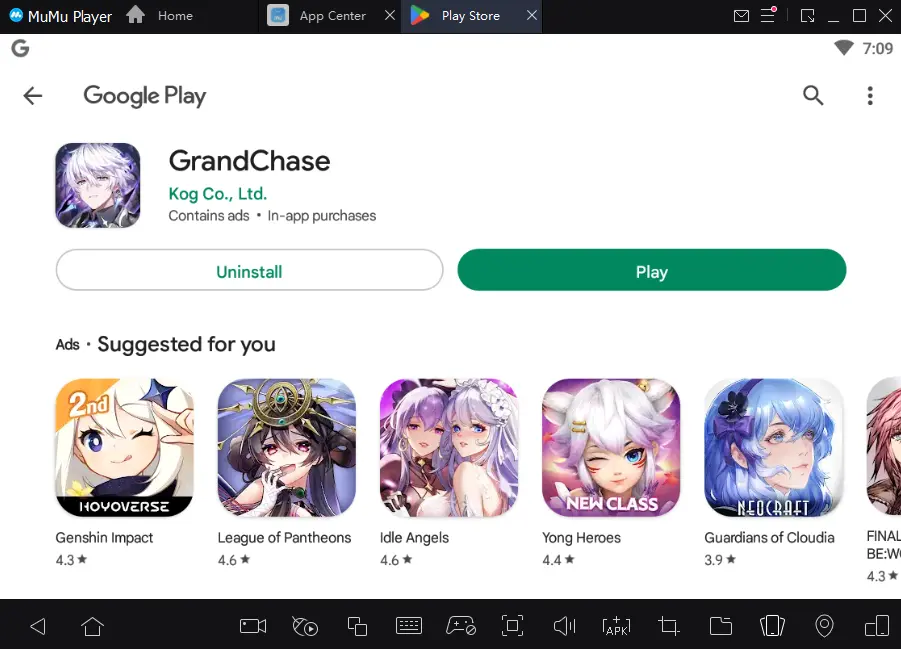
How to Update MuMu App Player
You can update MuMu App Player inside Windows by clicking on the Mumu app menu and then selecting About Us.
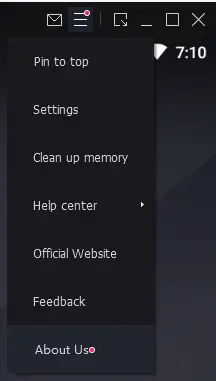
On the About MuMu App Player page, click on Check for updates.
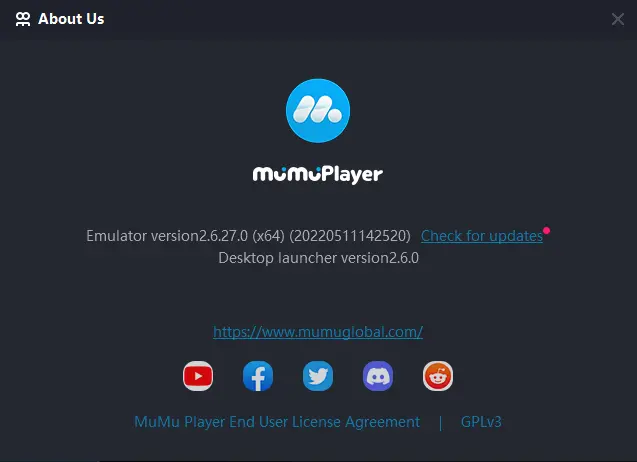
Click on restart and update.
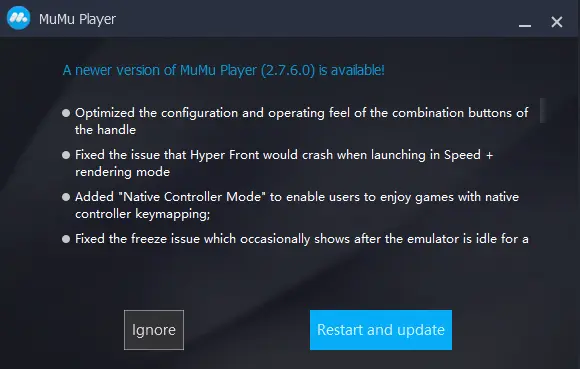
Downloading Mumu Player’s new version.
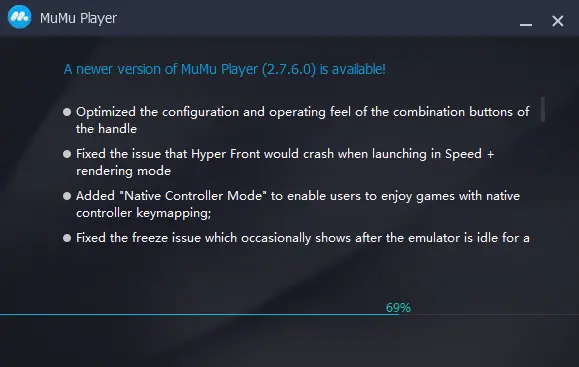
Alternatively, you can visit the MuMu App Player website to download the latest version.


