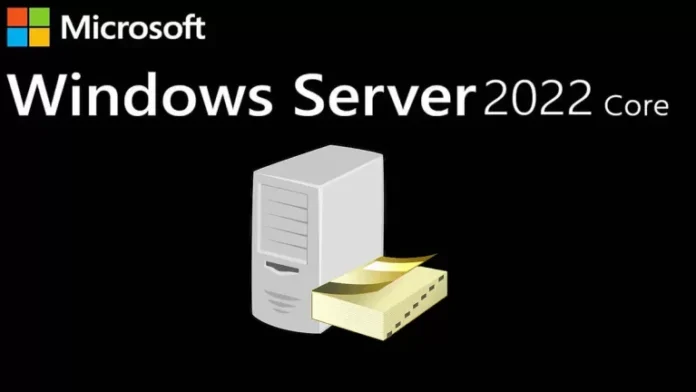This article explains how to install Active Directory Core Server 2022 using any of the below methods. Windows Server Core is the best platform to host an Active Directory domain controller role due to its lower resource requirements and increased stability and security. In this article, we will show you how to install a domain controller in Windows Server Core 2022 in a new or existing Active Directory Forest with PowerShell.
Table of Contents
Windows Server Core 2022 Active Directory Installation
Joining Windows Server Core to a domain controller lets you manage the security of the server centrally. Instead of creating local user accounts and collecting them on the Windows Server Core device, you can utilize a directory services solution, such as Active Directory, to manage security settings and user access for all the resources on your network. In my previous article, I Install Windows Server 2022 Core.
Change Windows Server 2022 name
Give a static IP address
A powerful administrator password
Date and Time
Install Active Directory Core Server 2022
To install Active Directory on Windows Server 2022 core, we have to set the server as per the recommended configuration for an Active Directory domain controller.
Type 15 and hit enter to exit from the SConfig interface.
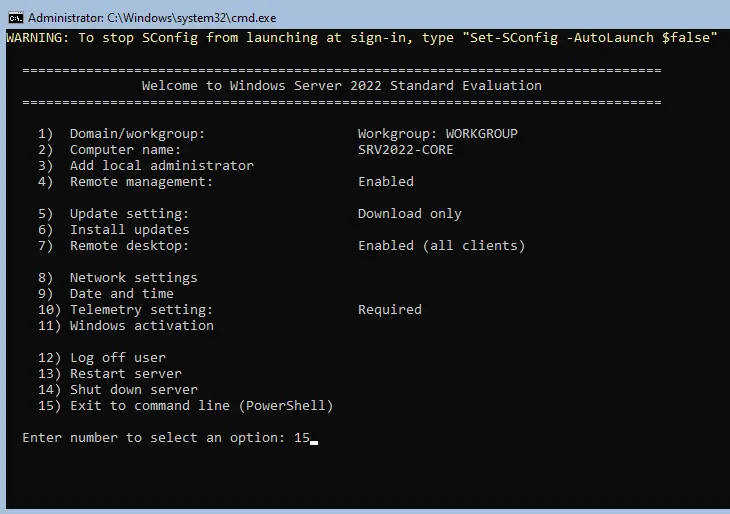
By following my previous article on how to install Windows Server Core 2022 and assign a static IP address,.
Install Active Directory on Server Core Using PowerShell
Enter PowerShell and hit enter to start the PowerShell command to create the Domain Controller
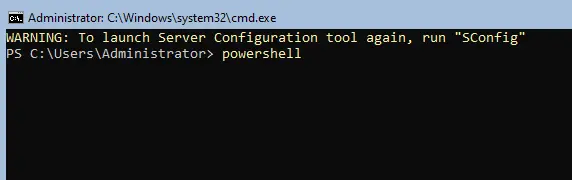
Type the following command to view the available Windows features:.
Get-WindowsFeature
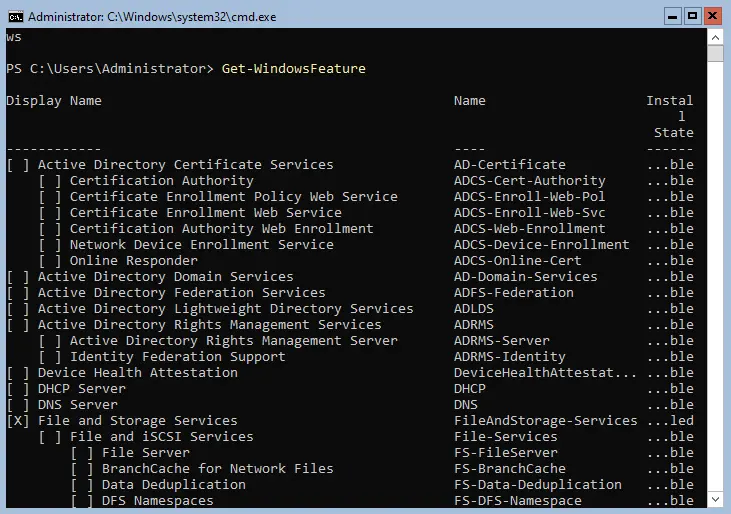
Type
Get-Windowsfeature | ? {$_.Name -LIKE "ad*"}

To install the domain controller on Server Core, type the below command.
install-windowsfeature AD-Domain-Services -IncludemanagementTools

Installing Active Directory on the core server in 2022.
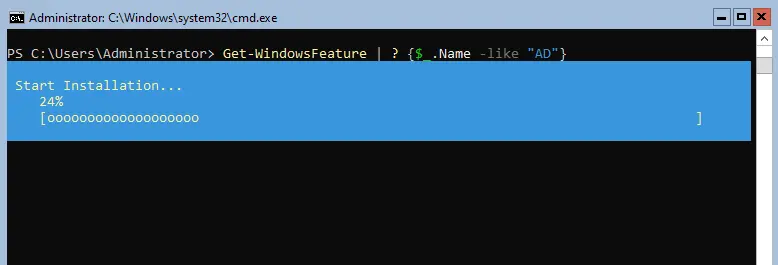
The Active Directory Domain Services feature was successfully enabled.
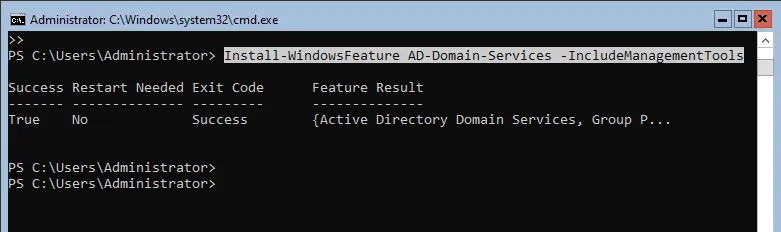
Configure Active Directory on Server Core 2022
Enter the following commands:
import-Module ADDSDeployment
install-ADDSForest
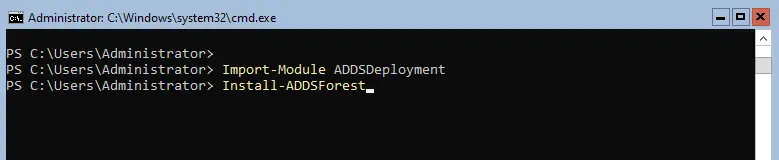
Now type Y, and then hit enter.
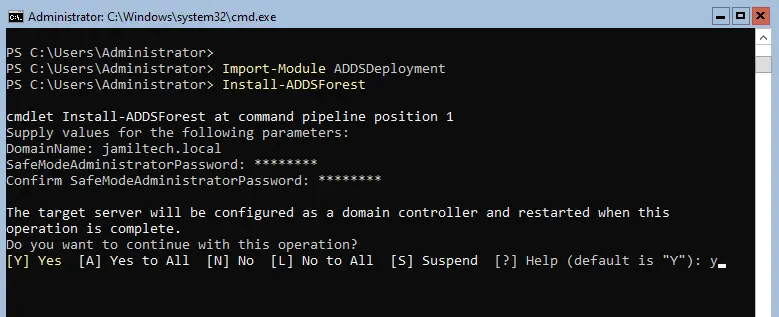
While installing Active Directory on the core server, you will see some warnings.
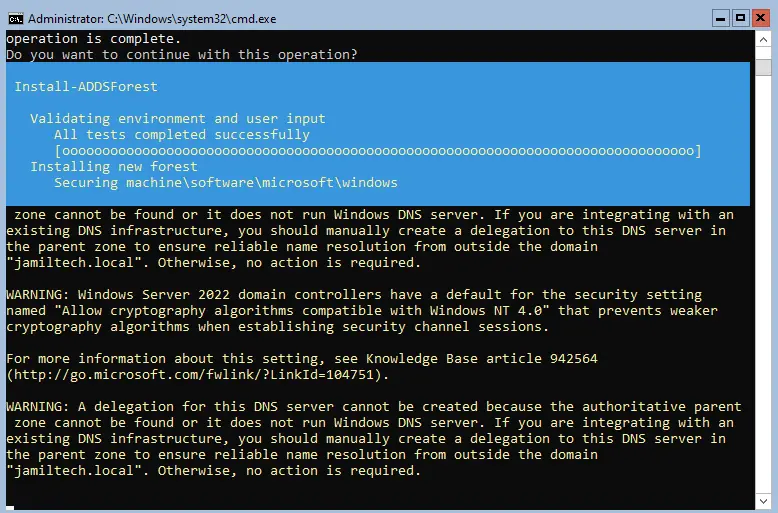
Once the Active Directory installation is done, the server will reboot automatically.
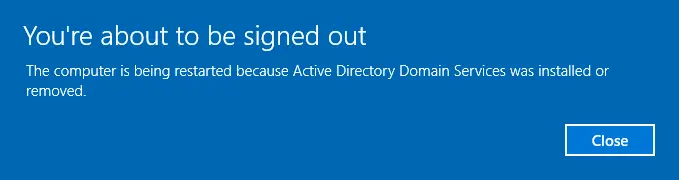
After restarting the server, enter the credentials, and then hit enter.
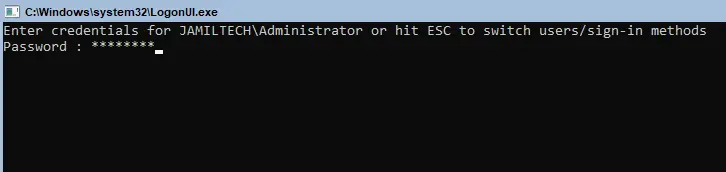
We have successfully installed Active Directory on the Windows server core.
Type 8 to change the server’s DNS.
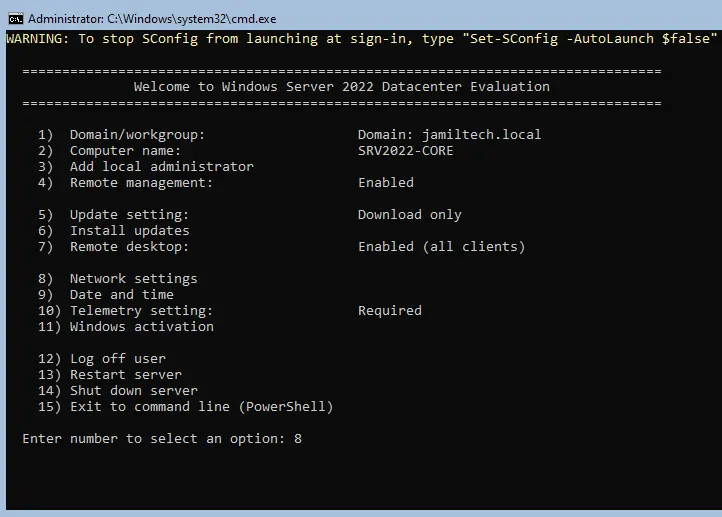
Type 1
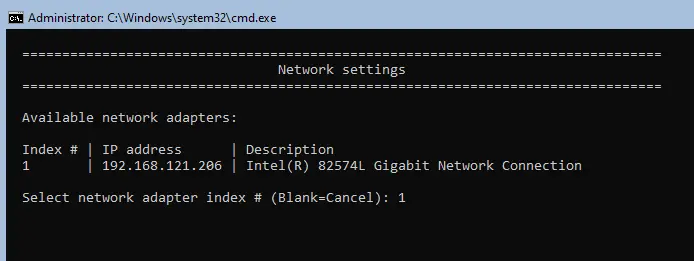
Here you can see your server’s DNS, a loop address. You can change it.
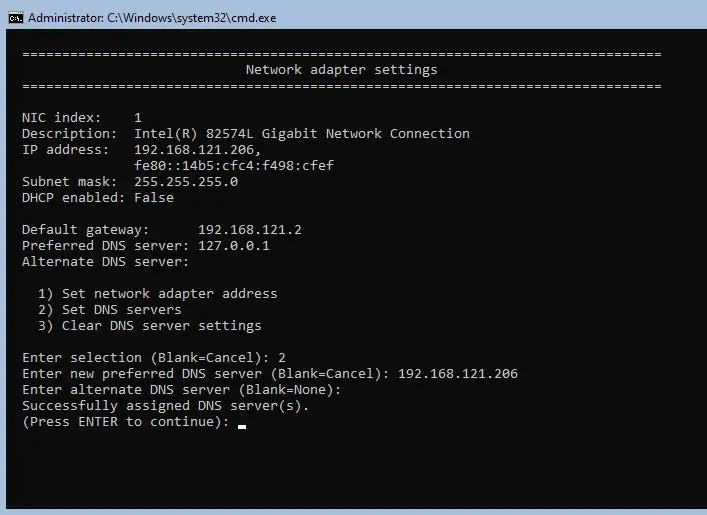
Install Active Directory Core Server using Windows Admin Center
Windows Admin Center will help you install Active Directory domain service roles and features, but for active directory configuration, we need to use PowerShell.
Click on your core server to install Active Directory domain services.
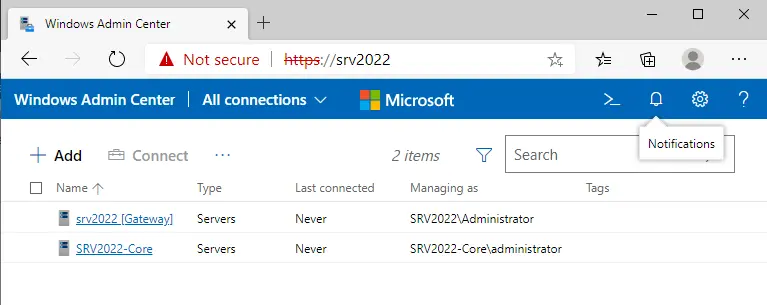
Under the Admin Center, it is very easy to install the Active Directory Domain Services role. After connecting to the server, scroll down, go to Roles and Features, and then install the ADDS role.
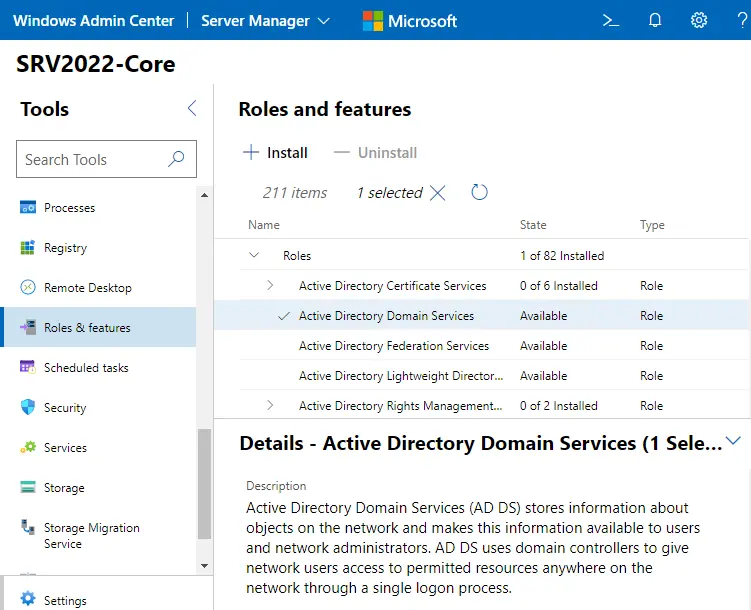
Enabling the Active Directory Domain Services role via Windows admin center
The Active Directory installation wizard will show you how to restart the server automatically. Actually, after installing only the Active Directory role, it won’t reboot. Choose yes
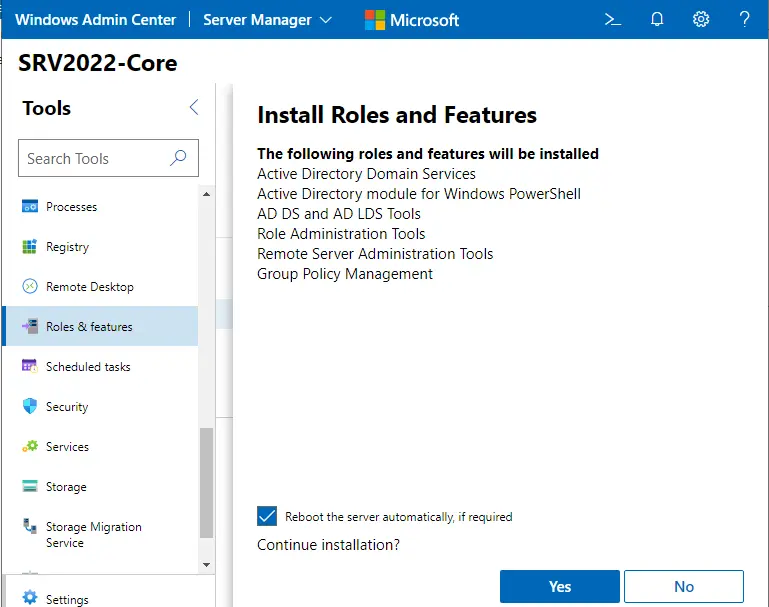
If required, please reboot the core server.
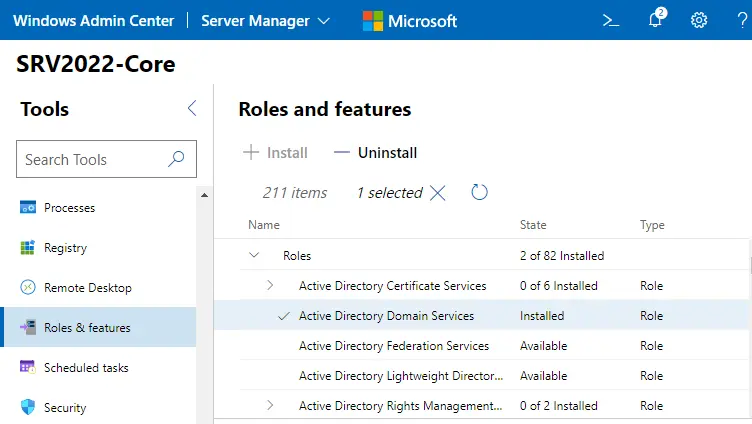
Refer to this article for more details about installing Active Directory on the core server in 2022.