This article describes how to install Kaspersky Security Center web console server. Before the Web console installation, you need to install a database management system and then Kaspersky Security Center Administration Server. You can install Kaspersky Security Center 13 Web Console on the same system where you have installed Kaspersky Security Center or on a different system.
Table of Contents
Install Kaspersky Security Center Web Console 13
Download the Kaspersky Web console from Kaspersky.
With the administrator privileges account, double-click to run the ksc-web-console Installer.exe executable file. This starts the Web console setup wizard.
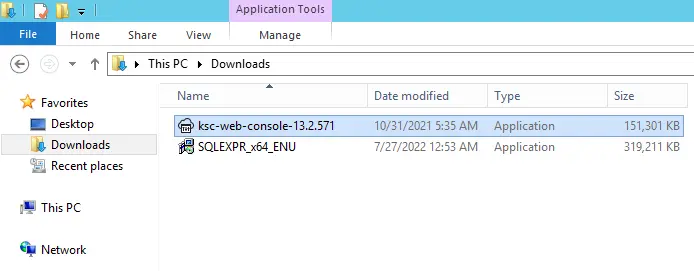
Choose a language for the Kaspersky Security Center web console setup wizard.
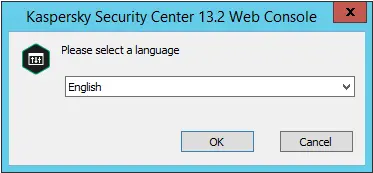
Welcome to the Kaspersky Security Center web console setup wizard. Click next.
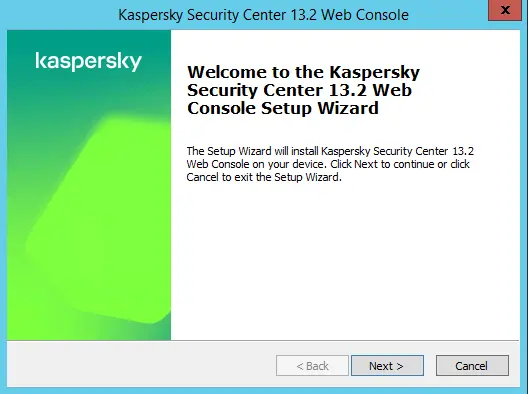
On the License Agreement page, accept the Kaspersky End User License Agreement, and then click the next button to continue.
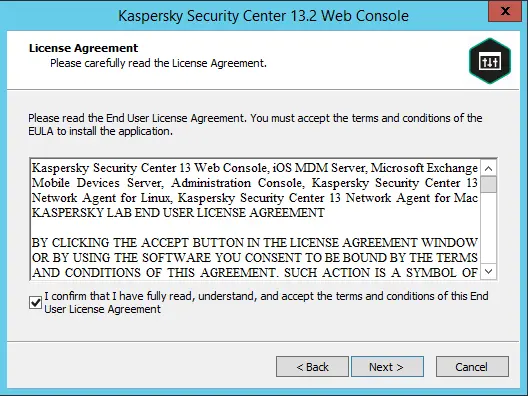
On the destination folder page, choose a directory where Kaspersky Security Center 13 Web Console will be installed or leave it to default, and then click next. You can change the installation folder by using the browse button.
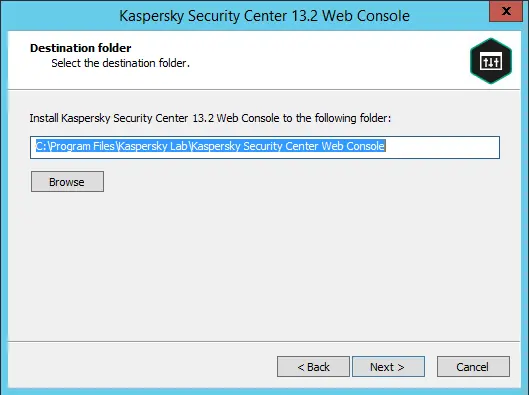
Kaspersky Security Center 13 Web Console Connection Settings
Kaspersky Security Center 13 Web Console address (by default, 127.0.0.1).
The port that will be used for the Kaspersky Security Center 13 Web Console for incoming connections is the port that provides access to the KSC Web Console from a web browser (by default, 8080).
You can leave the address and the port number as they are.
If you need to test the port, then click Test to make sure the selected port is available.
Click next.
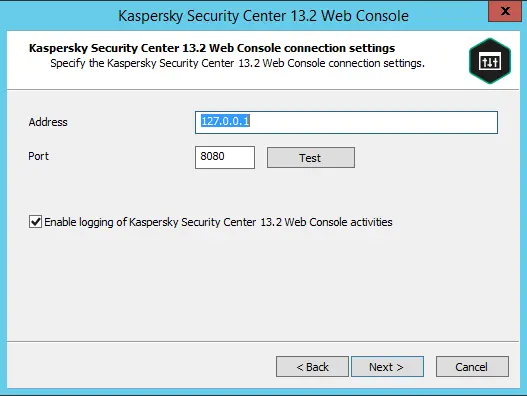
In the KSCWC Account Settings page, specify the system account names and passwords.
We recommend that you leave the default accounts and then click next.
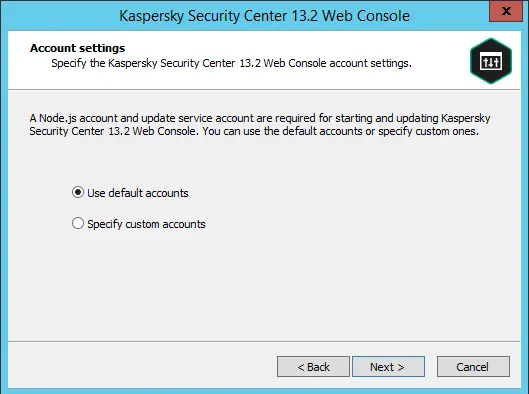
On the KSC Client Certificate page, select one of the following:
Generate a new certificate. You can use this option if you do not have a browser certificate.
Choose an existing certificate, You can choose this option if you already have a certificate; in this case, specify the path to it.
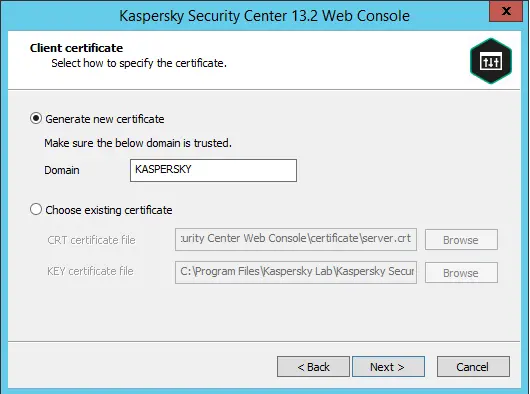
In the Trusted Administration Servers page, please ensure that your administration server is on the list and then click Next to proceed.
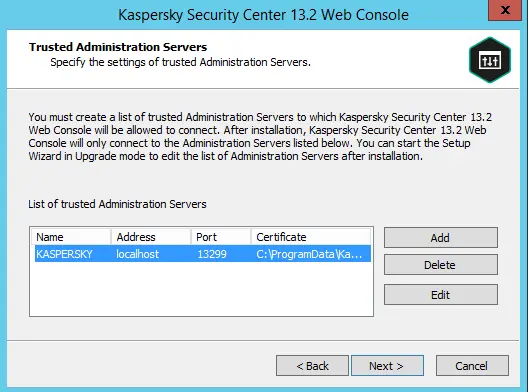
Install the Kaspersky Security Center web console, identity, and access manager; click next.
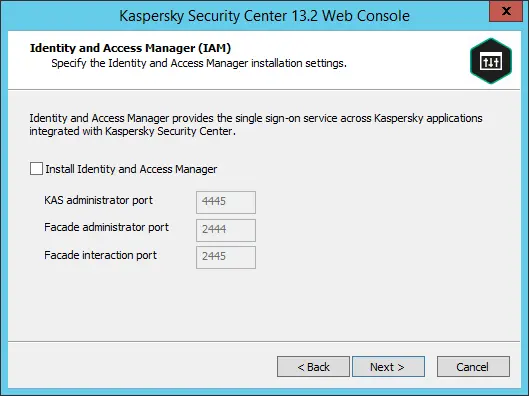
Ready to install the Kaspersky Security Center web console? Click Install to begin the installation.
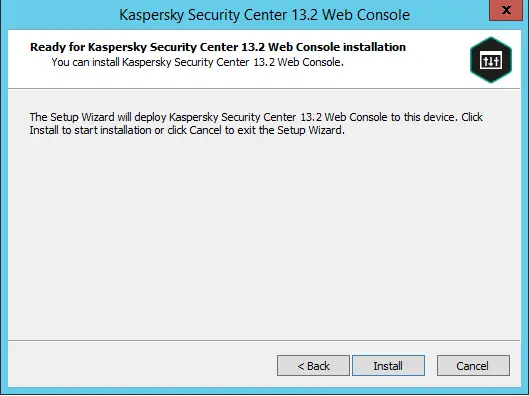
Installing the Kaspersky Security Center web console is in progress.
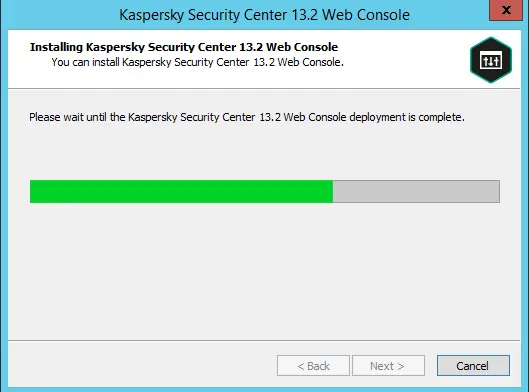
Click Finish once the installation successfully completes.
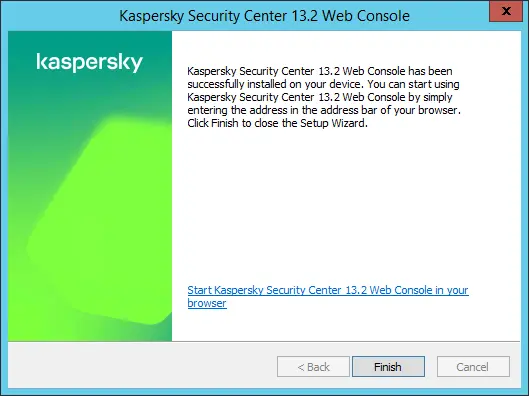
Now you can log on to the Kaspersky Security Center 13 Web Console.
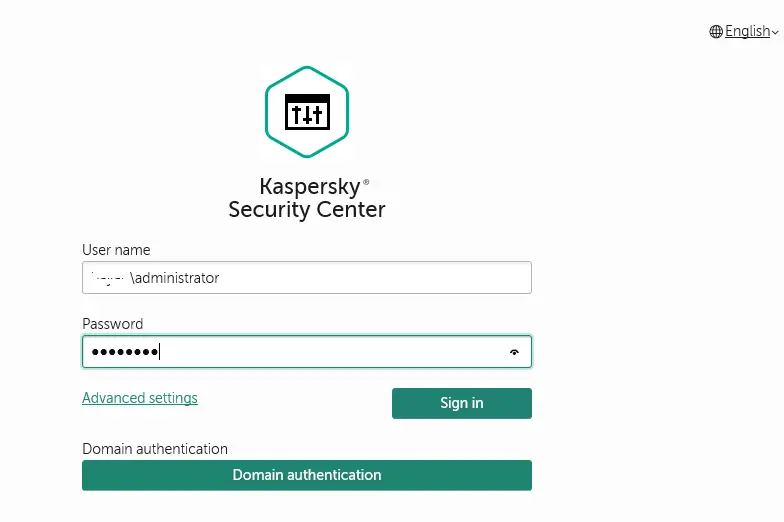
Kaspersky Security Center web console.
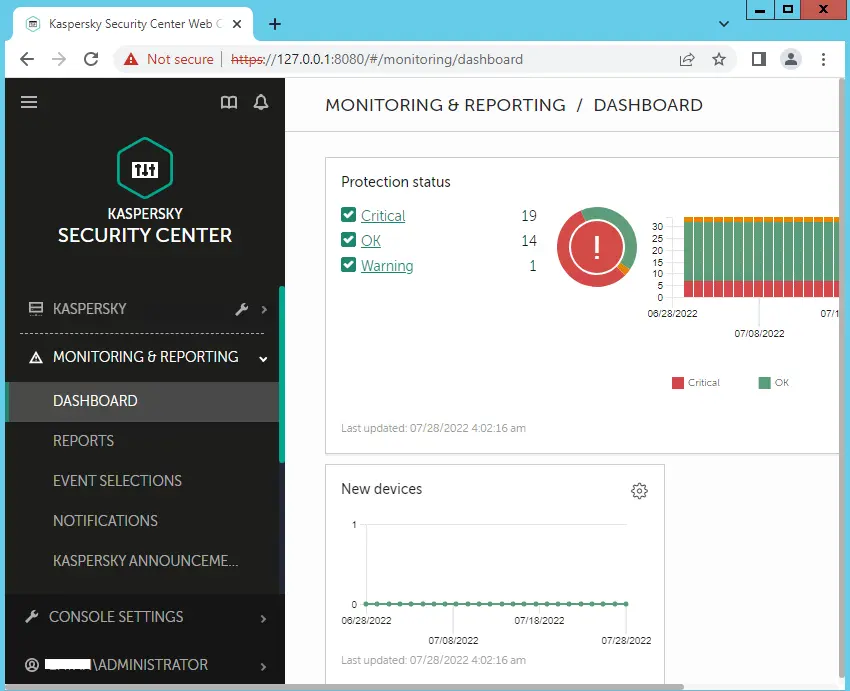
Related: How to Install Kaspersky Security Center Web Console 14
Refer to Kaspersky to learn more about installing the Kaspersky Security Center Web Console.


