This article explains how to uninstall Remix OS Player from a Windows computer. If you don’t like Remix OS Player or you have uninstalled Remix OS but still find its files on dual boot, then do this. I have removed the remix OS player, so I uninstalled it but I found its files on my dual boot page when I logged in to my computer. First, if we didn’t remove remix OS completely and delete the directory that came with the remix OS player,. Your device will not be harmed during the Remix OS player installation if you follow the steps listed below.
Remove Remix OS from Windows
To uninstall Remix OS from a Windows PC, open Windows Explorer, then choose the hard disk where the Remix OS player for PC is installed.
Open the folder RemixOS
Double-click on the exe file “UninstallRemixOS.exe” and then follow the steps to uninstall Remix OS from your PC.
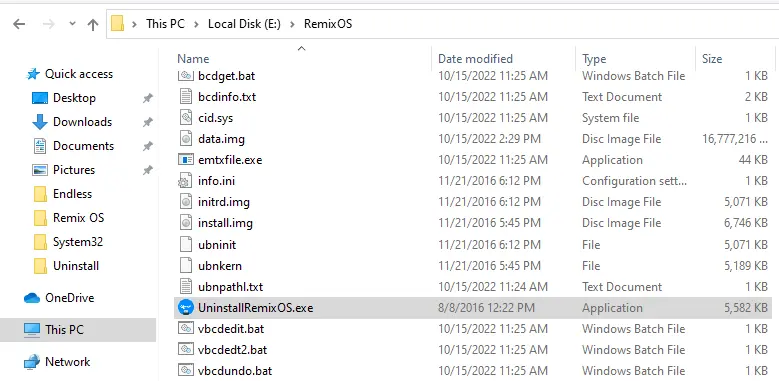
Remix OS uninstaller
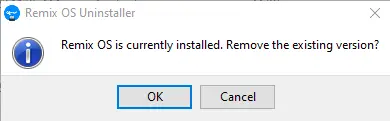
Remix OS has been uninstalled.
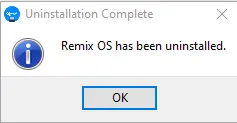
Uninstall Remix OS Player from System
Click on the Windows search button, type Control Panel, and then hit enter.
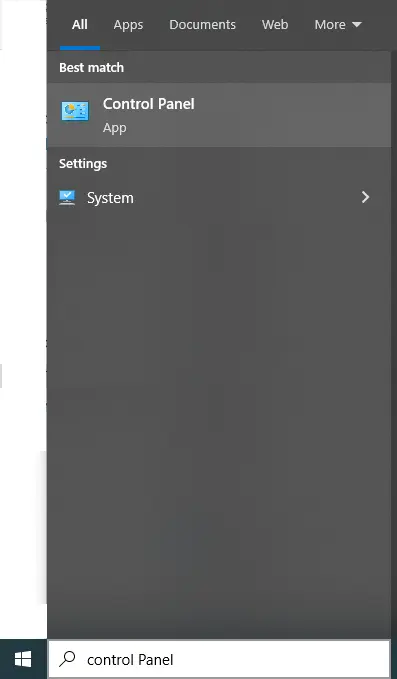
Click on the Uninstall a Program icon.
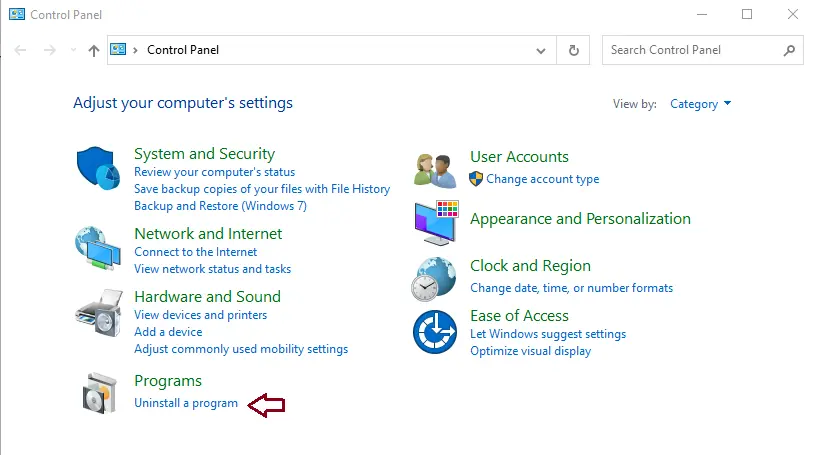
Search Remix OS Player to uninstall or change a program that is displayed, then choose to remove/uninstall.
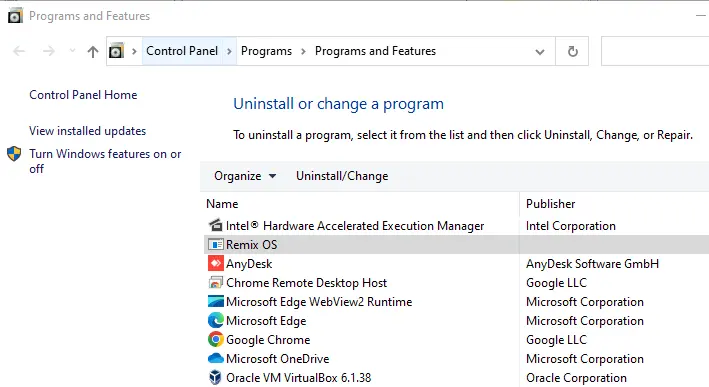
Follow the uninstall process by clicking OK.
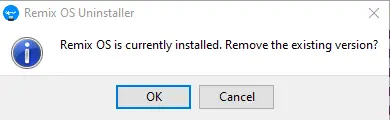
Uninstall Remix OS via Apps and Features
Right-click on the Windows button and then open apps and features.
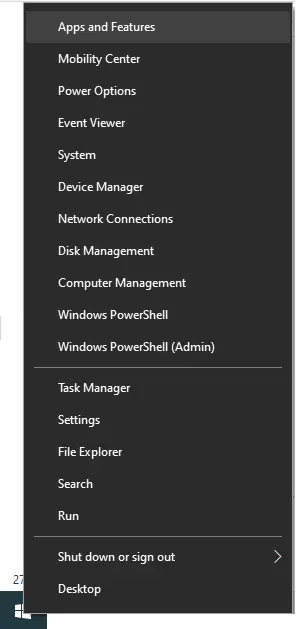
Search the Remix OS app, and then click on the uninstall button twice.
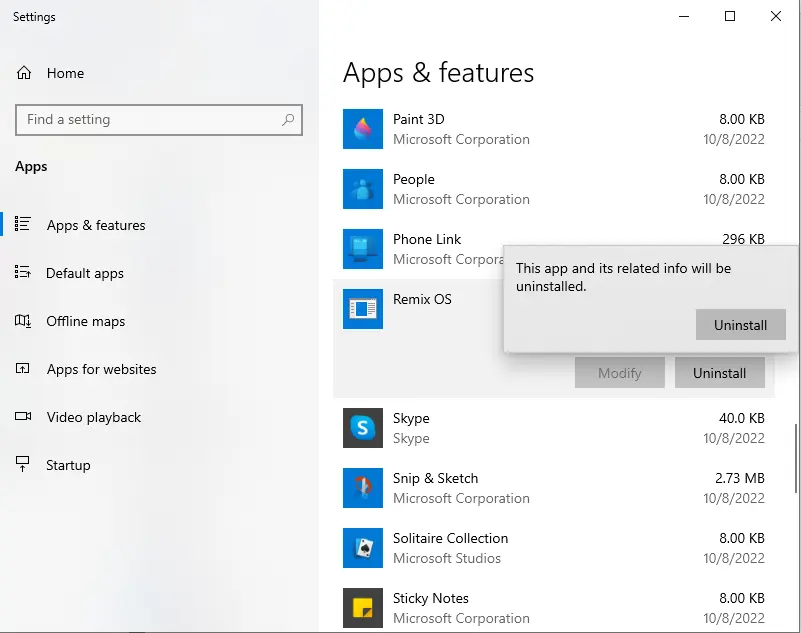
Now, the Windows OS is clean from the Remix OS Player app.
Conclusion
Now that we have successfully installed the Remix OS player based on Android on our computer,. It’s time to run the Android Marshmallow operating system. I have tried lots of apps, such as YouTube, Facebook, MX Player, Google Drive, and WordPress. Even the shortcuts such as Num Lock, Number Keypad, Caps Lock, ALT + Tab, and ALT + F4 work fine on the Remix OS player. If you find any issues while installing Remix OS, apps, and games,. Please leave us a comment in the comment box, and we will try to get back to you with a solution.


