Let’s have a look at this article on how to export import email blocklist in GFI Mailessentials. The Email Blocklist in GFI Mail Essentials is a custom database of domains and email addresses from which you do not ever want to receive emails. The personal whitelist is another whitelist that complements the global whitelist. By default, the personal whitelist option is disabled but can be enabled for users, allowing them to add special email addresses to a personal whitelist list that they can manage. Visit my previous article on how to export/import spam keywords.
Table of Contents
For administration purposes, the company administrators can also remove specific email addresses from the personal whitelist that the users have added to their personal whitelist.
Export Import Email Blocklist
We need to generate an Email Blocklist XML template from the GFI MailEssentials Configuration.
Log in to the GFI MailEssentials dashboard.
From the left-side menu, expand Anti-Spam and then Anti-Spam Filters. Click on the Email Blacklist option, and then select the Blacklist tab.
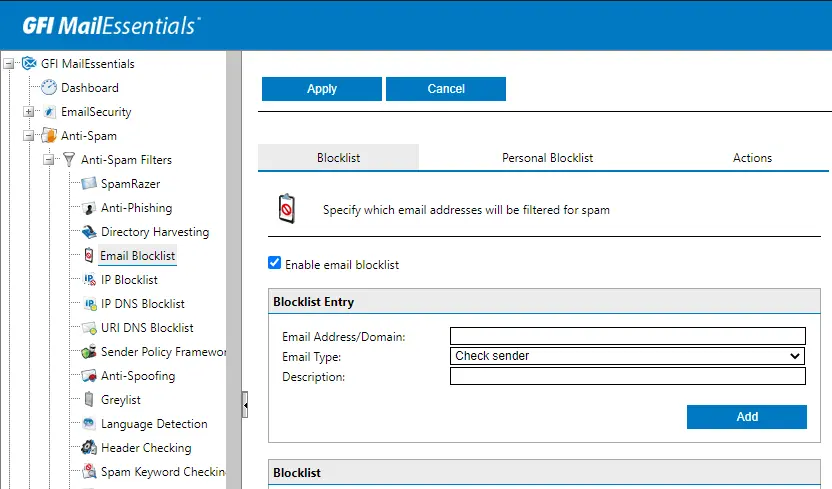
Scroll down, and then click on the Export button to generate an XML template.
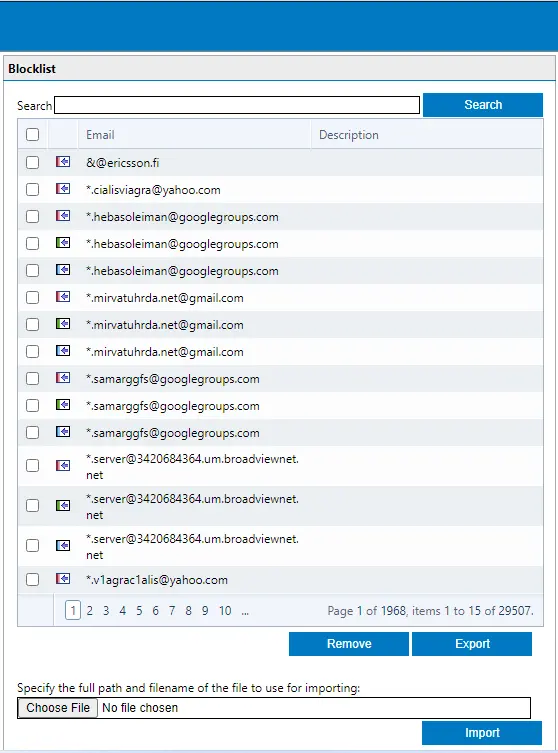
You can find the exported blocklist in the download folder.
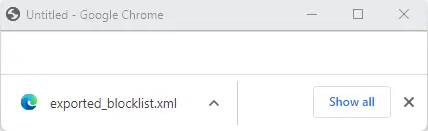
Import Email Blocklist in GFI MailEssentials
Once you have saved your email blocklist XML template, copy this template and paste the email blocklist XML into the new GFI MailEssentials server where you want to import.
Login to the GFI MailEssentials dashboard once again.
From the left-side menu, expand Anti-Spam and then Anti-Spam Filters. Click on the Email Blacklist option and choose the Blacklist tab.
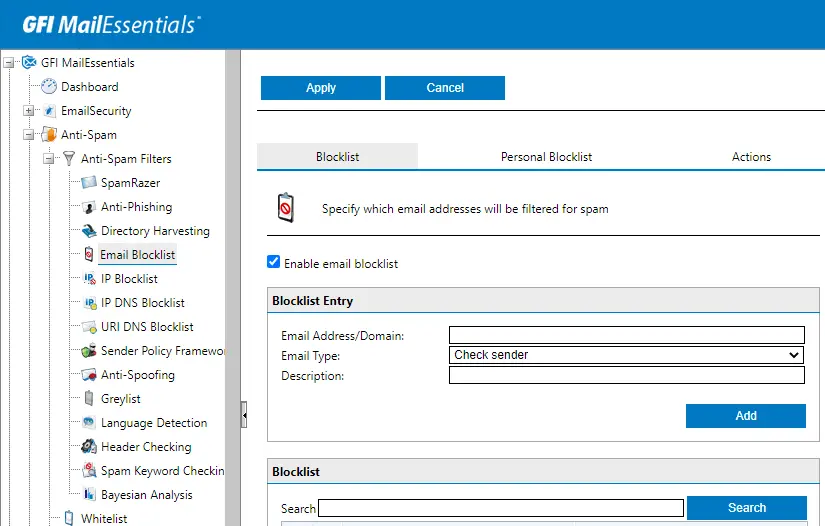
Scroll down and then select the Choose File button.
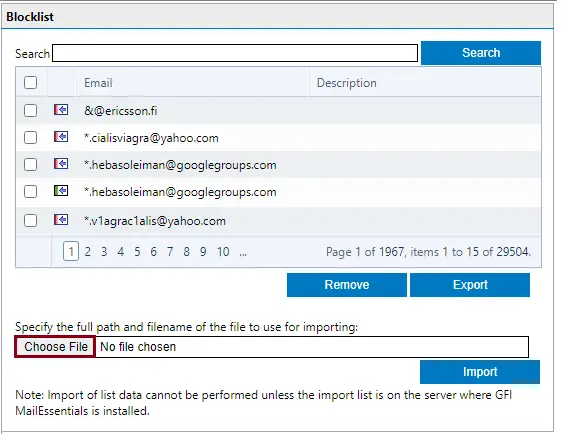
Browse the directory where you saved the XML template. Click on the exported_blocklist.xml file, and then click on open.
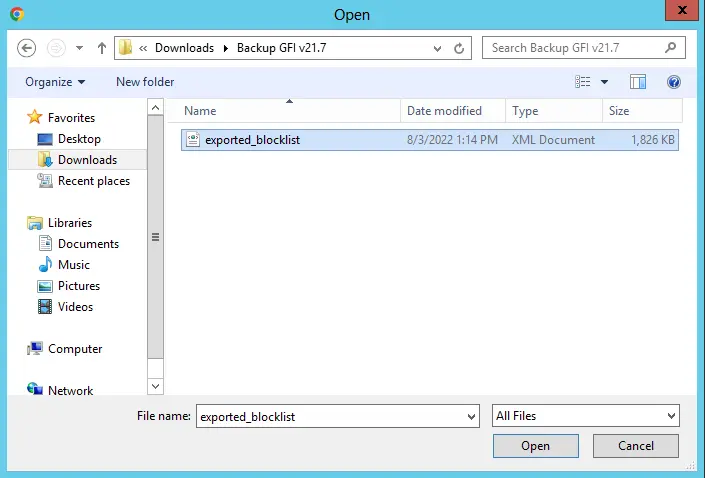
Now click on the import button to start the importing process.
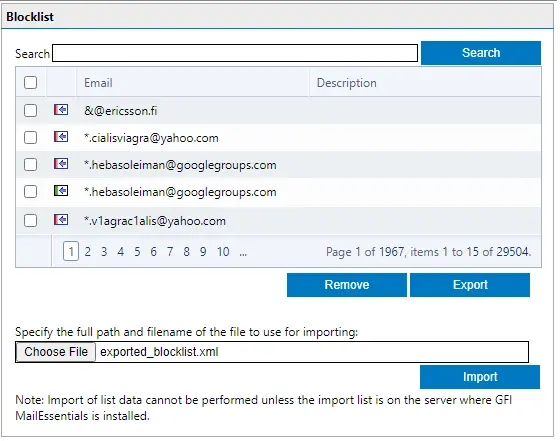
You need to wait for some time to complete the email blocklist task.
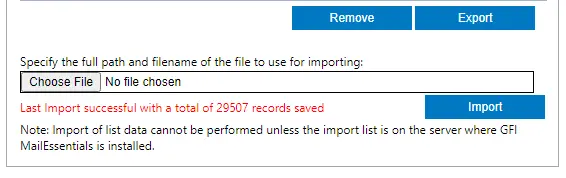
Refer to this article to learn more about exporting and exporting email blocklist settings.


