This article explains how to export import spam keyword checking in GFI Mailessentials. Some e-mails are blocked because the spam keyword-checking filter detects unlawful words inside valid words. The Spam Keyword Checking filter in GFI Mailessentials will by default check for spam keywords even when they are included within other legal words as substrings. This filter provides configuration settings that will prevent the module from looking inside email paragraphs for spam keywords. Follow the below steps to prevent this kind of unintended detection, where some emails are blocked because forbidden keywords were found in the character of an otherwise legitimate word.
Table of Contents
Export Import Spam Keyword Checking
Visit GFI to download the setup file.
You can generate an XML file of the spam keyword checking in the GFI MailEssentials settings.
Launch the GFI MailEssentials dashboard.
Expand the Anti-Spam tab and then Anti-Spam Filters.
Click on the email blacklist, and then click on the body tab.
Scroll down and select the Export button to export spam keyword-checking XML template.
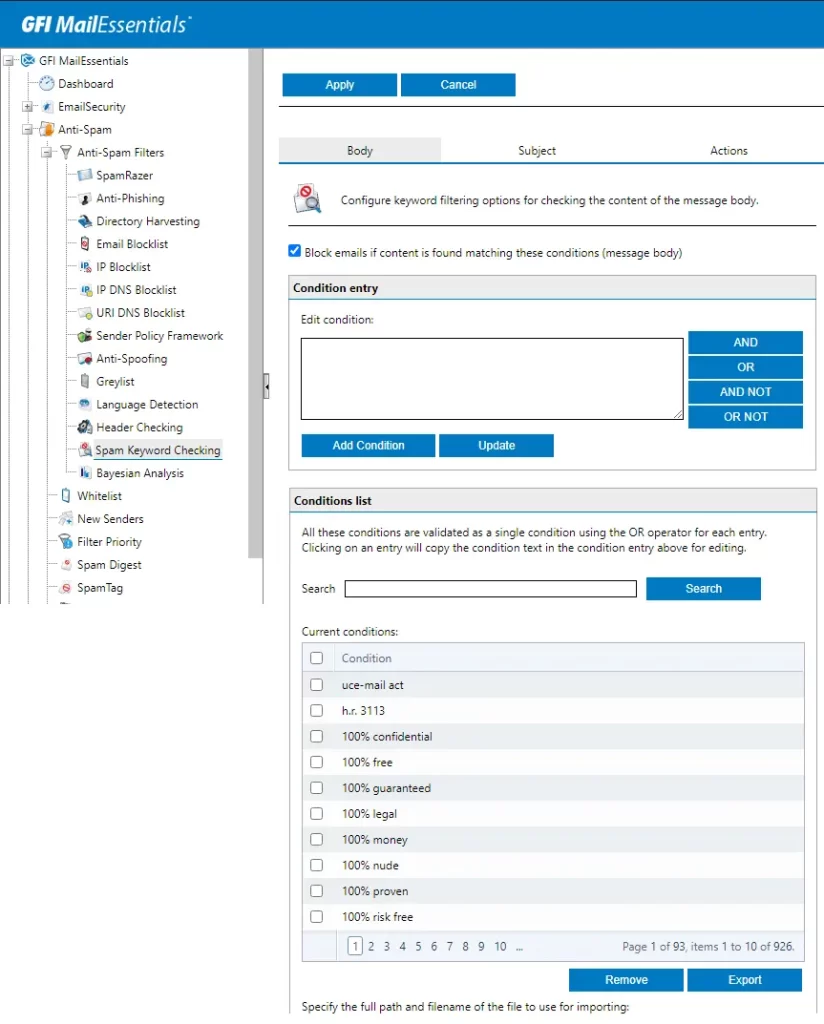
GFI Mail Essentials spam body condition was successfully imported.
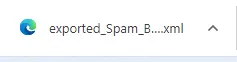
Click on the subject tab, and then export the spam keyword checking subject XML file.
Successfully exported spam subject keyword checking.
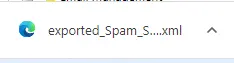
Import Spam Keyword Checking in the GFI MailEssentials
After saving the spam keyword checking XML file, you now need to move this XML file into the new GFI MailEssentials device.
Open GFI MailEssentials on the new device.
Expand the anti-spam and then anti-spam filters.
Click on the spam keyword checking option and then on the body tab.
Scroll down, and then click on Choose File.
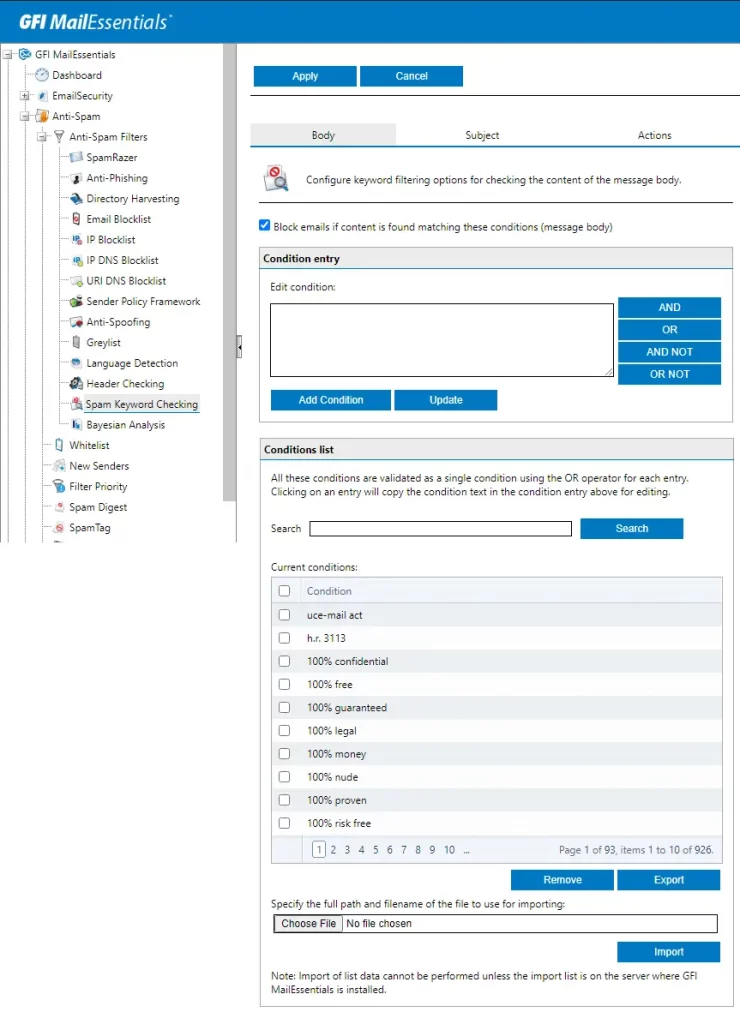
Browse the folder where you saved the spam keyword-checking XML file.
Select exported_spam_body_conditions and click open.
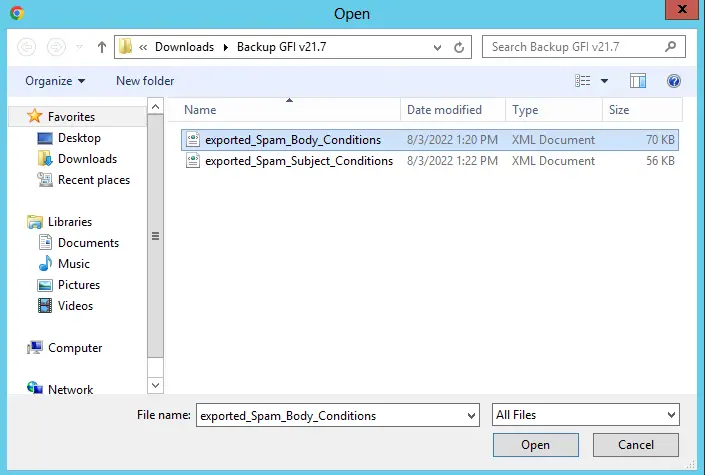
Click on the import button to import spam keywords by checking the body XML file.
Click OK to import an XML file.
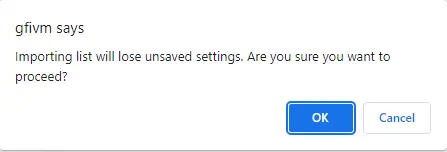
After importing.
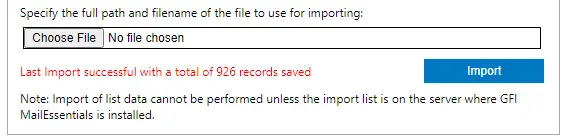
Now click on the body tab and import spam subject-checking keywords.
Click on exported_spam_subject_confitions xml file and then choose Open.
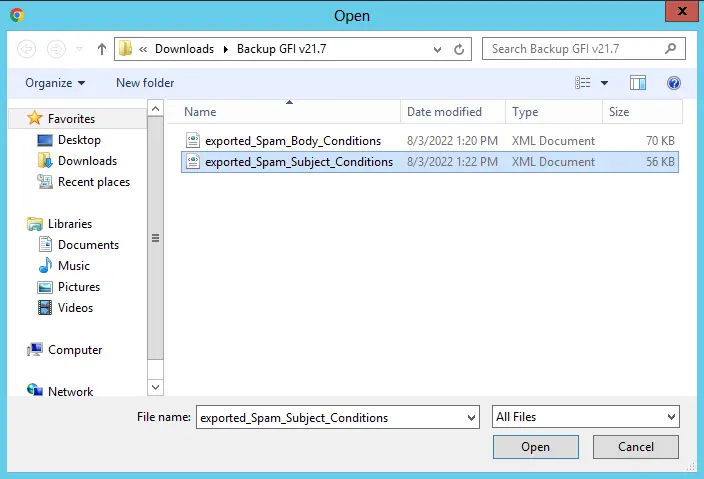
Select the import button.
Click OK, and it will import the spam keyword checking xml file.
Refer to this article to learn more about exporting and importing spam keyword checking.


