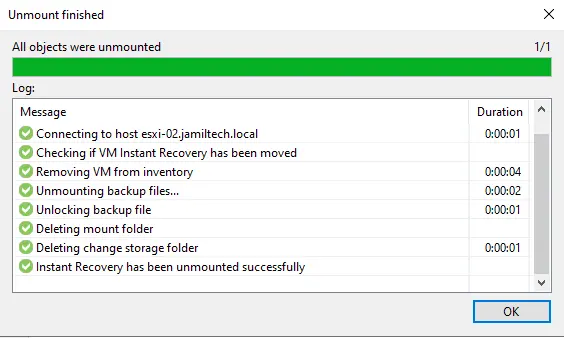This article explains how to recover instant VM recovery Veeam backup and replication. We take a close look at the Instant VM Recovery feature. Veeam Instant VM Recovery permits the system to recover from any Veeam backup to a VMware environment. Also, Veeam allows recovering several virtual machines at the same time. Visit Veeam for more details.
Recover Instant VM Recovery Veeam
From the Veeam backups menu, we select the virtual machine that we want to restore, click on Instant Recovery or right-click on it, and then select the first option, Instant Recovery.
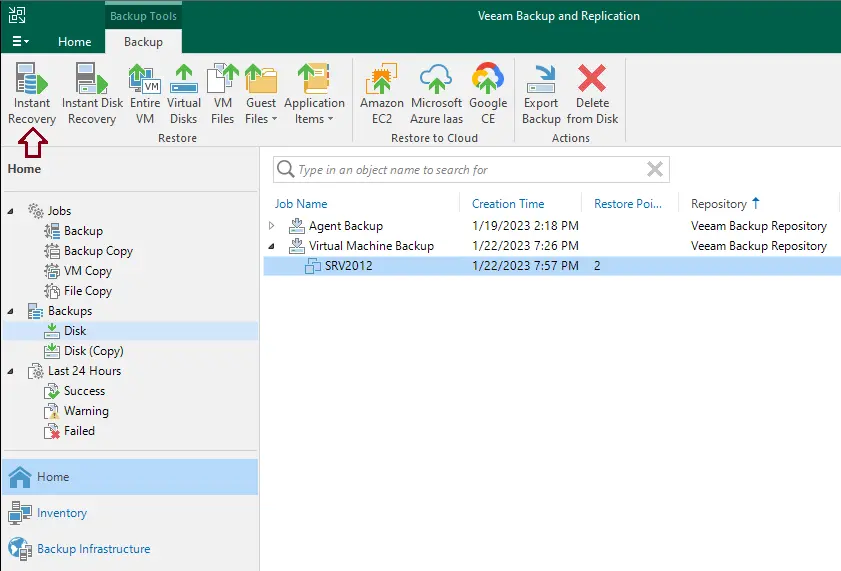
Instant recovery to VMware vSphere wizard, so just select the machine to restore and then click on the next button.
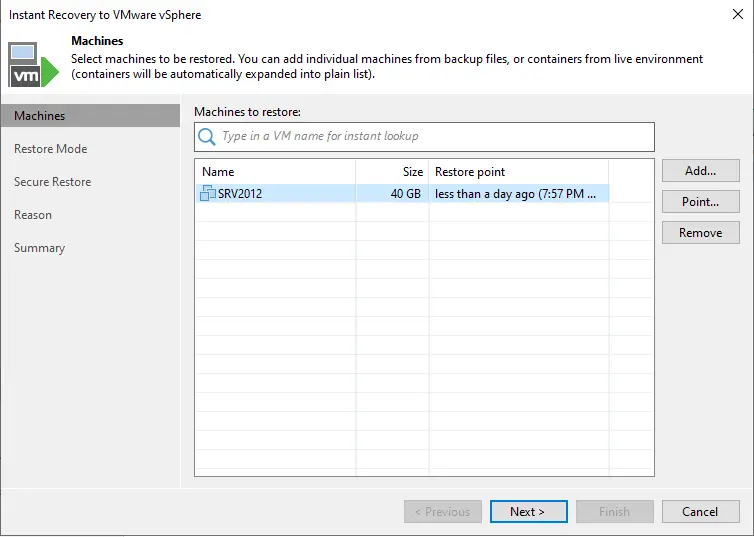
In instant VM recovery restore mode, you can choose the option Restore to a new location or a different one, and then click on the next button.
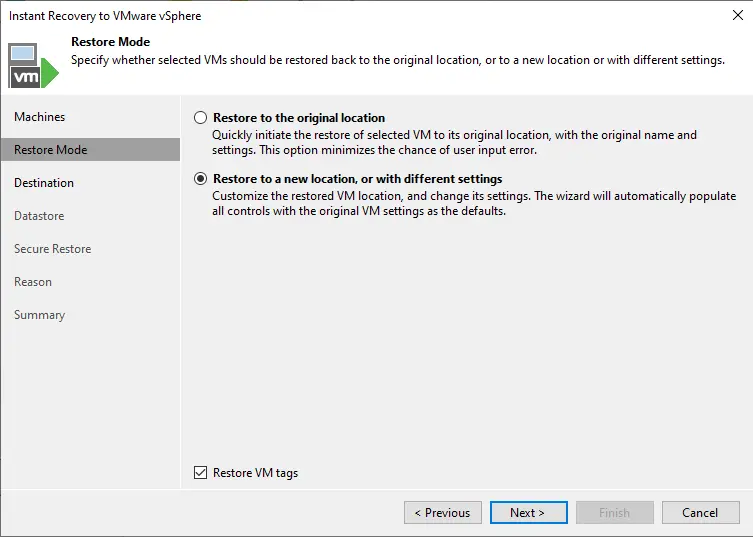
Here, you can define the name of the instant Virtual Machine
Click on the Choose button next to the host to select the ESXi Host where we wish to restore.
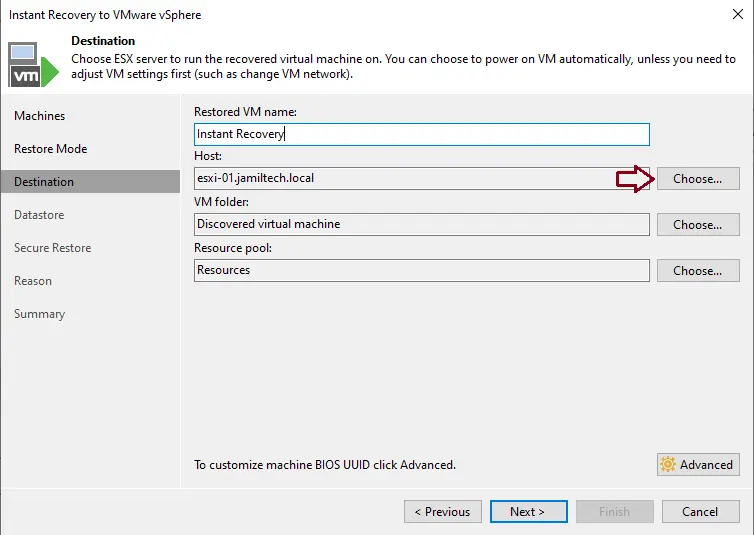
Select an ESXi Host here, and then click OK.
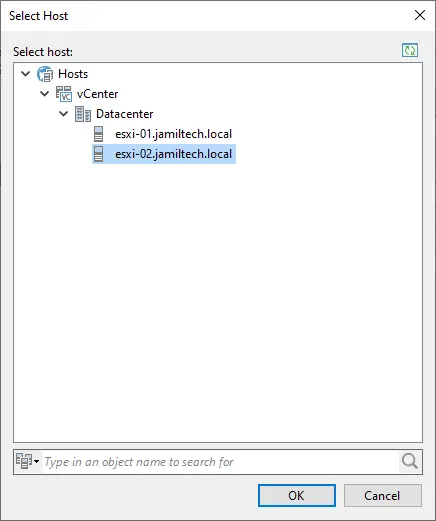
After verifying the destination ESXi host, click next.
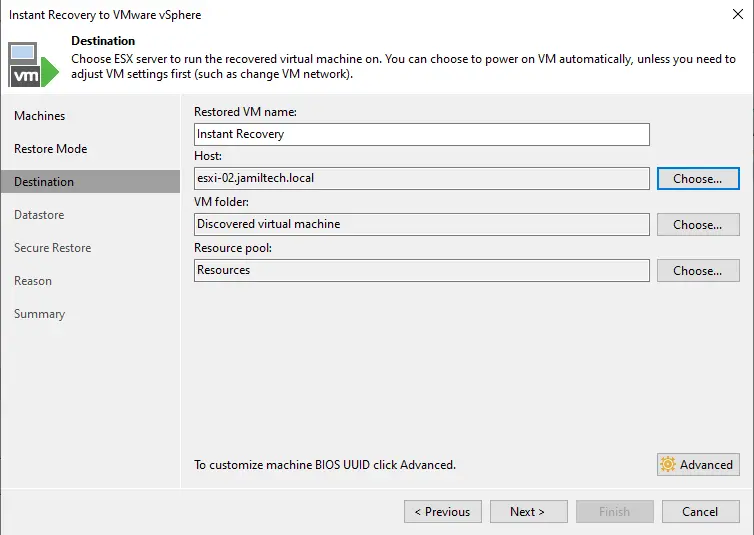
If you have multiple datastores, then click on the choose button to select a datastore where you want to store instant VM recovery, and then click next.
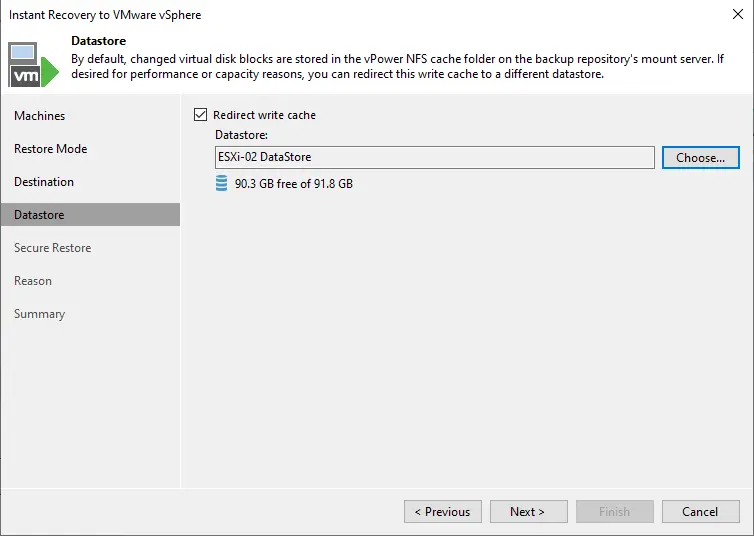
Select scan the restored machine for malware, or else leave it to default, and then click next.
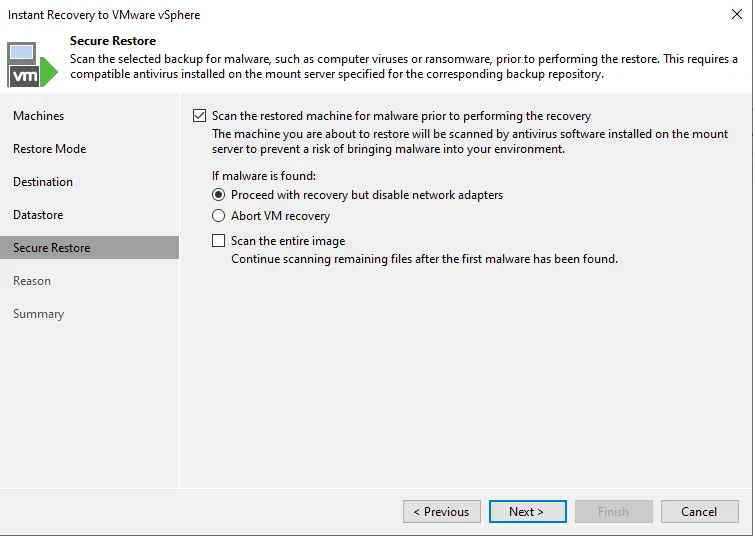
Type a recovery reason why you are restoring the VM for identification, and then click next.
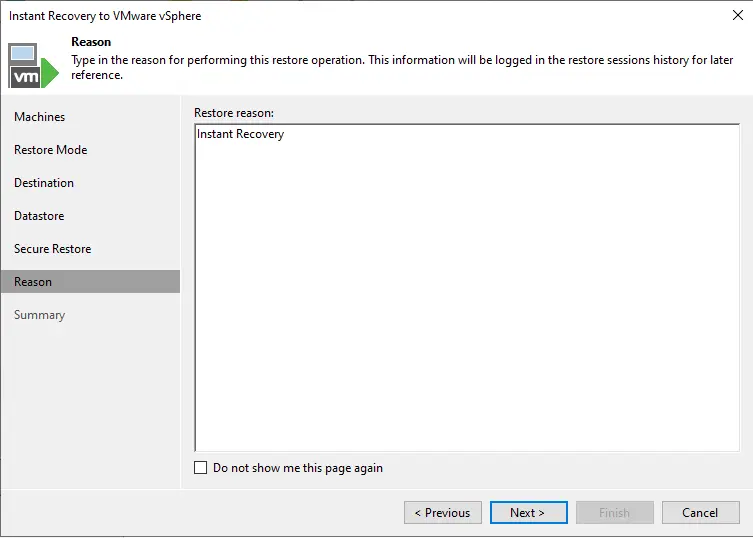
Now we need to tick the following option very carefully.
Connect VM to network to avoid IP address conflict
Select Power on the target VM after the restoring option, and then click on restore.
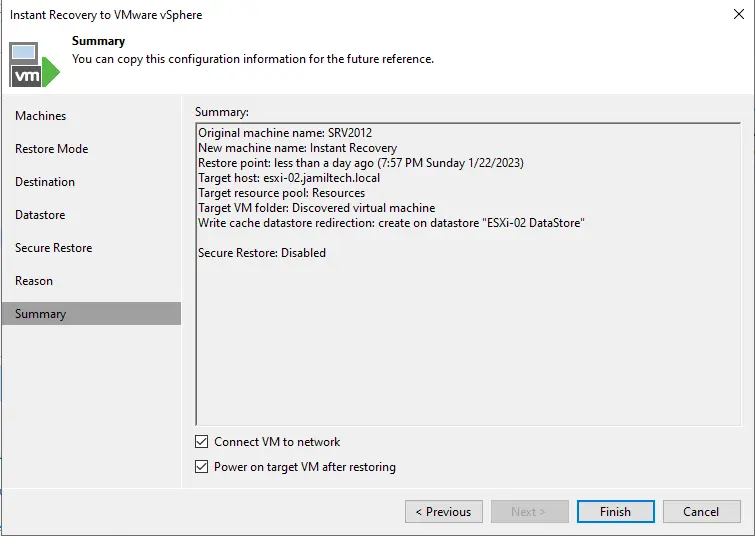
Instant VM recovery is successfully completed. Wait a few minutes to power on the virtual machine.

Testing a Recovered Virtual Machine
Before migrating the recovered virtual machine to production, you can open the virtual machine console in Veeam Backup and Replication. To open an instant recovery virtual machine console in Veeam Backup and Replication,.
Click on the Home tab. In the inventory pane, select the Instant Recovery tab, and then select Open VM Console Actions.
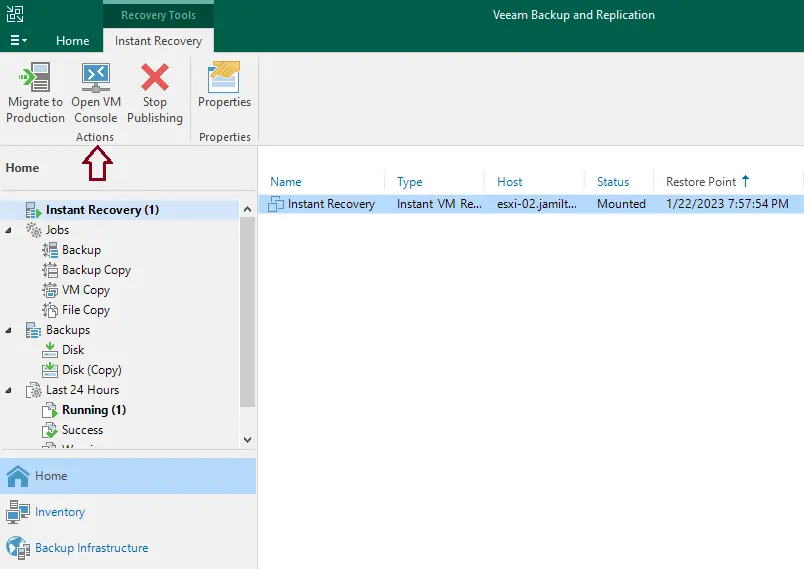
If you receive the below message, you need to install VMware remote console software.
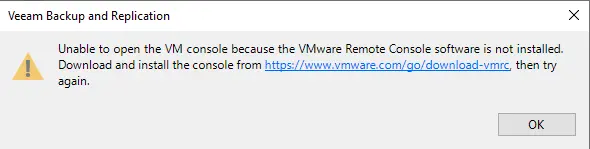
After installing the vmrc tool, an instant virtual machine opened.
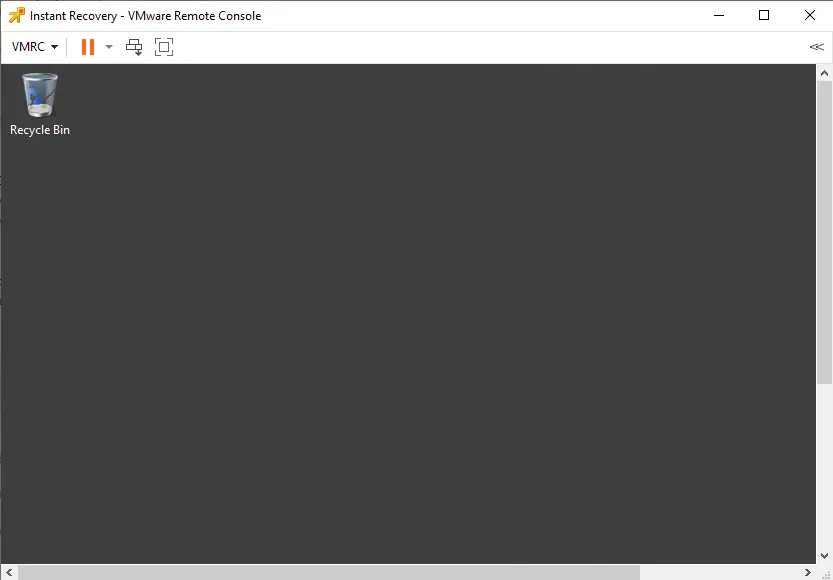
Migrating Instant VM Recovery Virtual Machine
To migrate, click on Quick Migration
To Stop Publishing a Recovered VM
In the instant recovery tab, right-click on the instant recovery virtual machine, and then click Stop publishing.
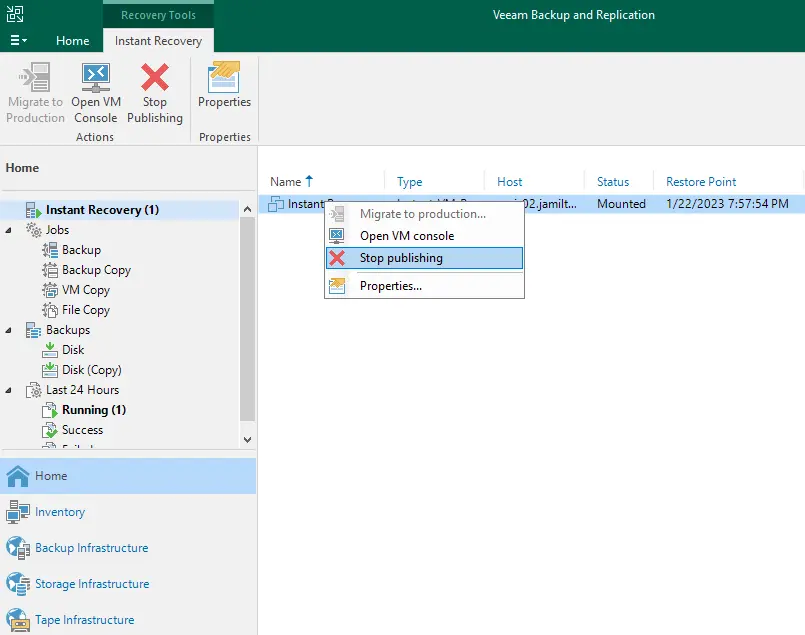
Click Yes
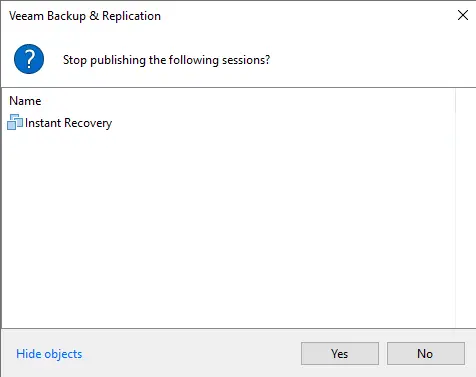
Instant VM unmount finished