In this article, we will teach you how to restore VM as clone in Altaro VM backup. The guest virtual machine backup will be restored to a new location and will be assigned a new name. The original guest virtual machine won’t be overwritten, and you will end up with the cloned virtual machine running side by side with the original VM. By using Altaro VM Backup, you can recover your VMware ESXi and Hyper-V VMs as a clone.
Restore VM as Clone
To start a restore process, go to the Restore section and click on Restore VM as Clone.
To add a network restore source, click on the + Add resource source.
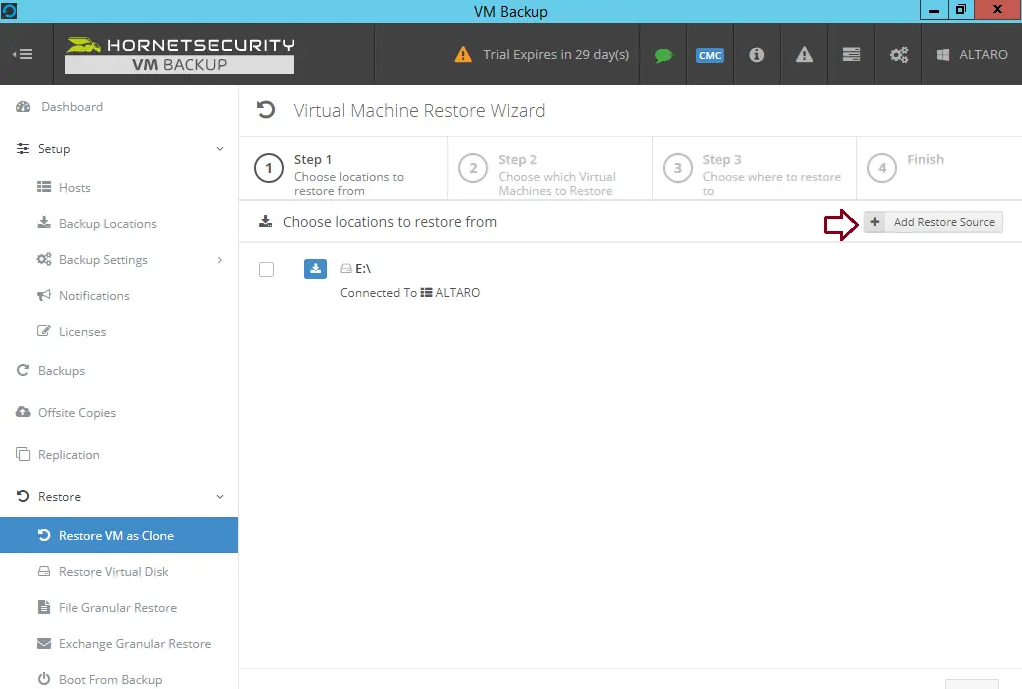
Choose a restore source, and then click on the next button.
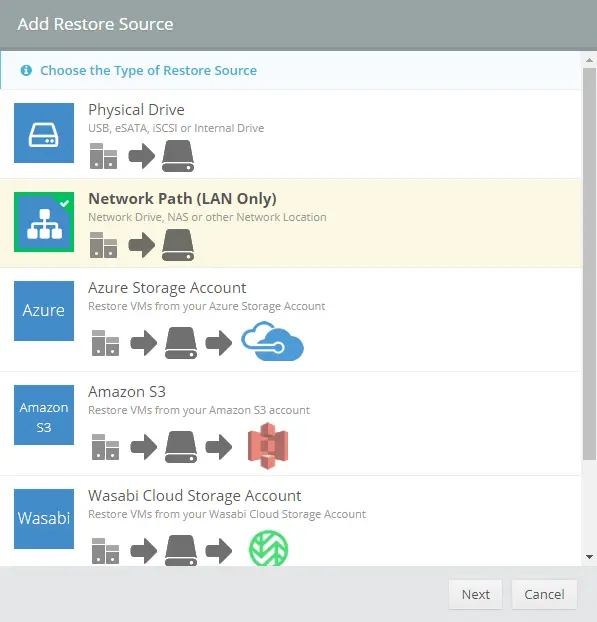
Enter your network share path, and then click on Test Connection.
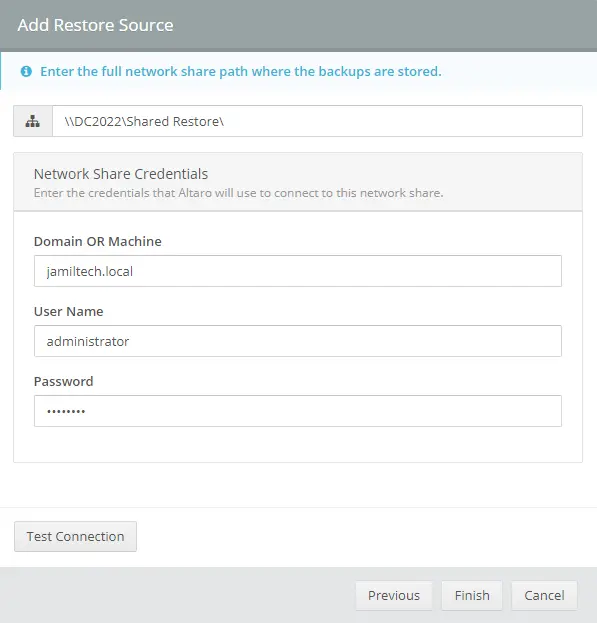
Once the connection is successful, Select finish
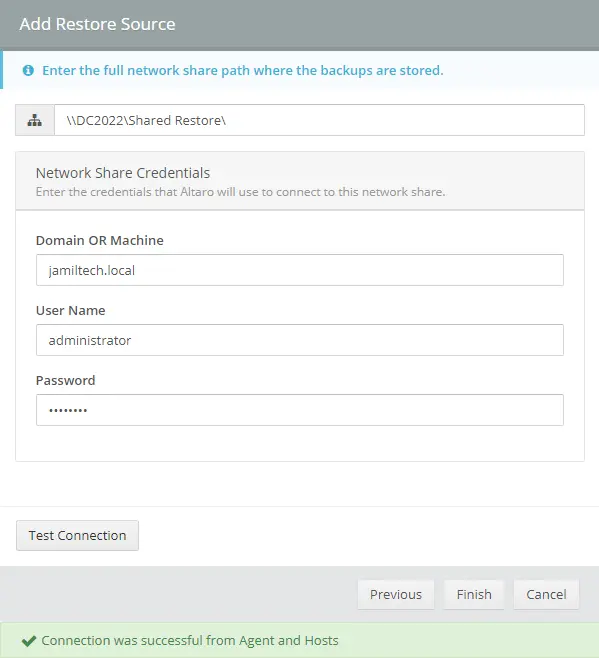
A network path was successfully added.
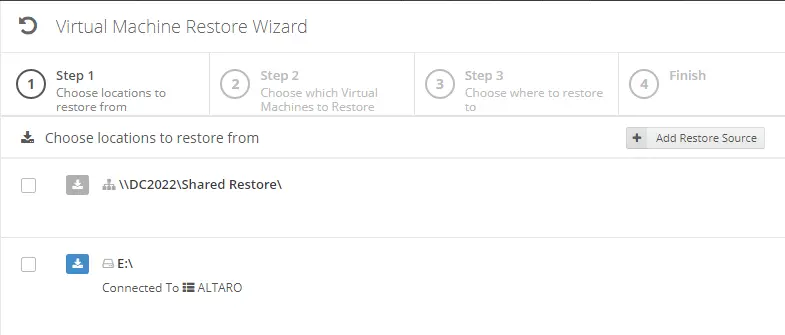
I have my VM backup on E: drive, then click next to proceed:
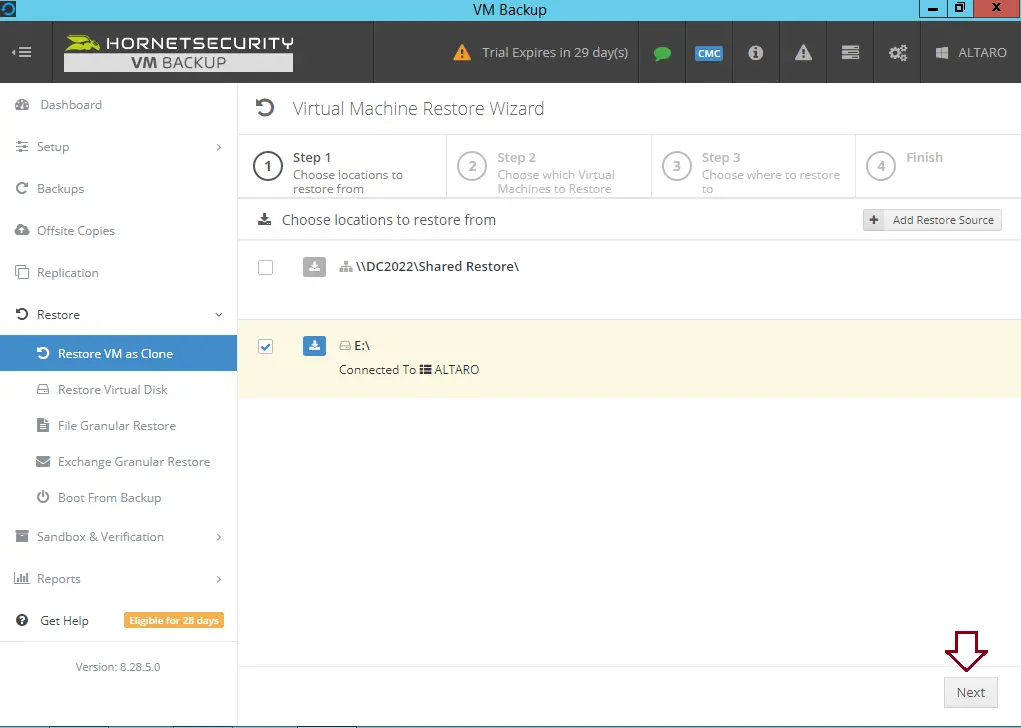
Select the VM you wish to restore, and then click next.
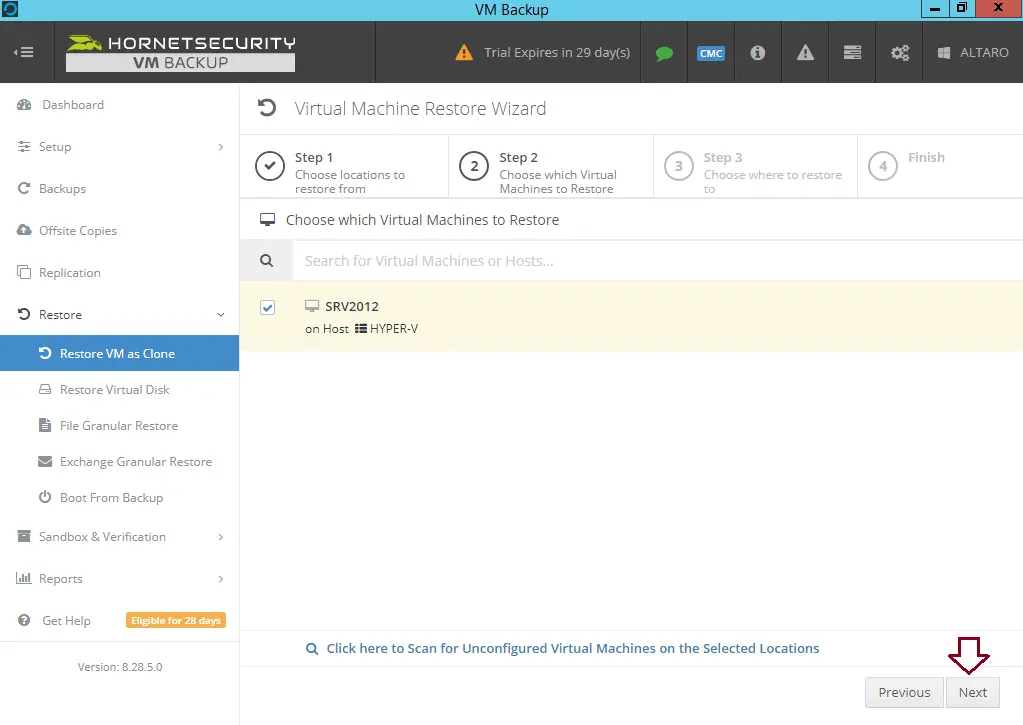
Select the version and name, and enable or disable the network card you need to restore for each VM.
At this stage, you will also choose to which host you will be restored. Visit Altaro to see the system requirements for operating system support.
If you would like to restore your virtual machines to different locations or if you are restoring from various backup sets that have various encryption keys, simply tick the box “specify different restore destination keys for each VM.
Finally, choose a restore to location, and for Hyper-V or VMware, you will be able to choose a datastore.
I am using a restore folder in C: drive; click restore.
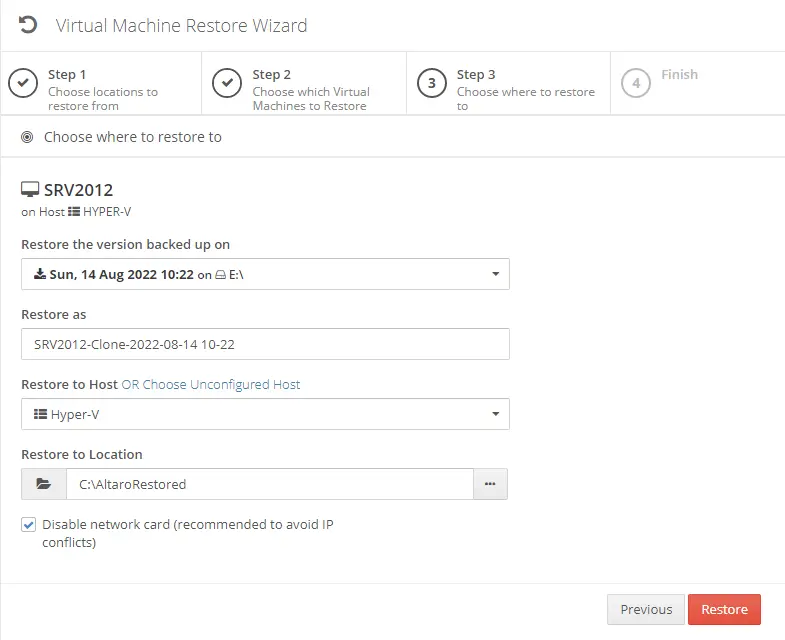
The restore VM as a clone operation will start in the background, and you can monitor progress from the dashboard.
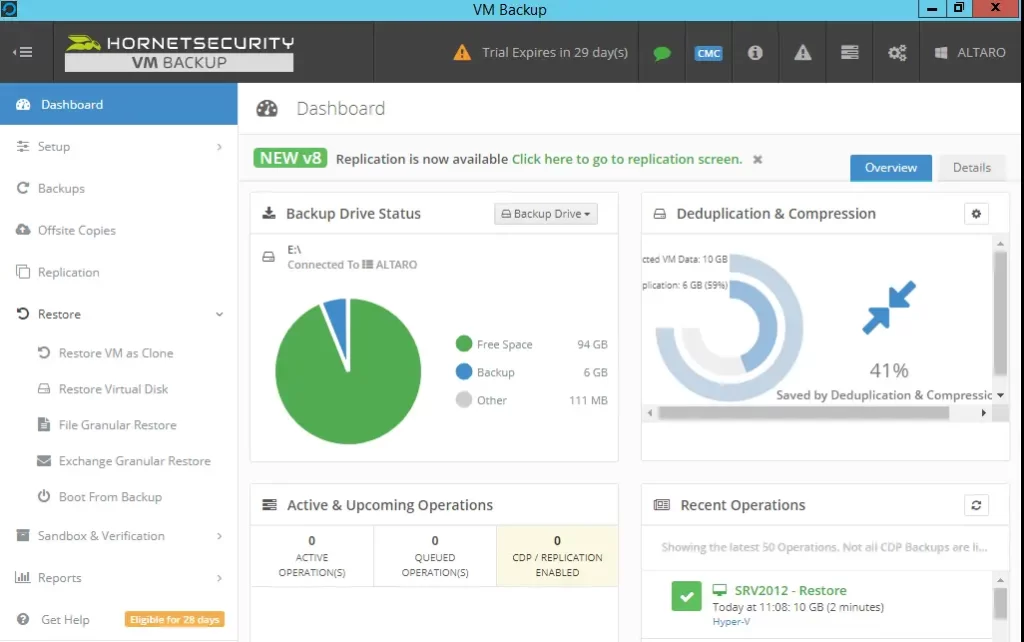
Open the restored folder.
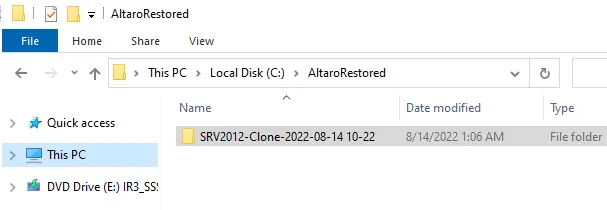
Viist this article to learn more about how to clone using Altaro VM backup.


