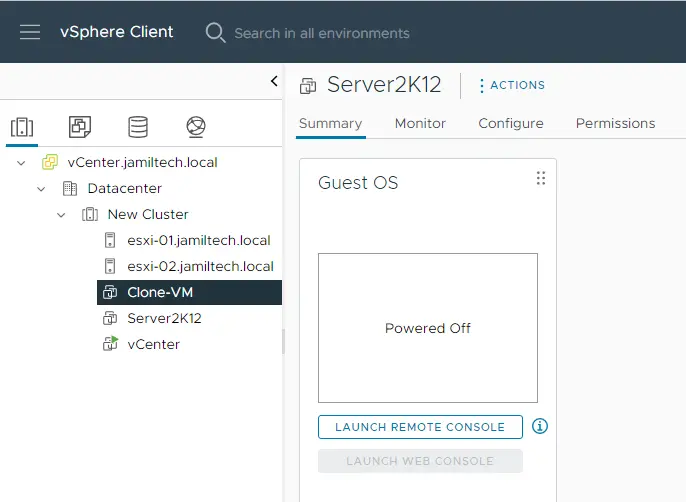In this article, we will learn how to Clone Virtual Machine VMware ESXi. How to apply the VMware cloning VM function. To clone a virtual machine will Create a Virtual Machine that is the same copy of the original. The new cloned virtual machine is configured with the same installed software, virtual hardware, and other properties that were configured for the source VM.
Cloning a virtual machine process is useful when deploying multiple virtual machines with similar resource allocations and configurations. The cloning method saves you lots of time in case you demand new, similar machines quickly. Read this article to find out how to clone a virtual machine.
Table of Contents
Clone Virtual Machine VMware
Log in with your VMware vCenter client. Verify the virtual machine is the one you wish to clone.
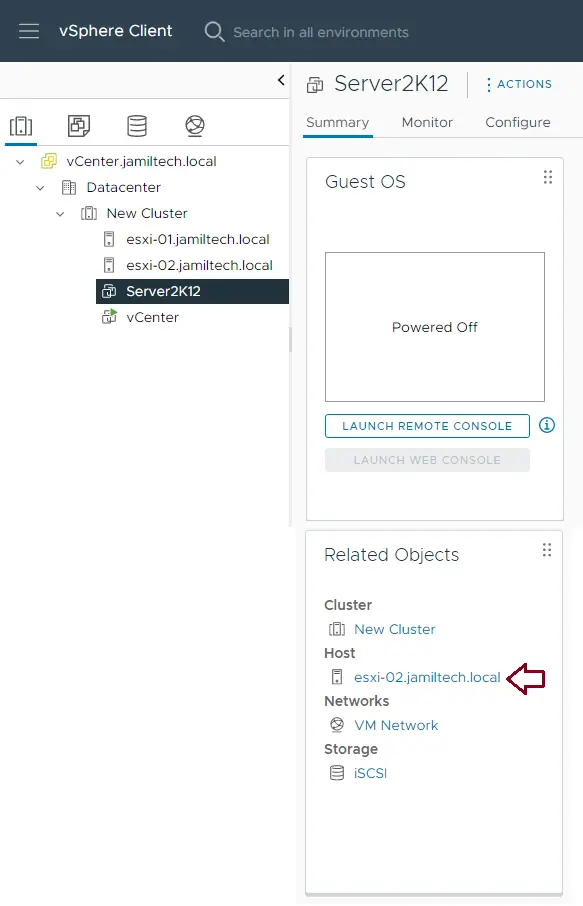
Right-click on a virtual machine with your mouse. An action menu will open up, and you can hover the mouse over the Clone option and then choose Clone to Virtual Machine.
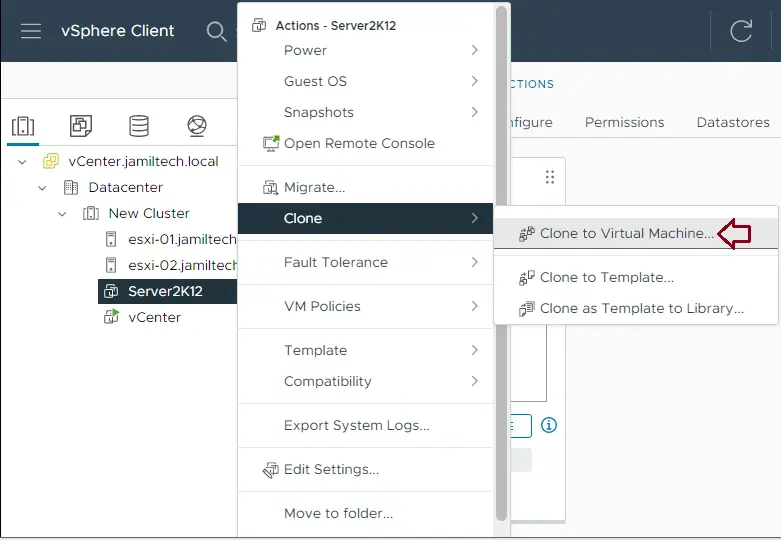
Select Name and Location
Once you go over the procedure in step 2, a new window will open. You need to type a clone virtual machine name and pick a location for it. Once done, choose the Next button from the lower right corner.
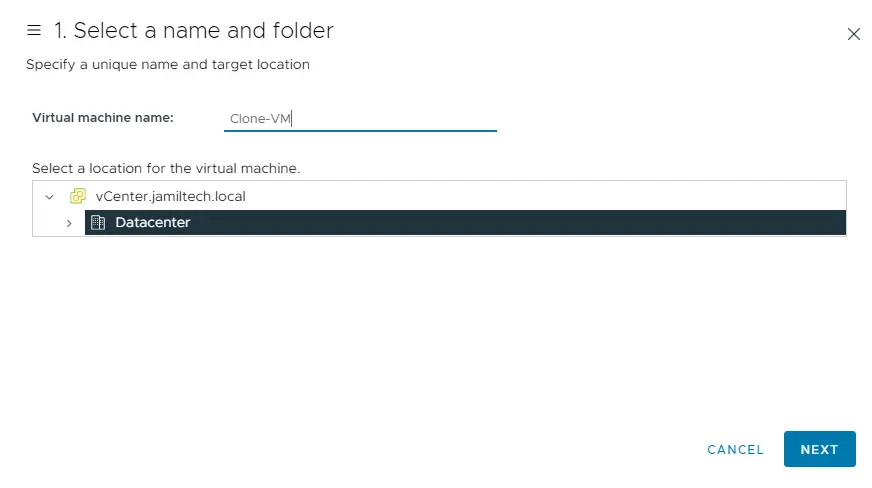
Select a compute resource on which you need to run the virtual machine, verify compatibility checks have succeeded, and then click on the next button.
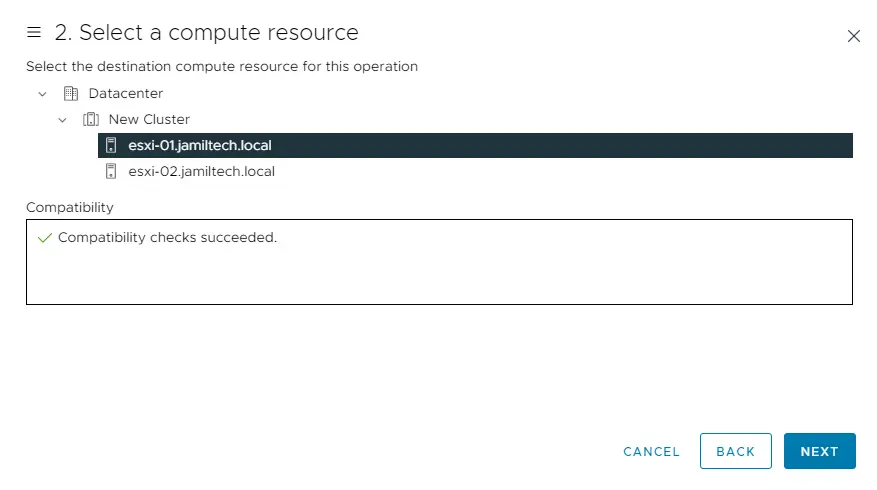
Choose the database in which you wish to store the configuration. Verify compatibility checks succeeded, and the virtual disk format chose the same format as the source, then clicked on the next button.
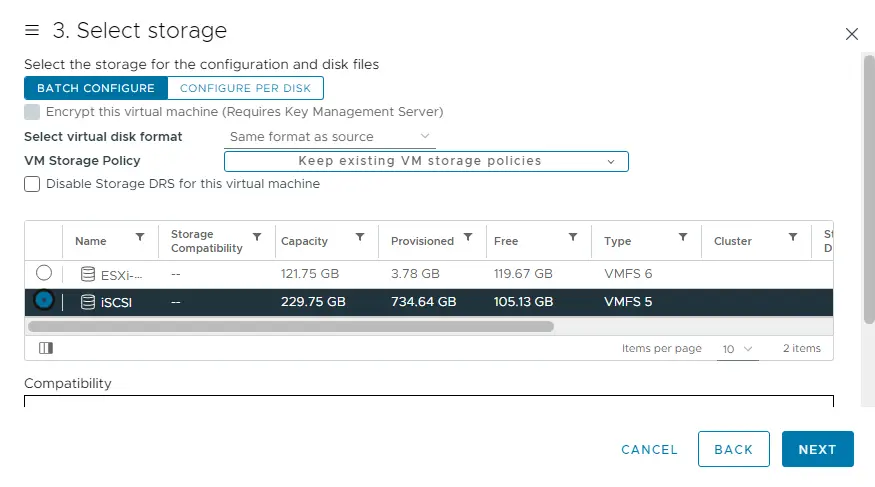
Select further clone options, and then choose next.
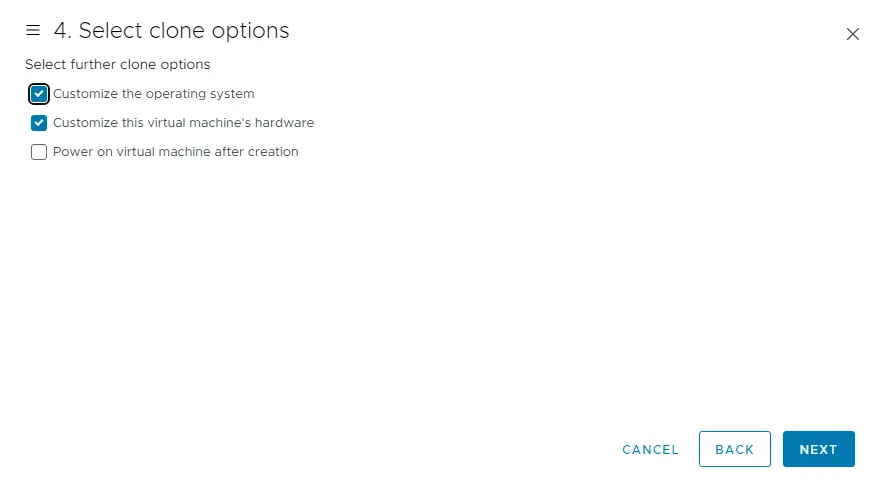
Customize the guest OS to impede conflicts when you deploy a new virtual machine, and then choose next.
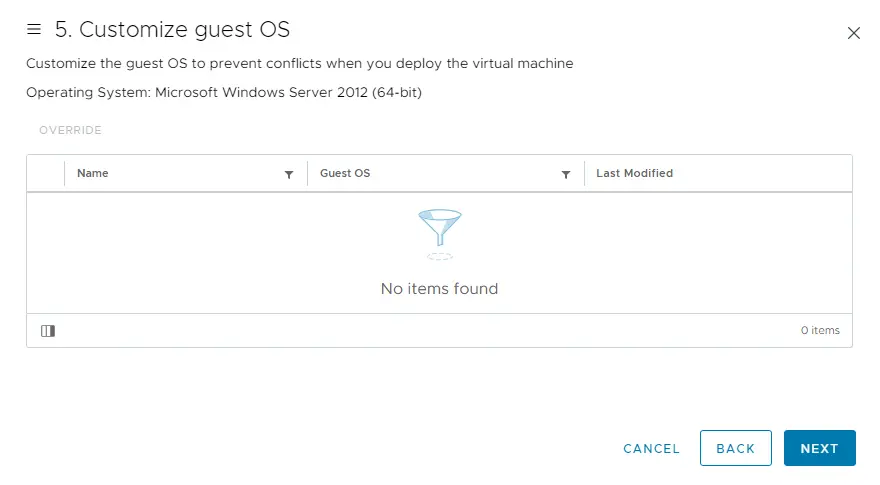
Customize Hardware
Customize the hardware of the virtual machine, disconnect the VM network adapter, and then choose next.
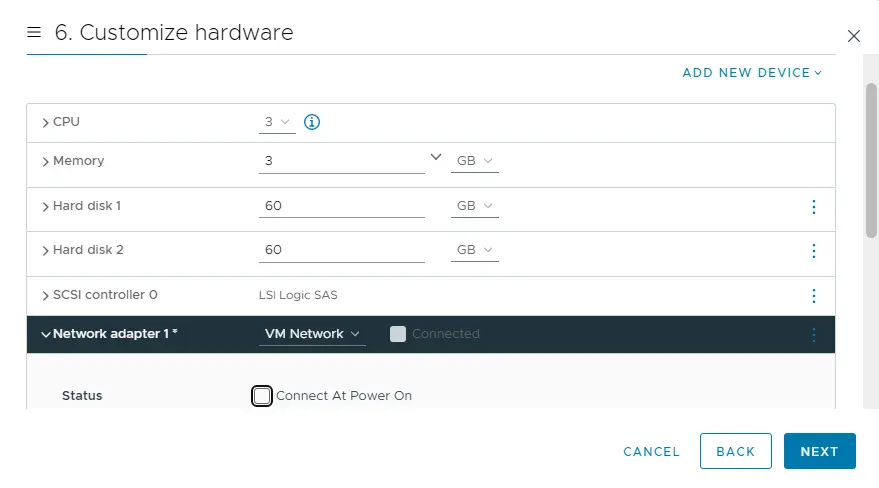
Review the virtual machine settings and then choose the finish.
Cloning virtual machines is in progress.
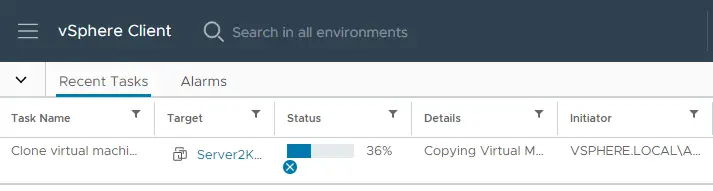
Click on the cloned virtual machine, and then power on the tab.