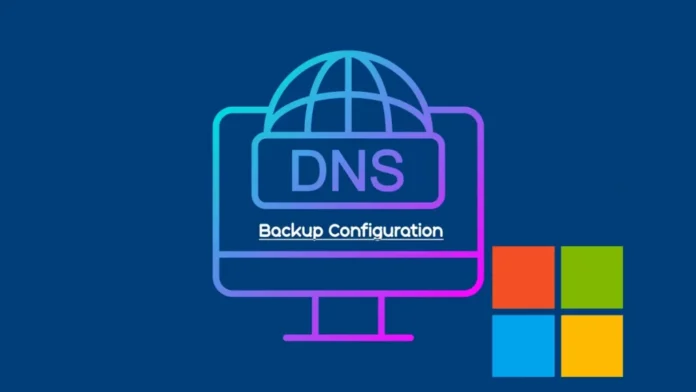In this article, you will learn how to Backup DNS server in 2022 Server. A domain name server/system or DNS, is the heart of everything we do, on the LAN and on the internet. It is the directory book that converts a name to an IP address and an IP address to a name. So we do not have to remember these things that describe websites, hostnames, and other resources. The server DNS is usually considered an important infrastructure component. Click here for more details
Table of Contents
Backup DNS Server 2022
To create a DNS Windows Server 2022 backup,.
We will use dnscmd.exe with the PowerShell command to back up the zones to a text file, which is accessible for Windows Servers.
Second, we will delete DNS zones (jamiltech.local) from a server for creating a disaster.
In the next article, we will restore DNS zones (jamiltech.local) from a file that we backed up with the dnscmd command.
How to take a Windows server DNS backup to a text file with dnscmd PowerShell.
Log in to the domain controller server, run the Windows PowerShell app, and then enter the following commands to backup the DNS server:.
dnscmd DC2022 /ZoneExport jamiltech.local backup\jamiltech.local.dns.bkp
dnscmd DC2022 /ZoneExport _msdcs.jamiltech.local backup\_msdcs.jamiltech.local.dns.bkp
DC2022 is my DNS server name.
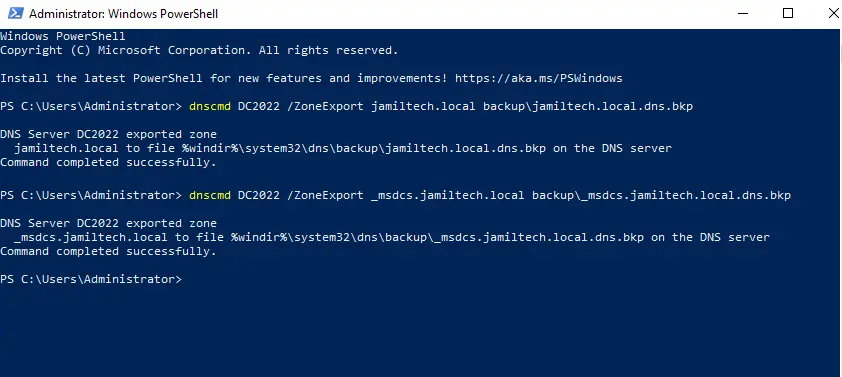
The DNS backup copy (.txt file) will be stored in the backup directory.
“C:\Windows\System32\dns\backup”
Open Windows Explorer, and then open the C:\Windows\System32\dns\backup folder to verify the backup.
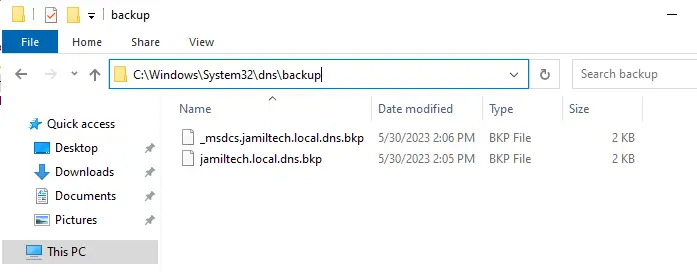
How to Delete DNS Zones via DNS Manager
Open DNS Manager, expand your DNS server (DC2022) node, and then expand Forward Lookup Zones.
Right-click on jamiltecc.local zone and then choose to delete.
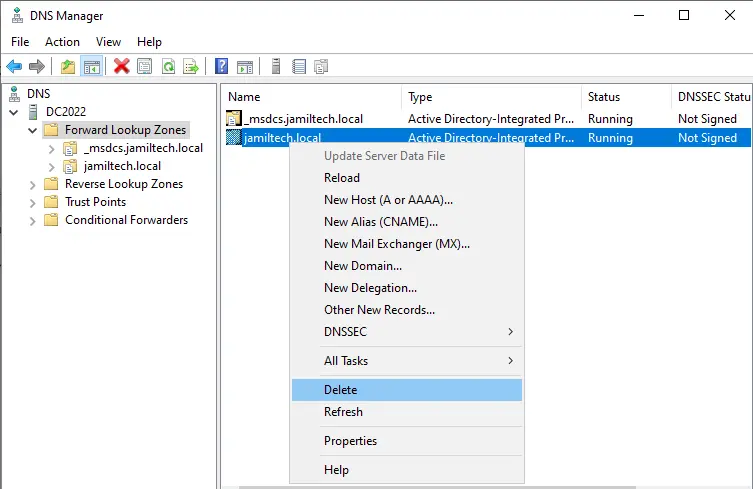
Choose Yes
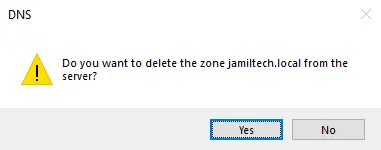
Select yes again to delete the zone from the DNS server.
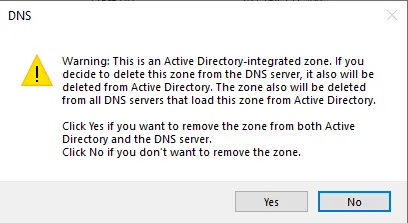
Summary
By following the above steps, you are able to backup the DNS server. In the next article, we will learn how to restore DNS zones in a way that permits high availability for your DNS