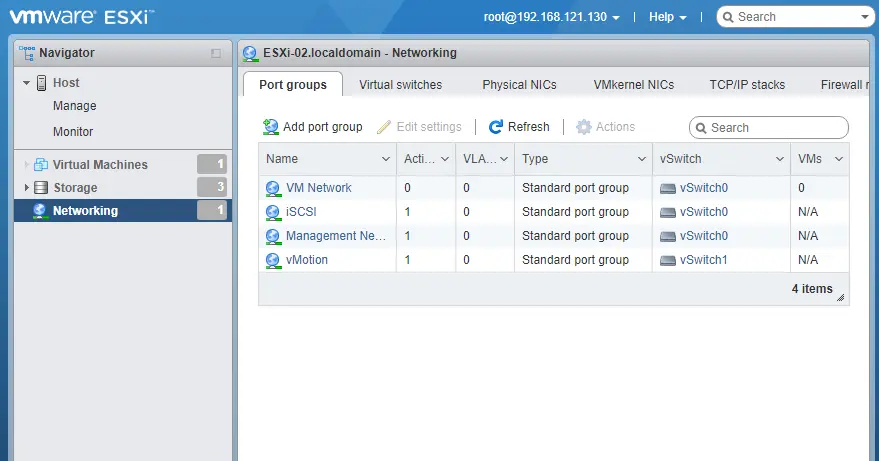Let’s have a look at this article on how to restore ESXi host configuration data using Putty. You should have the ESXi server of the build number and the same version installed on the system where you wish to restore the ESXi configuration data. This rule is right for all ESXi configuration recovery processes. If you are planning to restore the ESXi host configuration on the ESXi server that is installed from scratch (cleanly installed),. You have to assign the IP address for the network interface used for the ESXi management network and then enable SSH access.
The initial ESXi configuration is explained in this article. The UUID should be the same on both the VMware ESXi that was backed up and the ESXi host on which the configuration should be restored. Once you prepare the newly installed ESXi server, restore the ESXi configuration file from a backup. Connect your ESXi server via SSH (Putty), and then enter the host into maintenance mode.
Follow the steps in this section to restore ESXi host configuration data in case of ESXi host failure or replacement through the ESXi command line.
Restore ESXi Host Configuration Data
The ESXi server network settings will need to be configured first in order to access VMware ESXi to run the restore procedure. Follow this article, How to Configuring ESXi Network Settings. How to Enable SSH access on the ESXi server.
The configBundle IP or FQDN.tgz backup file should be renamed as configBundle.tgz before starting the restore process. If not changed, the recover command will fail.
Restoring Procedure with Putty
Connect to the ESXi server using SSH with PuTTY.
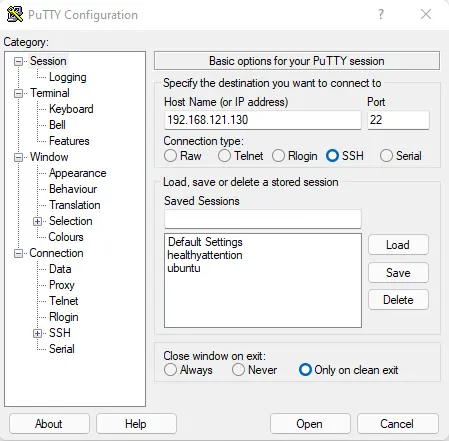
Select yes
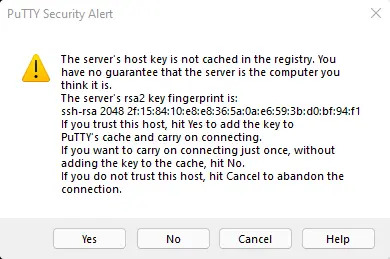
Log in using root credentials.
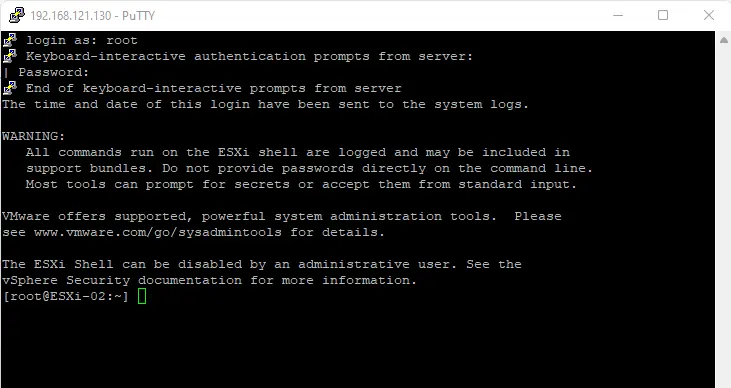
Click on the datastore, and then click on the datastore browser tab.
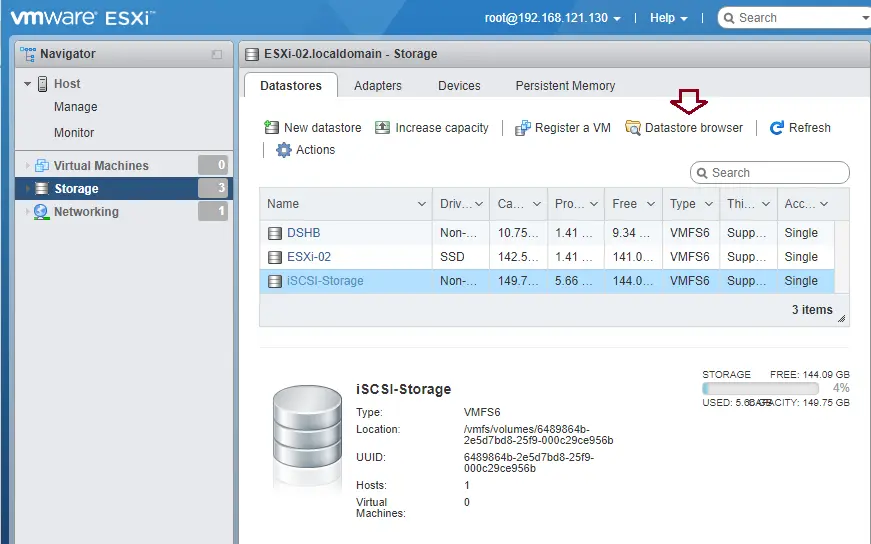
Create a folder and then upload the ESXi host configuration file (configBundle.tgz).
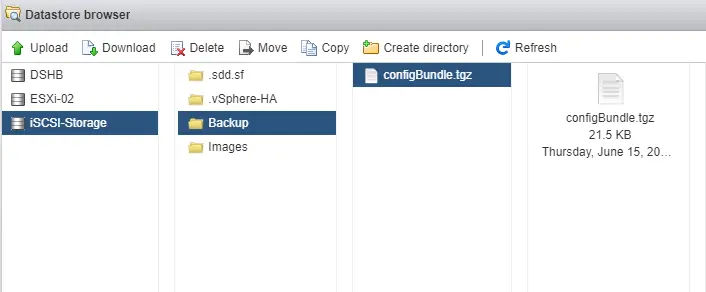
Restore ESXi Host Configuration File
Important
Use the CP command to copy the backup configuration file to the /tmp directory on your host.
cd /vmfs/volumes/iSCSI-Storage/ ls cd backup/ ls cp configbundle.tgz /tmp/ cd cd /tmp/ ls cd
Use the below command to put the host in maintenance mode.
vim-cmd hostsvc/maintenance_mode_enter
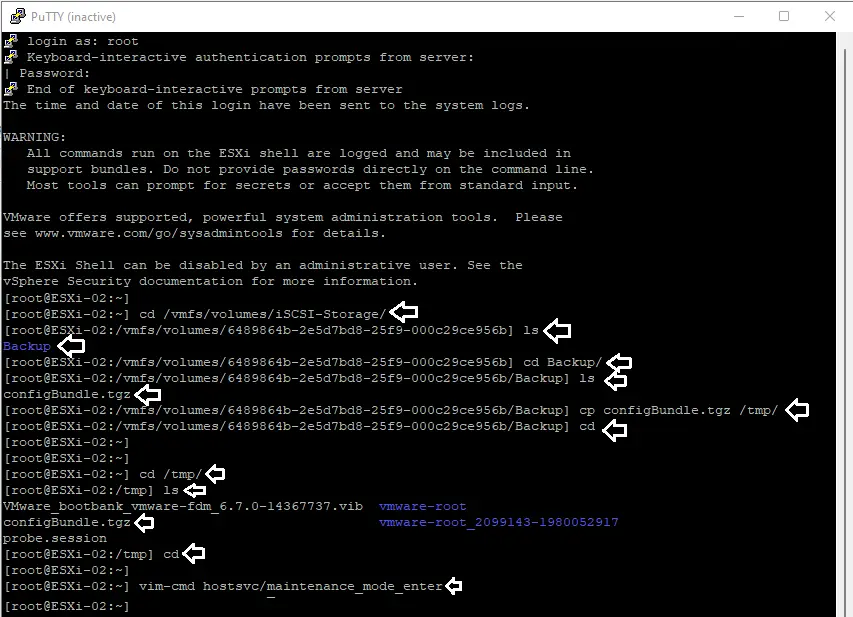
Verify your ESXi host is in maintenance mode.
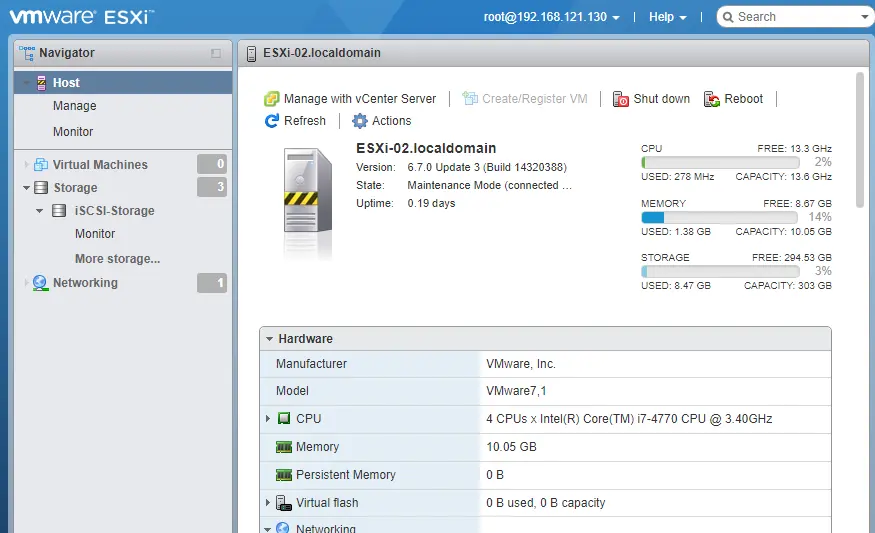
Enter this command to restore the configuration.
vim-cmd hostsvc/firmware/restore_config /tmp/configBundle.tgz

Click ok
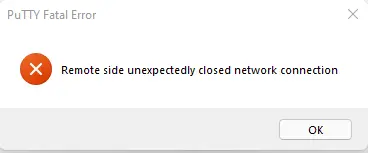
The ESXi host will automatically reboot to restore the ESXi configuration data from the backup after command completion.
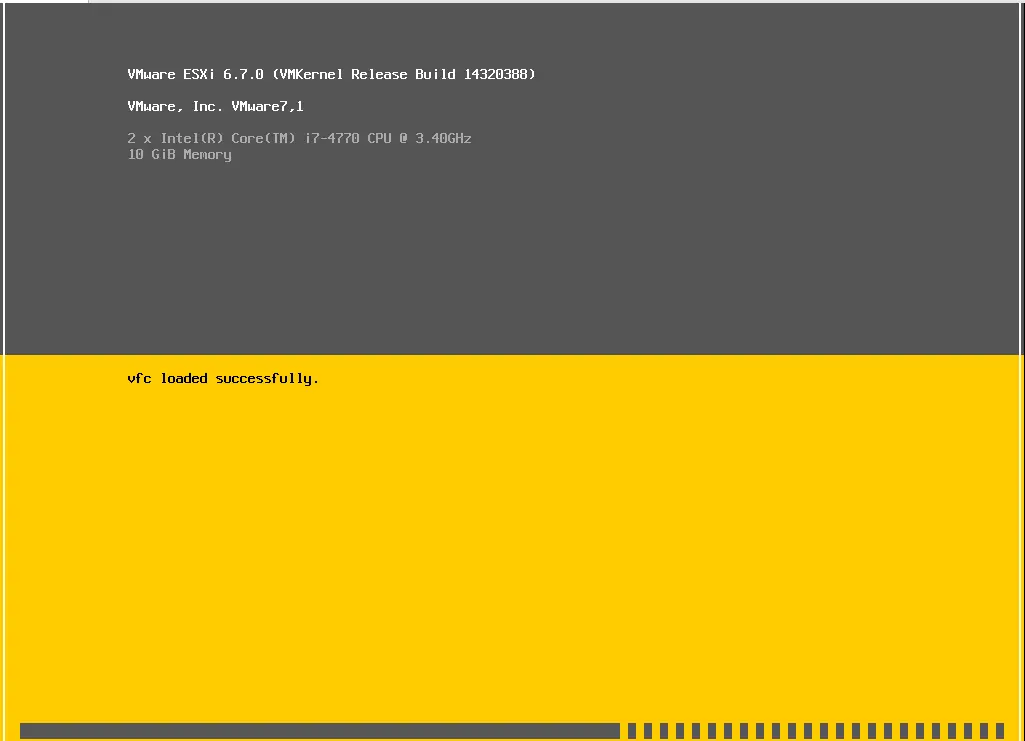
Once the ESXi host is back online, if not done automatically, then use this command to exit the host from Maintenance Mode. Or simply right-click on the host and then choose exit maintenance mode.
vim-cmd hostsvc/maintenance_mode_exit
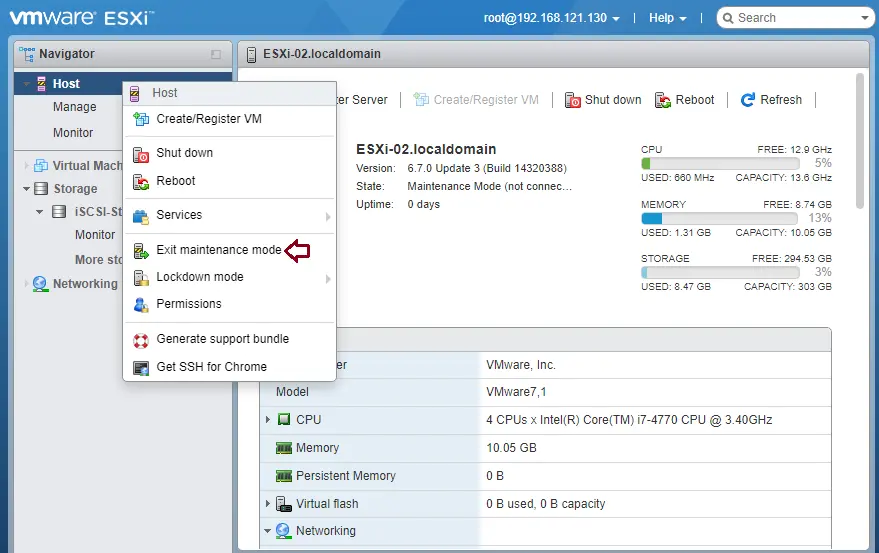
All configuration data, including the vSwitches, VMkernels, etc., is restored.