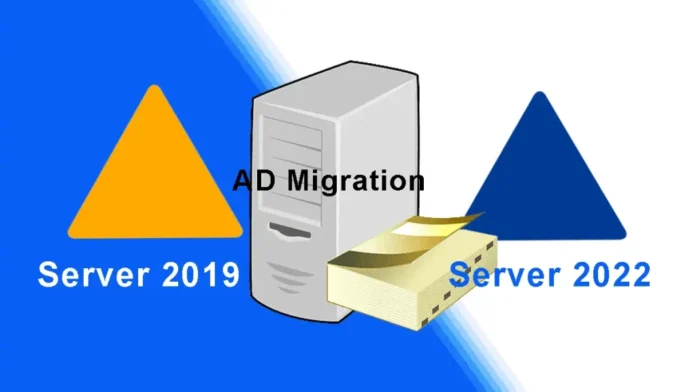Let’s have a look at this article on how to use Active Directory Migration Server 2019 to 2022. In short, we will describe a way to innately migrate user profiles, databases, applications, shares, and data from any server to a new server in 2022/2019 with compatibility considerations and role migration best practices. In the previous article, I set up an additional domain controller on Server 2022.
Virtual Machines Details
| Virtual Machine | OS | IP Address | Role |
| AD2019 | 2019 | Primary Domain Controller | 192.168.121.200 |
| AD2022 (new AD) | 2022 | Secondary Domain Controller | 192.168.121.202 |
Virtual Machines Details
Table of Contents
First, run the below command to learn about the PDC Emulator, Infrastructure Master and
RID Master.
Get-ADDomain
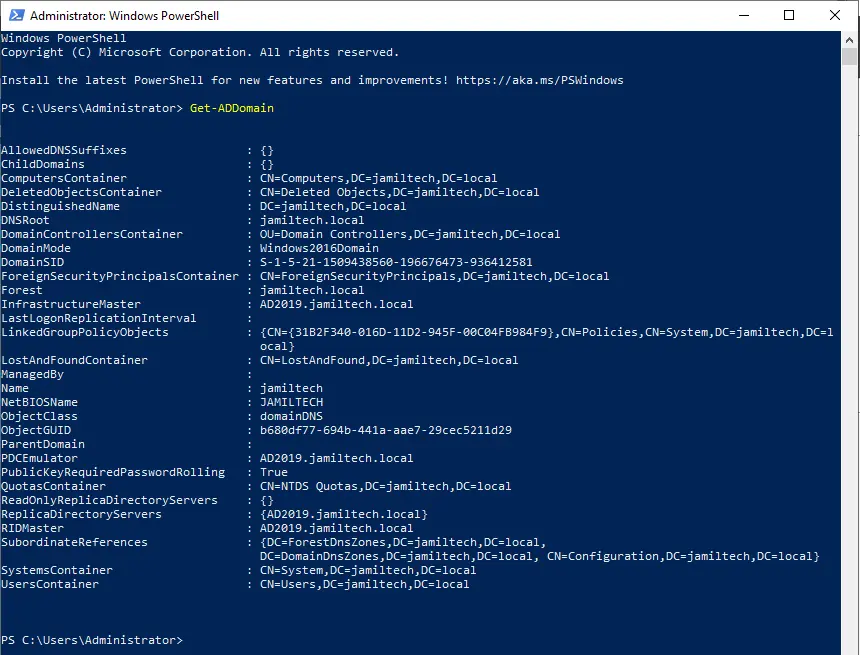
Verify the Master Operation role by entering the below command
Get-ADForest
Verify the Schema Master is on AD2019.jamiltech.local and the Forest Model level is still Windows 2016.
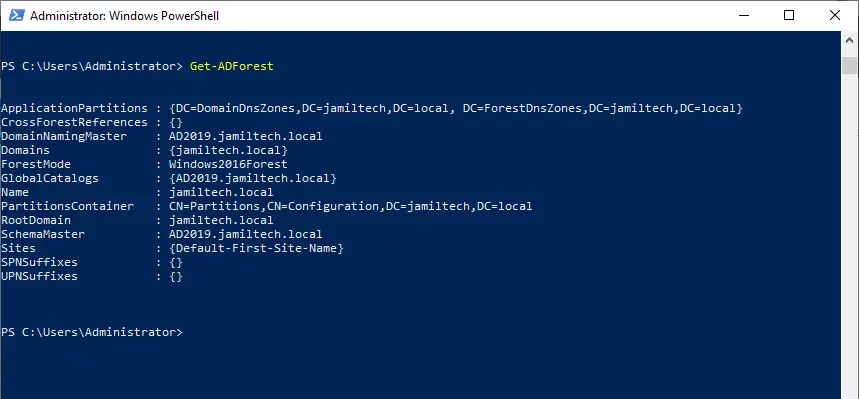
Active Directory Migration Server 2019 to 2022
Once a new operating system with the Windows Server 2022 OS is installed in order to make the migration,. After the migration is done, Active Directory Server 2019 domain controllers will be decommissioned.
The active directory server is running on Windows Server 2019 and has a name called AD2019. The domain name is jamiltech.local
Steps to Migrate Domain Controller Server
To set up Windows Server 2022 as an additional domain controller.
Login with your Windows server 2022, Launch server manager, and then click on the add roles and features link.
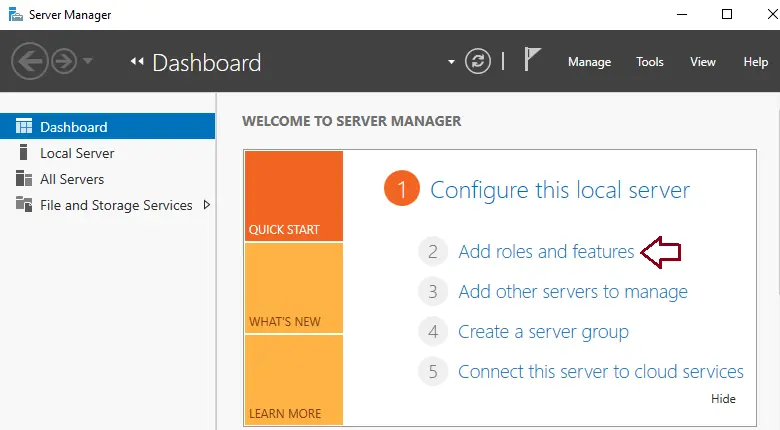
Before you begin the page, select next.
Installation type: click next
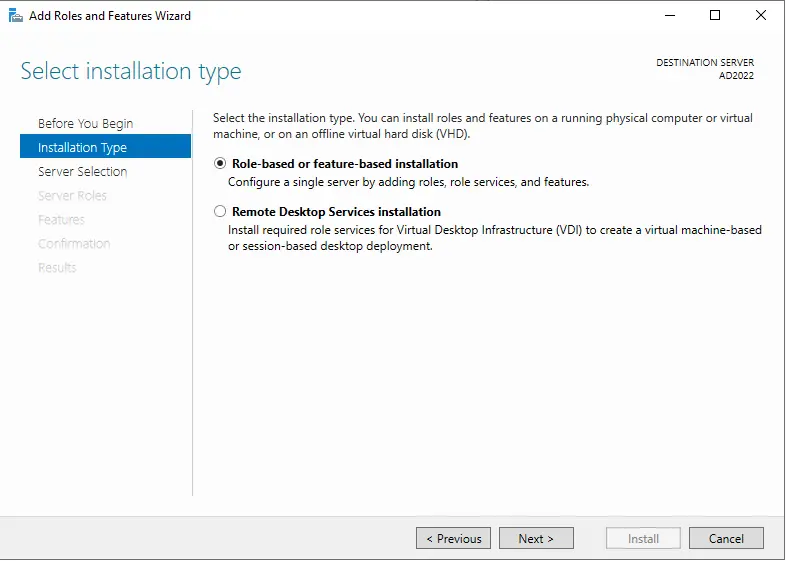
Choose your server, and then click next.
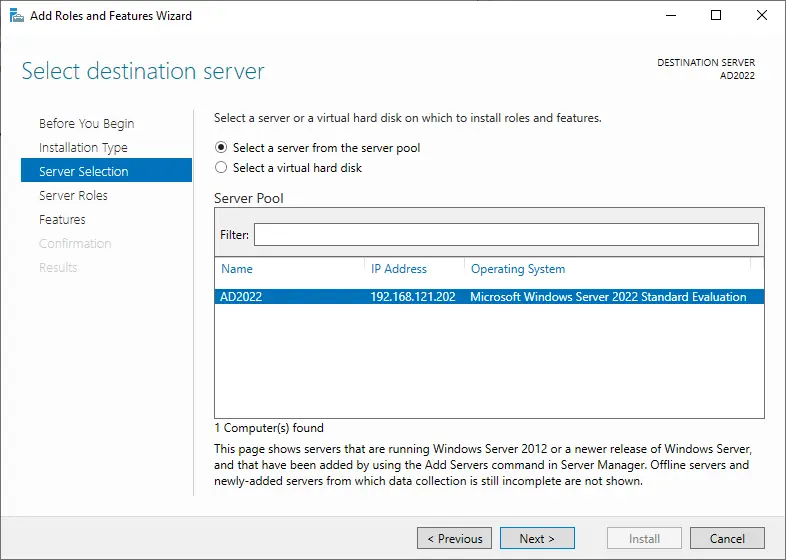
Tick the box for Active Directory Domain Services.
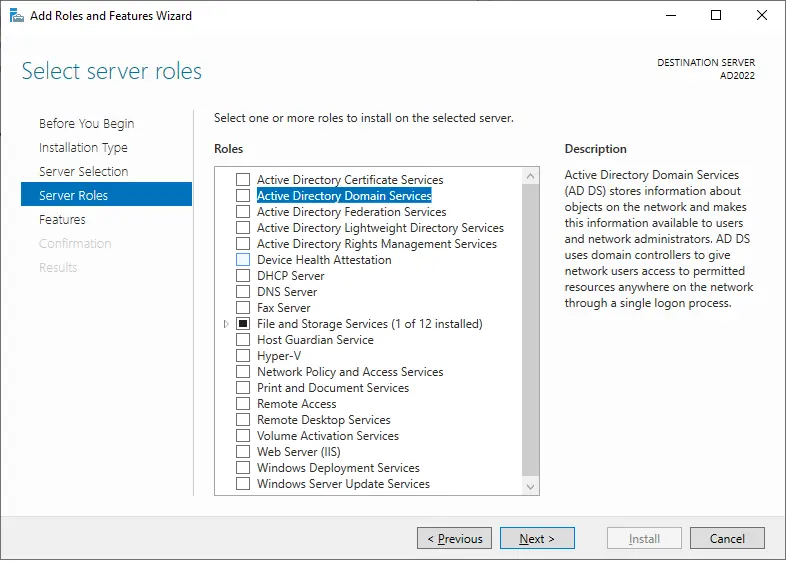
Click on Add Features.
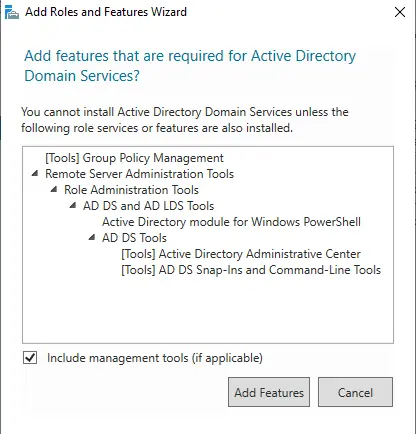
Select next.
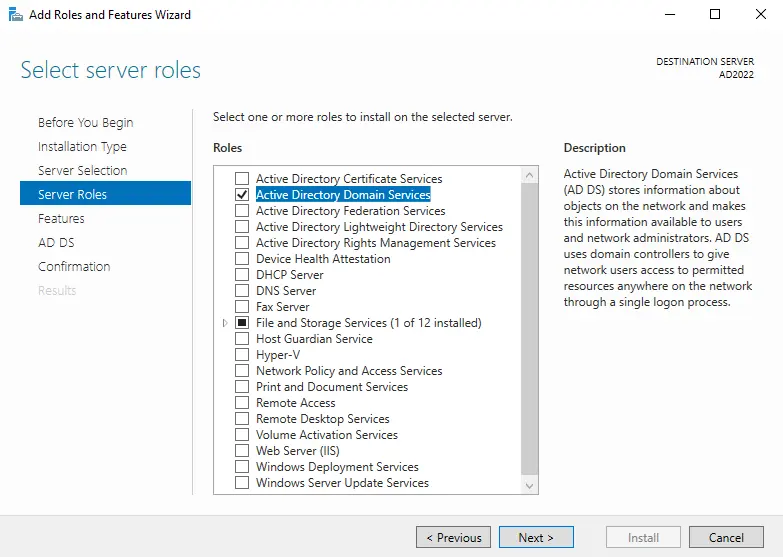
Select the feature page and click next.
AD DS (active directory domain service) page, click next.
Confirm the installation selection, and then click install.
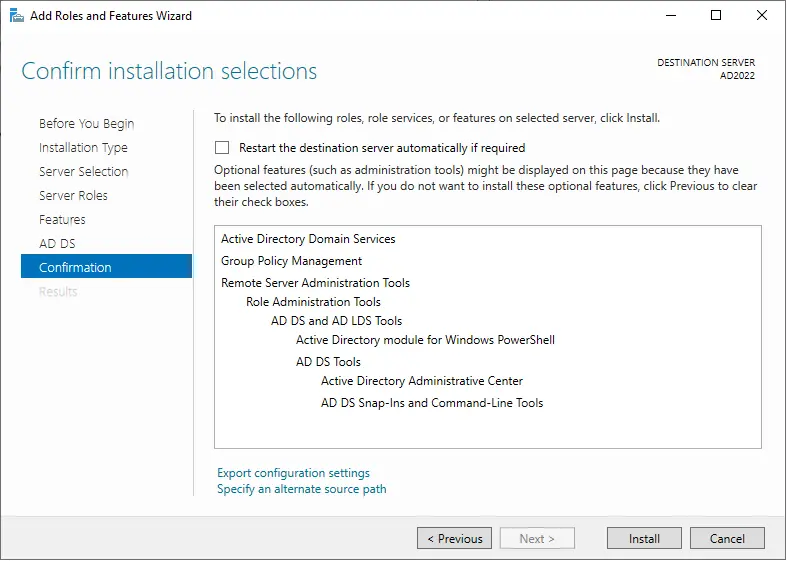
Once AD installation is done, click on the link “Promote this server to a domain controller”.
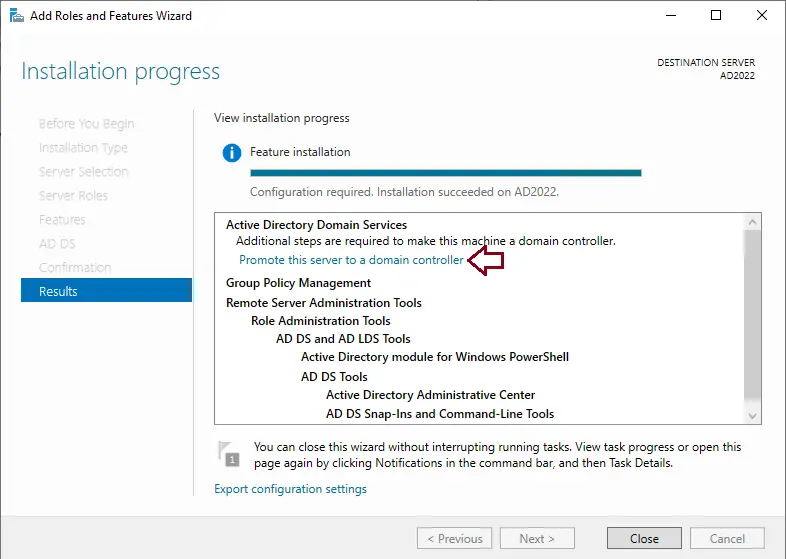
In the deployment configuration page, select the change button to add existing domain controller (AD2019.jamiltech.local) credentials.
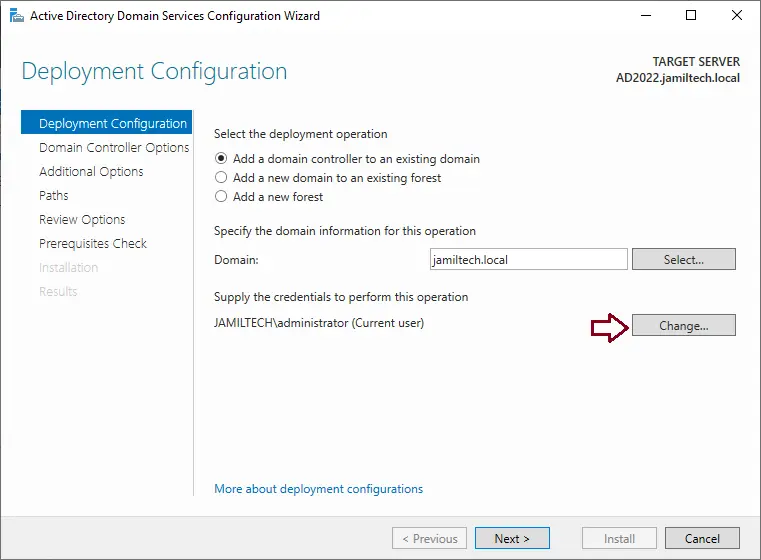
Type credentials, and then choose OK.
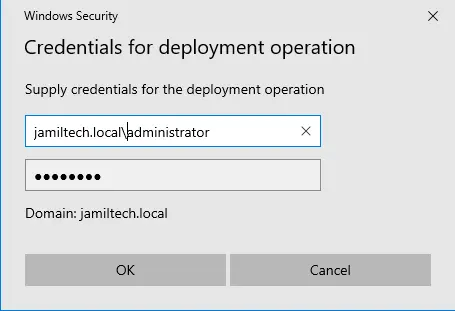
Verify the domain controller and click next.
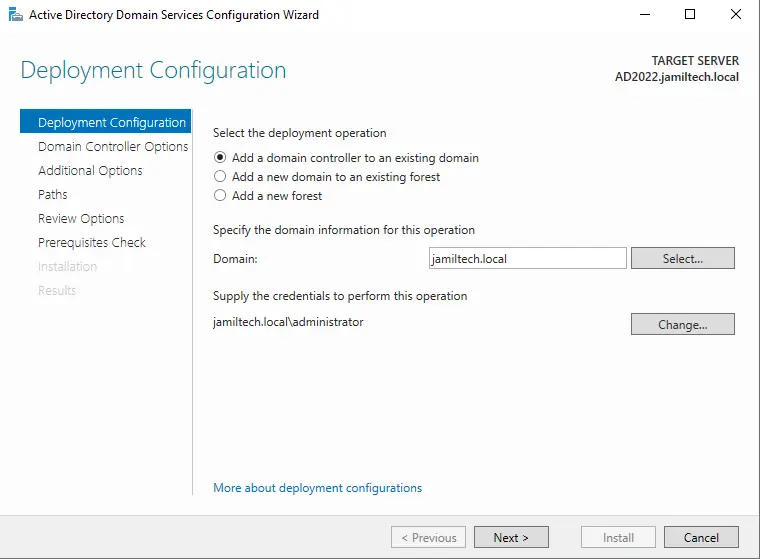
Enter “domain controller credentials” and choose next.
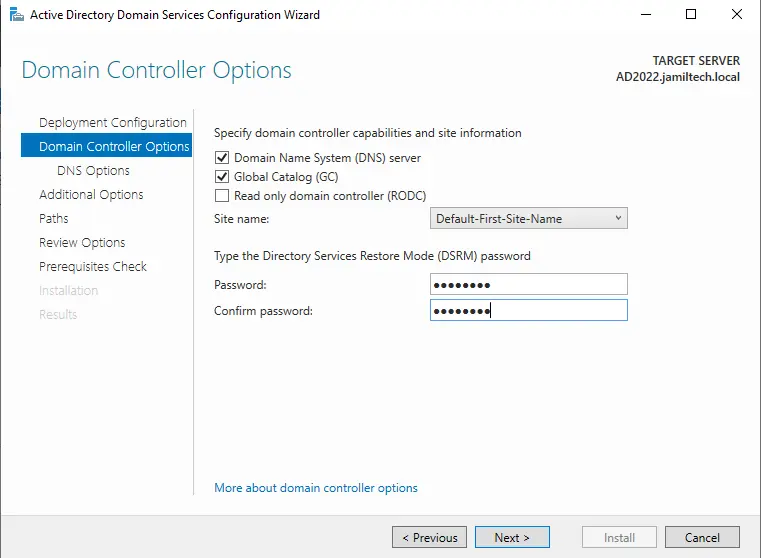
Click next
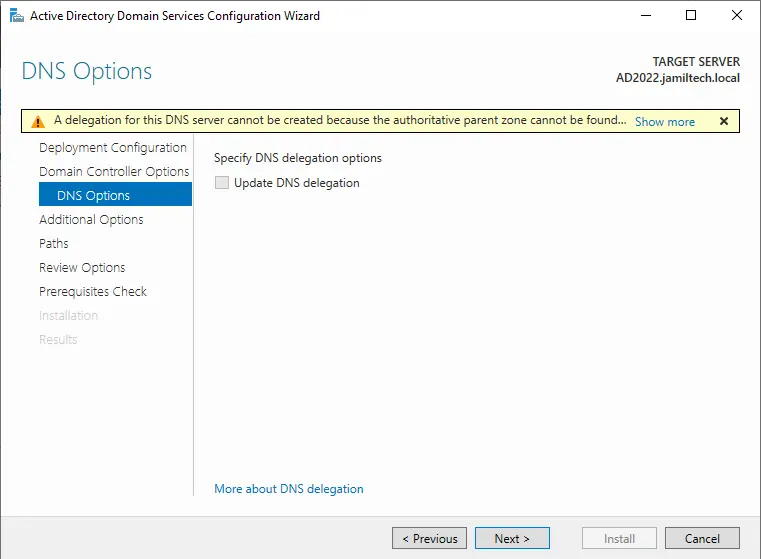
Specify Additional domain controller as “existing domain controller” and then choose next.
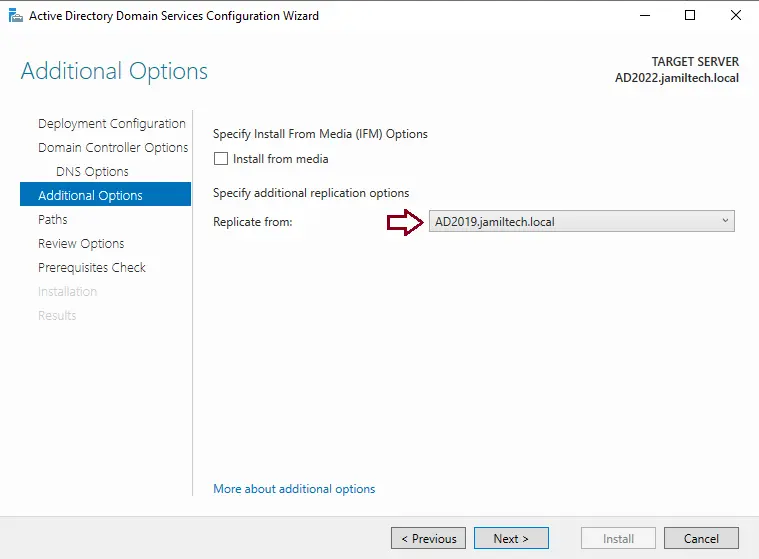
Leave default options for paths, and then choose next.
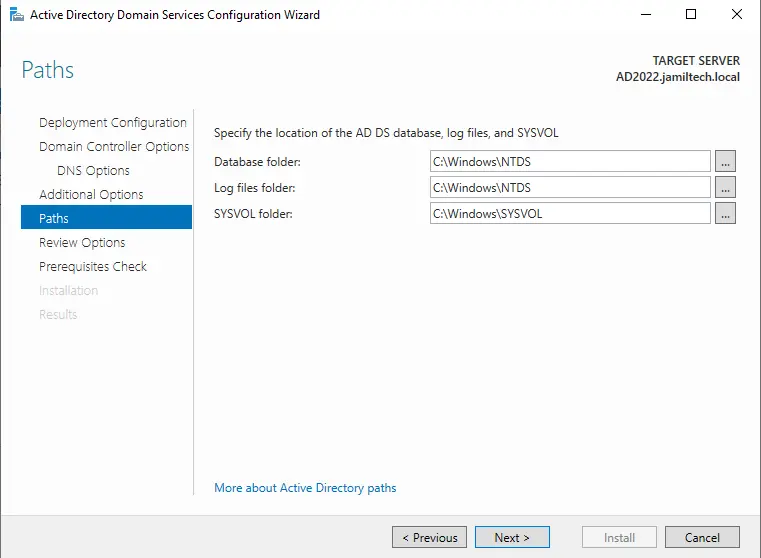
Review the options and click next.
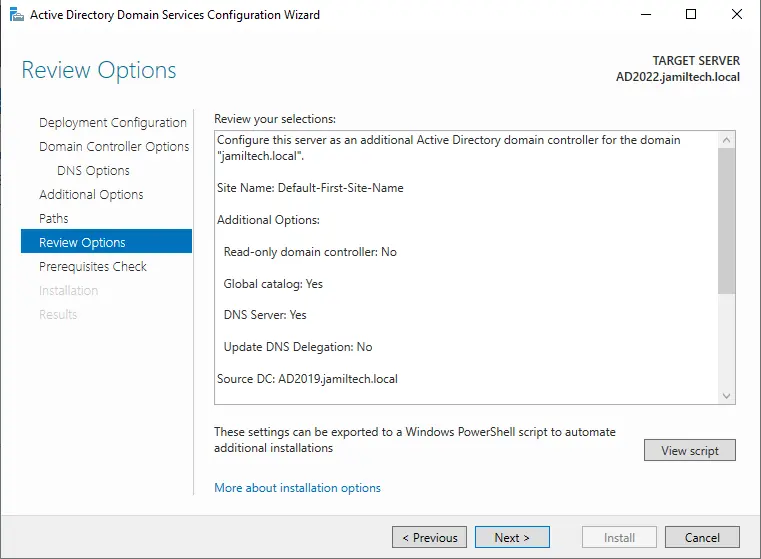
After verifying the prerequisites, click install.
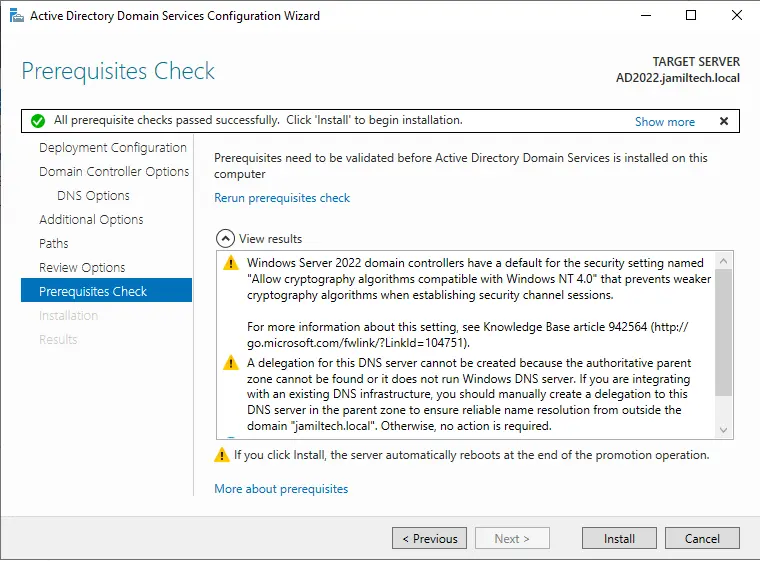
The system will reboot automatically after the installation.
Check Domain Controller Status
Login to the additional domain controller and type the below command to check the status of the domain name.
[System.Net.Dns]::GetHostByName($env:computerName).HostName
systeminfo | findstr /B /C:"OS Name" /C:"OS Version" netdom query fsmo
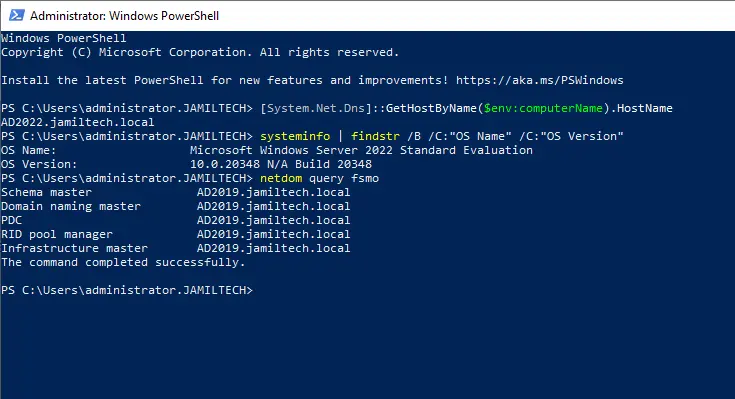
Verify the registry settings
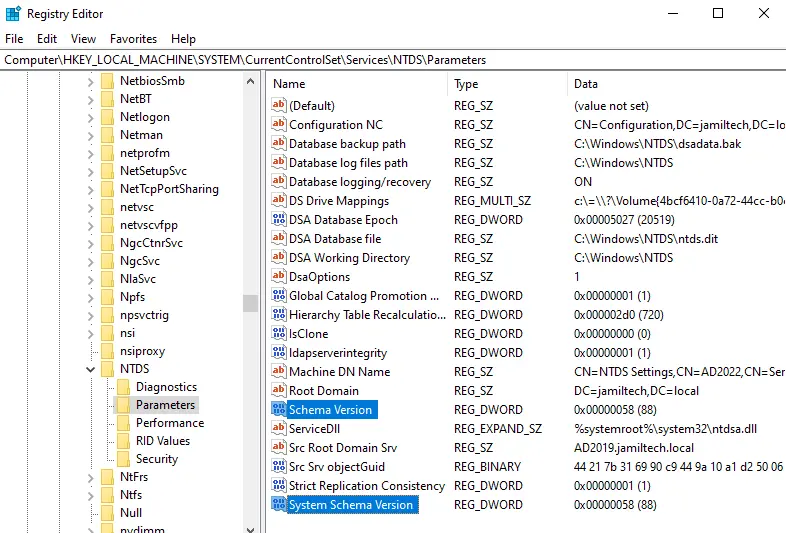
Configure Replication between the Domain Controllers
In the Server Manager, choose the Tools tab and then Active Directory Sites and Services.
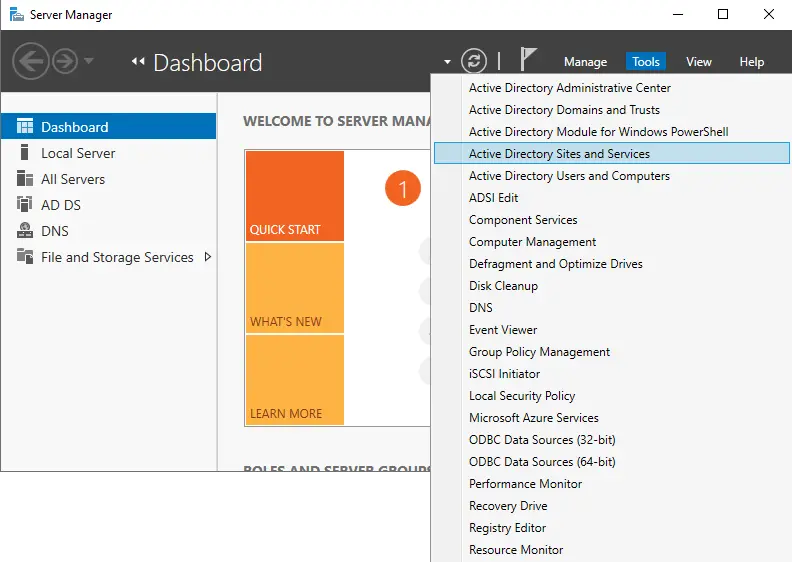
Expand the default first site name, expand servers, and then add an additional domain controller (AD2022). Right-click on NTDS settings, choose all tasks, and then click on Check Replication Topology.
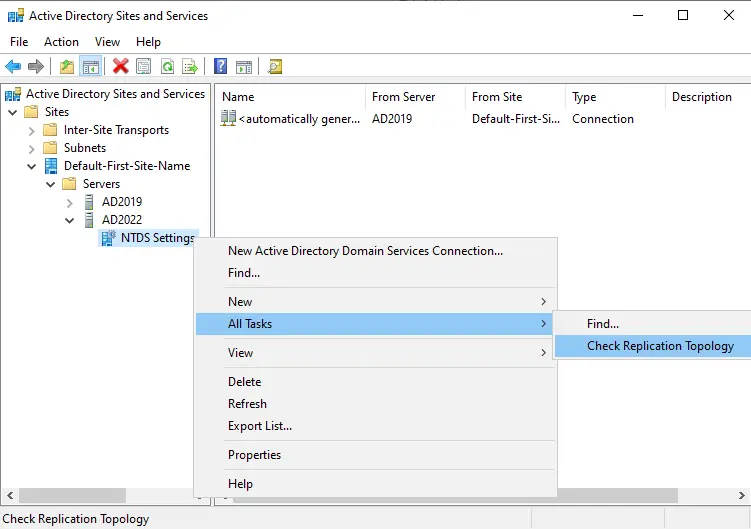
Select ok
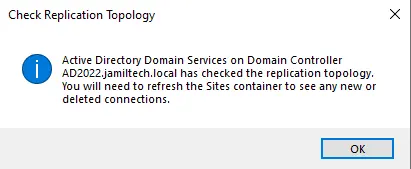
Verify the replication status by opening DNS Manager (AD2022).
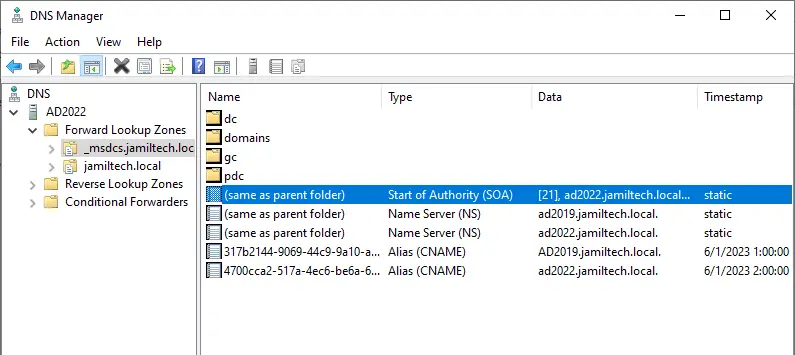
DNS Replication Status
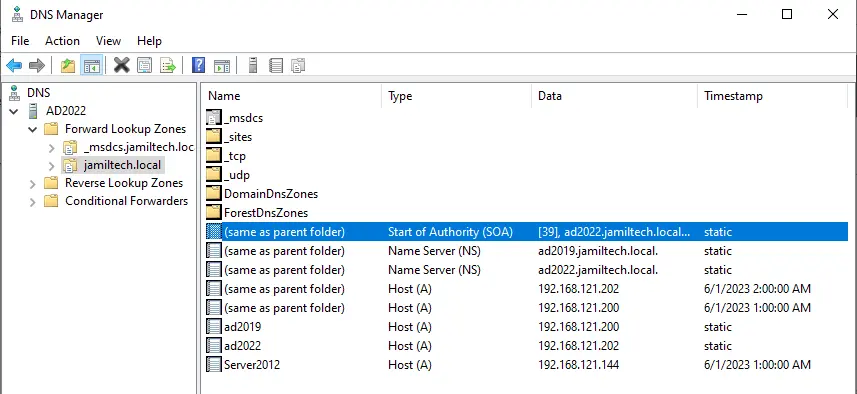
Verify the replication status by opening DNS Manager (AD2019).
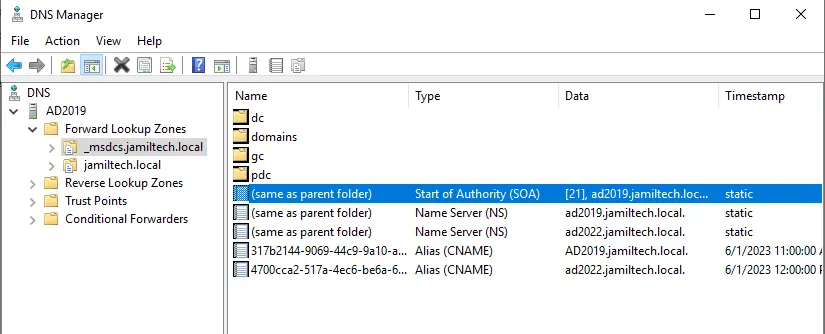
DNS Replication Status.
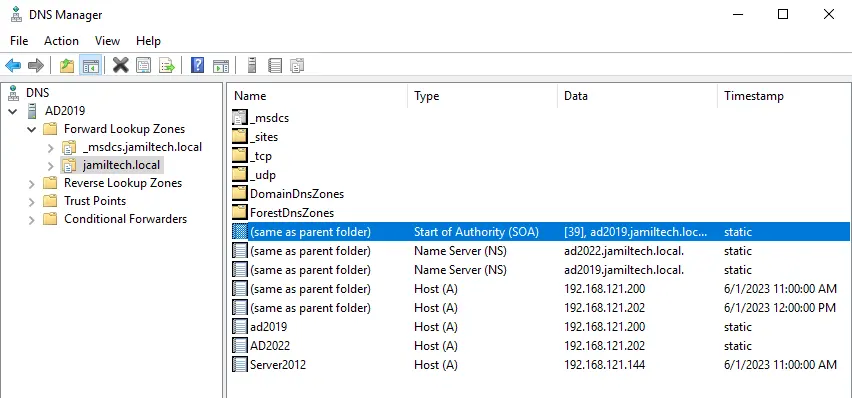
Migrating FSMO Roles to Active Directory 2022
Open active directory users and computers from (AD2022). Right-click on the local domain name and then select Change Domain Controller.
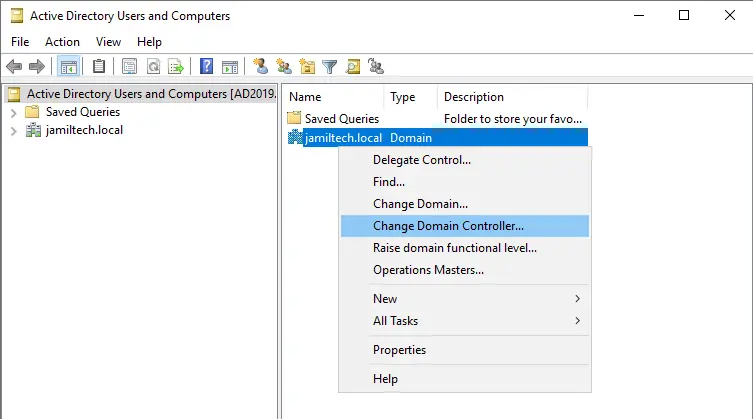
Change to AD2022.jamiltech.local, and then click OK.
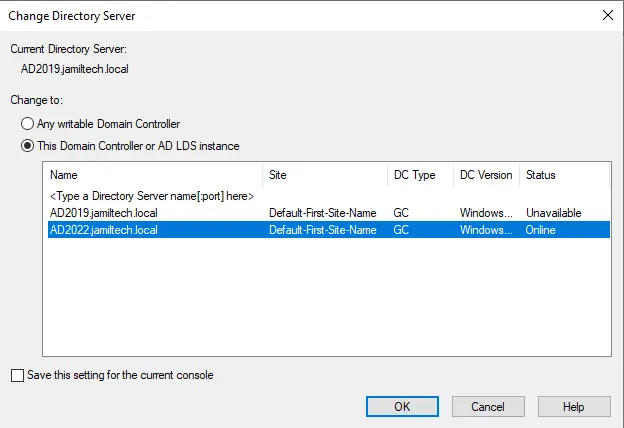
Right-click on the local domain again and select operation masters.
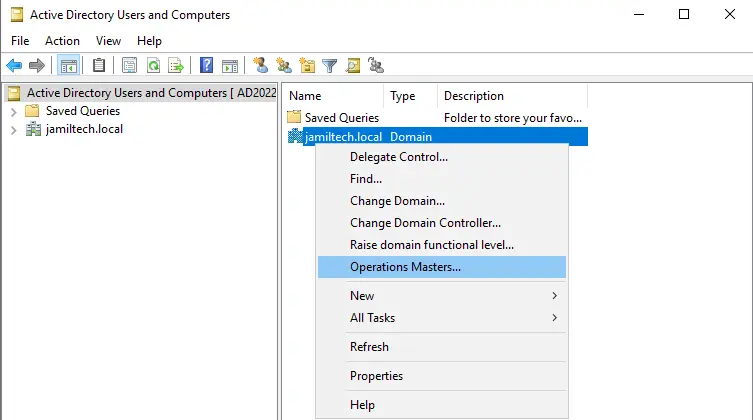
Select the RID tab, and then click on Change.
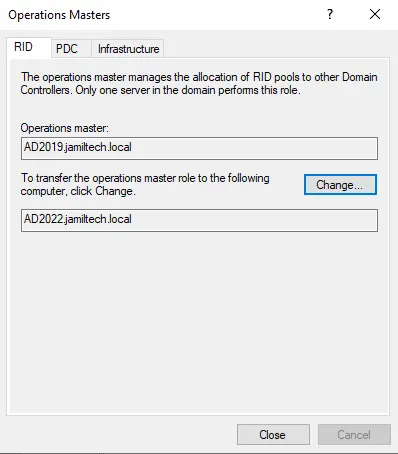
Change operations master RID
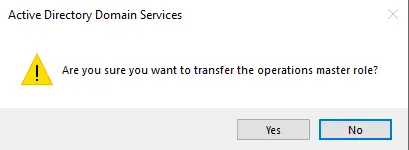
Select ok
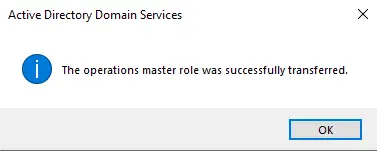
Select the PDC tab and select change.
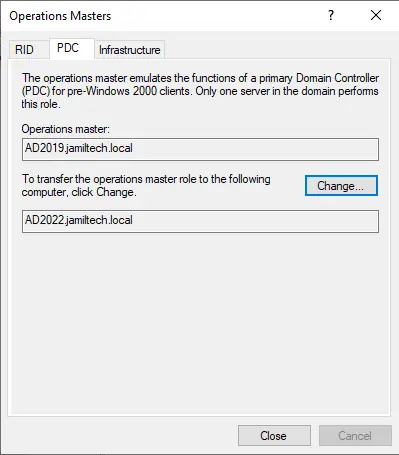
Select the Infrastructure tab and select Change.
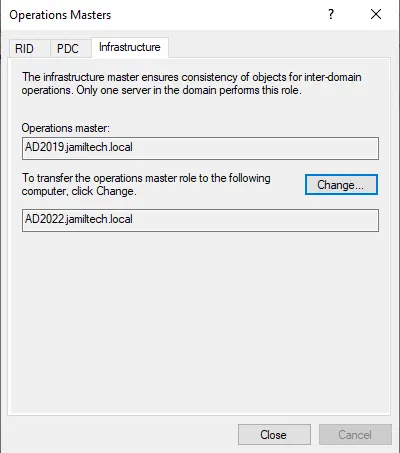
The RID, PID and Infrastructure roles migrated to AD2022.jamiltech.local
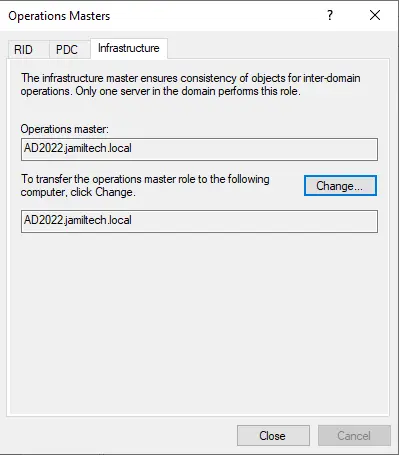
Verify the Master Operation role by typing the below command
Get-ADDomain
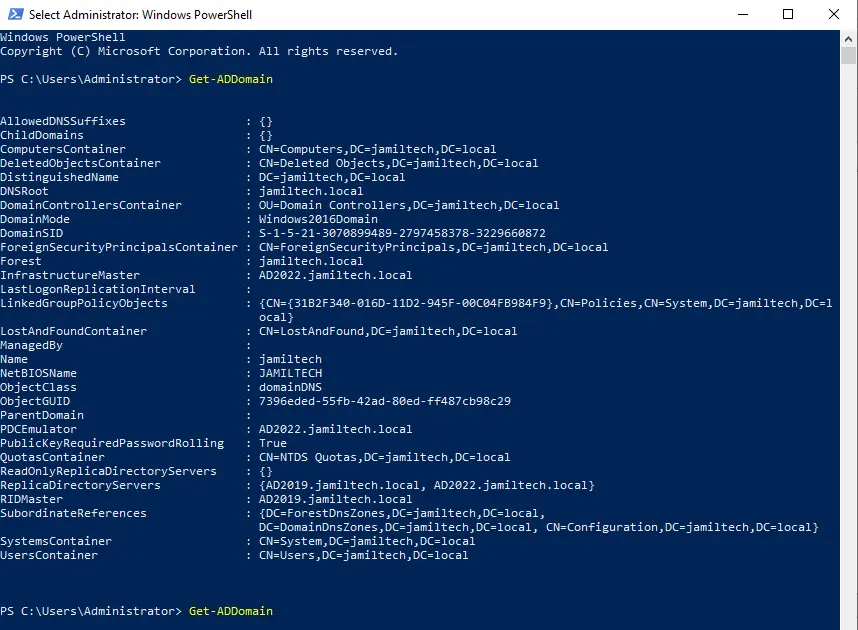
To verify the Master Operation role, type the below command
Get-ADForest
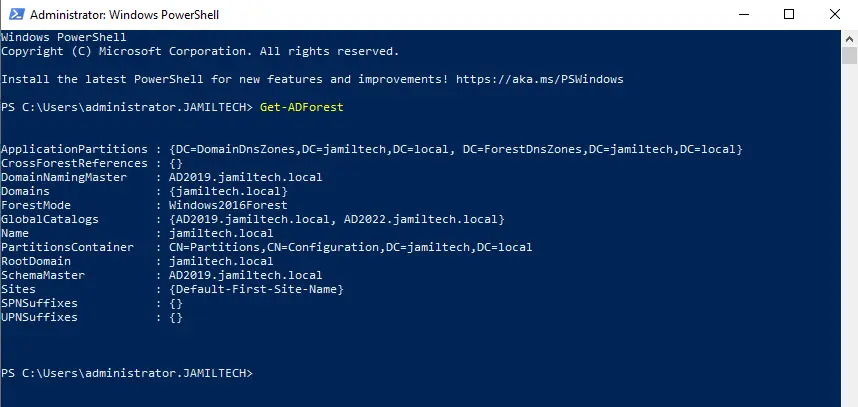
Type the “netdom query fsmo” command to get all outputs.
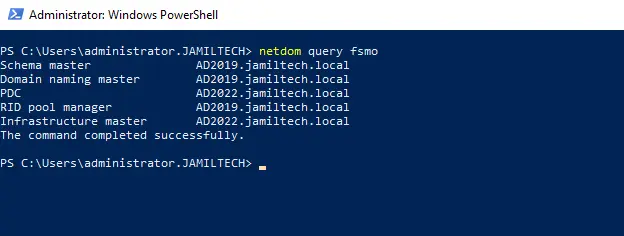
Change Active Directory Domain Controller
Open Active Directory Domains and Trusts.
Right-click on Active Directory Domain and Trusts, and then choose Change Active Directory Domain Controller.
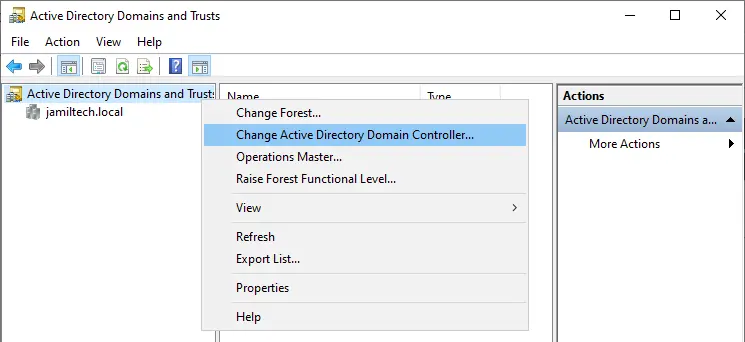
Change the directory server to AD2022.jamiltech.local, and then click OK.
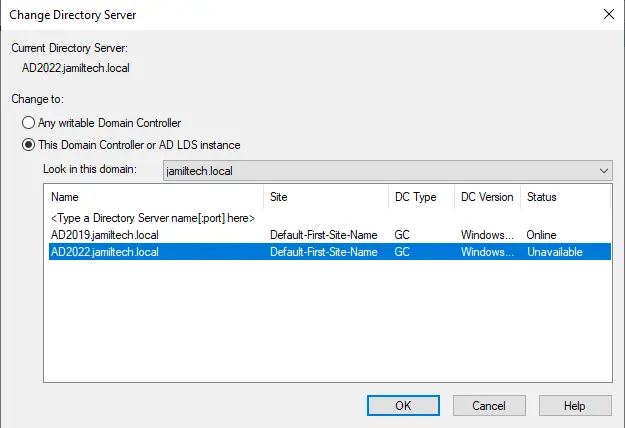
Right-click on the active directory domain and trust and choose Operations Master.
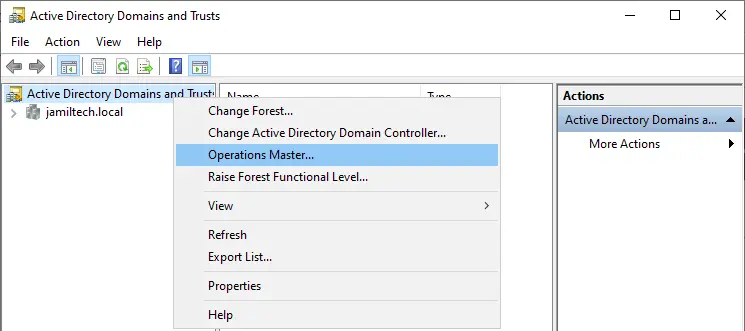
Click on the change to transfer the domain naming master role to the AD2022.jamiltech.local server.
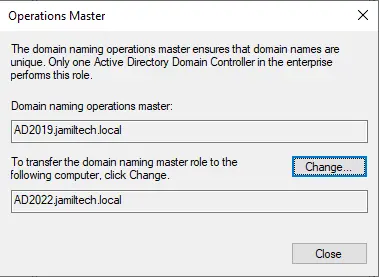
Click Yes
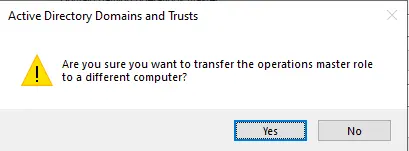
Select ok
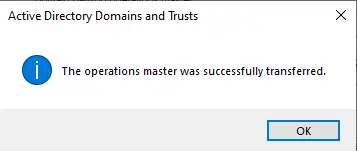
Verify that the domain naming operations master is now transferred.
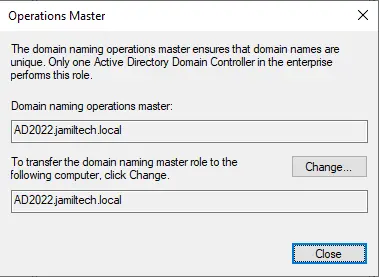
In the AD2022.jamiltech.local server, open PowerShell and then enter “regsvr32 schmmgmt.dll” to change the Schema Master.
Click ok
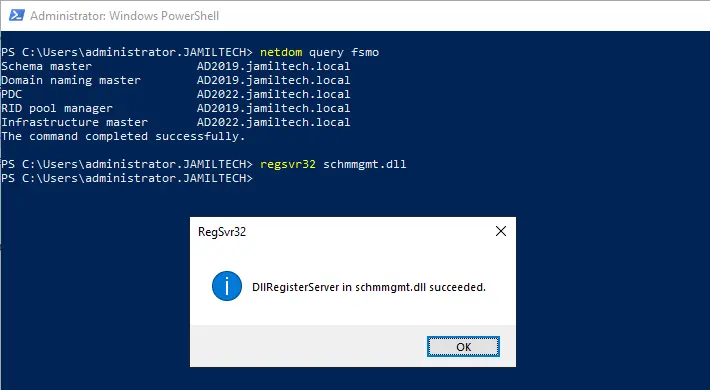
Change Schema Master Role
Type mmc to open the console root.
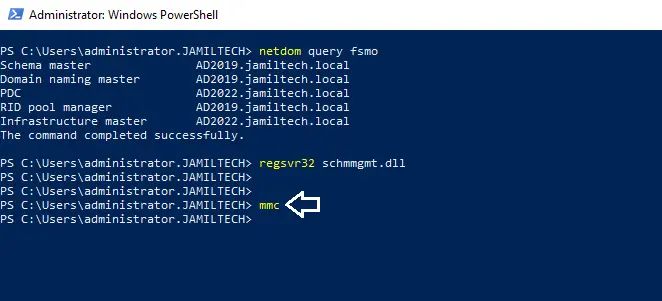
Select the File tab and choose Add/Remove Snap-in.
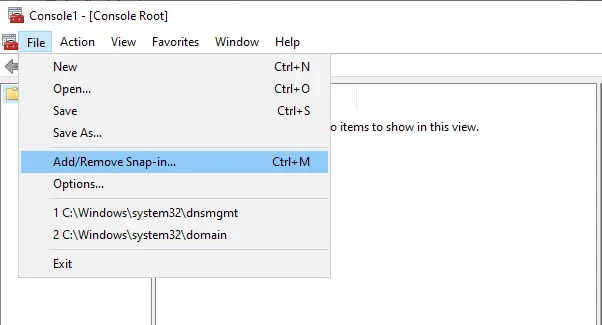
Select Active Directory Schema, click on Add, and then click OK.
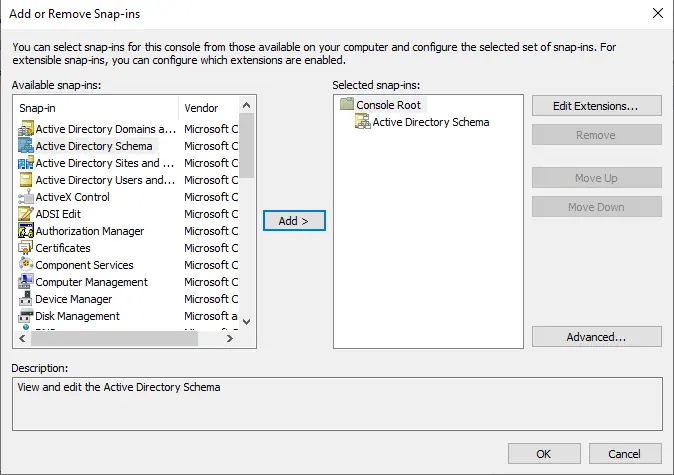
Right-click on the Active Directory Schema and choose Change Active Directory Domain Controller.
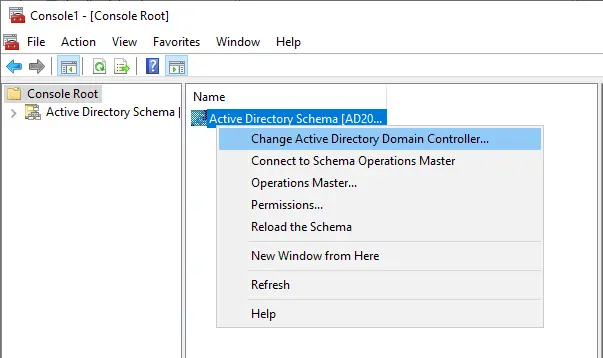
In the change directory server, select AD2022.jamiltech.local and click OK.
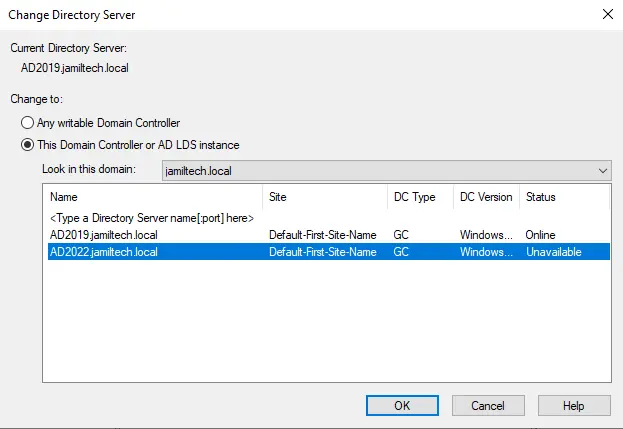
Click ok
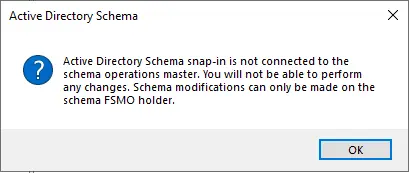
Now right-click on Active Directory Schema again and select Operations Master.
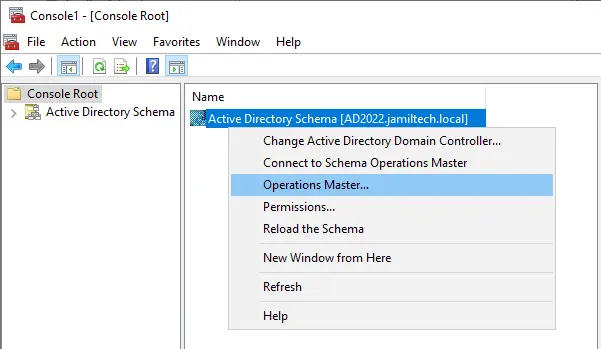
Select the change button to transfer the schema master role to the AD2022.jamiltech.local server.
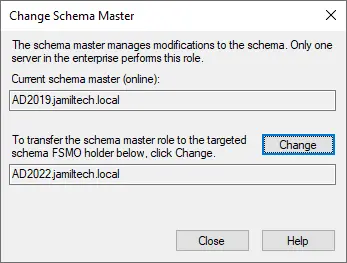
Click Yes
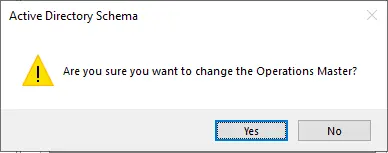
Select OK to proceed.
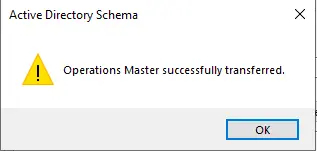
Verify the schema master is AD2022.jamiltech.local, and then click close.
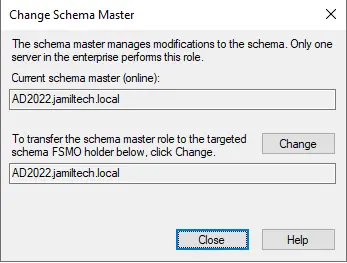
Type the below command to verify schema master
netdom query fsmo
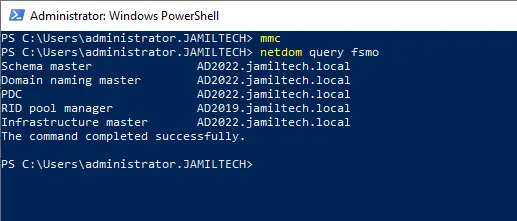
Change Global Catalog
In Active Directory Sites and Services, expand Sites, and expand Default-first-site-name. Right-click on NTDS Settings and choose properties.
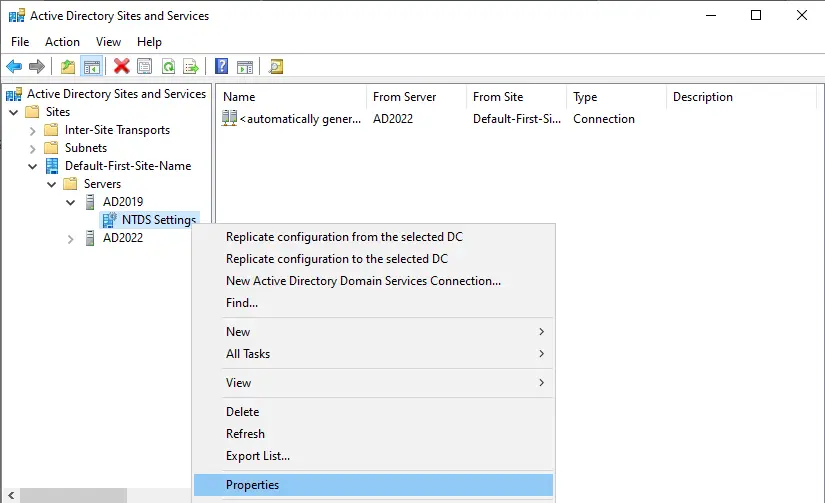
Untick Global Catalog and click OK.
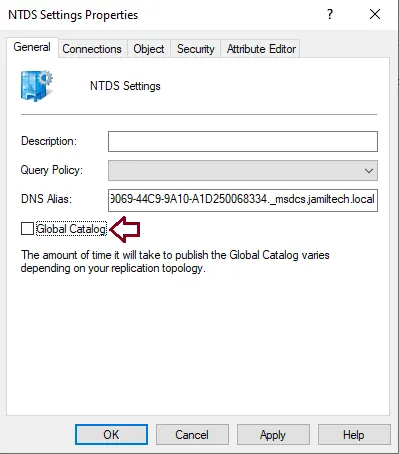
Raise Domain and Forest Function Level
In the active directory user and computer, right-click on domain (jamiltech.local) and then choose Raise domain functional level.
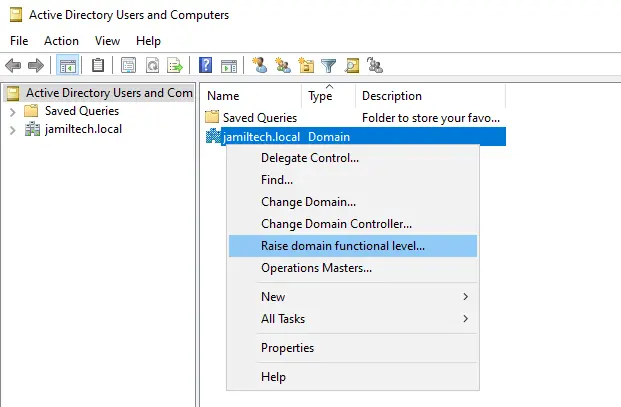
Here is raise domain functional level.
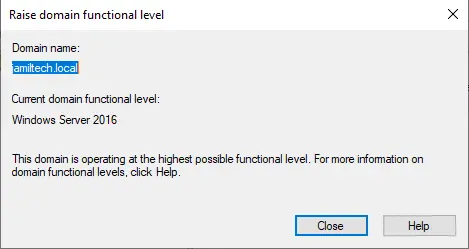
Open active directory domains and trusts.
Right-click on the active directory domain and trust.
Select raise forest functional level.
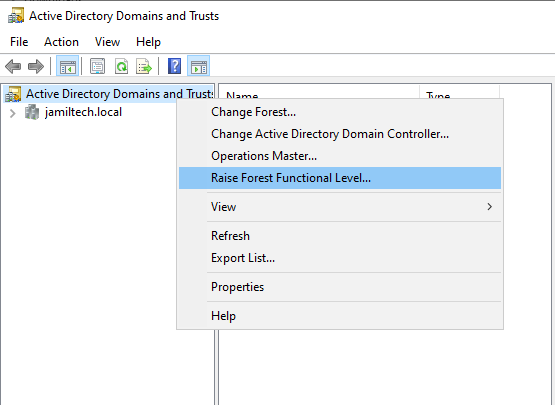
Here is the raised forest functional level.
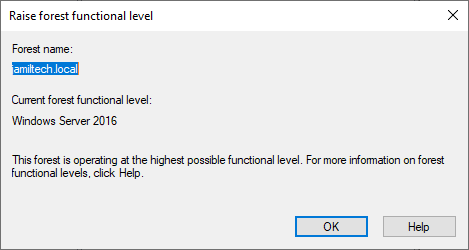
To verify the domain and forest functional levels.
Get-ADDomain | fl Name, DomainMode Get-ADForest | fl Name, ForestMode
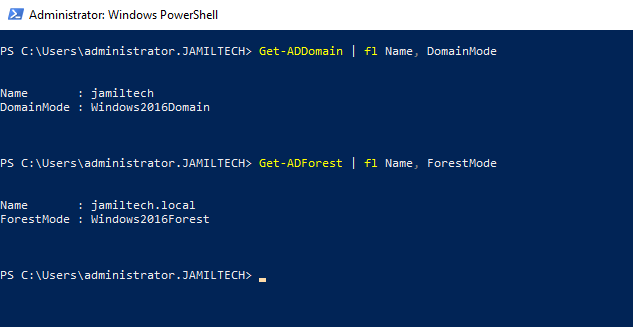
Now change the DNS IP address.
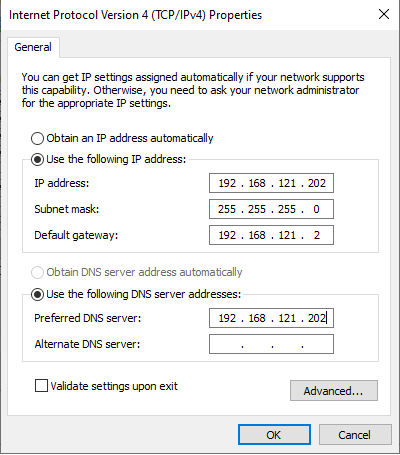
To learn in detail about active directory migration, please read this article
Also, read this article: How to Upgrade Server 2019 to Server 2022.