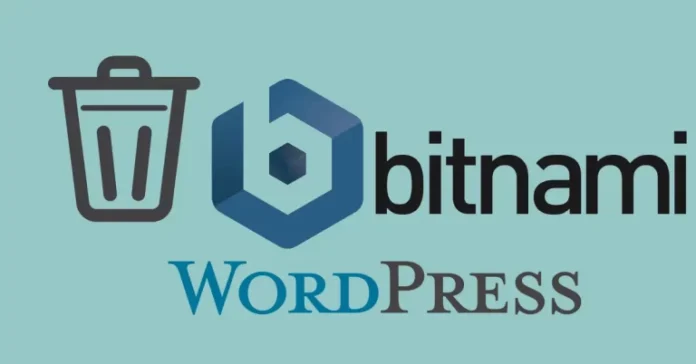Today, let’s see how to remove BitNami WordPress Stack in Windows, and I will also list the possible reasons why you cannot complete the removal. It seems that there are lots of users who have difficulty removing programs like Bitnami WordPress Stack from their computers. Some experience problems during uninstallation, whereas others encounter problems after the program is removed.
There may be some other reasons why users may not be able to remove Bitnami WordPress Stack. A partial uninstallation of an application may cause problems, which is why a thorough uninstallation of programs is recommended.
View my previous article, How to Install Binami WordPress Stack
How to uninstall Bitnami WordPress Stack
Uninstall BitNami WordPress Stack using its uninstaller.exe.
Are you in need of uninstalling BitNami WordPress to fix some issues? Are you looking for an impressive solution to completely uninstall Bitnami and thoroughly remove all of its files from your system? Don’t worry! This article provides detailed guidelines on how to completely uninstall BitNami WordPress.
Open the Bitnami installed directory, choose the appropriate log by version from the list, and then click on Bitnami uninstaller (uninstall.exe) to uninstall.
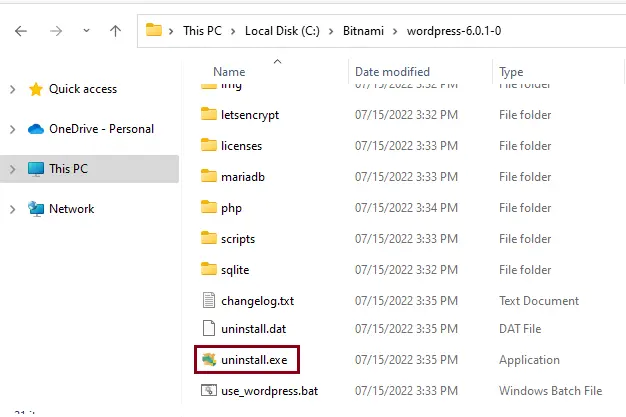
Click yes to uninstall WordPress packaged by Bitnami from your system.
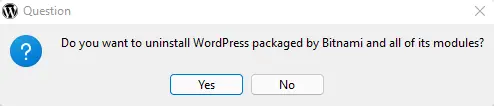
Uninstalling WordPress, packaged by Bitnami.
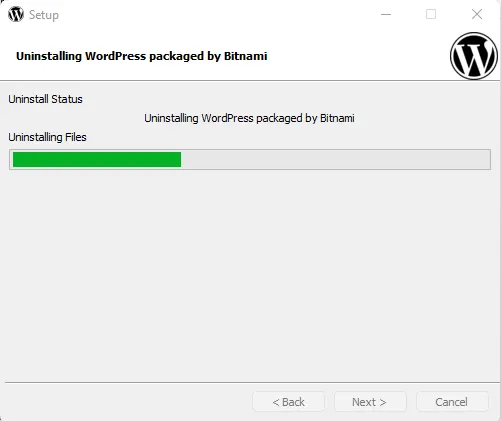
Bitnami WordPress was successfully uninstalled; click OK.
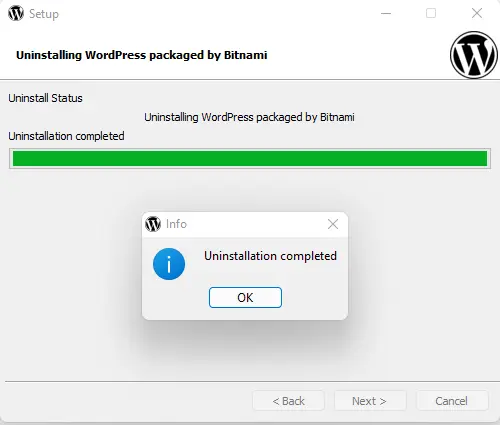
Remove Bitnami WordPress Stack via Apps & Features
Right-click on the Windows start button, and then click on Apps & Features.
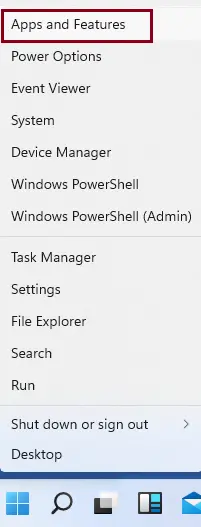
Scroll down, select WordPress packaged by Bitnami, and then click on Uninstall.
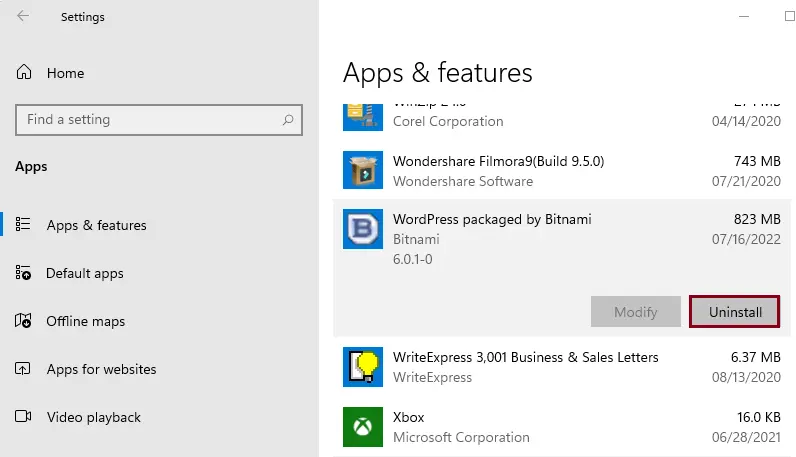
Select Uninstall
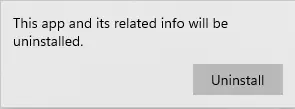
Follow the Bitnami uninstall wizard to uninstall Bitnami WordPress Stack.
Remove Bitnami WordPress via Programs and Features
Select Windows key + R, type control panel in the open box, and then click OK.
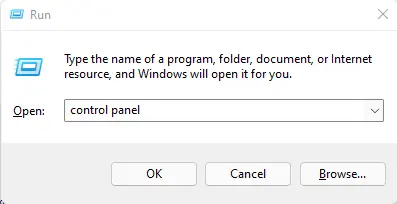
Under the control panel, click on Uninstall a program.
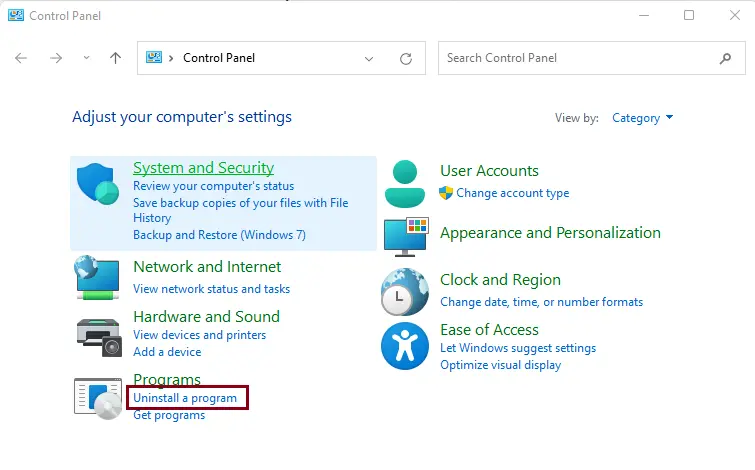
Look for WordPress packaged by BitNami in the program list, click on it, and then click on the Uninstall/Change button to initiate the uninstallation.
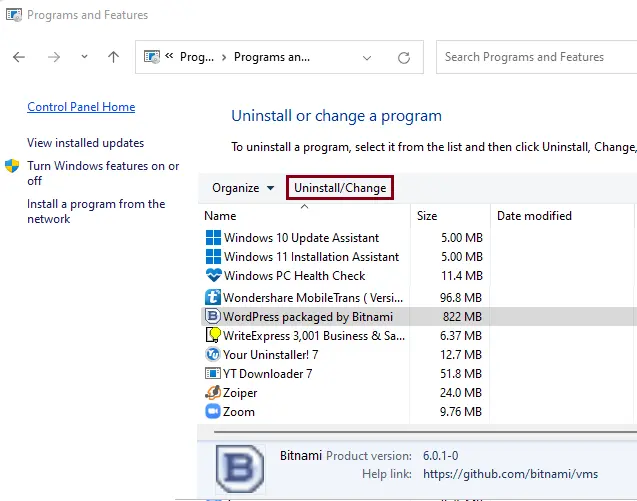
Follow the removal instructions to remove Bitnami WordPress Stack from your system.
For more information, please contact Bitnami