In this article, we will teach you how to upgrade Server 2012 to Server 2022. With the new release of Windows Server 2022, lots of people are going to be upgrading to the greatest and latest Microsoft Windows Server 2022 operating system. Some may have relinquished the upgrade to Windows 2019, especially if they were working on Windows Server 2016. Also, what about legacy operating systems dating back to Server 2008 R2? What is the upgrade path from Server 2008 R2 to Server 2022?
Table of Contents
An Overview of Windows Server 2012 in-Place Upgrade to Windows Server 2022
An overview of Windows Server Upgrade
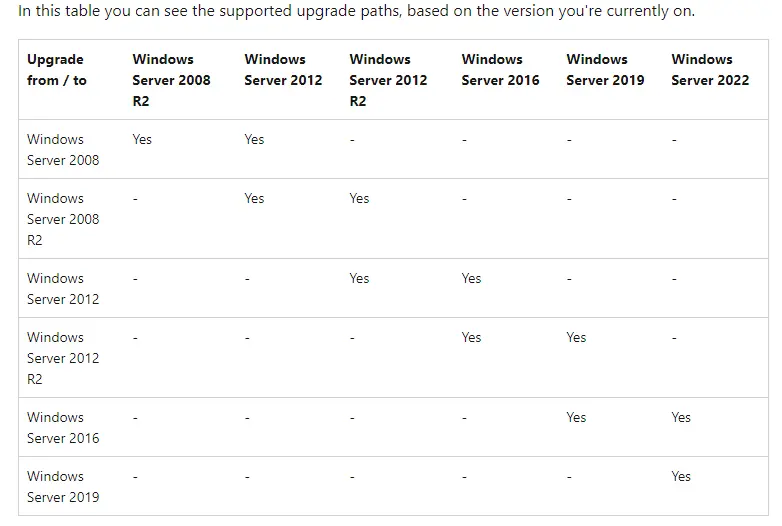
In-Place Upgrade from Server 2012 R2 to Server 2022
The final leg of the journey is to upgrade the Windows Server 2012 R2 server to Server 2022. Simply mount your Windows Server 2022 media (bootable USB or CD/DVD) and then run the installer to upgrade Server 2012 to Server 2022. Please keep in mind that I am upgrading to Windows Server 2022 using Preview media, and everything worked well.
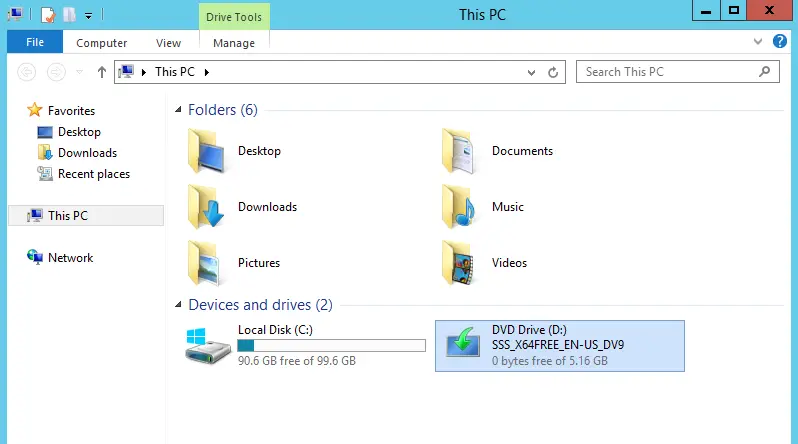
Choose Get updates, drivers, and optional features, and then choose next.
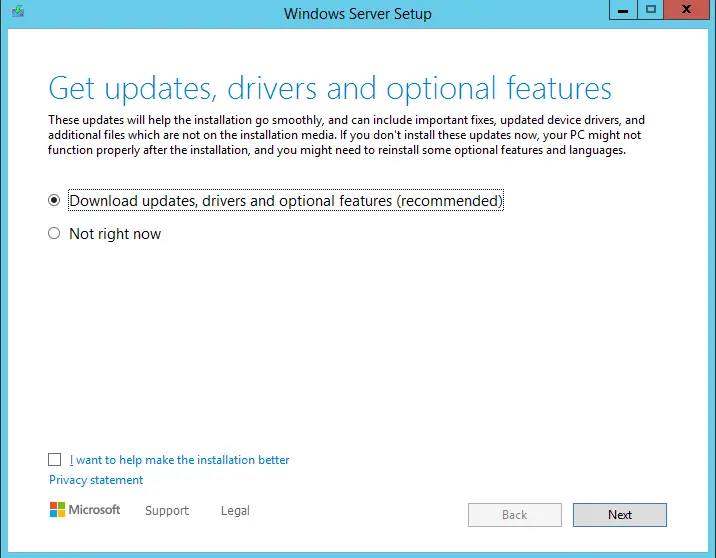
Enter the Windows Server 2022 product key, and then choose Next.
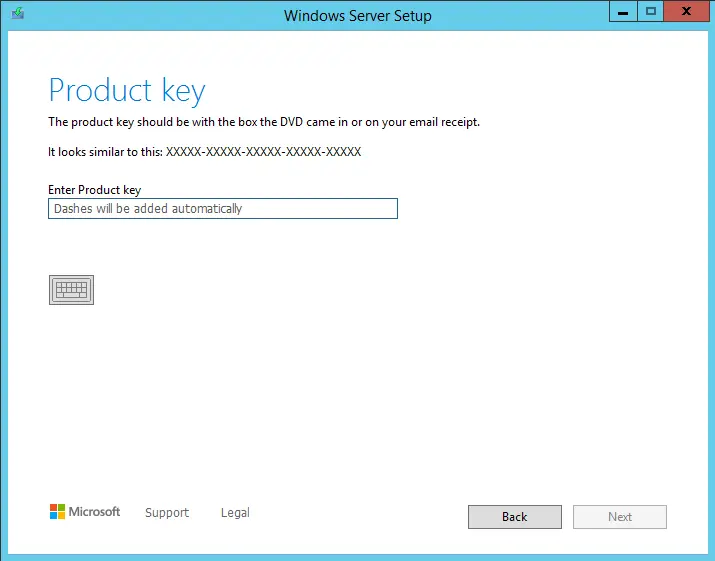
You can select “Desktop Experience,” which equates to GUI, and then choose next.
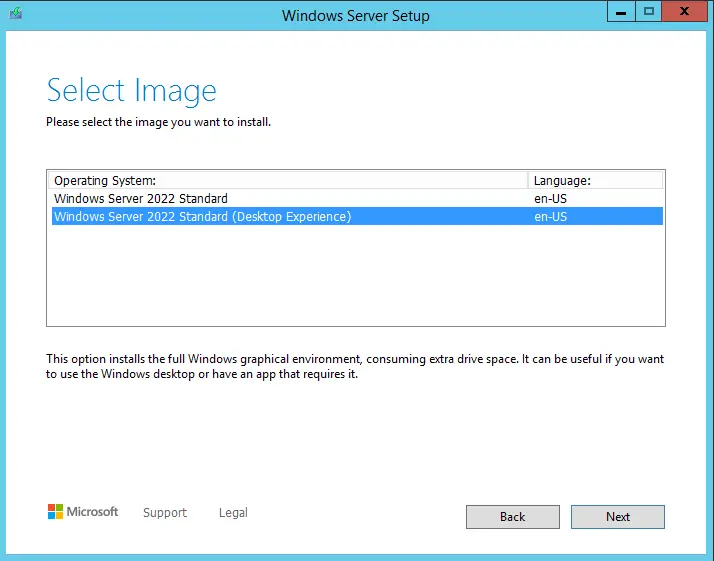
Accepting the license “EULA” for the Windows Server 2022 upgrade and then choosing next.
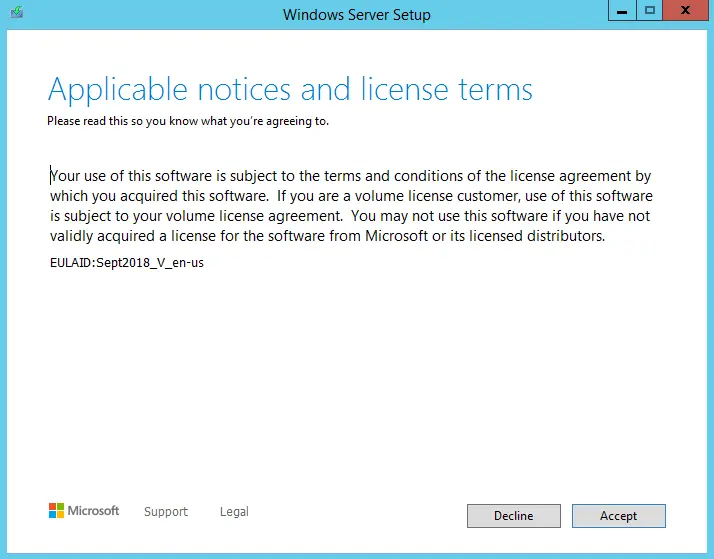
On the Choose What to Keep page, select Keep files, settings, and apps and choose Next.
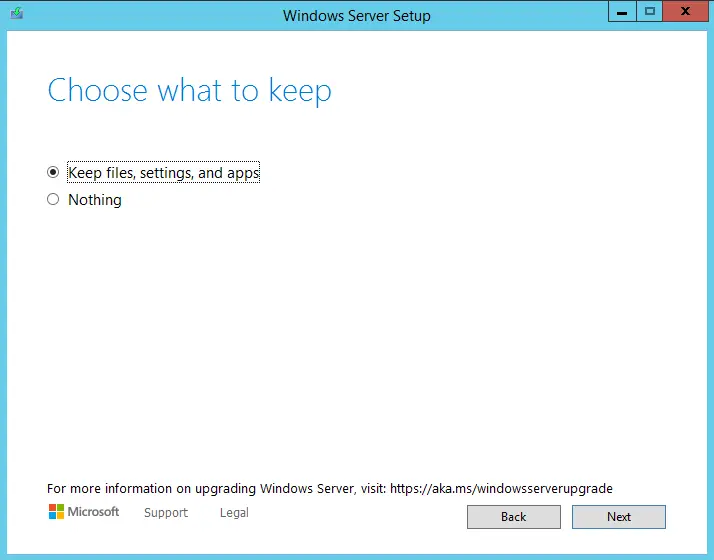
After a moment, Windows Server 2012 is ready to be upgraded. Click Install to upgrade Server 2012 to Server 2022.

You will see the installation of Windows Server progress.
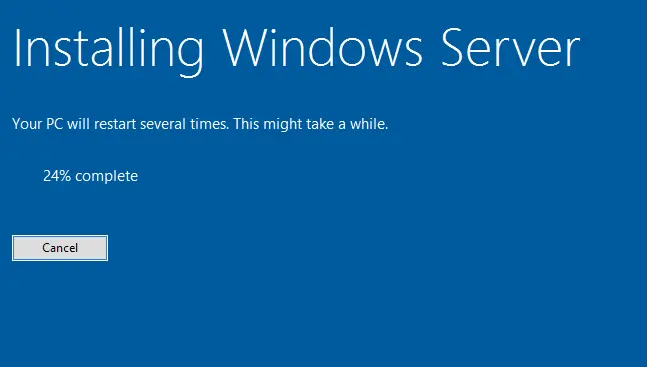
Upgrading Windows Server 2012 to Windows Server 2022 is in progress.
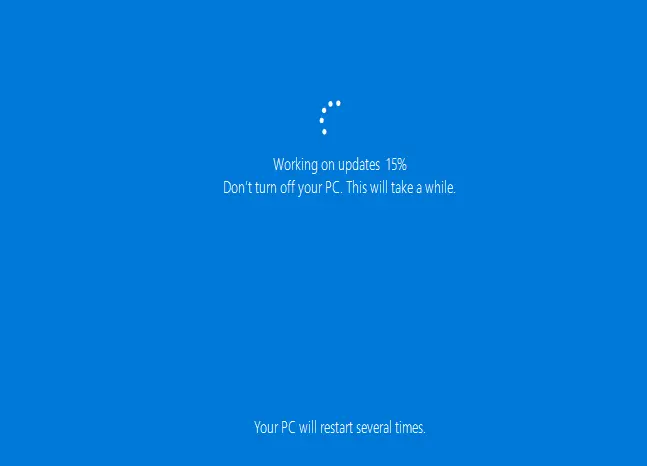
In just a short time, I had the Server 2022 login screen displayed.
Verify In-Place Upgrade Server 2012 to Server 2022
Verify your Windows Server 2022 version by right-clicking on This PC and then Properties.
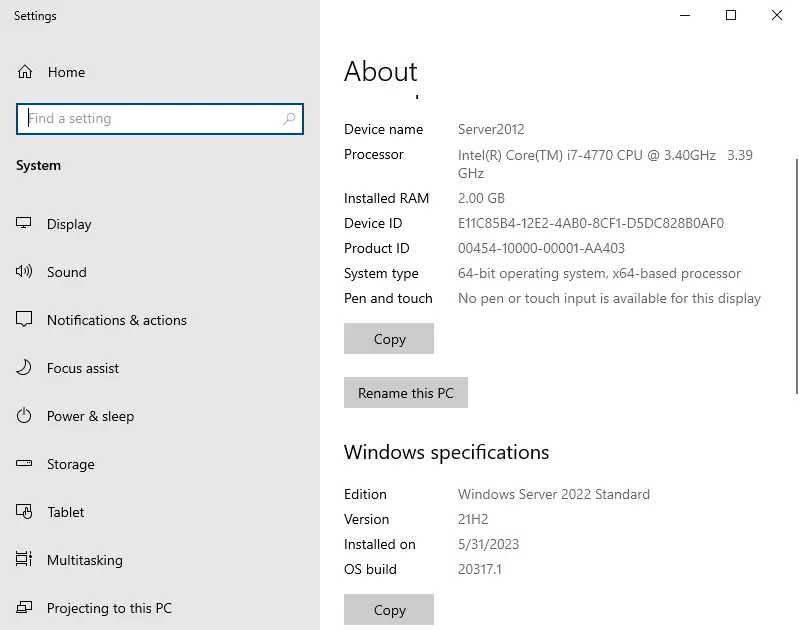
Also read: How to Upgrade Server 2016 to 2022.


