In this article, we will teach you how to reset user password in the active directory 2022. Server 2022 is the best business server that Microsoft has to offer. The Server Active Directory gives us a simple means to handle things, and one of the tasks I perform every day is reset the passwords for users, usually because users forgot passwords or because beithey werecked out.
The password is required for the protection of user accounts and their computers, so it is important to keep them safe. You might lose or forget your Active Directory user’s password if you have it saved. Regardless of the case, here you will find the steps to reset the Active Directory user password in Server 2022.
Table of Contents
Reset User Password in Domain Controller using PowerShell
Search for Windows PowerShell in Windows and launch it as an administrator.
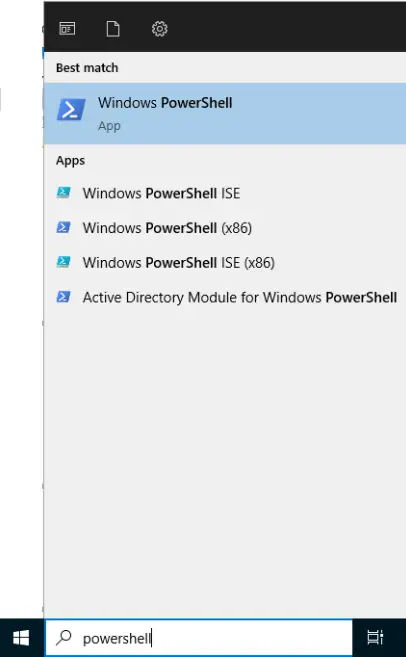
Enter the following command to find the user list.
Get-Localuser
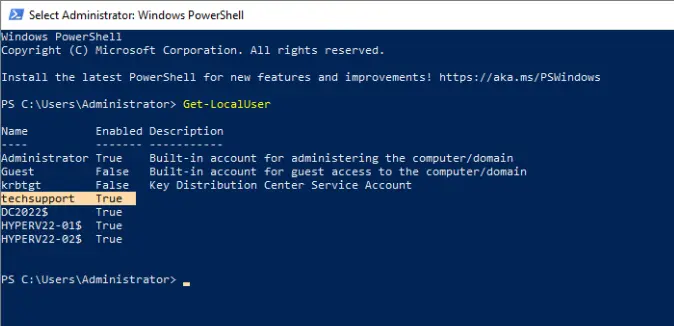
Type the following command to reset user password.
Set-ADAccountPassword techsupport -Reset -NewPassword (ConvertTo-SecureString -AsPlainText "j@milTec8" -Force -Verbose) –PassThru
Change username “techsupport” with your username and “j@milTec8” with your new password.
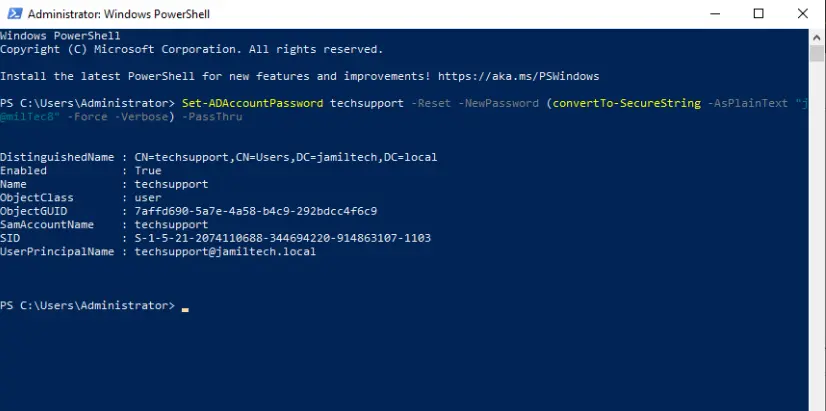
Reset User Password via Active Directory
Search Active Directory Users and Computers and open it.
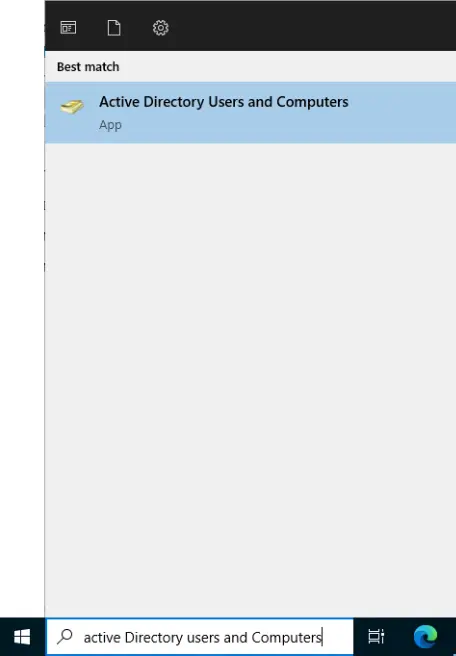
In the Active Directory Users and Computer window, select the user’s tab, right-click on the user you wish to reset their password for, and from the drop-down menu, choose the option Reset password.
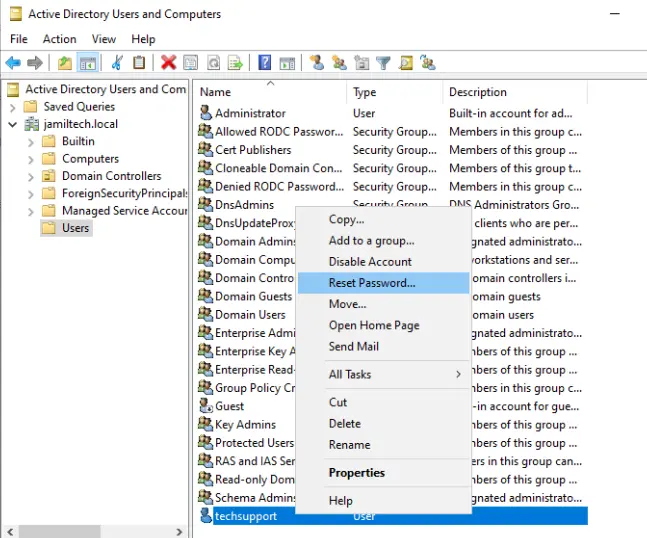
The following window will pop up where you can enter a new password:
Tick the box Unblock the “user’s account” in case a user has been blocked by a number of failed login attempts and click OK.
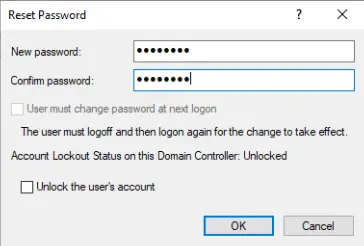
The password for user successfully changed, click ok.
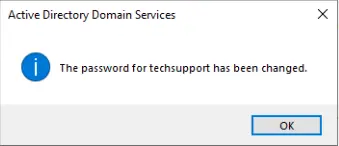
Edit User Account
If you would like to edit a user account, then double-click on the user and choose the Account tab. It is possible to edit the password options.

In this article, you have seen two options to reset a user account password in Windows Server 2022.


