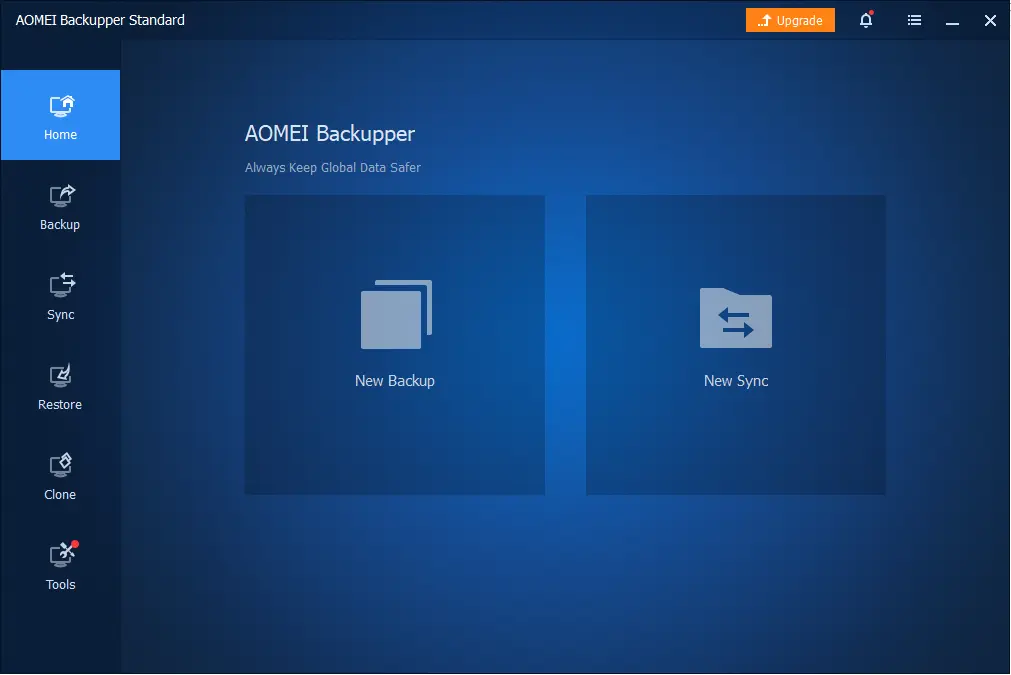In this article, I will explain how to download and install AOMEI Backupper Standard Free Edition on Windows 11. also teach you AOMEI Backupper features and system requirements. How to download AOMEI Backupper Standard Free and install AOMEI Backupper software on your Windows operating system. Suddenly, there may be many issues with our computer because of unexpected reasons. A lot of times, our Windows system may crash. Because of this, our hard disk and our system can crash. Maybe your complete data on your computer could be lost. Please think about what to do now.
Yes, you need to take a complete backup of the important data, including your computer’s operating system. In this case, the AOMEI organization has made you very immune.
To download and install AOMEI Backupper for free, follow the steps below.
Table of Contents
What is AOMEI Backupper
AOMEI Backupper Standard is an application to backup and recover data. The software can back up a partition/disk and the operating system with the installed software, all your system files, and your settings. AOMEI Backupper permits you to clone a disk, restore the essential data and create a bootable disk. AOMEI is able to mount the backup image in the form of a virtual drive. It supports the backup of internal and external hard disks, flash disks, and other storage devices that can be connected to the PC.
AOMEI Backupper Professional is a professional data backup tool for Windows PCs that lets users back up just about anything and avoid permanent data loss. The pro version has three backup modes: full, incremental, and differential.
AOMEI Backupper Features
Complete system backup
Recovery of the entire system
Partition backup
Disk and image cloning
Create bootable rescue media
Encryption and password protection.
AOMEI Backupper System Requirements
Hardware Requirements
Processor: M500 MHz x86 or higher
Memory: 256MB or higher
Hard Disk Space: 300 MB
A Mouse and keyboard
Optional: DVD/CD-RW Drive.
You can use AOMEI Bootable Rescue Media or a DVD/CD-RW drive
Operating System Requirements
Windows XP to Windows 10 (32-bit and 64-bit)
Microsoft Windows 11 (all editions)
Microsoft Windows Server 2003 to Server 2019 (all editions, 32-bit and 64-bit)
Supported File Systems
NTFS
FAT16
FAT32
ReFS
Ext2/3, ExFAT
Supported Storage Devices
AOMEI Backupper supports almost all types of storage that the Windows operating system recognizes, including SSD, IDE, SATA, SSD, USB external disks, and Network Attached Storage (NAS).
Downloading and Installing AOMEI Backupper Standard Free Edition
Download and Install AOMEI Backupper Standard Free
You can download AOMEI Backupper from their Official Website.
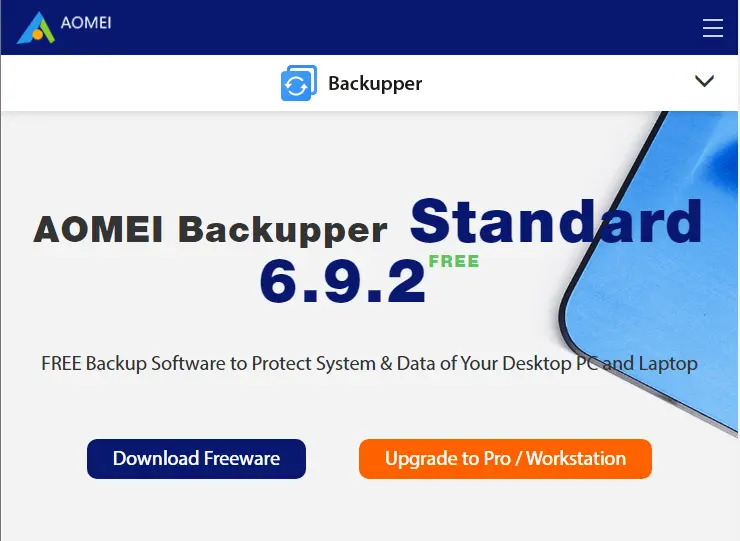
Install AOMEI Backupper Standard Free
Once the download is complete, go to your download folder and then double-click on the AOMEIBackupperStd.exe setup file to start the AOMEI Backupper installation.

Choose the setup language, and then select OK.
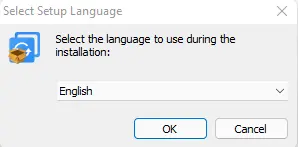
If you would like to try AOMEI Backupper Pro, then you can click on Try Pro for Free or click on the Skip button.
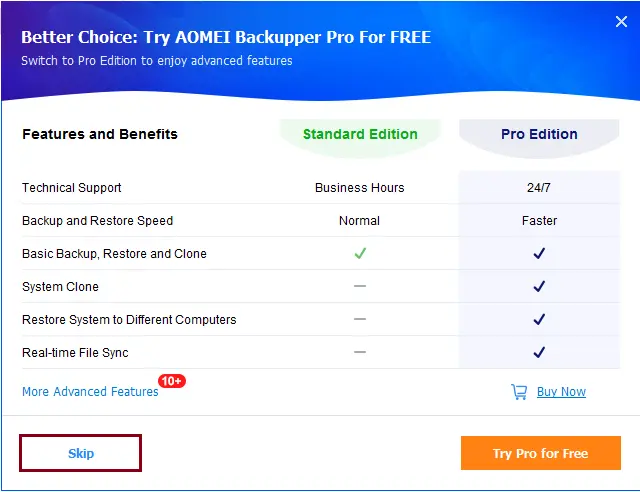
On the AOMEI Backupper Standard installation screen, select the Install Now button.
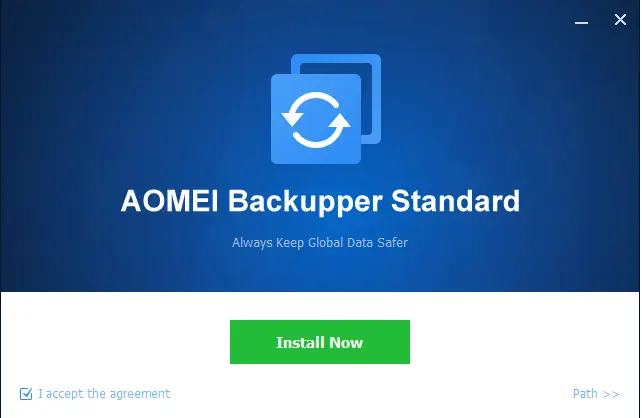
The AOMEI Backupper software installation is in progress.
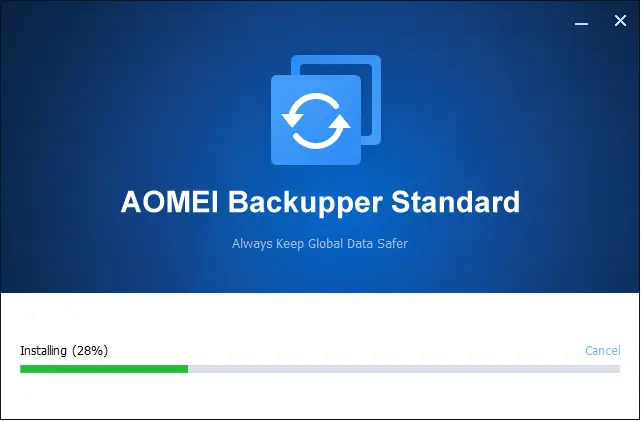
The software installation process has been successfully completed. Click on Enjoy Now.
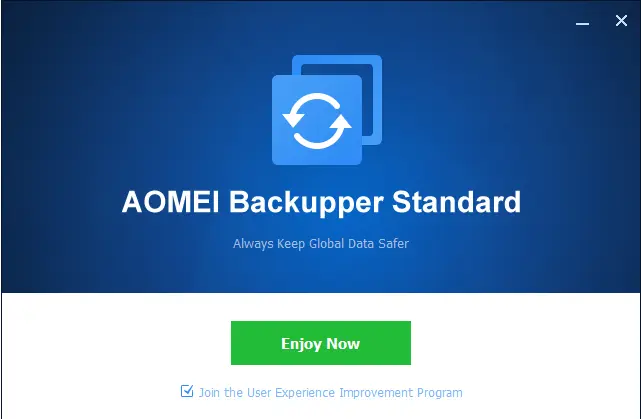
AOMEI Windows 11 update checker
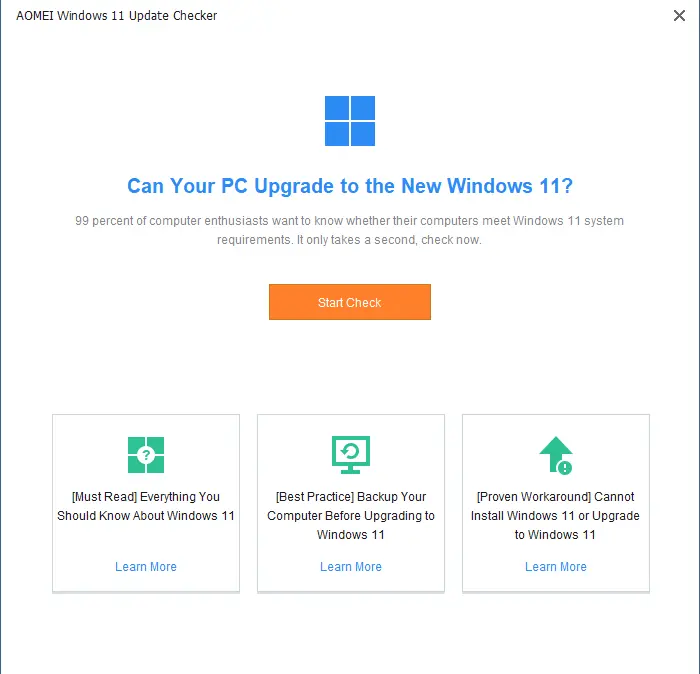
AOMEI Backupper Standard Interface.