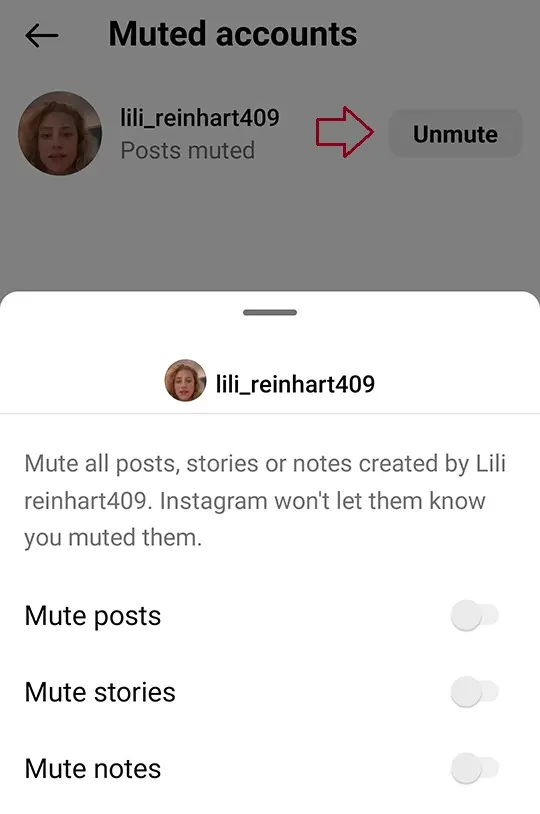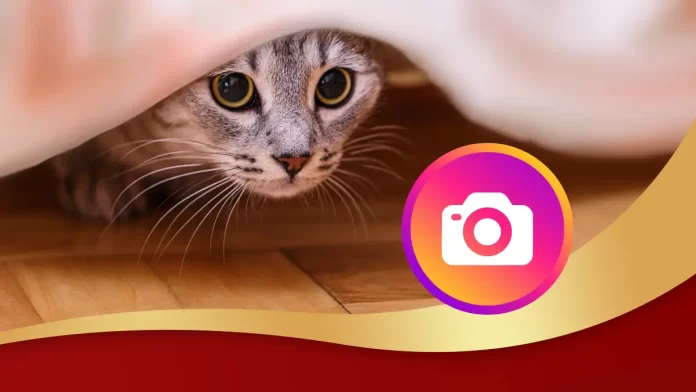In this article, we will teach you how to mute someone on Instagram. If you would like to hide someone’s posts from your Instagram account, you can simply mute them. Instagram will not let them know you muted them. So, you don’t need to unfollow or block them. You’re browsing your Instagram feed on a warm Sunday afternoon, taking a look at posts or stories. In the end, you find some irrelevant content that completely disrupts your mood and ruins the overall experience.
It is particularly irritating when some users are using spam. This could also be someone you are familiar with, preventing you from blocking them altogether. This situation requires you to filter your Instagram feed in the right manner without blocking these users. The best way is to mute these Instagram accounts and prevent their content from appearing in your feed in the first place. How do you mute someone on Instagram? Let’s find out!
Muting someone on Instagram means that their posts and stories will not appear in your feed, but you will still be following them and will still be able to send them direct messages. Even if you have someone who has been harmed, you can still view their posts by clicking on their profile page. Instagram is not a snitch and won’t tell the person that you’ve muted them.
Table of Contents
Mute Someone on Instagram
If this sounds like the ideal solution for you, here is how to mute someone on Instagram.
From Instagram Profile
You can mute someone on Instagram, including their stories, posts, and notes, by using a few simple methods.
Open Instagram on your Android or iOS device.
Go to the Instagram account you wish to mute and click on Following button.

Click on the Mute option in the appears menu.
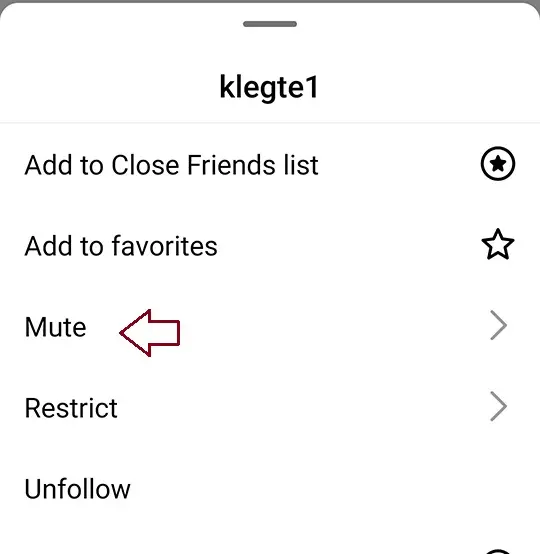
You can mute or unmute the posts, stories, and notes of the user, depending on your requirements.
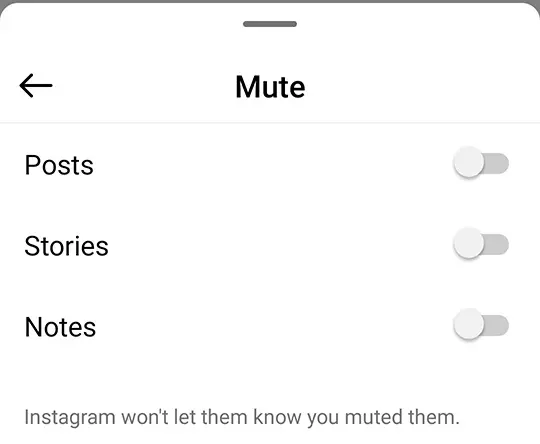
Directly from Instagram Feed
As you browse and scroll through Instagram, you will likely discover content that you do not want to see in your feed. In that situation, you can instantly mute these users from your feed without leaving the Instagram homepage.
Once you locate a post from an Instagram account you do not want to see in your feed, tap the three-dot icon on the top right side of the post.
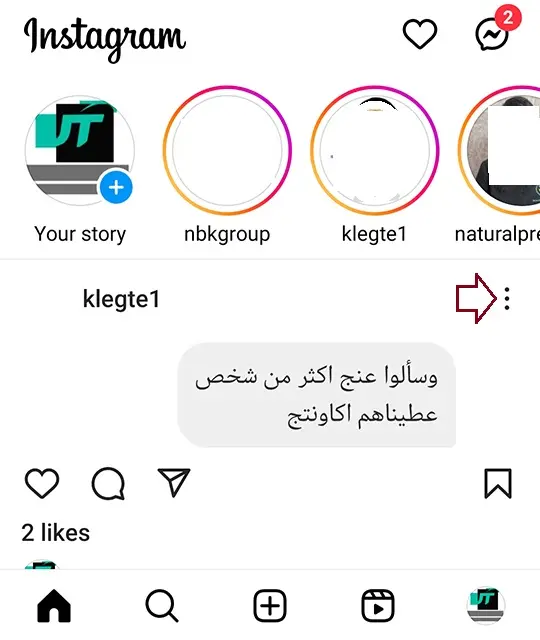
Select Hide your story from the pop-up menu.
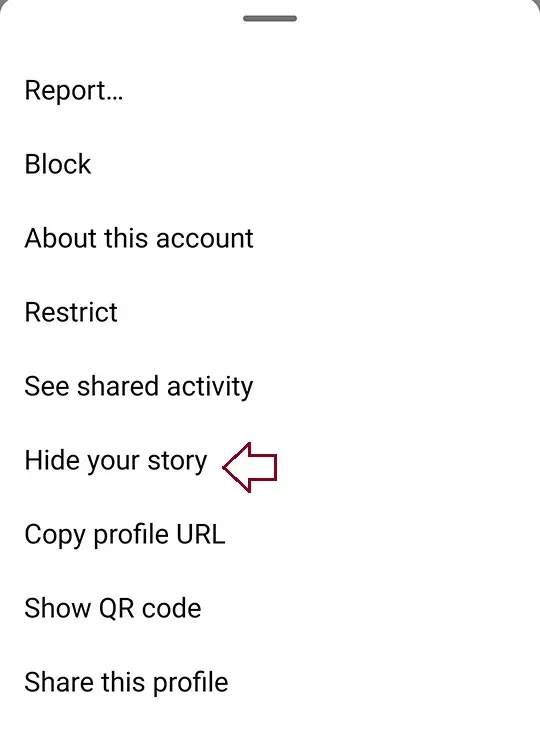
Then, select the hide option. That should do the trick, easily and quickly.
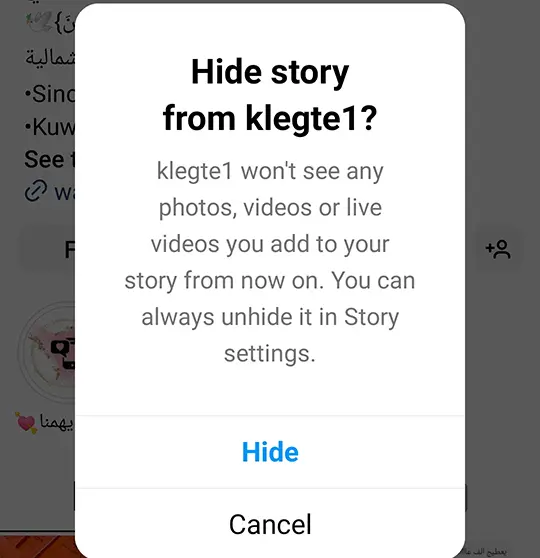
Via Instagram Stories
If you are watching Stories and would like to mute an account, there is a simple way to mute someone on Instagram. This option permits you to mute both their stories and posts in one go.
In your Instagram feed, you have the Story section at the top.
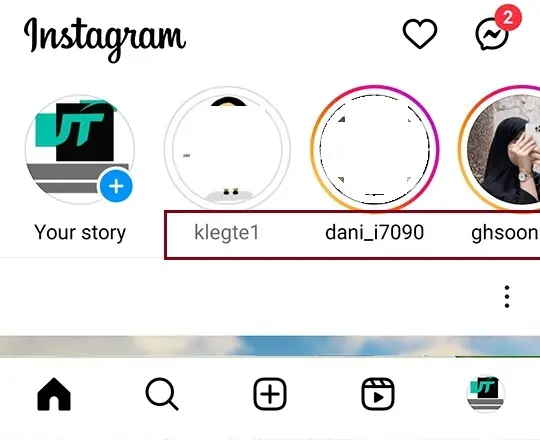
Here, press the story of the user you desire to mute, and a pop-up window with the options to mute will open up. Click on mute.
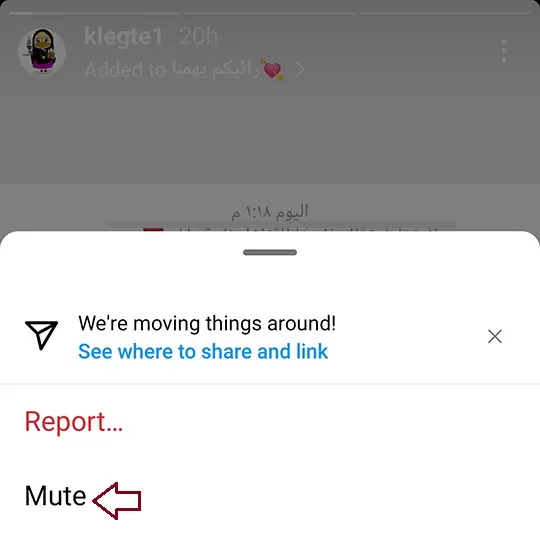
Tap on the same to reveal two options: Mute Story & Mute Story. Select the appropriate option, and that is it.
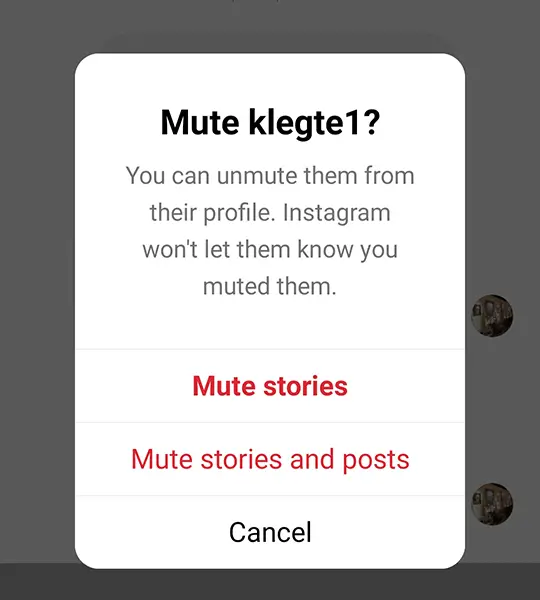
From my perspective, muting someone on Instagram is quite easy, right? What if you want to mute users on your following list? In that situation, individual visits to profiles and muting them is a tedious process, to say the least. Alternatively, by following the steps below to mute multiple people on Instagram:
From the Following List
Go to your Instagram profile from the bottom navigation bar on Instagram.
Once in your profile, tap on the Following count in your profile.
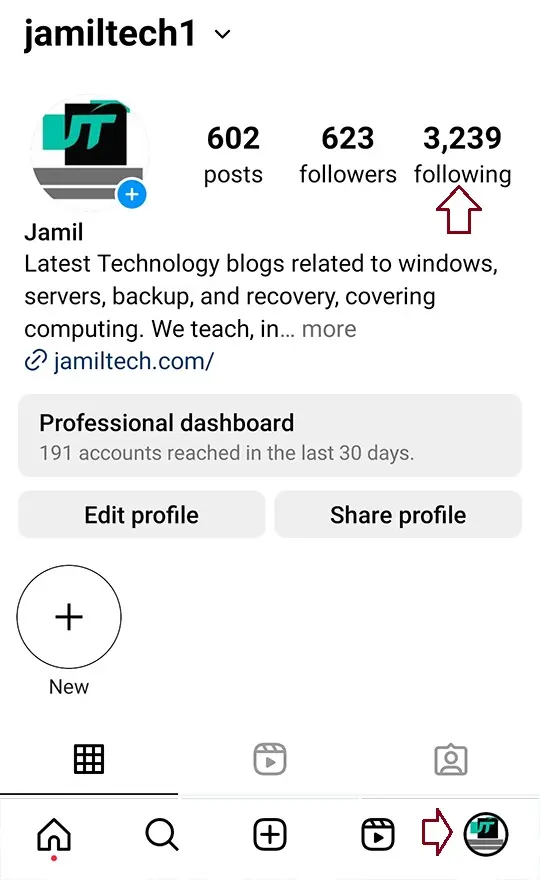
You will find a three-dot menu beside each user you are following. Click on the three-dot icon beside the profiles you wish to mute.
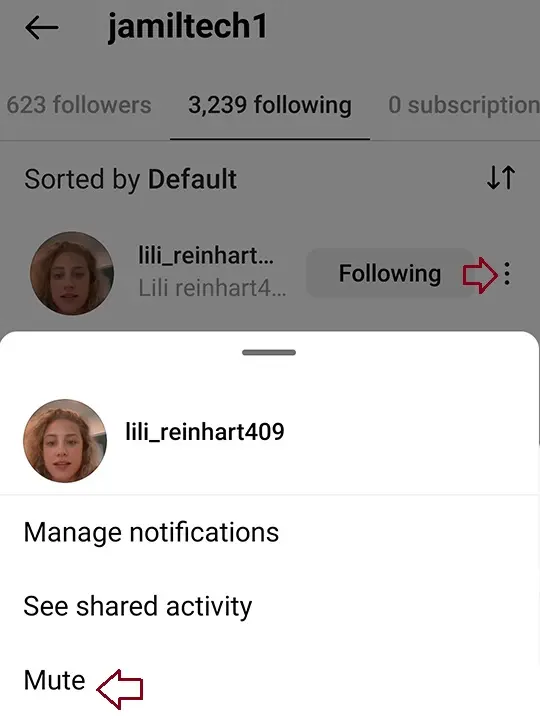
Select Mute, and you can mute posts, stories, or notes from this site.
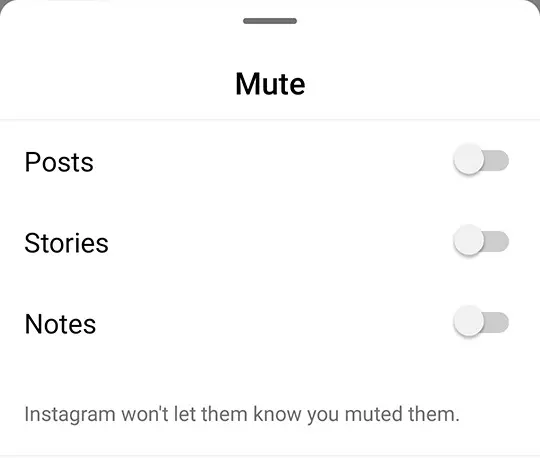
Mute Someone’s Messages on Instagram
Now that you know how to mute or unmute someone’s content from appearing on your Instagram feed, let us examine how you can mute their messages as well.
In the Instagram app, select the message icon at the top right corner.
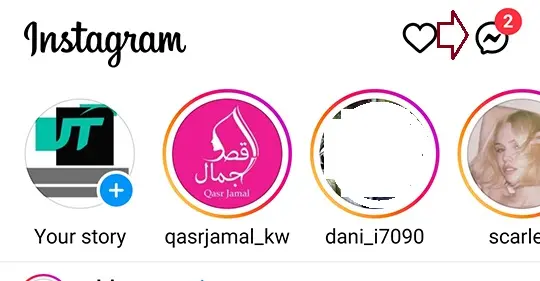
Open the chat of the user you wish to mute.
Tap the profile icon at the top of the conversation.
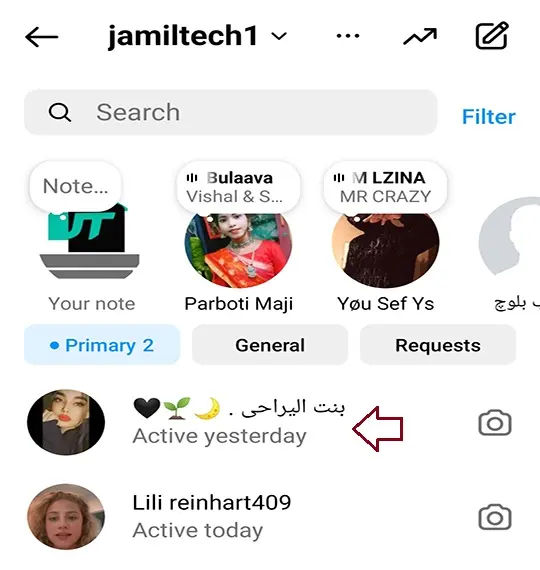
Then select the Mute option from the list.
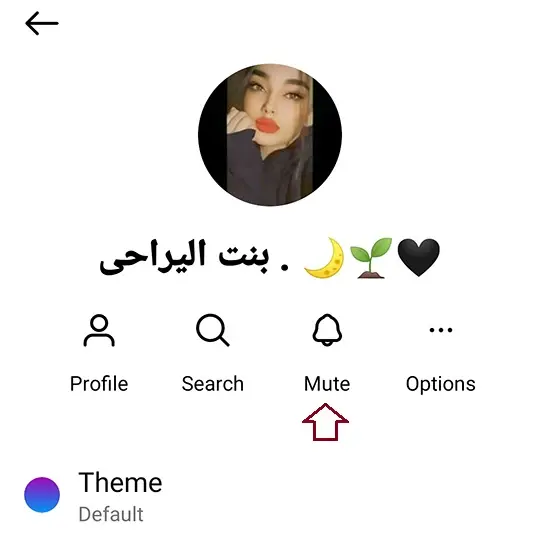
Here, you will be able to select Mute messages or Mute calls. Choose accordingly.
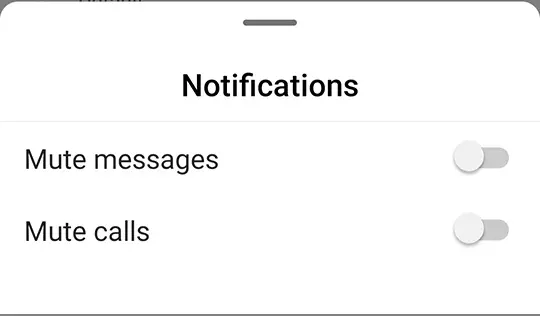
Unmute Someone on Instagram
You could simply revisit the profiles you have muted and unmute them. However, would it be more convenient to see the list of people you have tagged on Instagram? The good news is that Instagram has a list like this. You can easily locate unmuted Instagram accounts from here.
In the Instagram app, go to your profile and tap on the menu at the top-right corner.
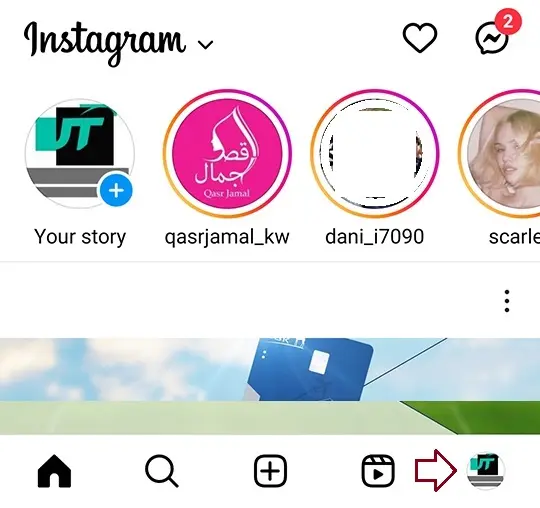
In the Settings and activity section from the pop-up menu,.
Here, you will find the Muted accounts section. Click on it.
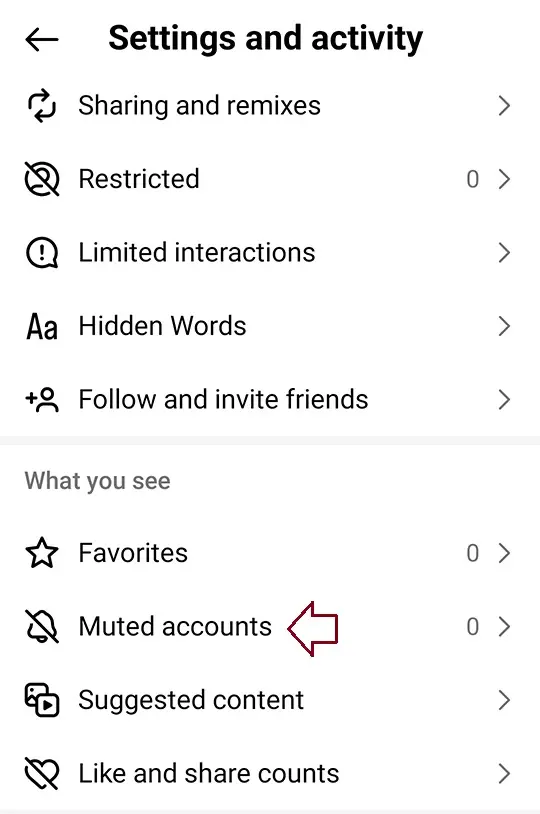
Here, beside each of the accounts you have logged onto, you will see the Unmute button. Tap on it and switch off from here.