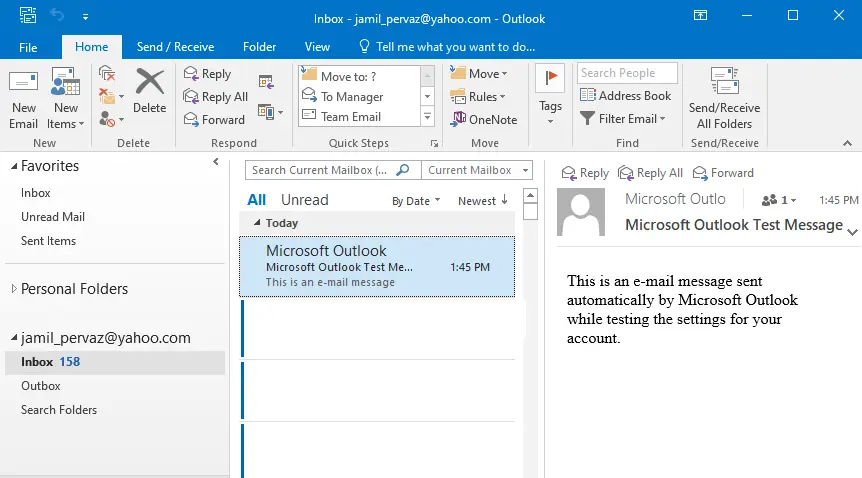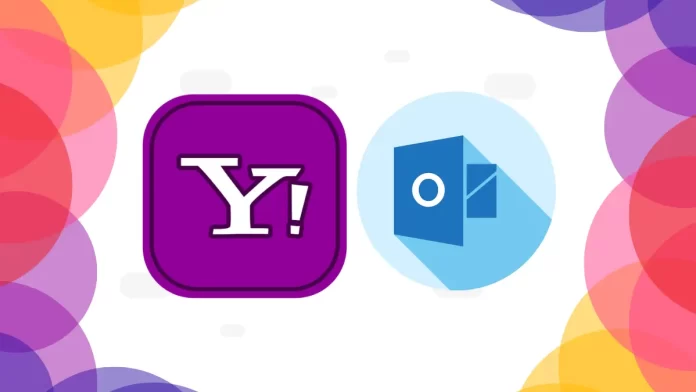In this article, we will learn how to configure Yahoo Mail in Outlook 2016 or 2019.
Microsoft Outlook has earned the trust of its users due to its innumerable features and benefits that anyone can enjoy who has an email ID. If you believe that you should have a Microsoft account ID to use Outlook, then you are wrong. Because Outlook offers the majority of the email addresses and provides them with the same interface, features, and benefits as a professional Exchange Server for Microsoft 365,.
Yahoo email is still a popular email service that many of us are using. It is third after Apple Mail and Gmail. If you have a Yahoo email account, then you do not need to login to the web browser again and again. However, you can add the account in Outlook and access your emails easily.
Follow the steps below to Configure Yahoo Mail Account to Outlook.
Table of Contents
Configure Yahoo Mail in Outlook 2016
The procedure to configure Yahoo mail in Outlook is similar to any other POP or IMAP account.
If 2-factor authentication is enabled in the Yahoo account, then you will need to create an app password to use for the configuration.
For that, login to your Yahoo account.
Click on add or manage account.
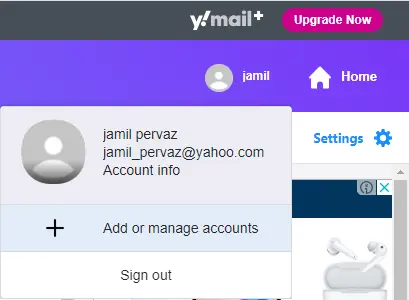
click on Account Info.
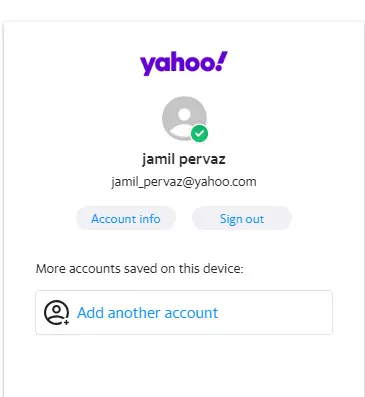
Select the Account Security tab and click on the Generate app password link.
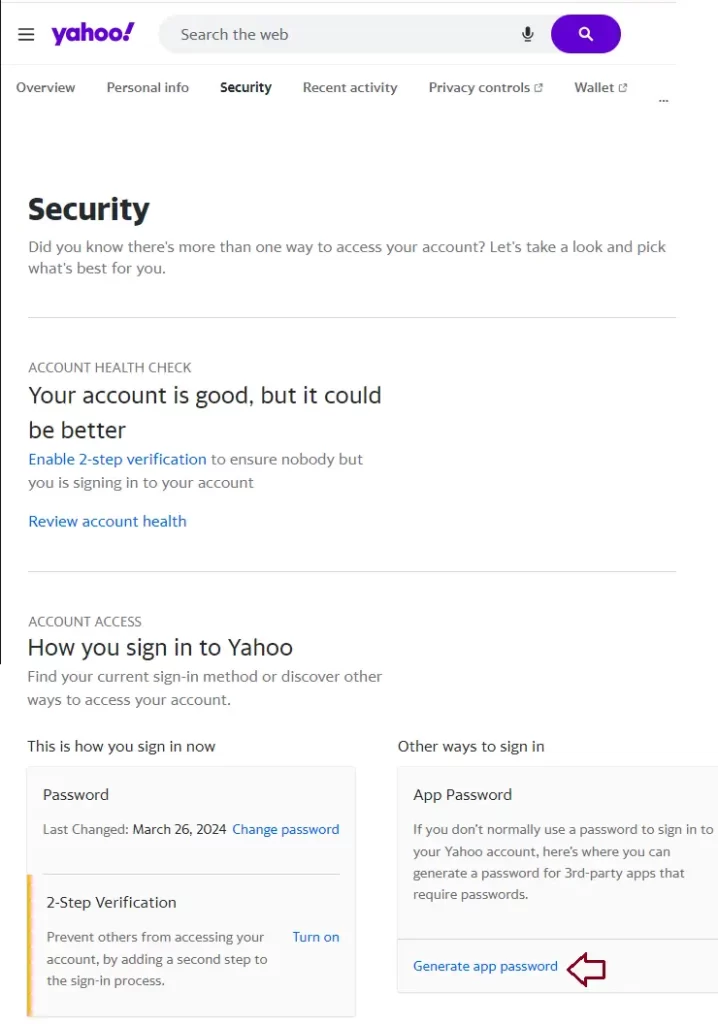
Select get started, enter an app name and click on Generate option.
Now, copy and save the Yahoo-generated password for use in the configuration process.
Yahoo mail follows the IMAP protocol, so you should know the incoming and outgoing email server settings.
Start Outlook 2016 and click file tab.
Click on the + Add Account button.
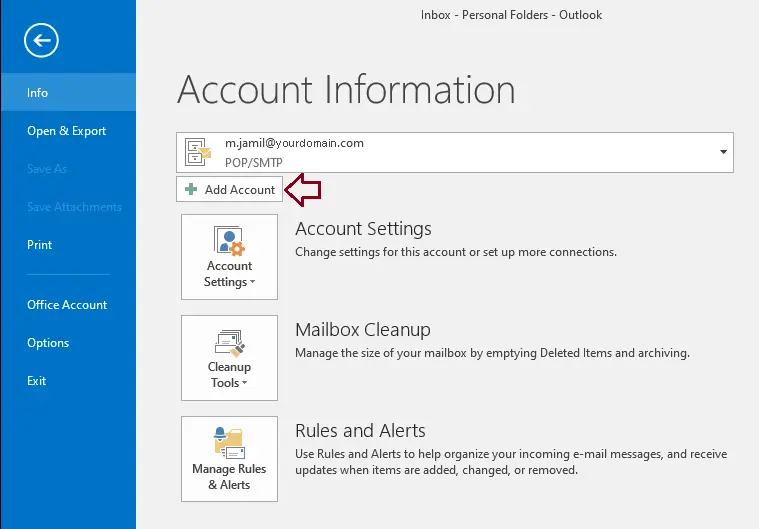
Select “Manual setup or additional server types” and then click next.
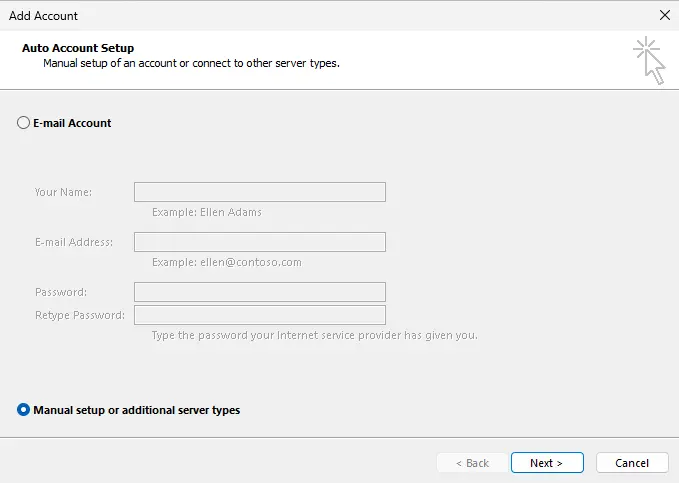
Choose “POP or IMAP” and click next.
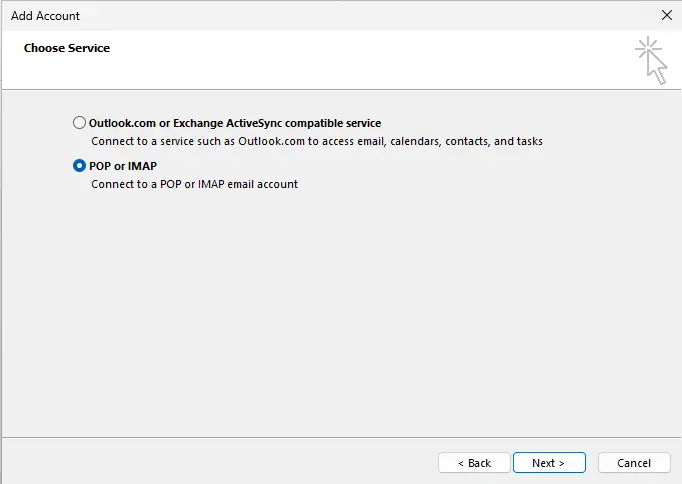
In the Add account wizard, you must provide all the information related to your Yahoo account. Type your name, email address, incoming mail server address, outgoing mail server address, username, and password. Click Next.
Incoming Mail (IMAP) Server
Server: imap.mail.yahoo.com
Port: 993
Use the following type of encrypted connection: SSL
Outgoing Mail (SMTP) Server
Server: smtp.mail.yahoo.com
Port: 465 or 587
Requires SSL: Yes
Requires authentication: Yes
Select the More Settings option on the Add Account wizard.
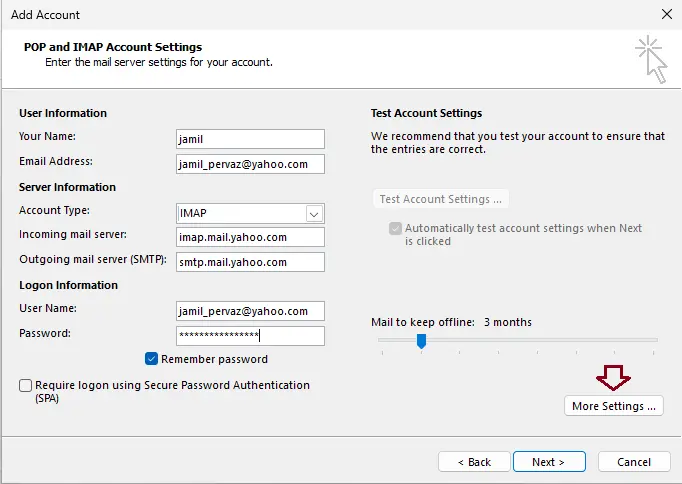
IMAP Settings for the Yahoo Account
The IMAP settings are the most effective option to connect with Outlook because they can perform 2-way syncing. In a 2-way synchronizing process, all changes made to the Yahoo account will be mirrored in Outlook, even if they were done on remote PCs.
Click on the Outgoing Server tab and tick the box “My outgoing server (SMTP) requires authentication.”. Tick the option “Use same settings as my incoming mail server”.
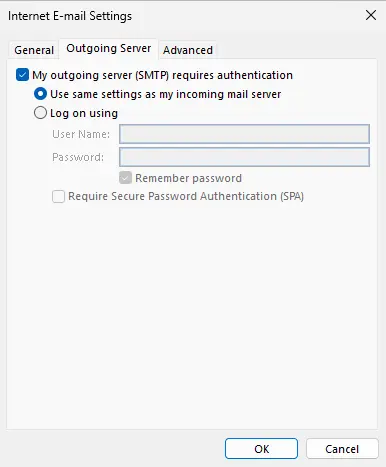
Now, select the Advanced tab, and then add the server port numbers for the incoming mail server and the outgoing mail server. Click OK and click next.
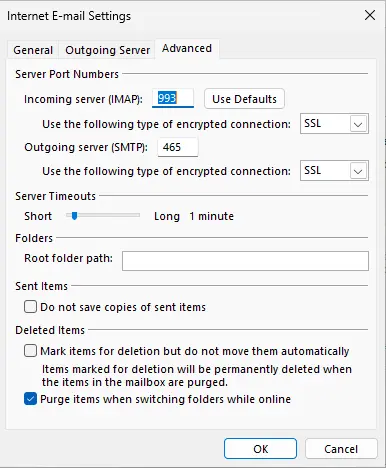
Outlook will verify the connection with Yahoo Mail. First, it will log into the incoming mail server and then send an email message.
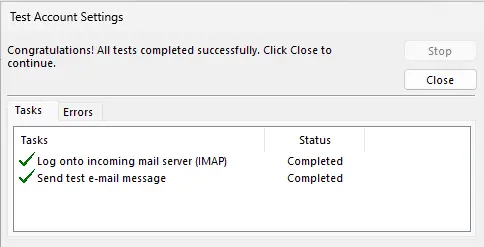
Choose finish.
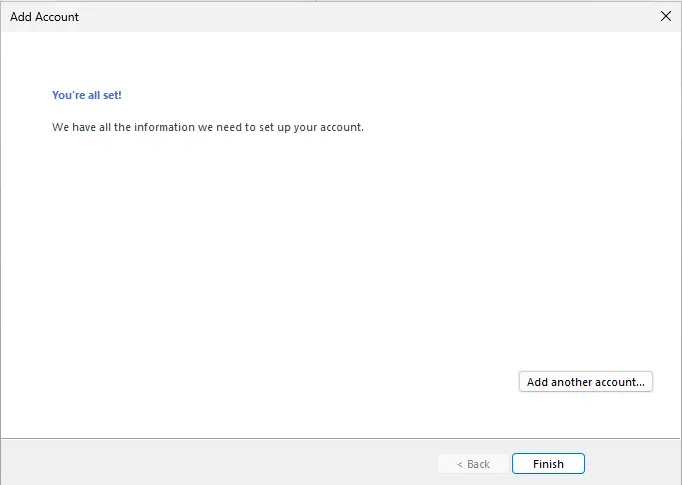
You can view the new Yahoo account in Outlook, including all its folders.