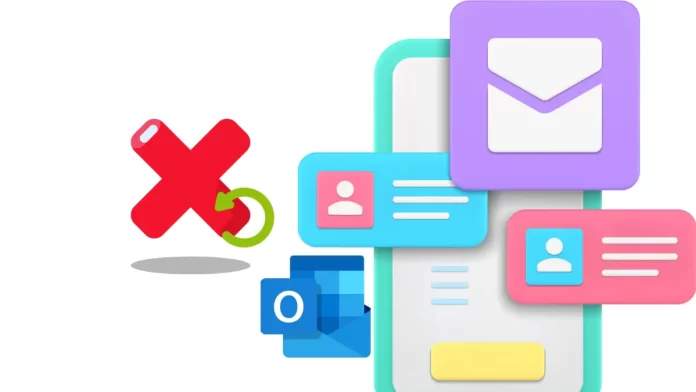In this article, I will explain how to recover deleted email messages in Outlook 365, whether you just deleted it or time has passed. This information is applicable to Outlook for Microsoft 365, Outlook 2019, 2016, 2013, 2010, and Outlook Online.
What to Know
Press the Ctrl+Z key immediately after you delete an email to retrieve it. Restoring the deleted emails: Open the deleted Items folder. Right-click the message you want to restore and select Move and Inbox.
Table of Contents
Recover deleted email messages in Outlook 365
If you accidentally delete a message in Outlook emails and immediately realize that you need that email, it is not too late. It’s easy to recover an Outlook message that you just deleted. It works the same way that undoing in Word and other tools does.
If you did not take any further action after deleting an email, press the Ctrl+Z keyboard combination to return the deleted email to the inbox.
Open your Outlook and click on the home tab. Select deleted items, and then select recover items recently removed from the folder link.
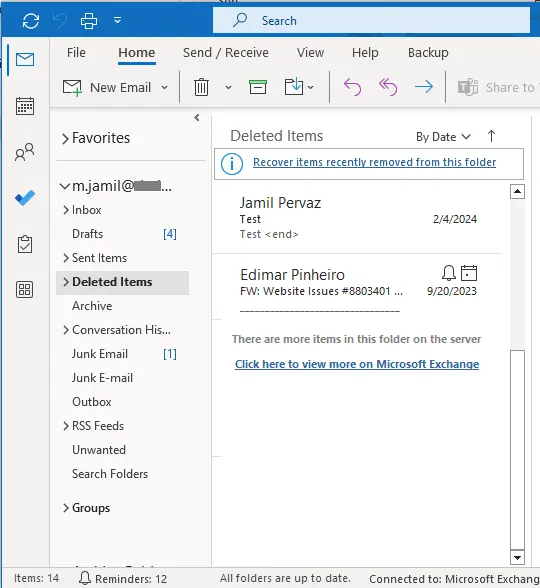
Select the items you would like to recover and choose OK.
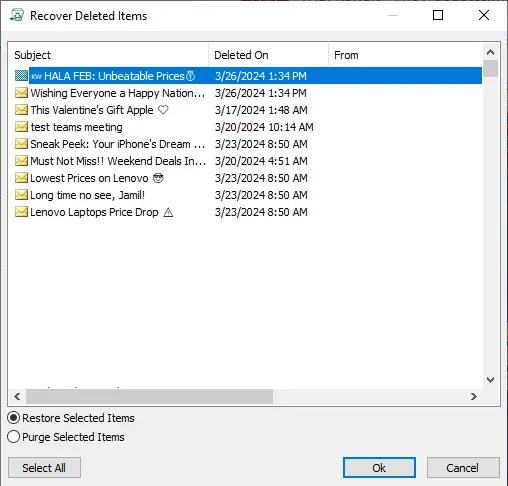
Here’s another quick way to eliminate an action:. Go to the Outlook Quick Access Toolbar, and then choose Undo.
If you took other steps in Outlook after deleting the email, press Ctrl+Z multiple times to remove a series of actions in the reverse order that you performed them.
Undelete Older Deleted Messages
The Deleted Items folder is located in the Deleted Items folder in Outlook and Outlook Outline. If you mistakenly trash a message and don’t recover it immediately, you can still move it from the Deleted Items folder to any other folder to restore it.
Note: Exchange and Microsoft 365 Outlook accounts transfer deleted emails to Recoverable Items.
Select the Deleted Items folder.
Right-click the message you want to restore. Select move and then other folders.
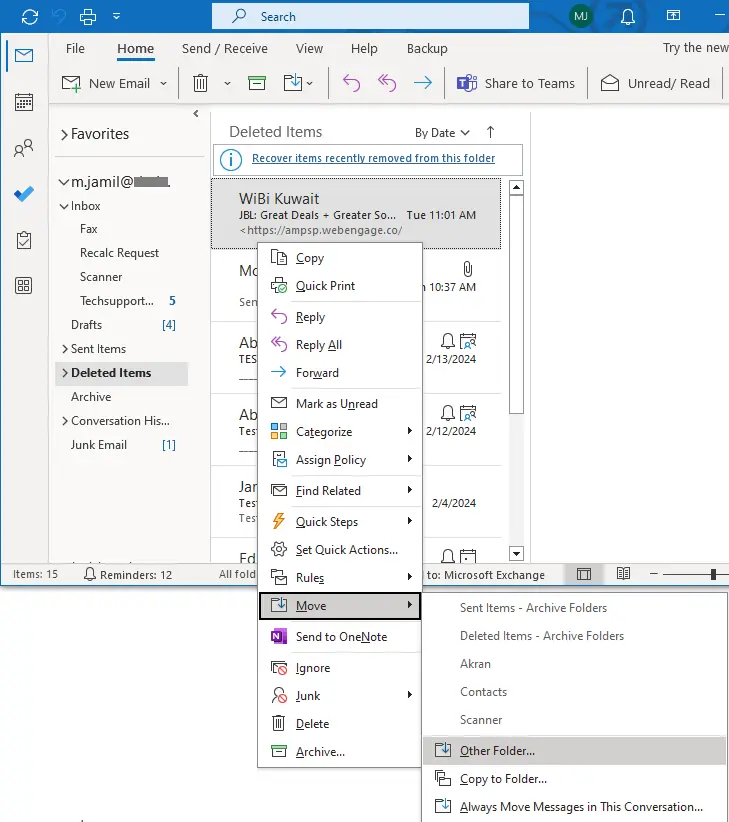
Select the inbox and click ok. The message has been restored to your inbox.
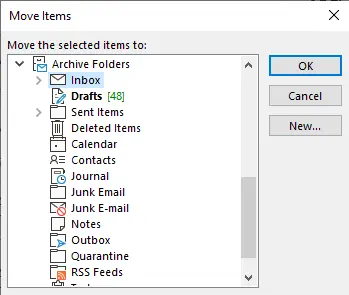
If some time has passed, you may still be able to recover a deleted outlook email, but the process is more involving. Emails deleted from the Deleted Items folder or Recoverable Items and IMAP emails marked for deletion are more difficult to recover. If you take regular backups on your computer, a backup may be the easiest way to recover.
Visit Microsoft to learn more about how to recover deleted email messages in Outlook.
Learn more: Turn on or off automatic replies in Outlook.