Let us learn about how to add Hyper-V Server Altaro VM Backup. How to Configure Hyper-V VMs with Altaro VM Backup. I am using Altaro VM Backup to back up Hyper-V VMs in my lab environment.
In my previous article, I went through the steps to install Altaro VM Backup and configure the backup location. Install Altaro VM Backup on the Hyper-V server and just run the management console from the start programs group.
VM Backup from Altaro Software is an easy-to-implement, best-performance backup and replication software that runs on a Hyper-V server or VMware environment to rescue your most critical virtual machines from data loss, failure, corruption, or ensuring business continuity for your data and apps.
The VM Backup software is installed on a range of supported operating systems on a virtual machine of your choice. You can have it from Server 2008 R2 SP1 right up to Server 2022. For a full list of supported operating systems, you can visit Altaro.
Once you have downloaded the VM Backup software, launch it on your target operating system, and then install Altaro VM Backup through the installation, which is very straightforward and takes a few seconds. Once you have completed the installation wizard, you are provided the option to open the management console, which is shown in the below picture.
Table of Contents
Add Hyper-V Server Altaro
Under the dashboard, click on the Hyper-V / VMware host option.
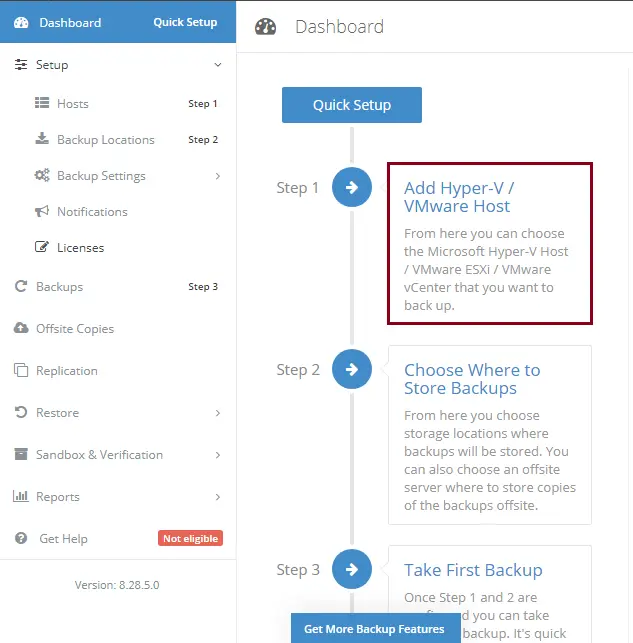
Connecting to the Hypervisor Environment
The Quick Host setup wizard can be used to simply get you up and running in a few minutes. For Microsoft Hyper-V environments, you can connect directly to individual Hyper-V servers, which will prompt discovery and allow you to protect all Hyper-V hosted VMs managed by Hyper-V.
Click on Microsoft Hyper-V.
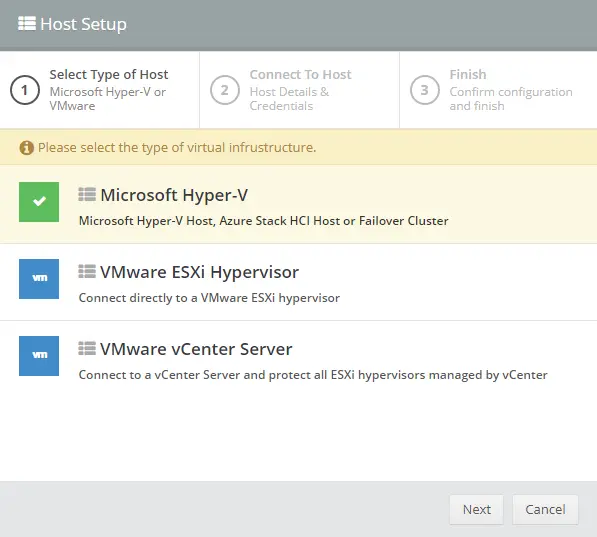
Set up Microsoft Hyper-V host in Altaro VM backup, provide your Hyper-V host details, and then click on Test Connection. Click next
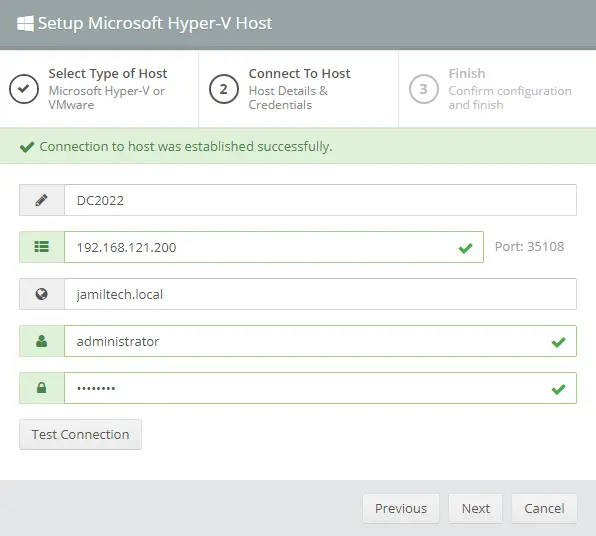
Hyper-V host agent has been set up successfully with Altaro VM Backup.
Click Finish
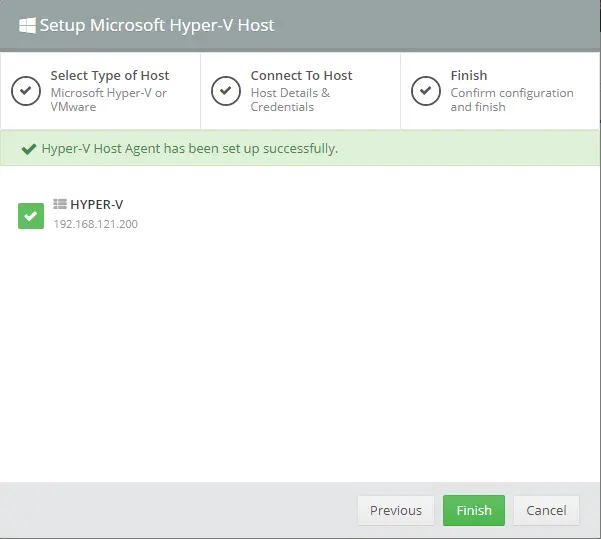
Once the connection to Hyper-V, for example, has been added and established, a VM discovery will take place in the Altaro management console.
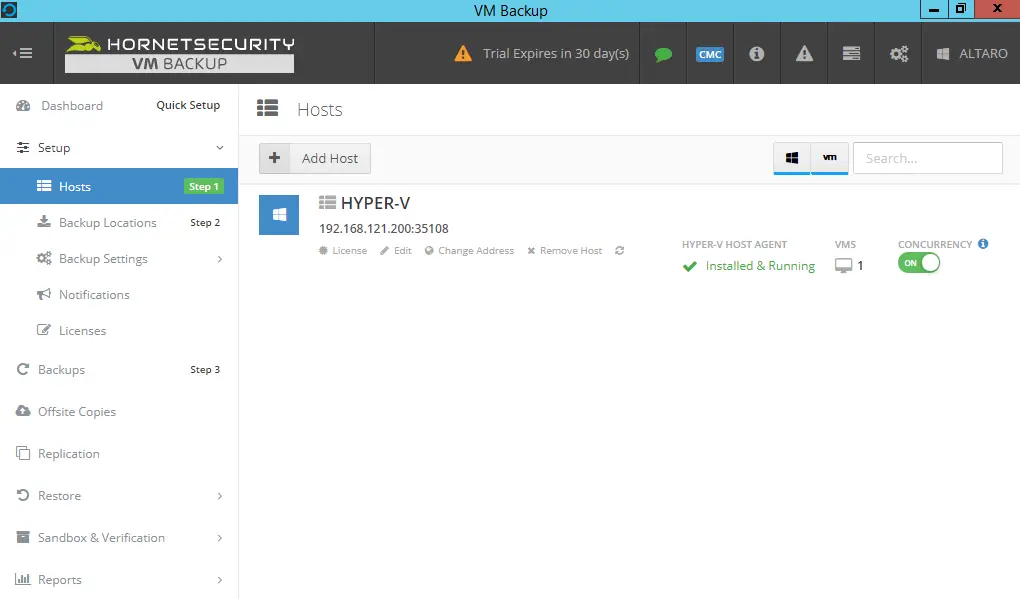

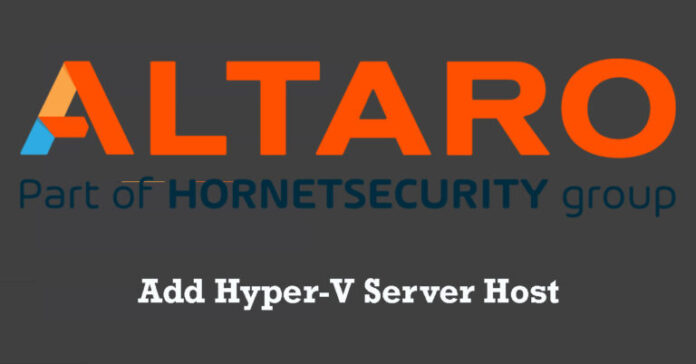

Maybe one day I will write a book based on this perfect writing. Great job really.
thanks, interesting read
thank you very much
Thanks, I’ve been looking for this for a long time
I am not certain where you’re getting your information, but great topic.
I needs to spend some time studying more or understanding more.
Thank you for fantasttic ibfo I used to bbe looking for this info for
my mission.
I have been absent for a while, but now I remember why I used to love this site.
Thank you, I will try and check back more often. How
frequently yyou update your site?
Thanks for the post
thank you very much
It’s really a nice and helpful piece of information. I’m glad that you
just shared this useful information with us.
Please keep us up to date like this. Thanks for sharing.
Good post. I learn something totally new and challenging on blogs I stumbleupon upon every day.
It’s always interesting to read through articles from other authors and use a
little something from their sites.
Hello there! Quick question that’s entirely off topic.
Do you know how to make your site mobile friendly? My blog looks
weird when viewing from my iPhone 4. I’m trying
to find a theme or plugin that might be able to resolve
this issue. If you have any recommendations, please share.
With thanks!
Please use newspaper theme
This is the perfect site for anybody who really wants to find out about this
topic. You know so much its almost hard to argue with you (not
that I actually would want to…HaHa). You definitely put a brand new
spin on a subject that’s been written about for years.
Wonderful stuff, just wonderful!
Thank you
I couldn’t refrain from commenting. Perfectly written!
thank you
I know this if off topic but I’m looking into starting
my own weblog and was wondering what all is needed
to get set up? I’m assuming having a blog like yours would cost a pretty penny?
I’m not very internet smart so I’m not 100% positive.
Any tips or advice would be greatly appreciated.
Thanks
thank you
Hi there! This article couldn’t be written any better!
Looking at this post reminds me of my previous roommate!
He always kept talking about this. I’ll forward this article to him.
Pretty sure he’ll have a great read. Thanks for sharing!
Thank you Pummy
Greetings! Your website is a treasure trove of information, and I commend your efforts in creating such a valuable resource. Given your focus on sustainable living, I thought you might be interested in guiding your audience on responsible battery disposal and recycling
Arrivederci, and may your life be an adventure
thank you