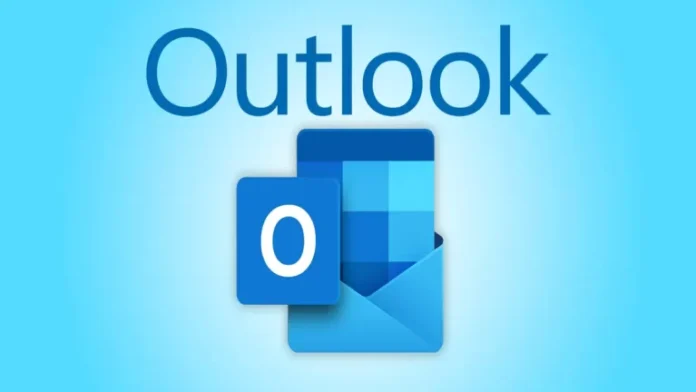In this article, we will examine how to configure Outlook Anywhere Exchange 2019. How to use the Outlook Anywhere feature in Exchange server 2019. Outlook Anywhere is a connection to Exchange Server that can be established with 443 SSL ports from any place with internet access.
Here, I discuss all of Outlook Anywhere and how to set up Outlook Anywhere to connect to Exchange. In Exchange Server 2003, there was a feature named RPC/HTTP (RPC over HTTP) that permitted us to utilize an HTTP connection for accessing email. In Exchange Server 2007/2010/2013/2016 and Exchange 2019, the feature is called Outlook Anywhere. When we enabled this feature on our Exchange server, users could check their email using a so-called proxy server.
This command prompt is available only in on-premises Exchange.
Use the Set-OutlookAnywhere command prompt to modify Outlook Anywhere virtual directories that are used in IIS (Internet Information Services) on Exchange servers. “Outlook Anywhere” uses “virtual directories” that contain “RPC” in the name.
Configure Outlook Anywhere Exchange 2019
To configure Outlook anywhere in Exchange 2019, enter the following command:.
Set-OutlookAnywhere -Identity “EX2019-01\RPC (Default Web Site)” -ExternalHostname mail.jamiltech.com -InternalHostname mail.jamiltech.com -ExternalClientsRequireSsl $true -InternalClientsRequireSsl $true -DefaultAuthenticationMethod NTLM
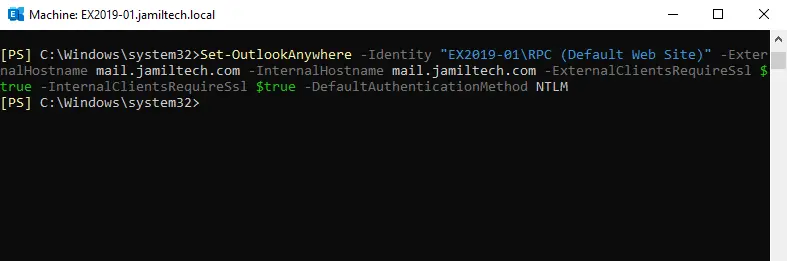
To verify Outlook anywhere settings, run the below command.
Get-OutlookAnywhere | Select Server,ExternalHostname,Internalhostname | fl
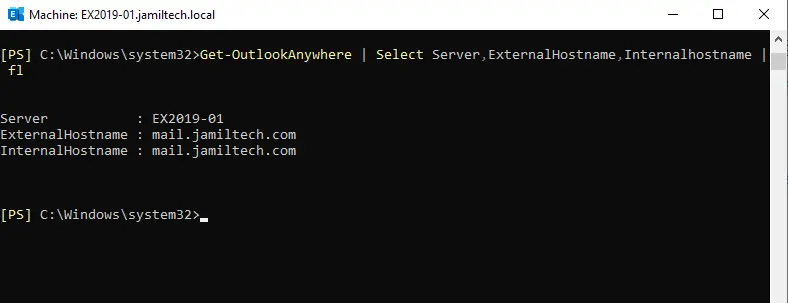
Log in to the Exchange Admin Center
Click on the Servers options, and then select the “servers” tab.
Select your exchange server, EX2019-01, and then choose the edit button.
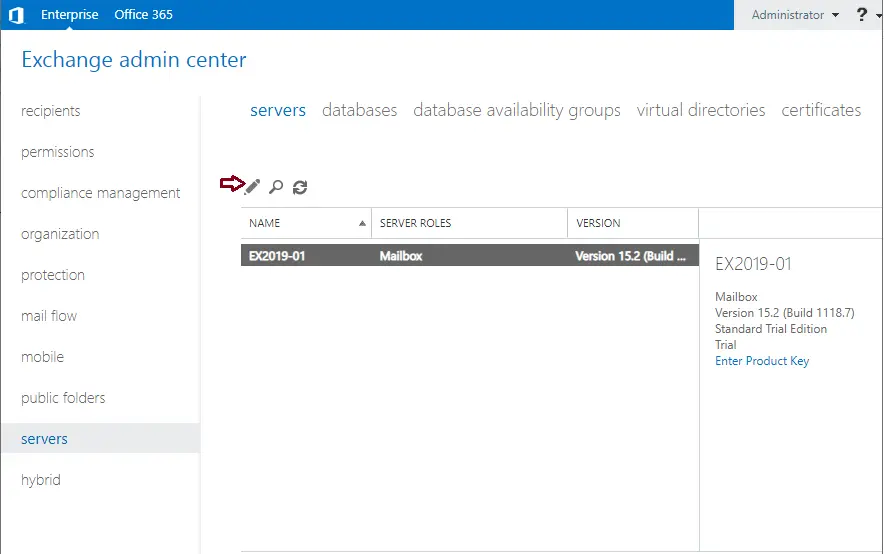
Click on the Outlook Anywhere tab at the bottom left.
Enter Internal and External hostname
Select NTLM when connecting to your organization, and then select the save button.
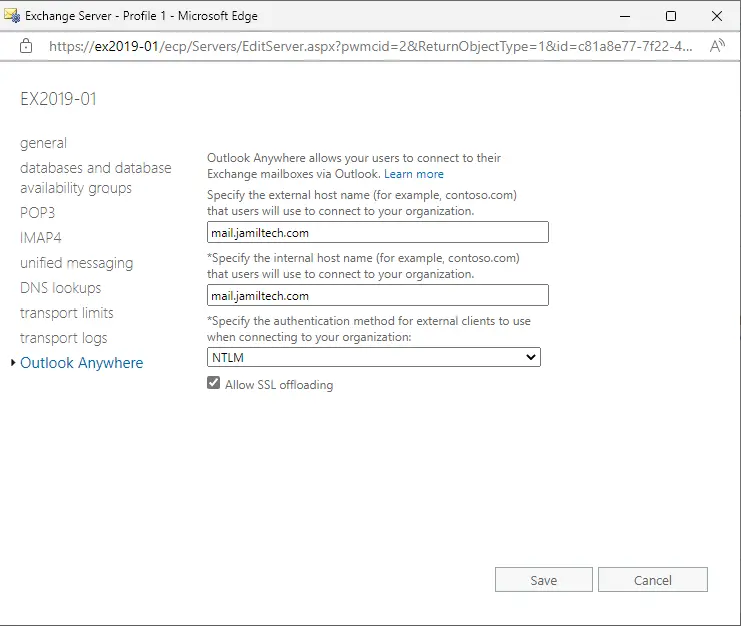
Conclusion:
In this article, we have learned how to configure Outlook anywhere Internal and External URLs on the Exchange Server. Go through the services in the list and then configure the URL for each service. The fastest way is to run the Set-ExchangeURLs.ps1 PowerShell script. Always verify that the URL is set correctly.