In this article, we will learn how to secure SMTP email relay server GFI Mailessentials. If unsecured, then the mail relay server can be exploited, and you can utilize it as an open relay for spam. To prevent this from happening, it is highly recommended to determine which email servers can route the emails through this mail relay server. Note: Please allow only individual servers to use this email relaying setup. In the last article, we learned how to back up and restore the IIS configuration.
Table of Contents
Secure SMTP Email Relay Server
Search for Internet Information Services (IIS) Manager and then open it.
Expand the server’s name (local computer) under the Internet Information Services tab. Right-click on your SMTP virtual server and then choose properties.
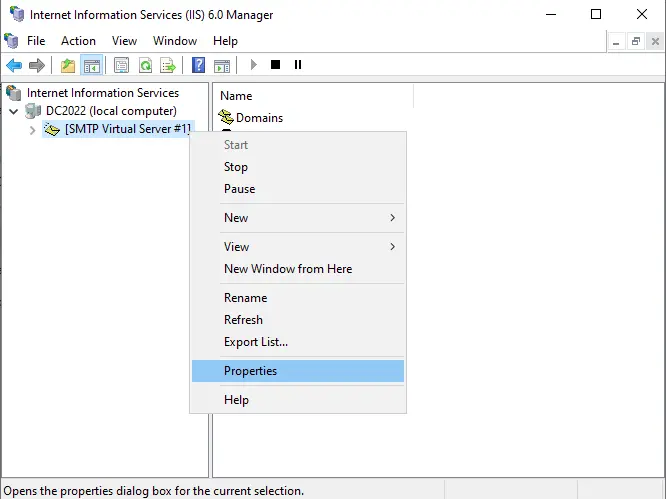
Click on the Access tab, and then choose the Relay button.
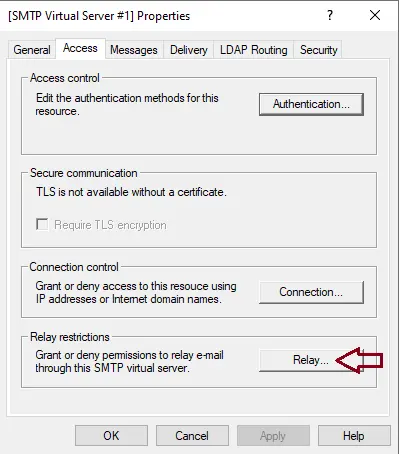
Tick the “Only the list below” box, and then click on the add button.
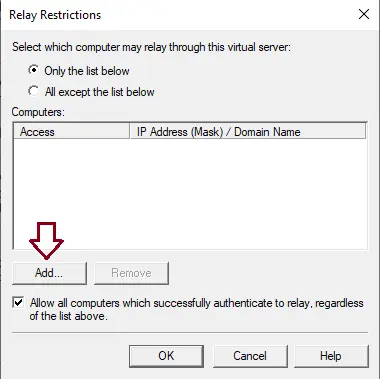
Specify the IP address of the internal mail servers that are authorized to route emails through the mail relay server, and then click OK.
Single computer settings: Authorize one specific device to relay email through this server. Click on the DNS Lookup to look up an IP address for the specific host.
Group of computer settings: Authorize individual devices to relay emails through this server.
Domain settings: Allow all devices in a specific domain to relay emails through this server.
Note:
The domain adds processing overhead that can lower SMTP service performance. This is due to the reverse DNS lookup procedure triggered on all IP addresses (within the domain) that attempt to route e-mails through this relay server.
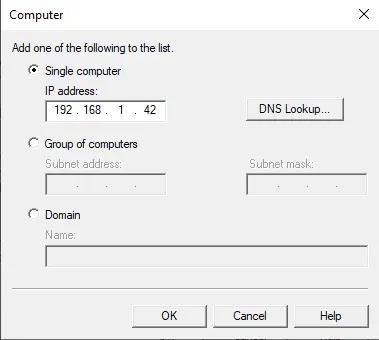
After adding the mail relay server, click OK.
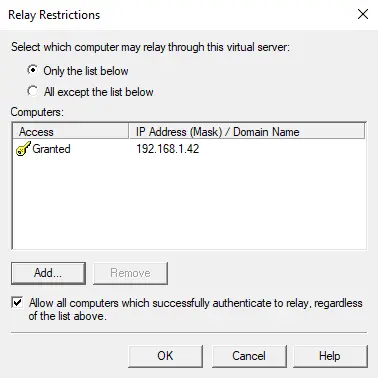
Now click on the Delivery tab and choose Advanced.
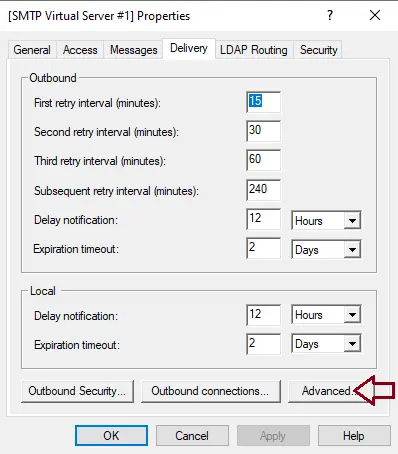
In the advanced delivery, click on Check DNS.
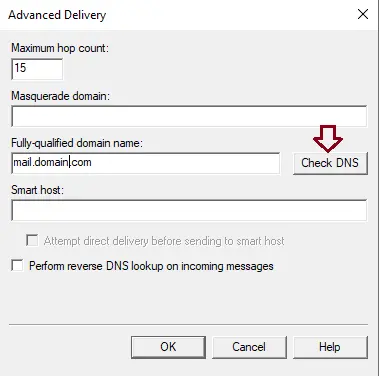
SMTP configuration, the domain name is valid; click OK.
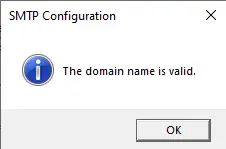
Visit GFI to learn more about enabling email relaying.



