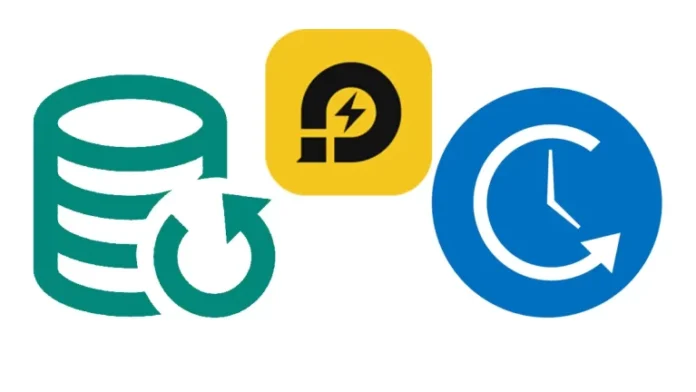This article explains how to backup restore Emulator Data LDPlayer. To stop data loss from your LDPlayer emulator, you would better back up by following the below steps. Data is priceless, and so are the gaming settings and the brilliant gaming grade. Regular backups can prevent the loss of important data. For your comfort, LDPlayer has developed an operation that enables users to back up and restore emulator data in LDPlayer.
Follow the steps below on how to Backup Restore Emulator Data LDPlayer.
Table of Contents
In the previous article, how to Install LDPlayer Android Emulator
Backup Restore Emulator Data LDPlayer
Why You Require Backup Data of LDPlayer
If you meet conditions like emulator errors or the inability to open the emulator, you could know how important backup of the emulator data is. Or if you are utilizing a guest account for your games, all your well-built gaming glory will be gone when you remove the data by mistake. This is why we highly recommend that you back up the emulator data for LDPlayer.
How to Backup Emulator Data LDPlayer
The backed-up data includes the apps you logged in to, games and other files, log-in information, etc. Please be aware that the running emulators can’t be backed up and restored. So if you wish to backup or restore your data, please exit them.
Open LDMultiPlayer from your PC’s desktop.
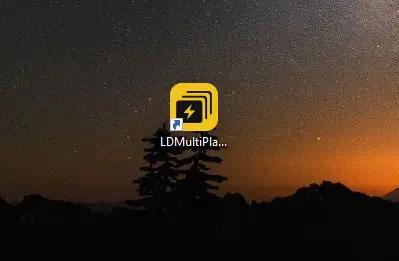
Then you can see the LDMultiPlayer window. Click the circled icon in the below picture.
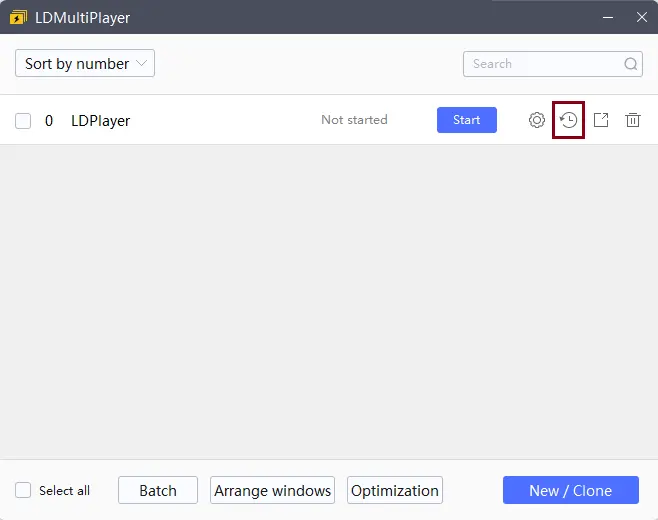
It will open a backup/restore window where you can select “Backup” or “Restore”. Choose “Backup” and proceed.
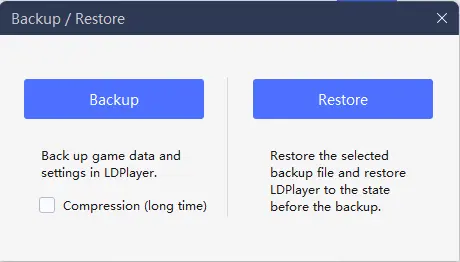
“Compression” means it can compress the backup data to decrease the disk space used by the files. But it will take more time to back up. And the speed of backup depends on the settings and applications. If you need to speed up, you would better not choose “compression.”.
Now you can choose the directory path for the backup file. We recommend you not save data on the system disk, for it can be destroyed if the computer system is reinstalled. You can rename the file for better management. Click save
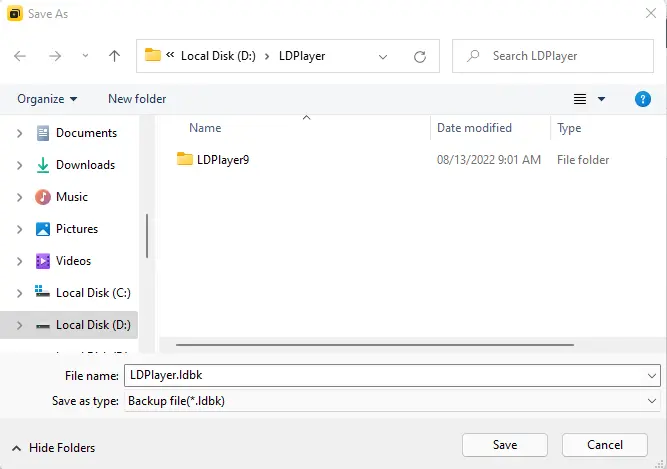
Restore Backup Data on New Emulator
To restore an LDPlayer emulator means restoring the backed-up file you saved earlier, and then you can play the game in the LDPlayer emulator with the same settings you saved before.
Open LDMultiPlayer and choose New/Clone at the bottom right.
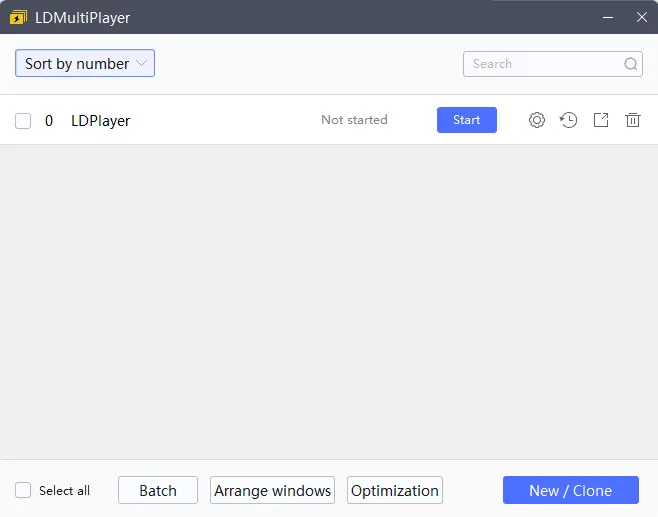
In the New / Clone window, choose “New LDPlayer”.
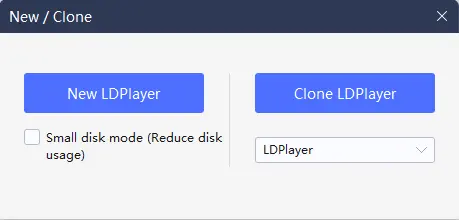
In the main interface of LDMultiPlayer, you can find the LDPlayer you created just now.
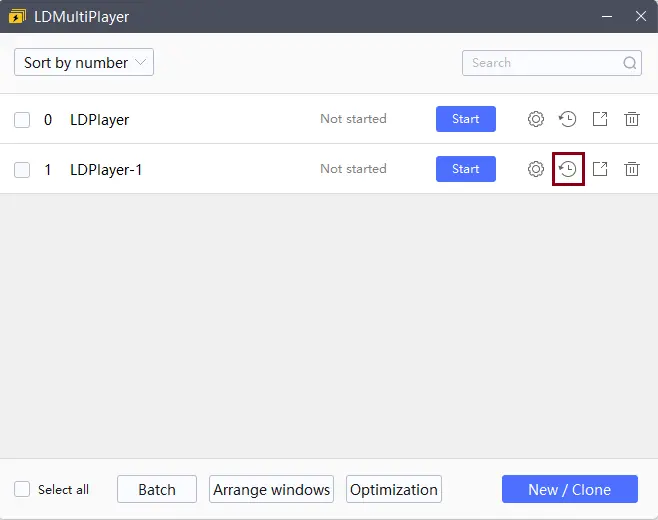
Click the circled icon below and choose “Restore.”.
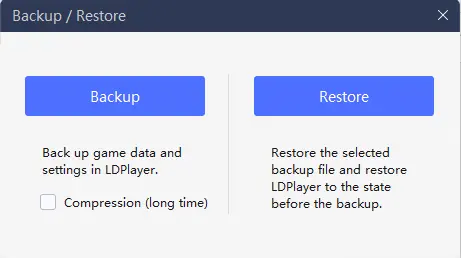
In the open folder, select the backed-up file, and then click on open. The process of restoration will proceed then.
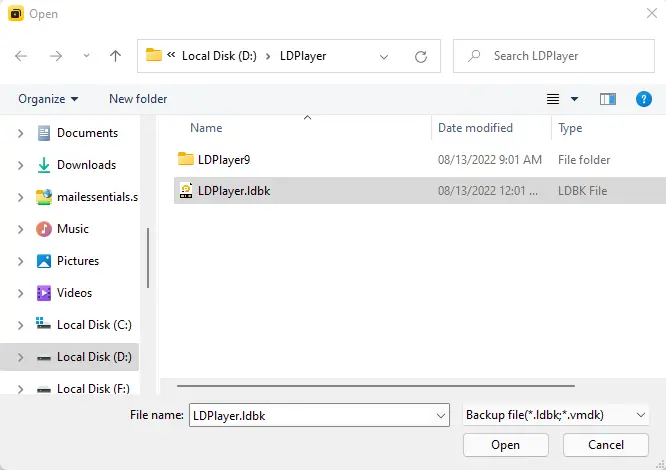
Successfully restored LDPlayer emulator data.
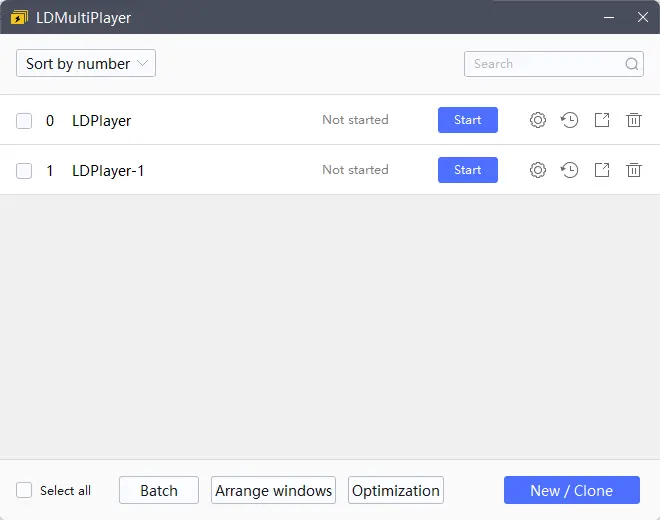
Following the above steps, we have successfully done Backup Restore Emulator Data LDPlayer.