This article introduces the procedure for how to backup VMware vCenter Server 8.0. To create file-based VCSA backups, which would help you recover the vCenter Server Appliance 8.0 after a failure,. The file-based backup data contains the VCSA core inventory, configuration, and historical data such as tasks, events, and statistics. First, we should need to know what is VMware vCenter 8.0 backup, a built-in file-based backup, and restore is a natural backup solution that is accessible within the VMware Appliance Management on port 5480. It supports backing up both the VCSA and Platform Services Controller (PSC).
Table of Contents
Before starting your vCenter server backup, a backup server should be set up and configured so that the appliance has access to it. The protocols supported for vCenter backup are FTPS, HTTP, HTTPS, SMB, SCP, FTP, and NFS. This part covers the detailed steps to back up vCenter 8.0.
Configure FTP Backup Server
Follow my article on how to set up a Filezilla FTP Server.
Backup VMware vCenter Server 8.0
You should open the web browser and log in with the vCenter Server Management Interface via https://FQDN or IP address:5480. Log in as root.
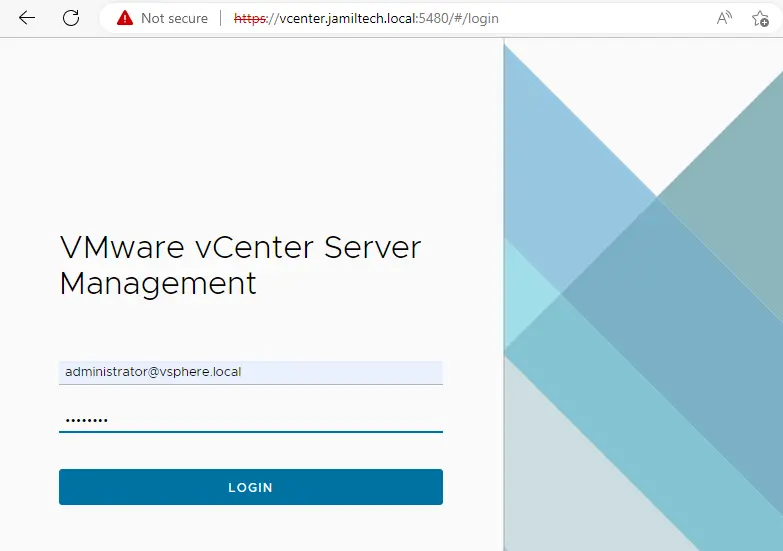
How to Schedule vCenter 8.0 Backup
To configure the vCenter Server backup schedule, click on the Backup option and then click on Configure.
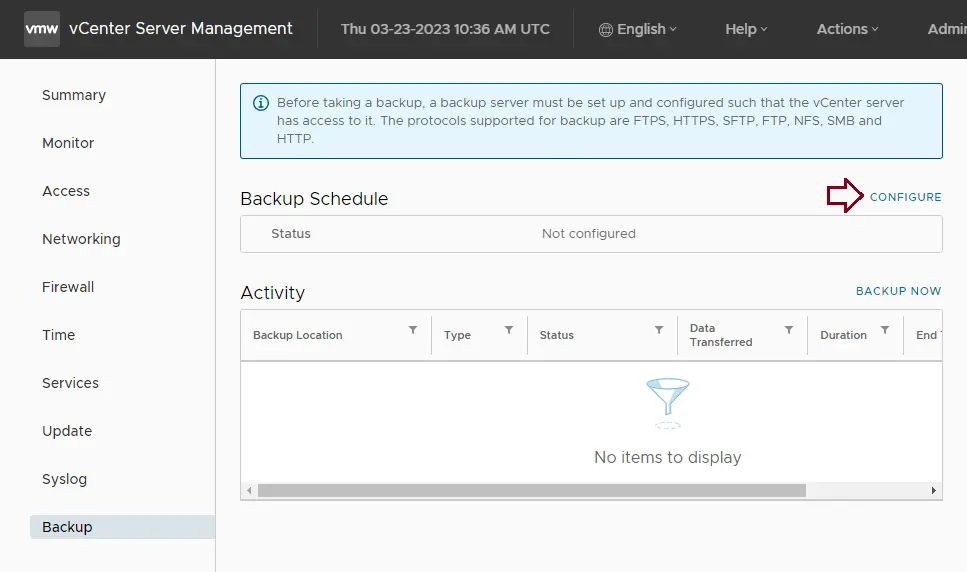
Type your backup location details (containing the protocol, port, server address, and backup location). Use protocols FTP, FTPS, NFS, HTTP, HTTPS, SFTP, and SMB. The path is associated with the main directory) and backup server login credentials (include the user name and password).
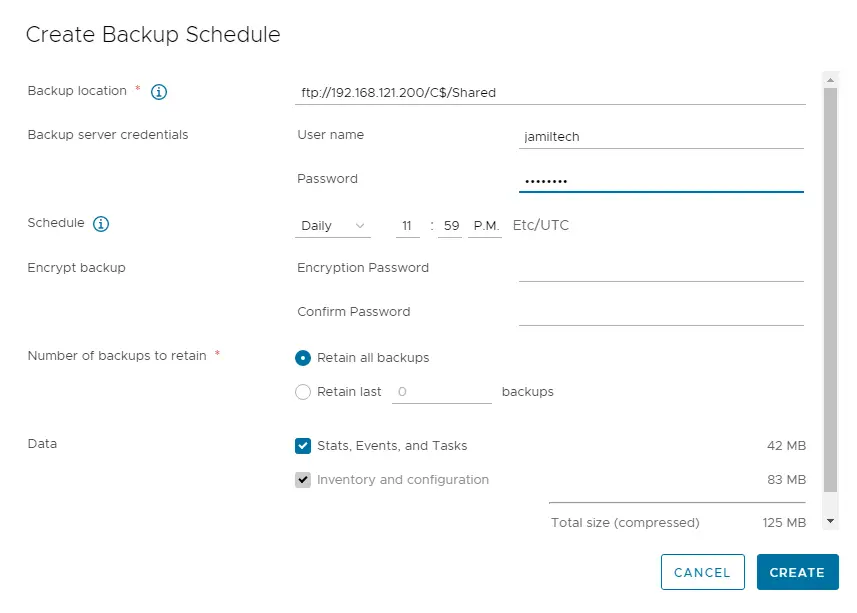
After completing the VMware vCenter Server 8.0 backup schedule, click on Backup Now.
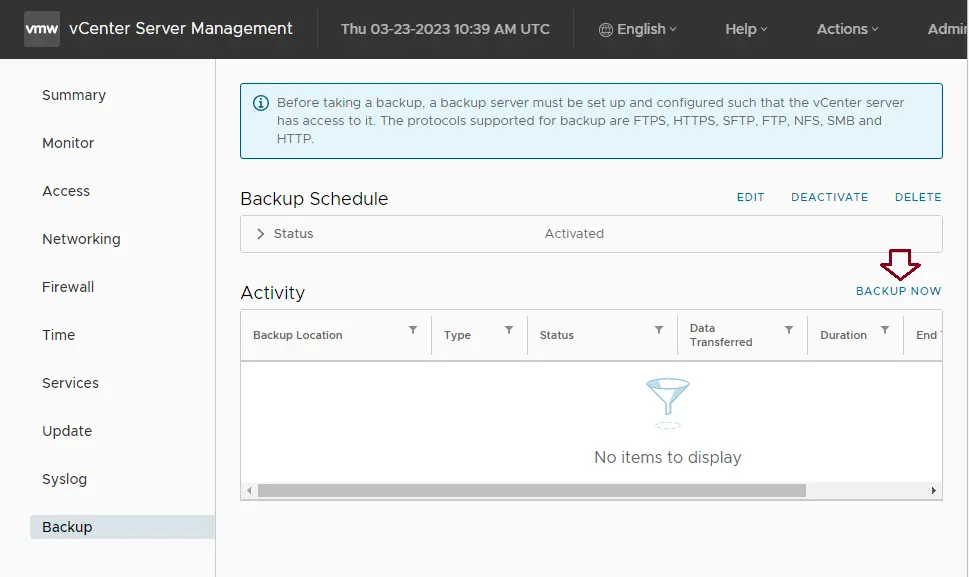
Verify your backup FTP server location, username, and password, and then click Start.
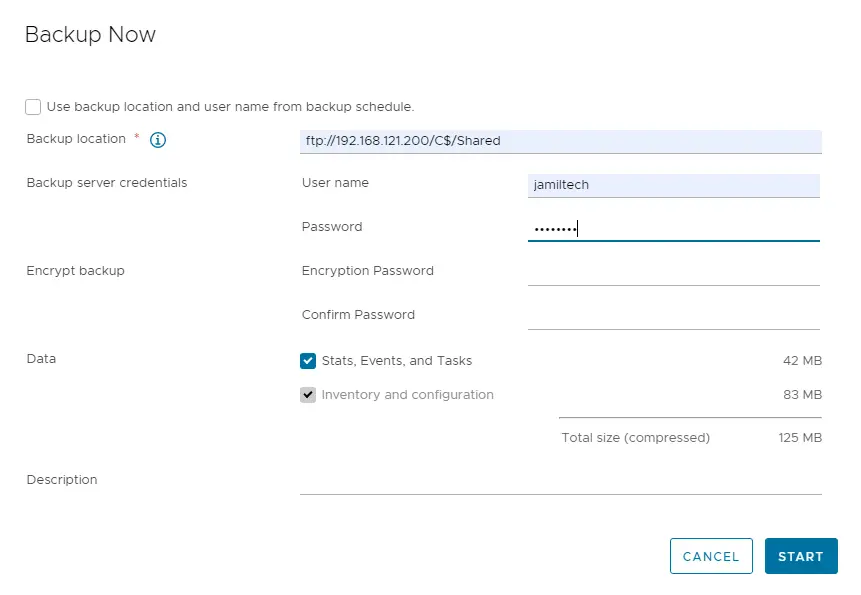
Now you can see the vCenter Server appliance backup in progress.
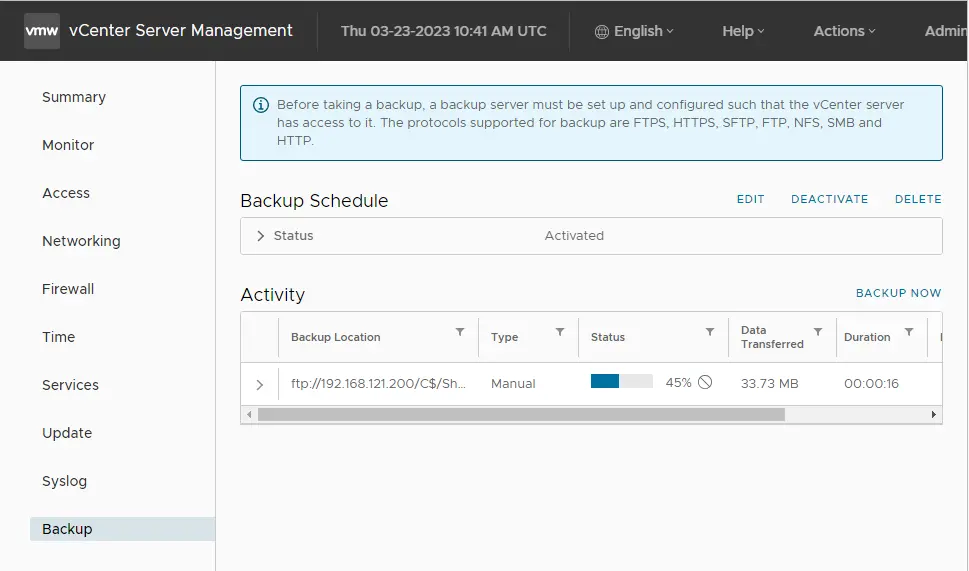
The vCenter Server appliance backup was successfully completed.
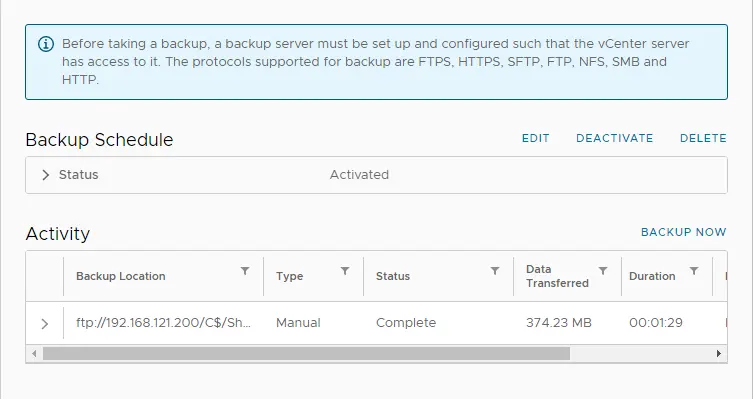
You can verify your vCenter backup location on your FTP backup server.
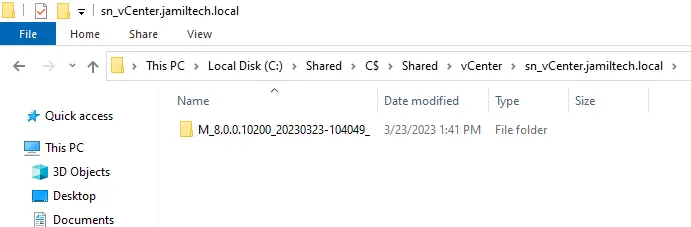
However, the various environments would have various needs. Some IT experts think it is unneeded because, in a smaller environment, there is nothing important about vCenter.



