In this article, we will learn how to create a WhatsApp account on an Android device. WhatsApp is a messaging application that lets you send and receive personal or group text messages, voice calls, and video calls. It’s very popular because it’s cross-platform. You can install it on both Android and iPhone devices, and many users use it for traveling as an alternative to using cellular service.
It is very simple to create a WhatsApp account. The method of creating a WhatsApp account is the same on both Android and iPhone devices.
Download and Install WhatsApp
If you have not already, install WhatsApp for Android or WhatsApp for iOS on your smartphone, and then start the app. Search WhatsApp in App Store, and then click on Install.
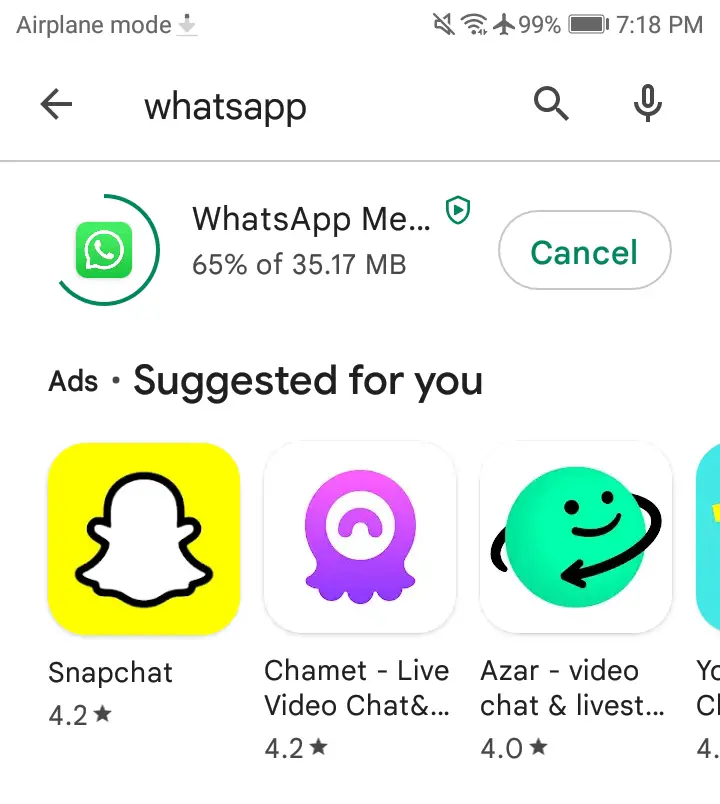
Once WhatsApp installation is done, click on Open.
Welcome to WhatsApp, Choose a language, and then click next.
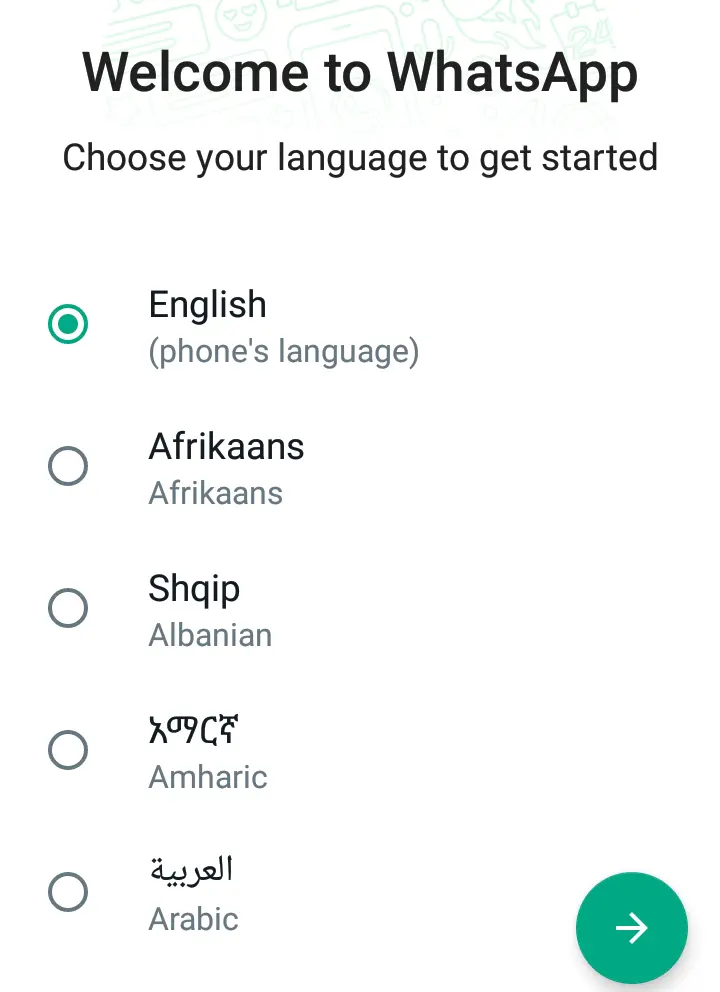
Create a WhatsApp Account
You will need to agree to the terms of service and then choose to Agree and continue.
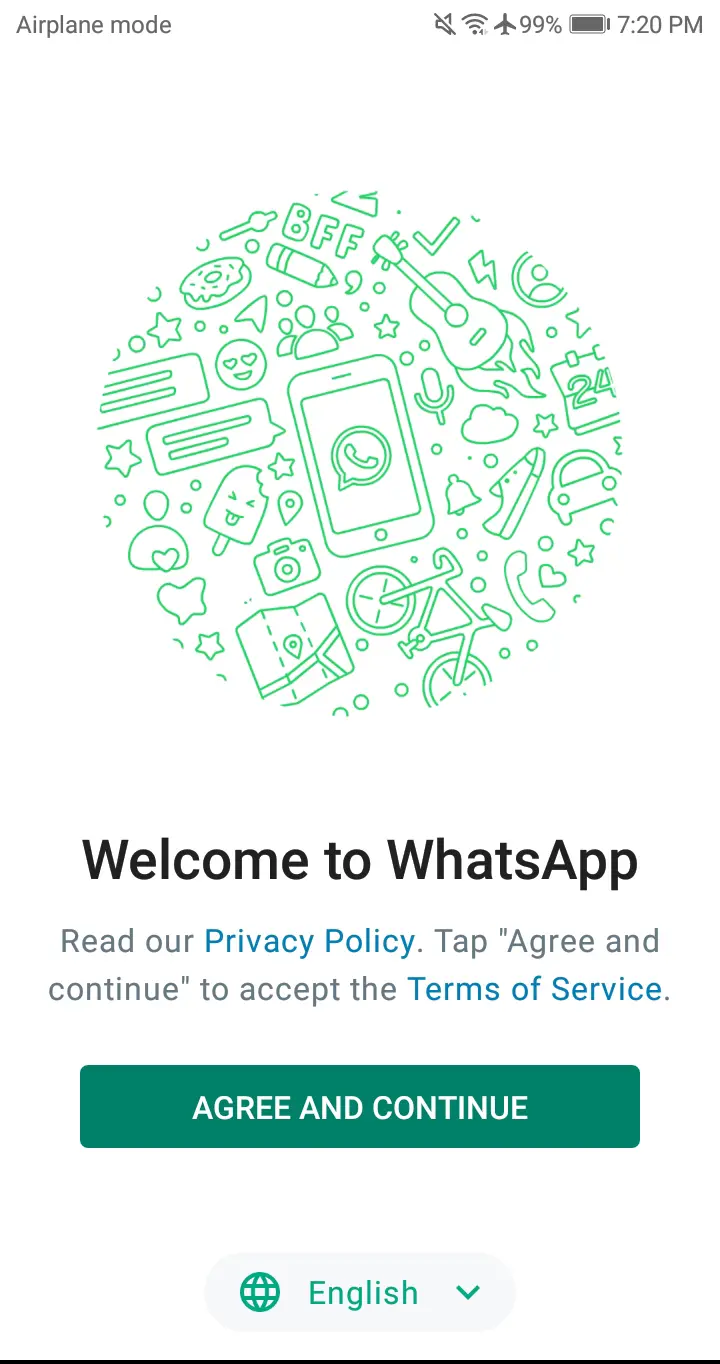
Type your phone number; WhatsApp uses your mobile number to identify you, and you will find other users by their mobile numbers. Click next.
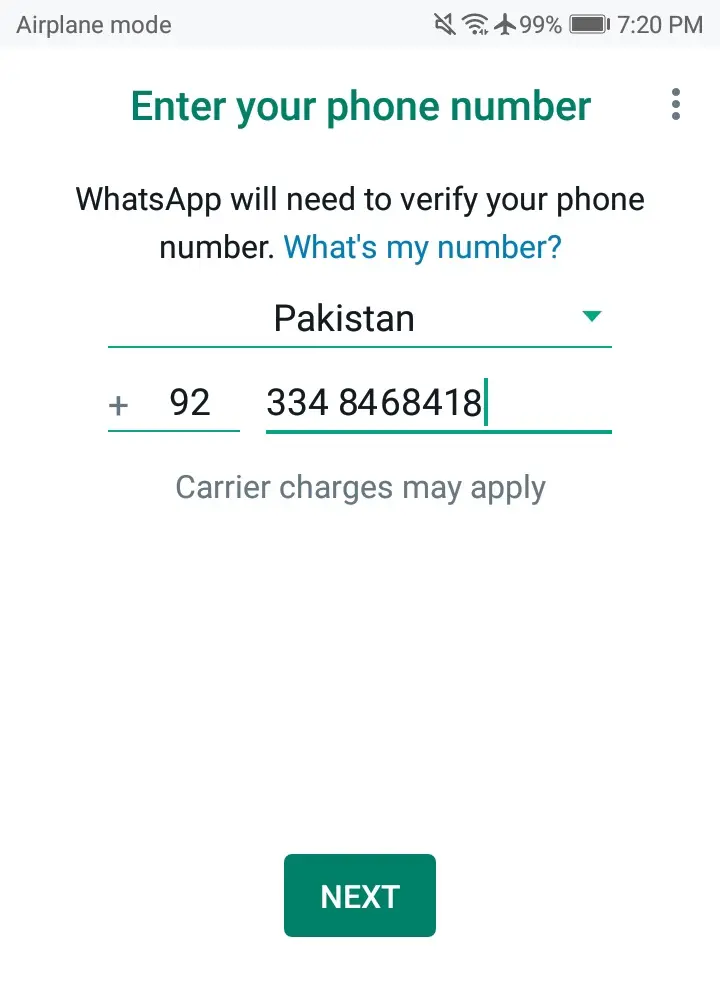
WhatsApp will ask you to confirm your number; click OK.
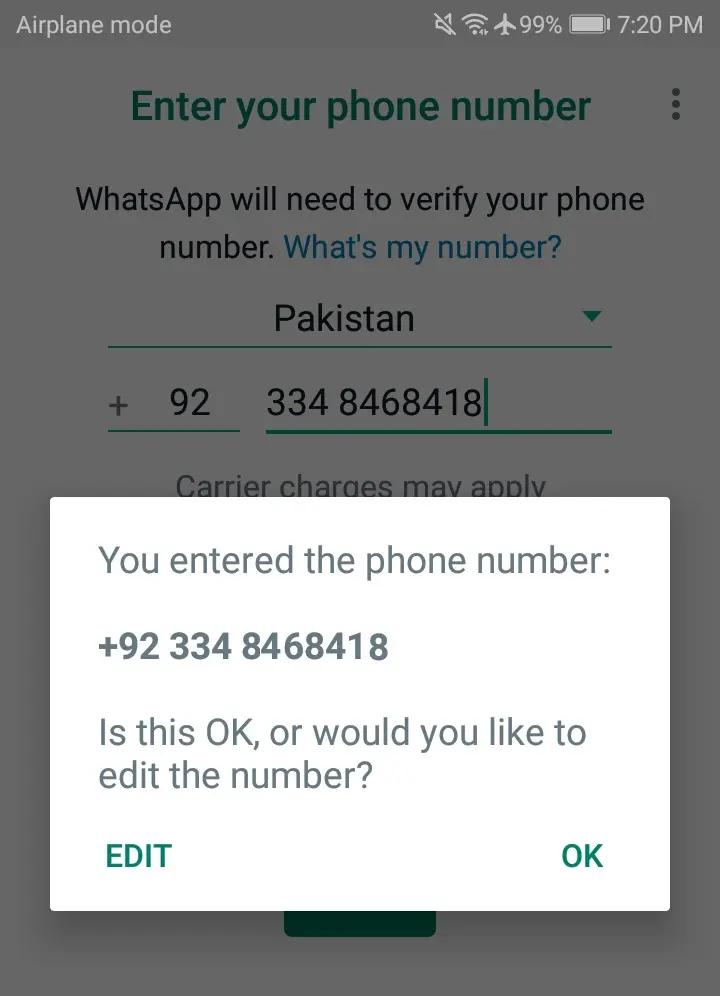
The WhatsApp service then sends an SMS to that phone number. Type the 6-digit code. If you are using iOS or Android, you should automatically find the code. If not, then open the Messages app, note the 6-digit code, return to WhatsApp, and then enter it.
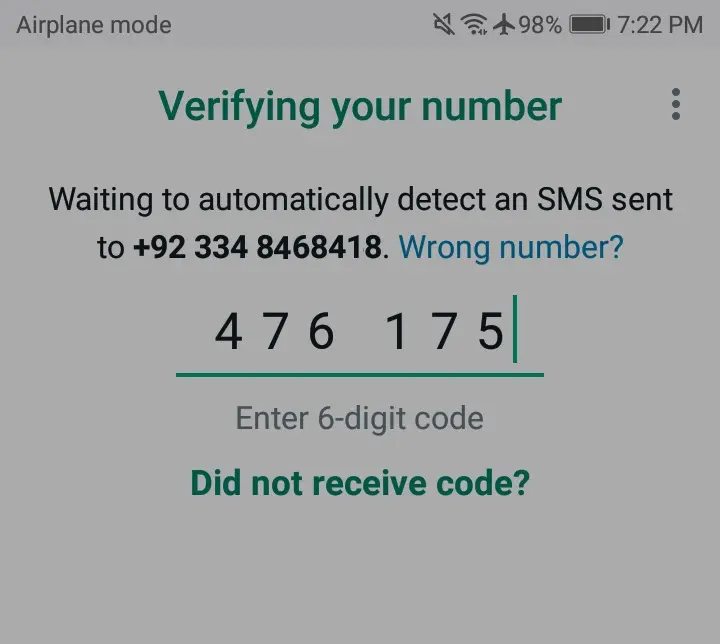
Choose to Allow
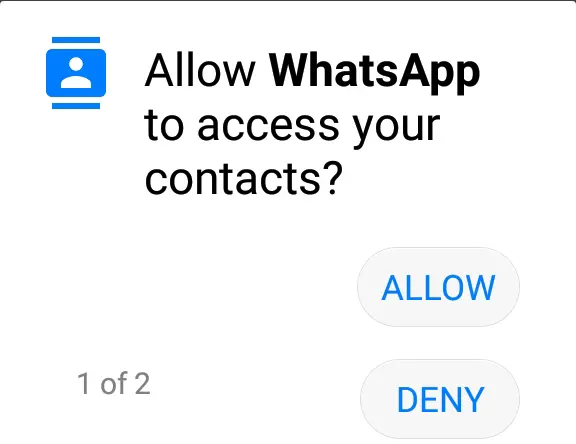
Select Allow
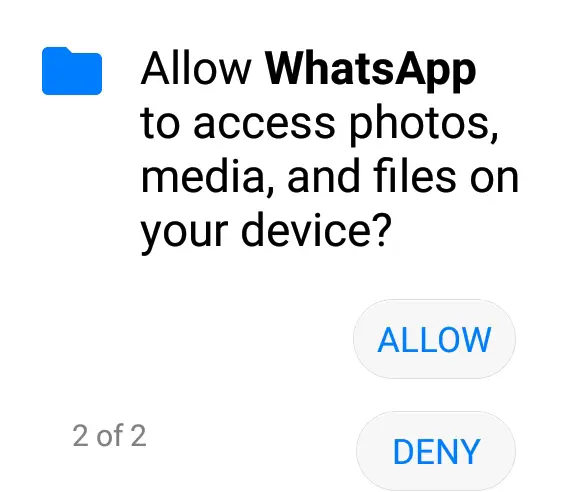
Type your name and, if you want, add a profile photo, and then choose next.
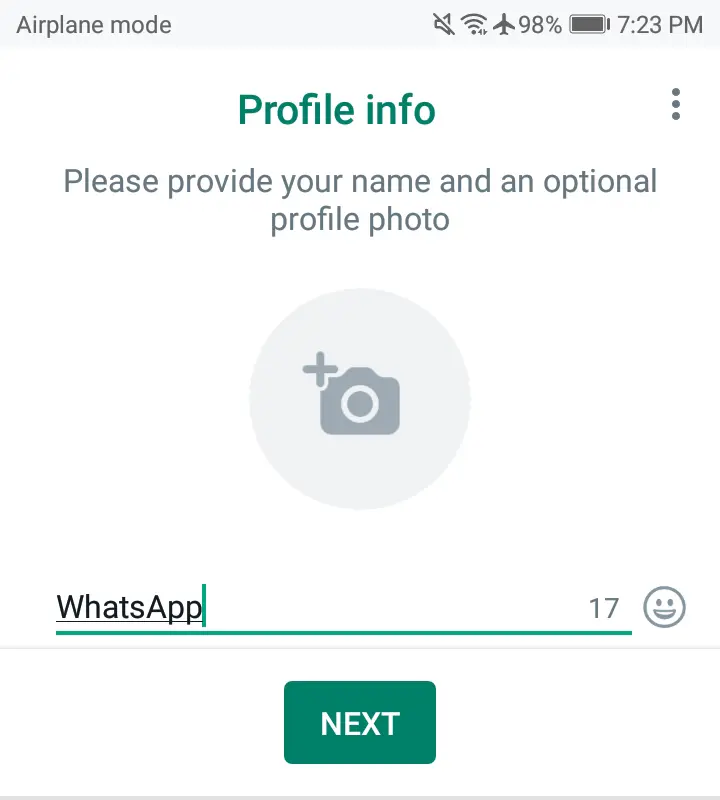
Your WhatsApp account is now complete. You can use the app to send texts and place calls.
WhatsApp Web Access for Windows
First of all, you need to open WhatsApp on your Android device.
Click on the three dots
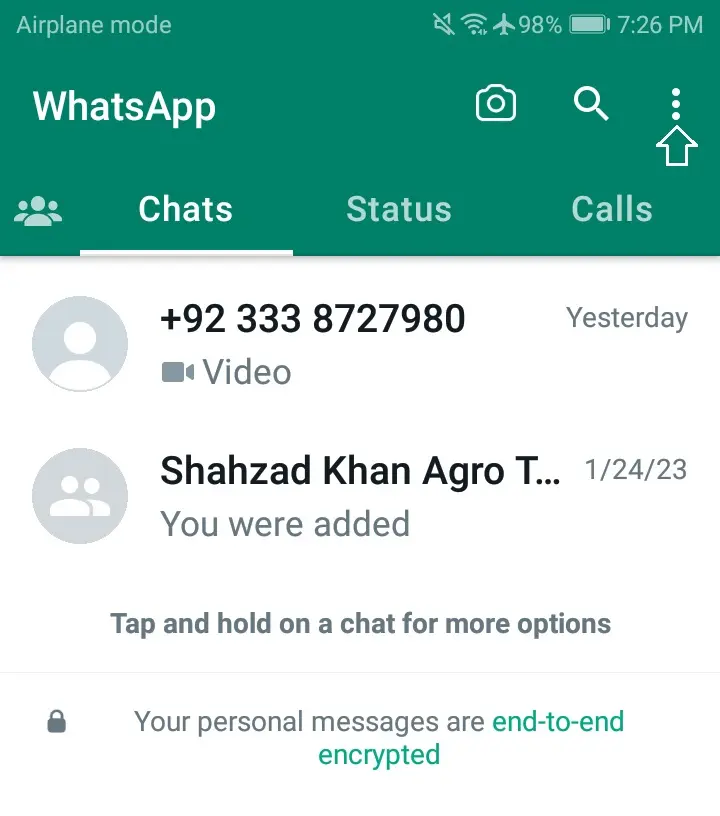
Click on Linked Devices.
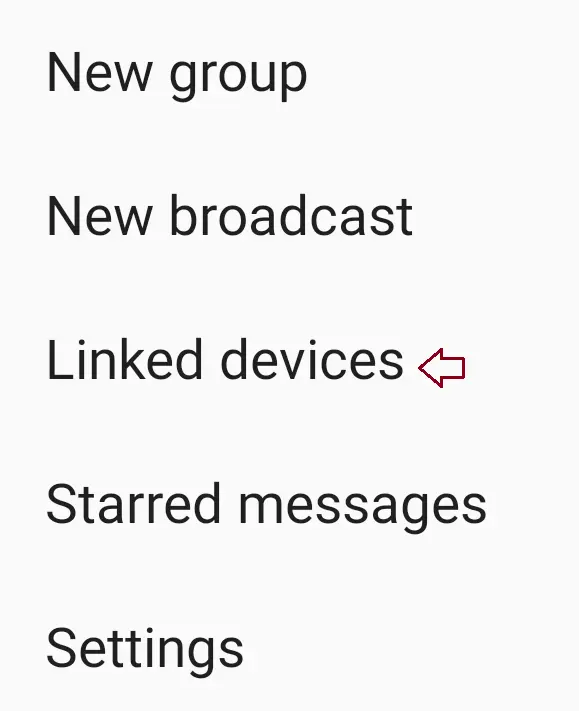
Now turn on WhatsApp on your computer.
Scan the code with your mobile.
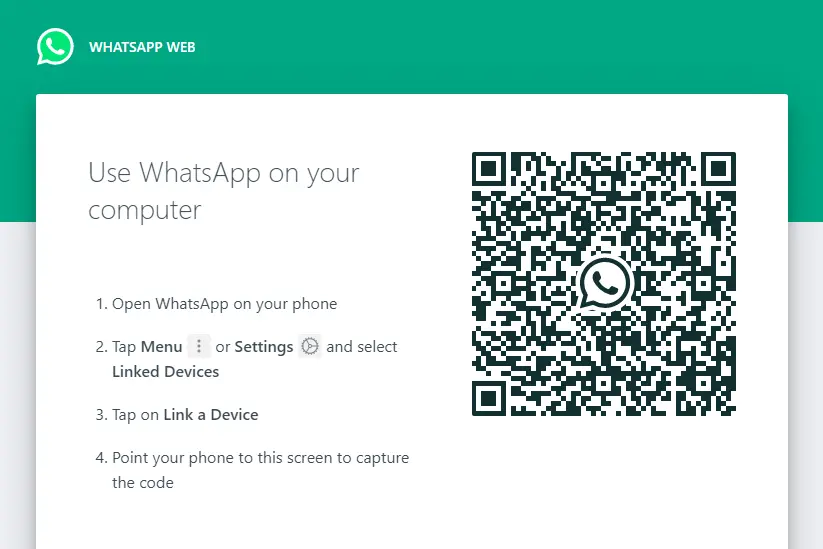
Now you can use WhatsApp on Windows devices.
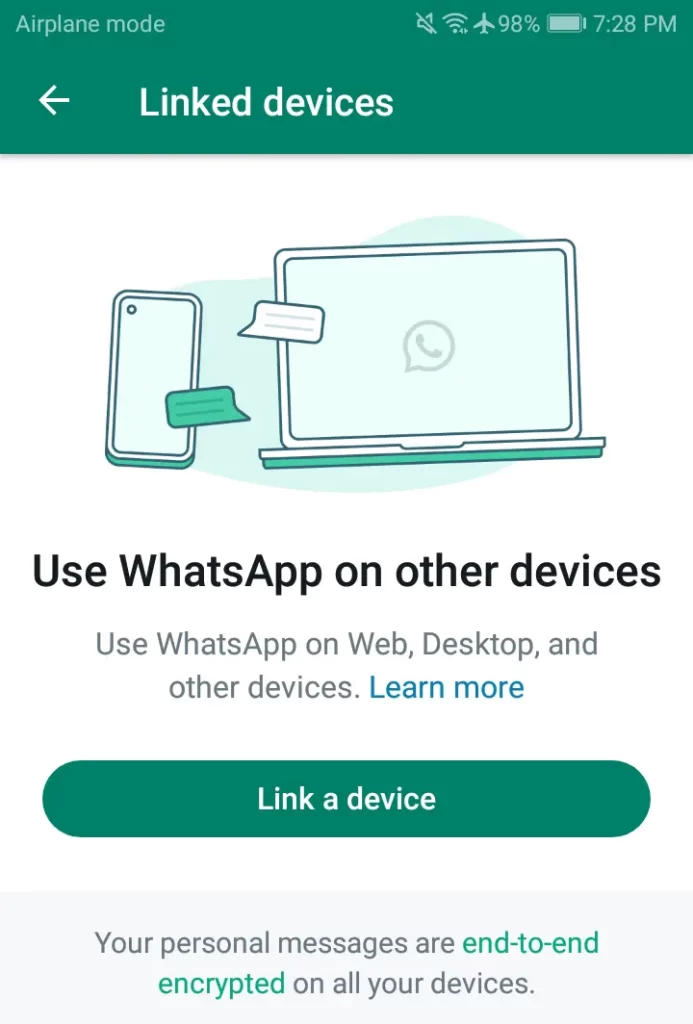
You are connected to the WhatsApp web on other devices as well.
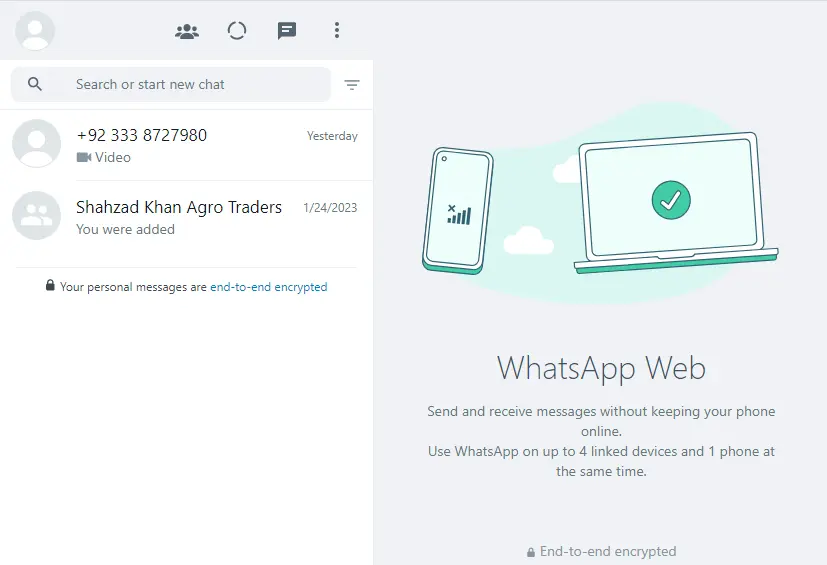
If you want to log out, click on the three dots and then choose to log out.
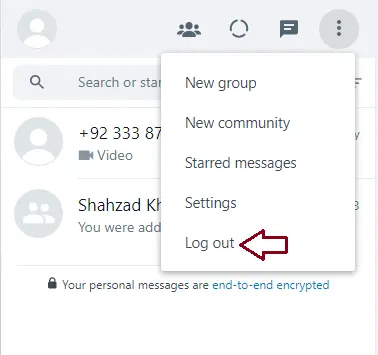
How to Create Instagram Account



