In this article, we are going to show you exactly how to sign up WeChat account to help you make the most of China’s best platform. Do you know how we can sign up for a WeChat account for foreigners? What are the most common problems with WeChat registration? It might be that you have done so much research on the internet. However, most are completely out-of-date. I am keeping the WeChat registration article up-to-date. Now let me show you how to create a WeChat account.
WeChat accounts are an essential part of the marketing strategy for businesses entering China. They are used as a versatile tool and act as a full marketing package for services like pushing online campaigns, sending branded content, gathering new followers, sending service messages and push notifications, and redirecting followers to the organization’s website or e-commerce store.
Table of Contents
Download WeChat App
Search for WeChat on the app store, and then download the WeChat app to your smartphone. Click on Install.
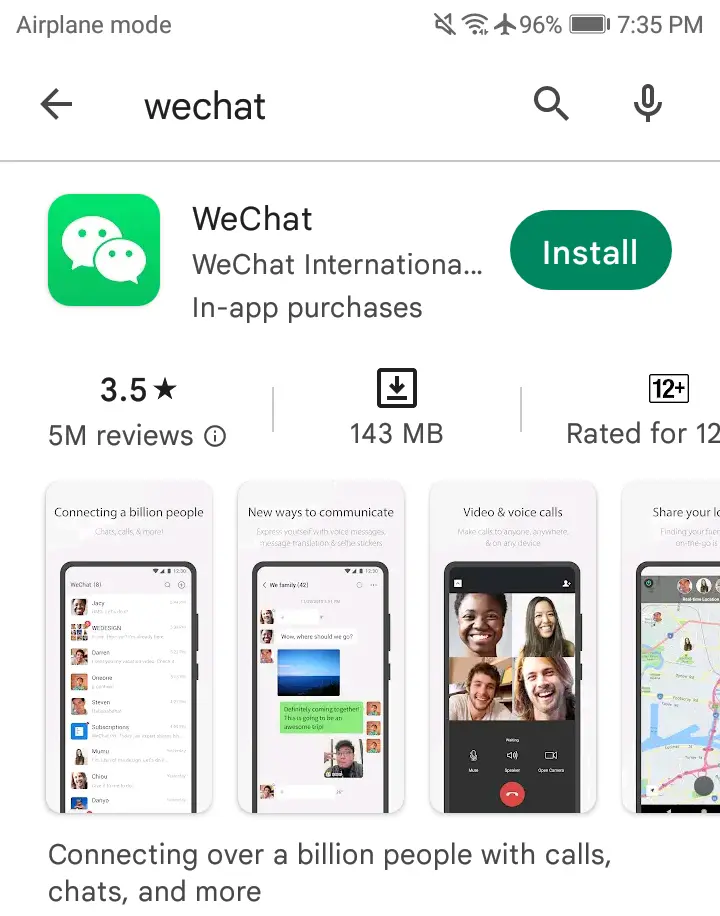
Downloading the WeChat app.
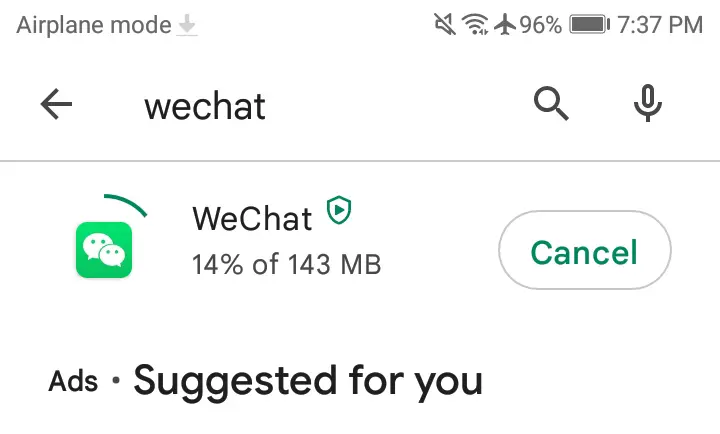
Select Open
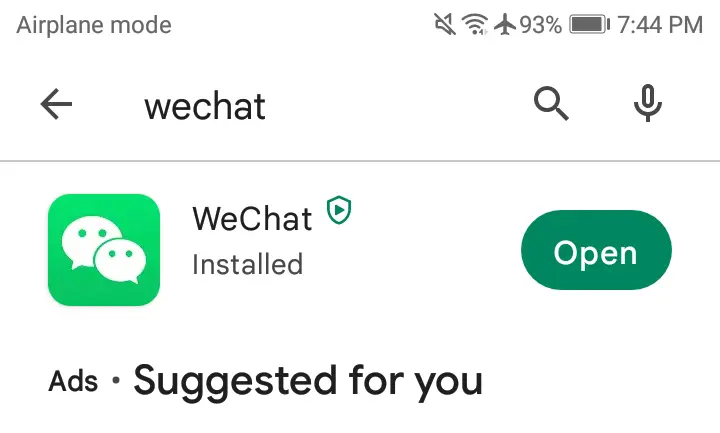
Sign up WeChat Account
Click on sign up.

When you click on Sign Up, it will show us two options: “Sign up via mobile” and “Sign up via Facebook.”
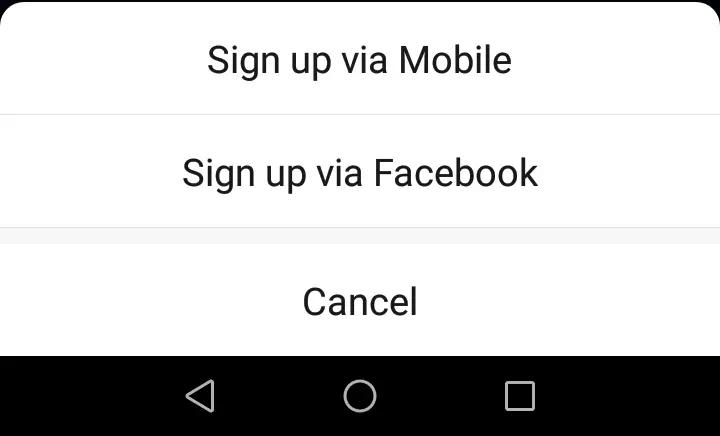
We highly recommend choosing “Sign up via Mobile”, as “signing up via Facebook” is more complicated. You will need to provide your mobile number even if you select this option.
Fill in your Personal Information
Type your full name, country, region, mobile number, and password. These fields should be filled in before you can proceed. There is an option to add your profile picture to this window, but this isn’t necessary to complete the process.
Tick the box “I have read and accepted the Terms of Service,” then choose Next.
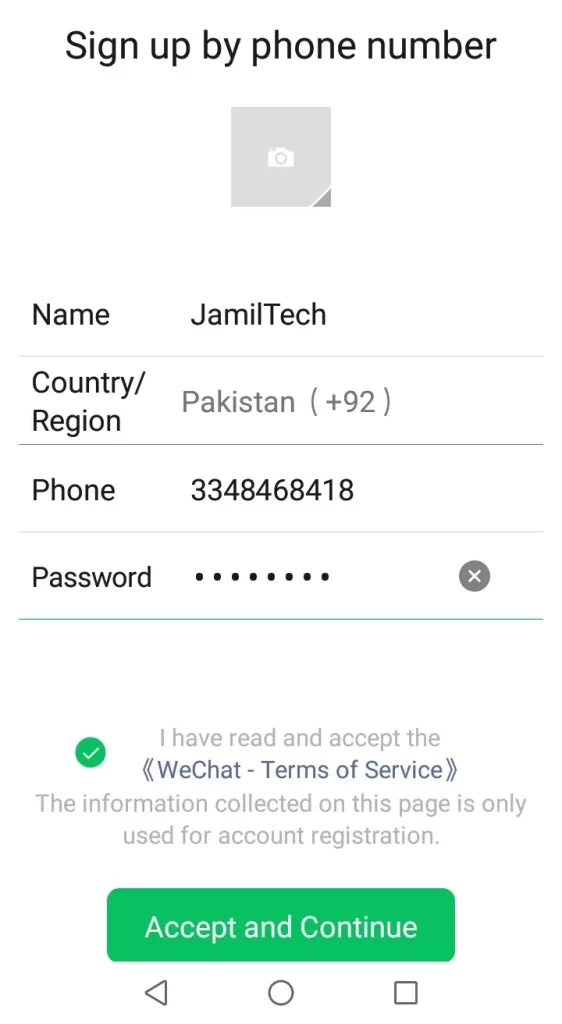
The next screen is WeChat’s Privacy Protection Summary. You don’t need to read this before accepting, but we could recommend at least giving it a quick scan. Tick the box “I have read and agree to the above terms” and then choose next.
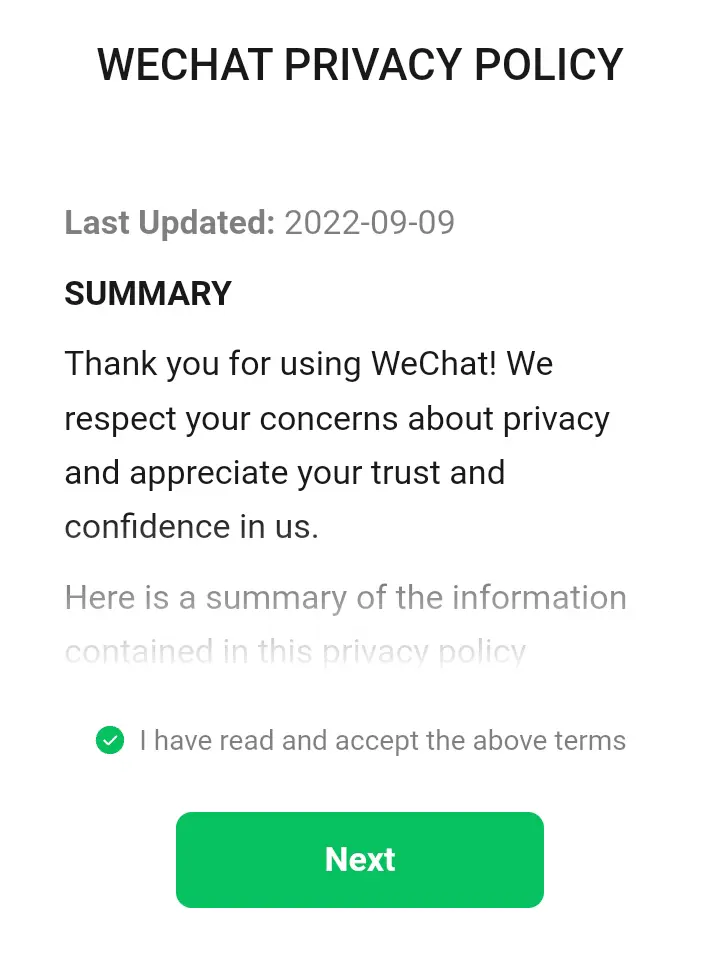
Complete the Security Verification Process
In order to make sure you are a genuine user, WeChat requires users to complete a security verification process. Choose to start.
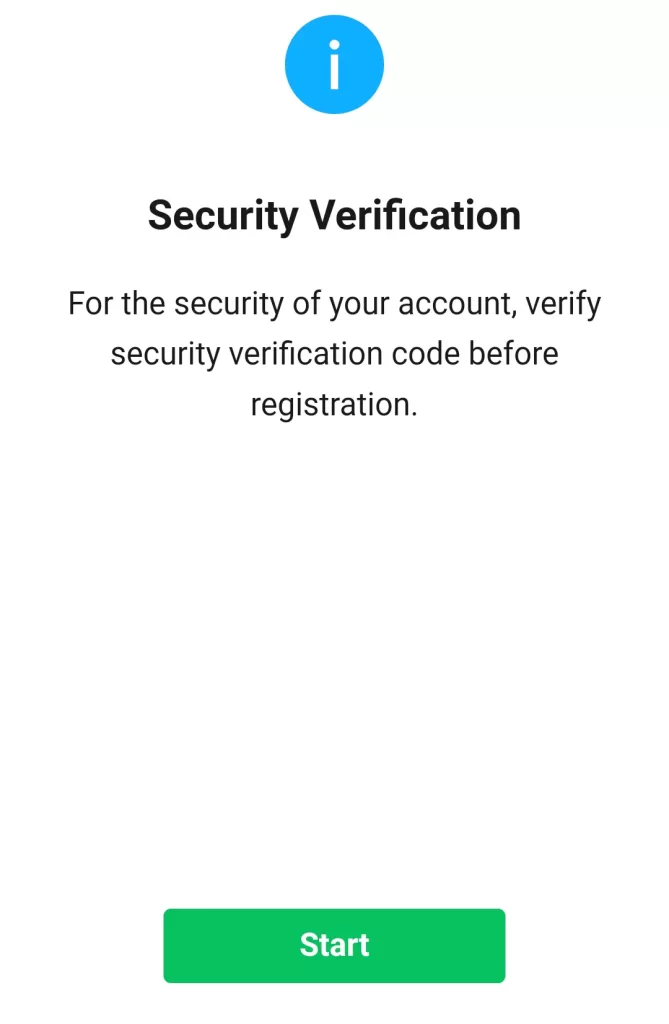
The first part of the security verification requires you to drag the slider for the purpose of fitting the puzzle piece into the image.
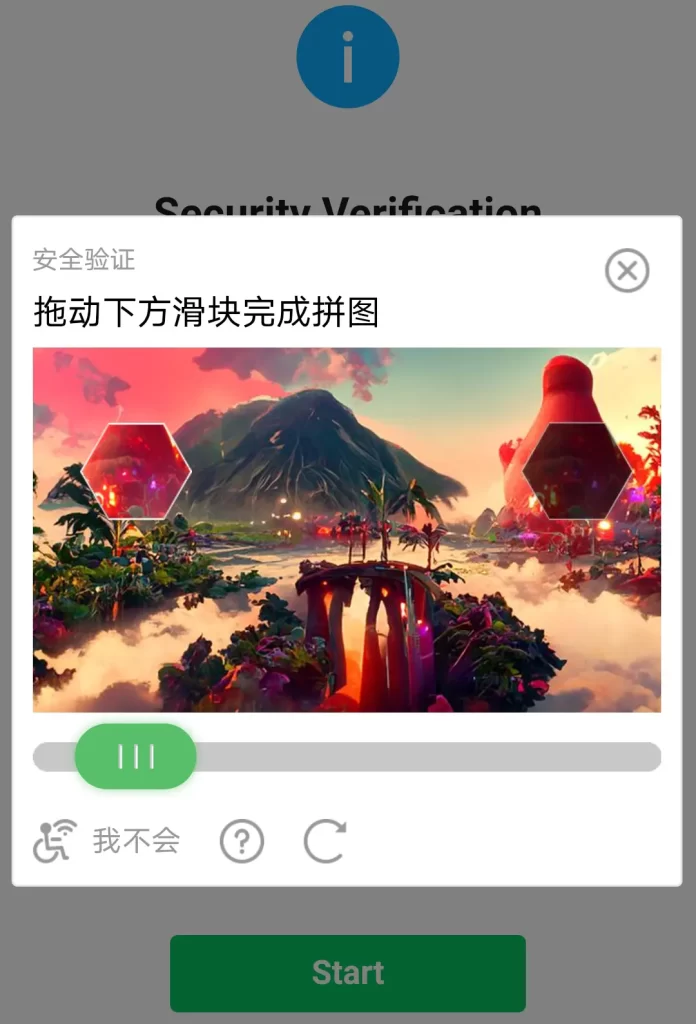
Verify your Phone Number
Now you can verify your mobile number. At this stage, an SMS will automatically be sent to your mobile device containing a 6-digit verification code. Type the code, and then select Submit.
Ask a user to Scan the WeChat QR Code
Assuming you have managed to find a user, ask him to scan the QR code provided using WeChat.
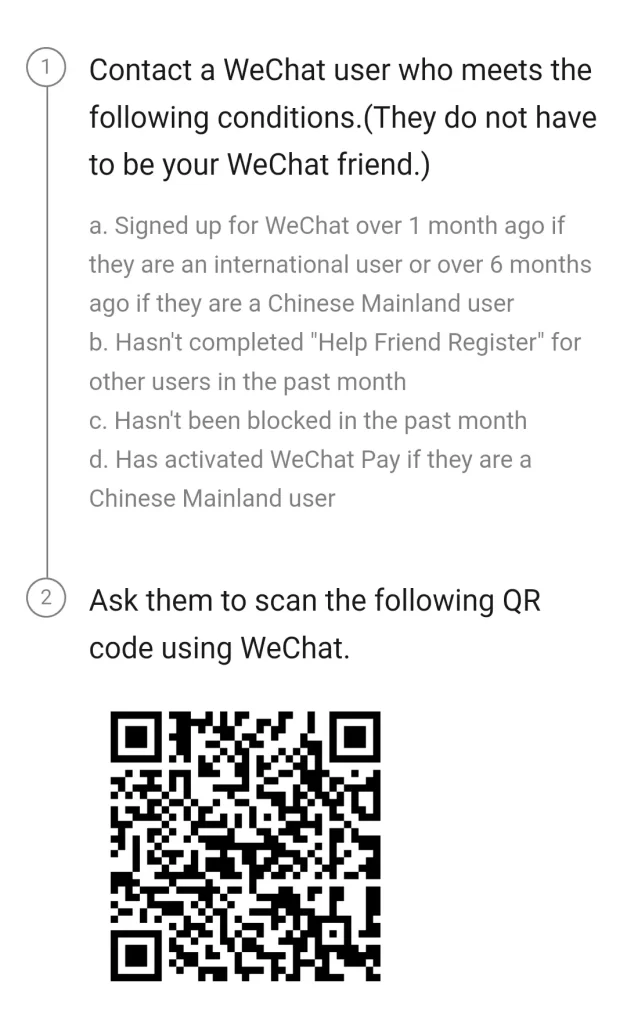
This is the last security verification step. Once you have done this, you will be taken to the WeChat screen, where you will get a welcome message from WeChat.
WeChat for Windows
Search the WeChat app for Windows and then click on the Get in-store app, or you can visit WeChat.
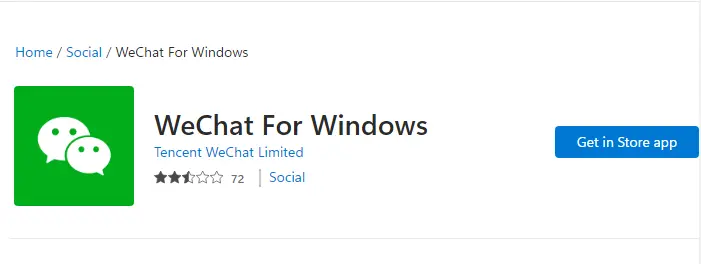
Microsoft Store will open
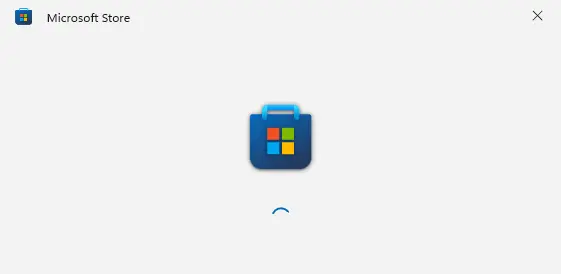
Now you can sign in
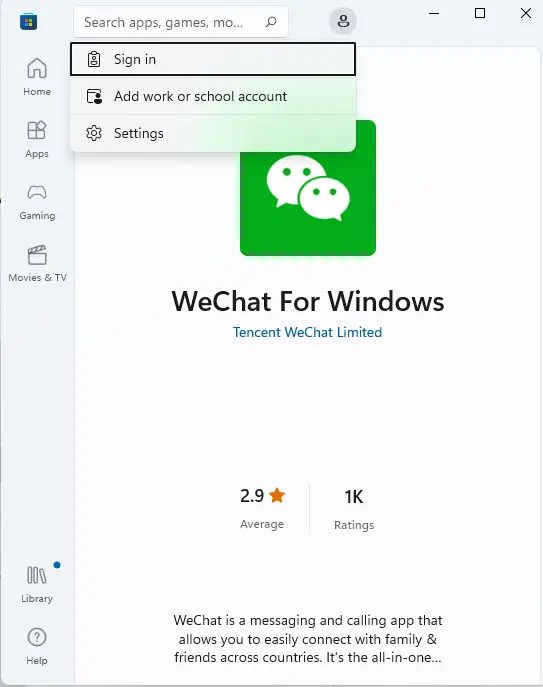
We can create a new WeChat on the iPad as well.
How to Create a Snapchat Account



