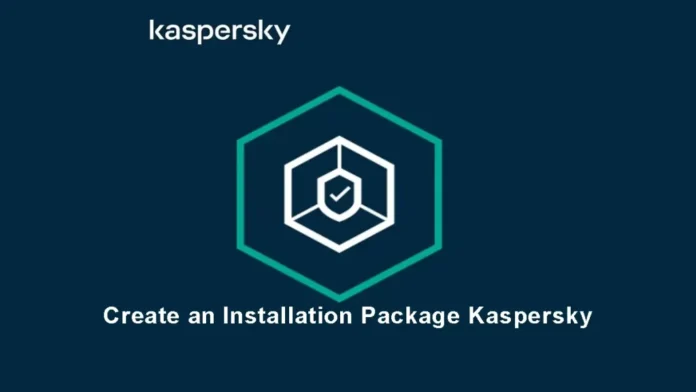This article explains how to create an installation package Kaspersky Security Center 14. A Kaspersky installation package is a set of files used for installing Kaspersky software via the Kaspersky Security Center. The Kaspersky installation package has all the settings you need to run the program and make sure it works correctly. The settings match the application’s defaults. The Kaspersky Endpoint Security installation package is the same for all versions of Windows and processor types that are enabled.
Table of Contents
Create an Installation Package Kaspersky
Open the Kaspersky Security Center console and expand the advanced settings on the left side. Expand the remote installation and click on the installation packages.
Now choose the Create Installation Package button to create an installation package.
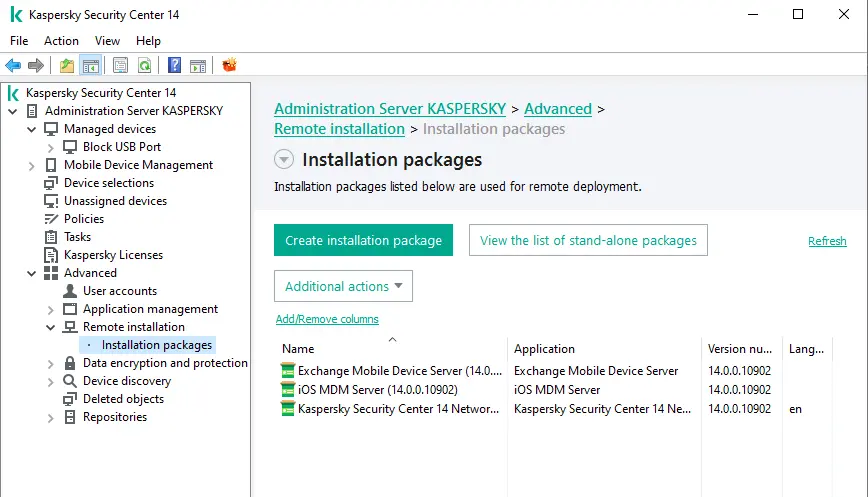
Select installation package type in the new package wizard and choose one of the following packages:.
Click on “Create an installation package for a Kaspersky application.”.
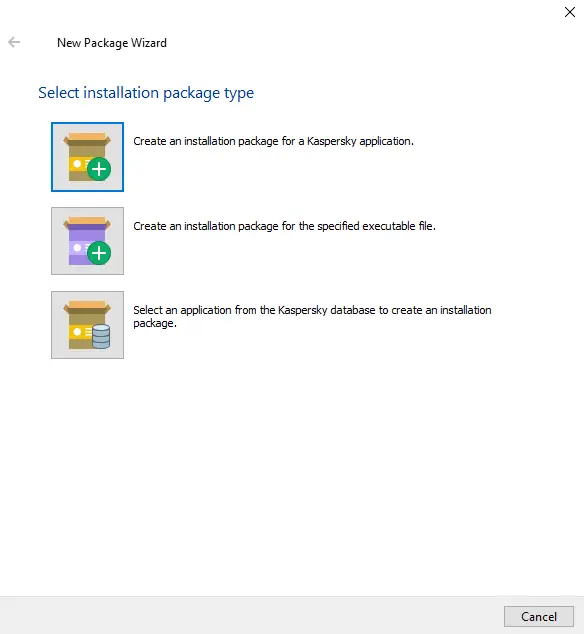
Define the installation package name “Kaspersky Endpoint Security for Windows” and click next.
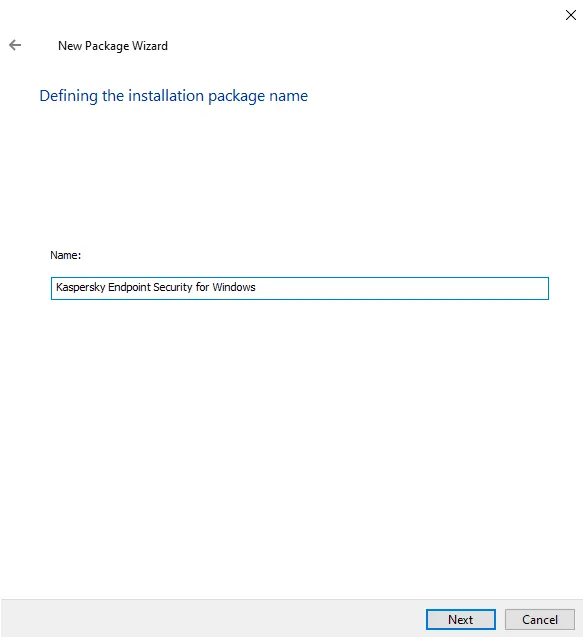
Click on the Browse button to select the distribution package for installation.
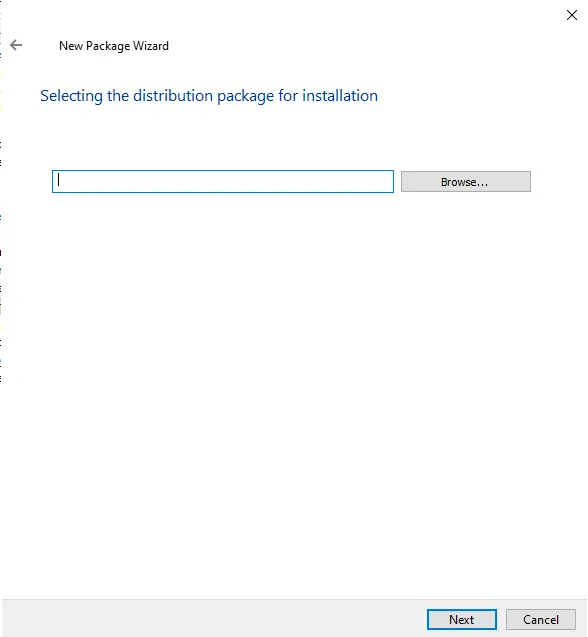
A Window will appear. Select an archive file located at the available location to create a custom installation package. Visit the Kaspersky website to download the distribution package.
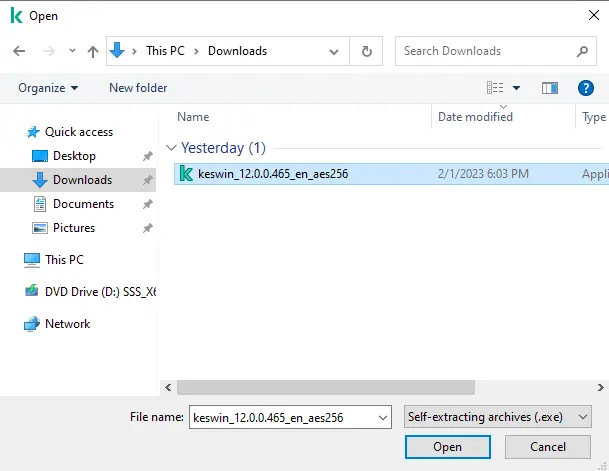
The Kaspersky application distribution package archive is being extracted.
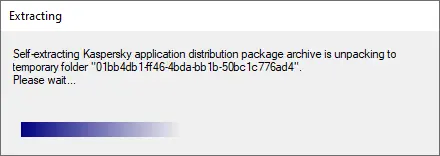
After selecting the distribution package, choose Next.
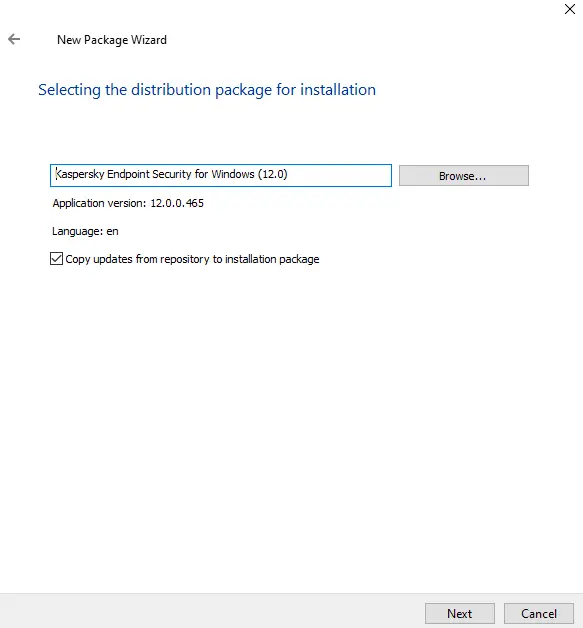
Accept the end-user license agreement and choose next.
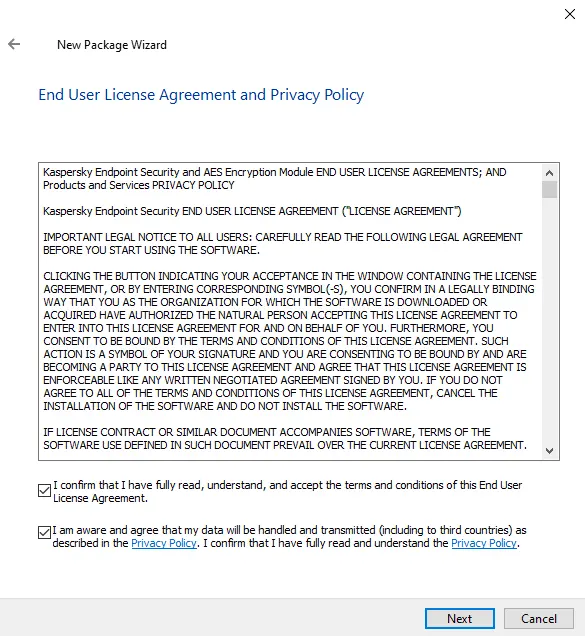
I am now uploading the installation package to the administrator server.
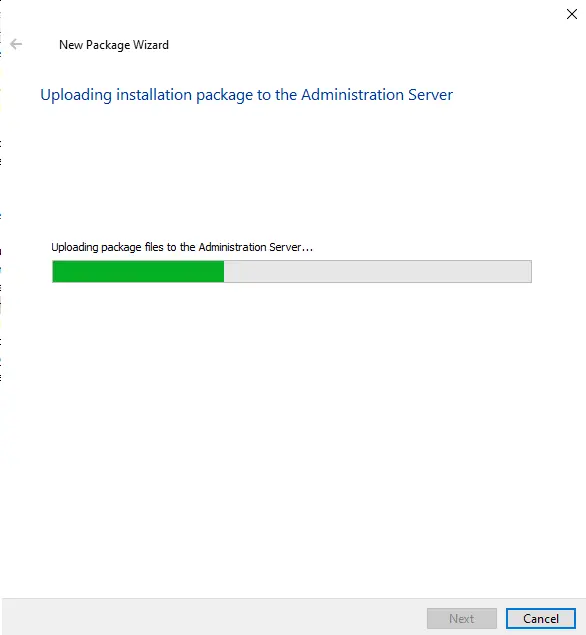
The Kaspersky Endpoint Security for Windows installation package has been created successfully. Click the “Finish” button to complete the process.
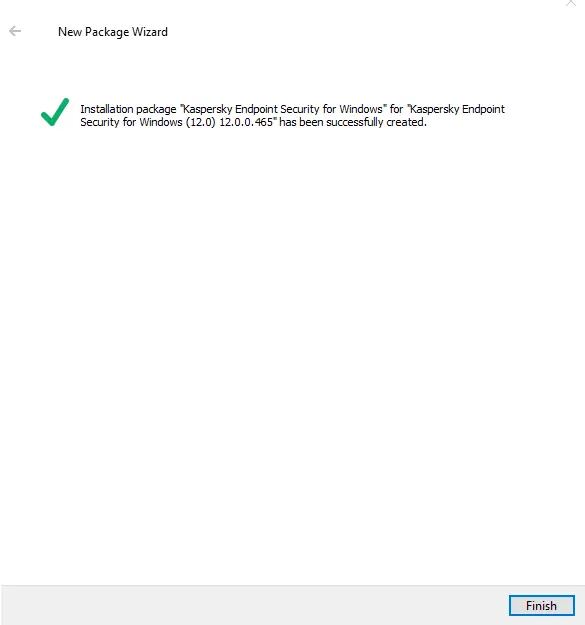
Now, you can find the installation package (Kaspersky Endpoint Protection for Windows) in the installation packages folder.
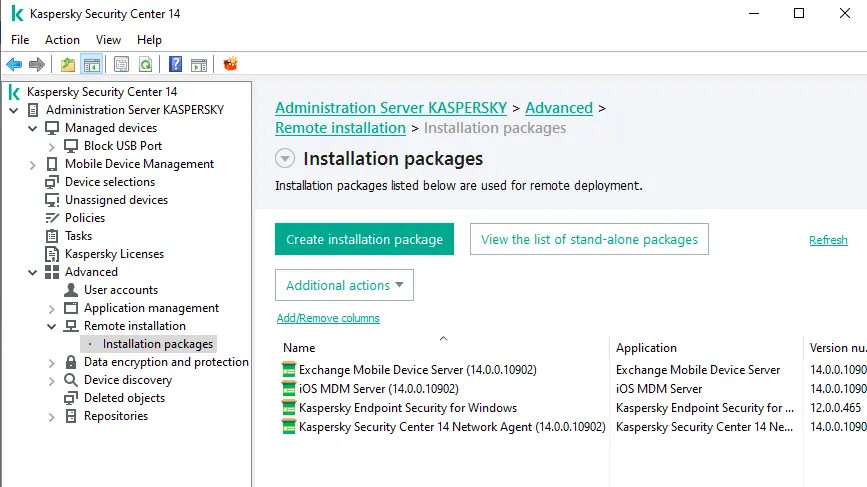
The Kaspersky endpoint security for Windows installation package that we built is downloaded to the Packages subfolder name (KLSHARE) of the management server shared folder. The custom installation package appears in the list of installation packages after the installation package has been downloaded.
Refer to this article to learn more about creating a Kaspersky installation package.