In this article, we will teach you how to upgrade Kaspersky Security Center from an older version. Looking to upgrade your Kaspersky Security Center? This article provides you with a step-by-step process to ensure a smooth and successful upgrade. The upgrade process is simple and straightforward. By installing version 14 on your server, you can retain all your existing settings and data from the previous version of Administration Server. Don’t delay; upgrade now and enjoy the enhanced features and security of Kaspersky Security Center version 14.
Table of Contents
About Kaspersky Security Center 13
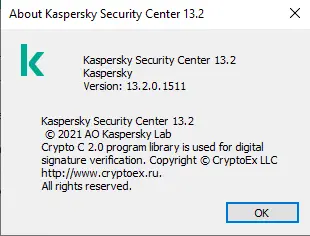
Now you can verify your managed devices.
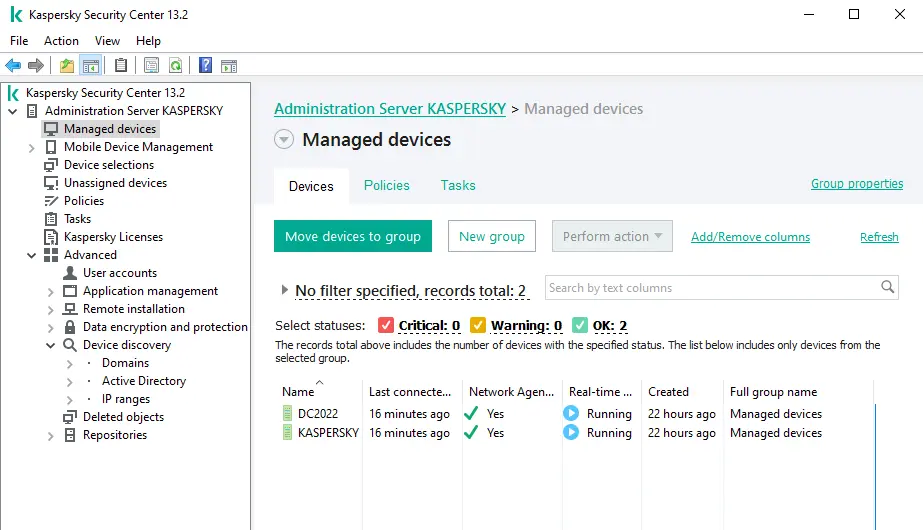
Download Kaspersky Security Center 14
To upgrade an older version of Administration Server to version 14, follow these steps.
Download the Kaspersky Security Center 14 installer file from the Kaspersky Website.
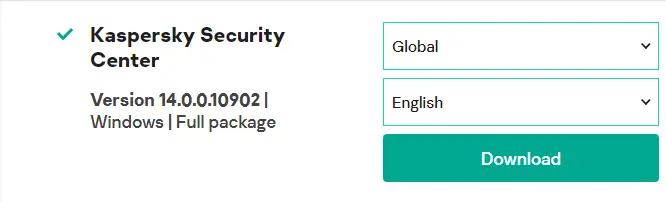
Double-click the KSE installer file in your downloads folder to start the upgrading process.
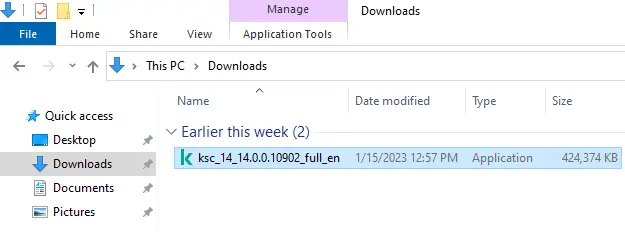
Upgrade Kaspersky Security Center
Click on Install Kaspersky Security Center 14.
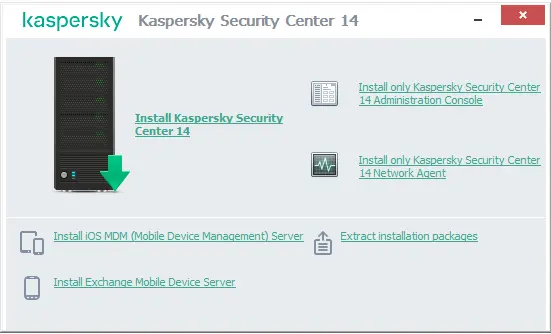
Welcome to Install Kaspersky Security Center Administration Server; choose next.
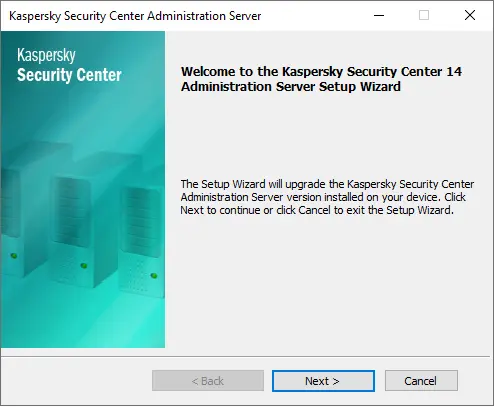
Accept the end-user license agreement and privacy policy, then choose next.
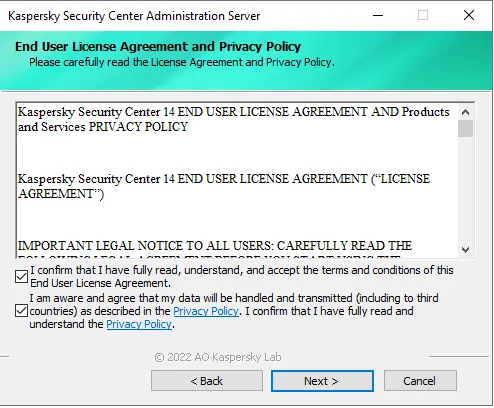
I am upgrading the administration server only; you can choose as per the requirements and choose next.
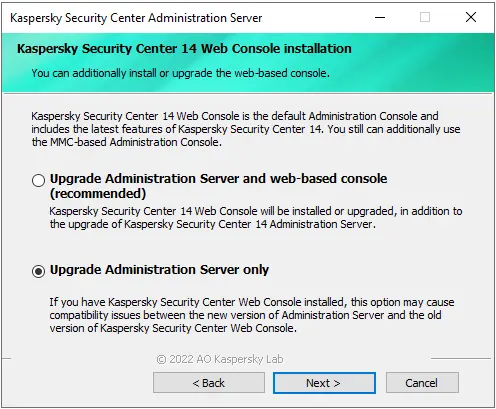
When upgrading Kaspersky Security Center, you are required to create a backup copy of the Administration Server files. Choose next.
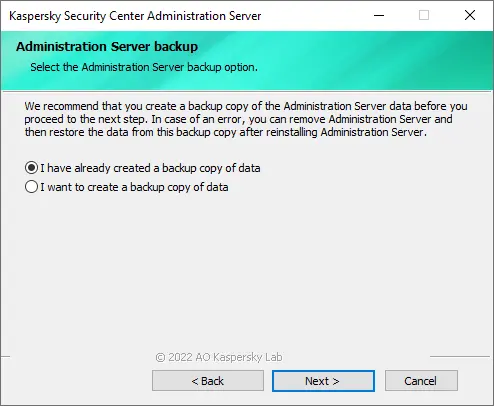
Create Kaspersky Security Center Database Backup
If you wish to manually create a backup, you can use the klbackup utility tool. Select the upgrade button to start upgrading Kaspersky Security Center.
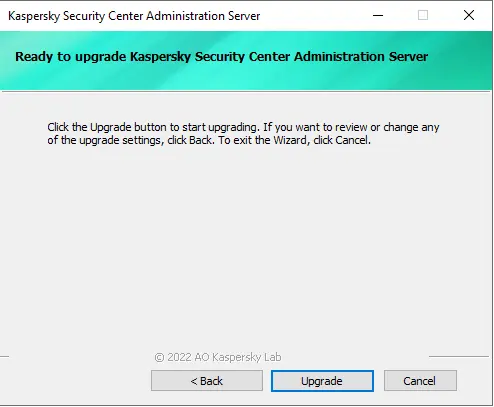
Upgrading the Kaspersky Security Center 14 administration server is in progress.
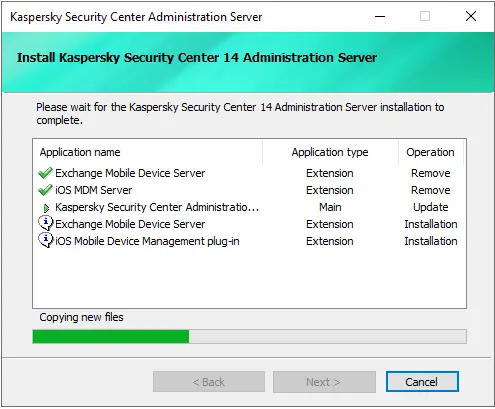
After finishing the Kaspersky upgrade process, launch the Kaspersky security center.
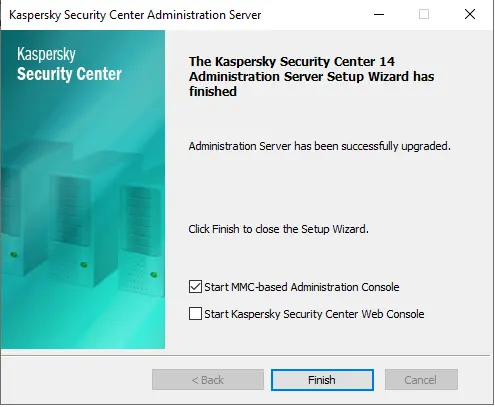
Installing Kaspersky Security Center 14
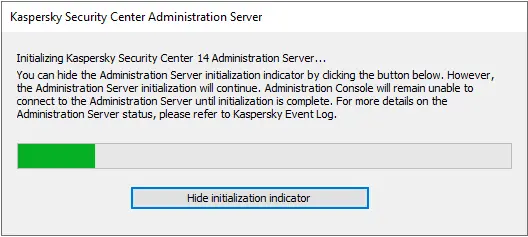
Kaspersky Security Center 14
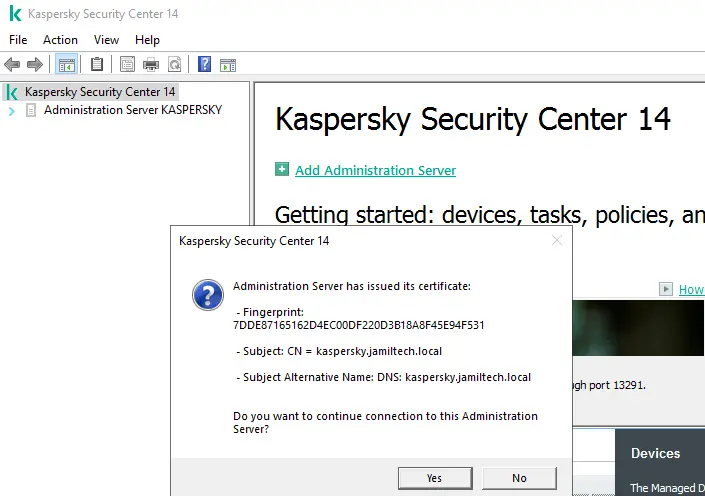
Welcome to the quick-start wizard of the administration server.
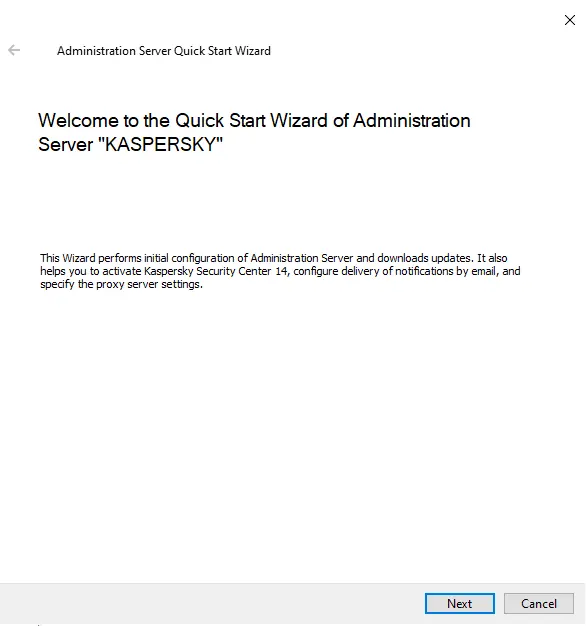
Kaspersky Security Center 14 certificate.
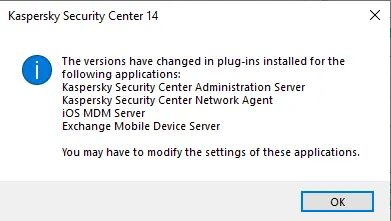
About Kaspersky Security Center 14.
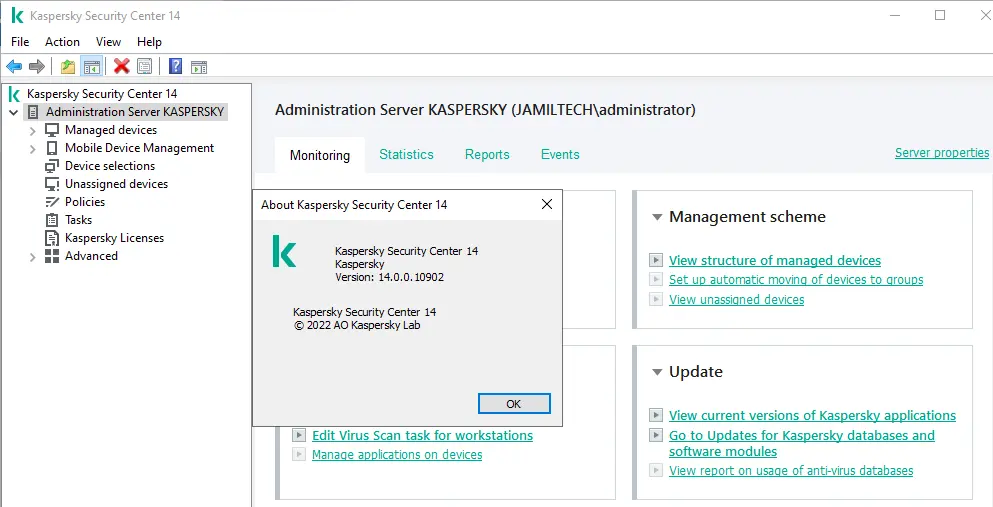
When upgrading from an older version of Kaspersky Security Center, none of the installed management plug-ins are removed. The KSC policies and tasks corresponding to the managed plug-ins can be configured. Related: How to Restore Kaspersky Security Center Data
Refer to this article to learn in detail about upgrading Kaspersky’s security center.



