Learn how you can create Bliss bootable USB drive in Windows using Rufus. Rufus is an open-source tool for creating a bootable USB drive. Download the Rufus installer for free for Windows. Create a bootable Bliss OS USB drive from an external drive. Rufus is software for Windows that lets you boot devices from external storage.
How to Create Bliss Bootable USB Drive An ISO image file is an archive file that includes all the information found on an optical disc, such as a CD/DVD. This could, for instance, be a Windows installation CD. Normally, whenever you start up your device, it boots from the OS stored on your internal hard drive. By running the bootable USB drive, however, we can boot our computer using the USB’s ISO image instead.
How to Install Bliss Dual Boot with Windows
Create Bliss Bootable USB Drive
Rufus is one of several programs that allows you to create an “ISO image” on a USB pin drive. To create a bootable Bliss OS USB using Rufus, all you need is.
You can download the latest version of Rufus from https://rufus.ie)
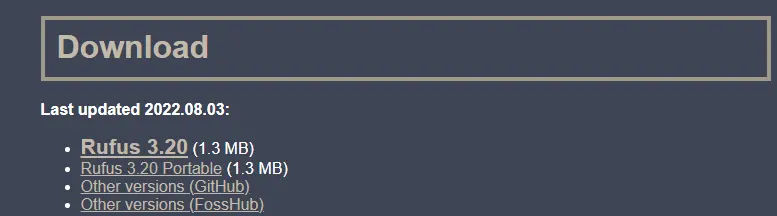
A spare USB drive (8 GB or 16 GB) for Bliss OS, but ensure you have one that’s large enough for the ISO you are using.
Rufus installs and plugs a USB drive into your computer.
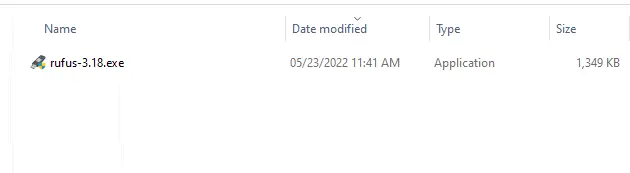
The Rufus tool will automatically detect your USB drive, or you can choose a USB you want to use from the drop-down menu under Device.
If the Select Boot Selection option is set to disk or ISO image, then choose Select.
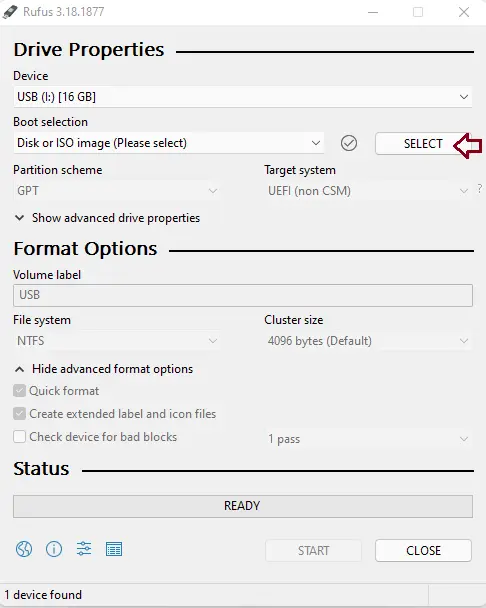
Click on your BlissOS ISO file, and then choose Open.
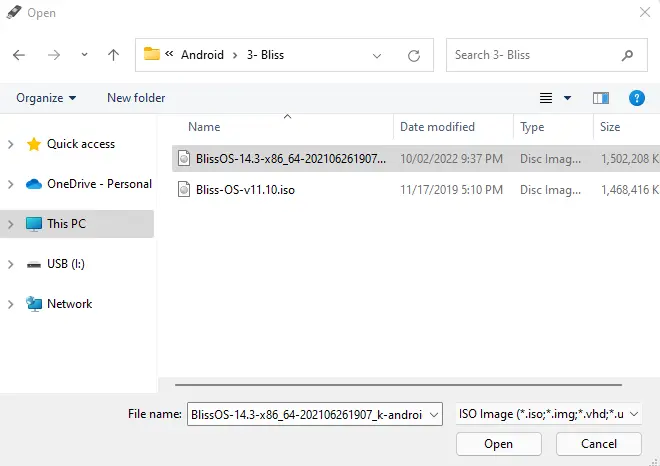
Give the volume label a name of your choice or leave it in its default settings.
Leave the default settings for file system and cluster size, and then click the Start button to create a Bliss OS bootable USB drive.
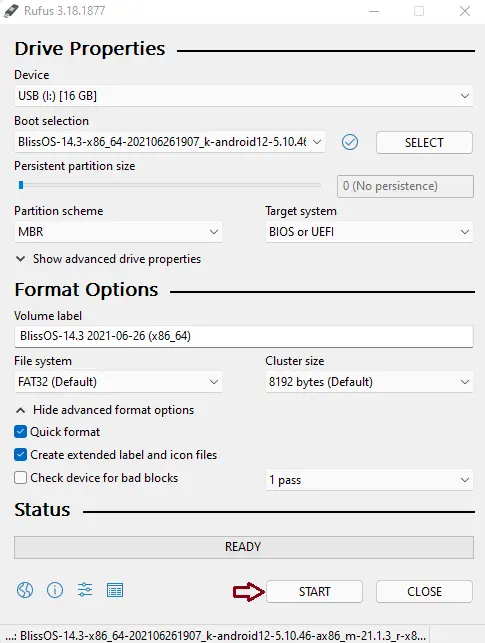
Click ok
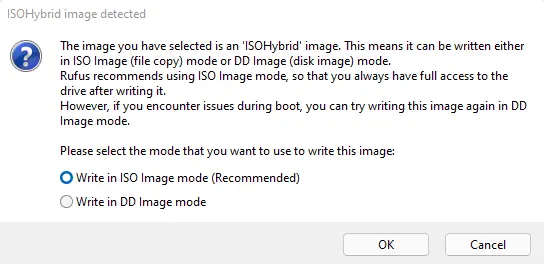
Download is required; click yes.
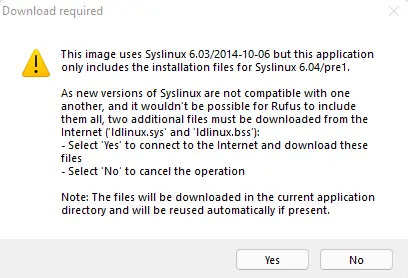
You will receive a warning message saying that any data on the USB drive will be destroyed. Choose OK, and Rufus will start creating a Bliss OS bootable USB drive.
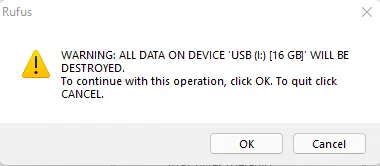
Creating bliss bootable USB drive using Rufus
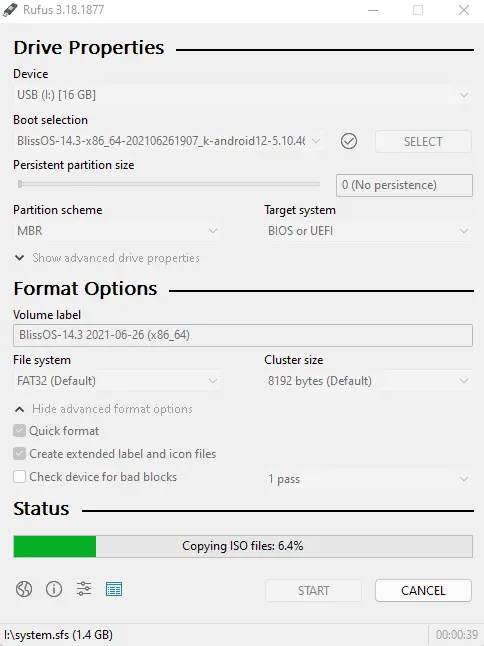
Once Rufus has finished creating a bootable USB drive, you can close it.
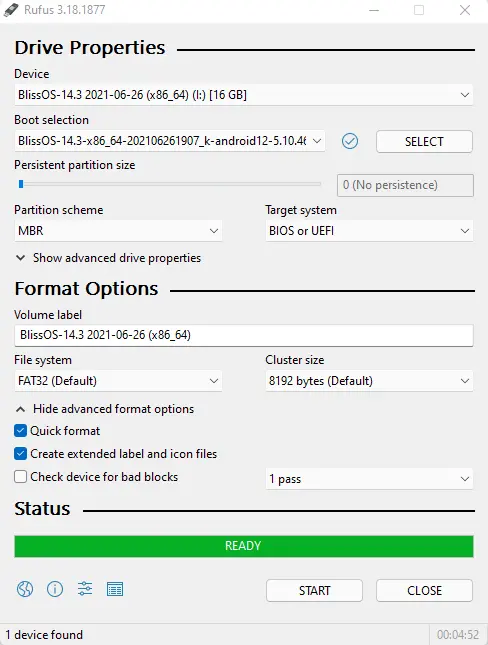
Now you can boot your system with Bootable USB.
Related: How to Create Windows 11 Bootable USB Drive
Refer to this article to learn more about creating a Bliss bootable USB drive.


