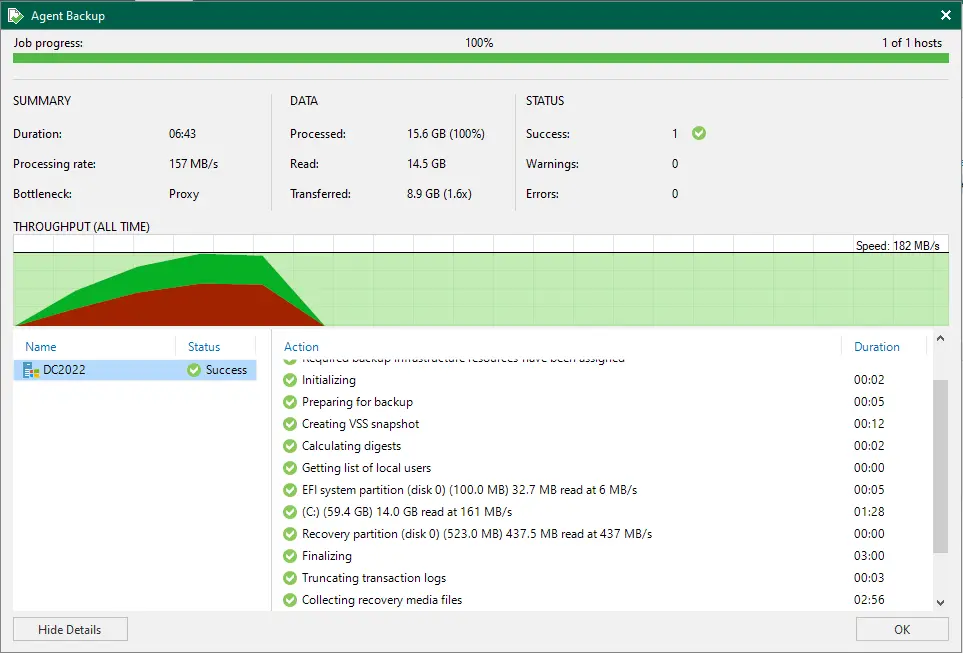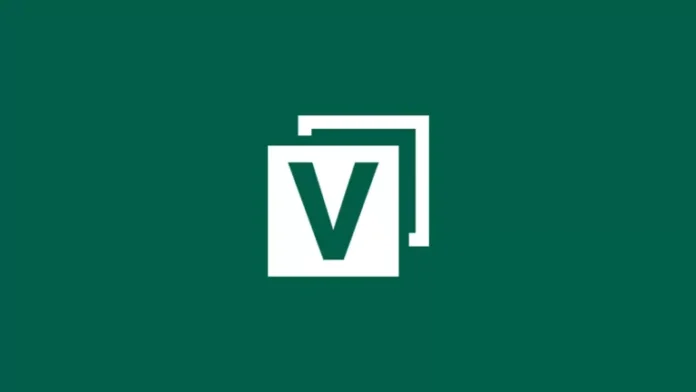This article will walk you through how to create Veeam Agent Backup Job to backup a physical computer. To create an agent backup job in Veeam, select the managed by backup server option in the job settings. When you create a protection group, you can browse the inventory of physical computers and cloud infrastructure. You will be able to see the computers where the Veeam agent has been installed.
Veeam Backup and Replication permits you to configure backup jobs for Microsoft Windows and Linux operating system computers. In the following section, we will learn how to create an agent backup job, Veeam for Microsoft Windows computers.
Table of Contents
The Veeam Agent for Windows doesn’t backup data for which indicative links are targeted. It just backs up the route information that the figurative links include. After the restoration, similar symbolic links are created in the restored destination.
Create Veeam Agent Backup Job
In the Veeam backup and replication console, select the Home tab, click the Backup Job tab, and click on a Windows computer to start the new Agent backup job wizard.
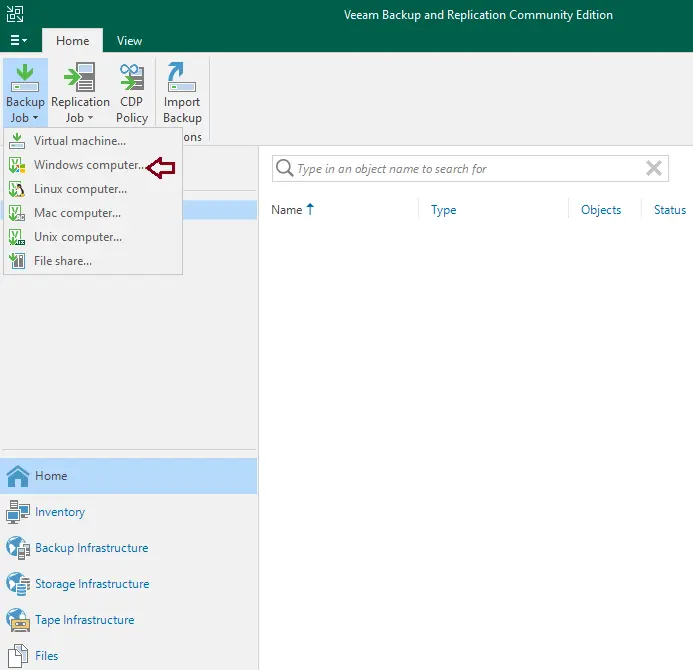
In the job mode of the new agent backup job wizard, indicate the protection settings for the backup job.
From the type of menu, choose the type of server to add to the backup job. Under the mode option, select Managed by Backup Server, and then choose Next.
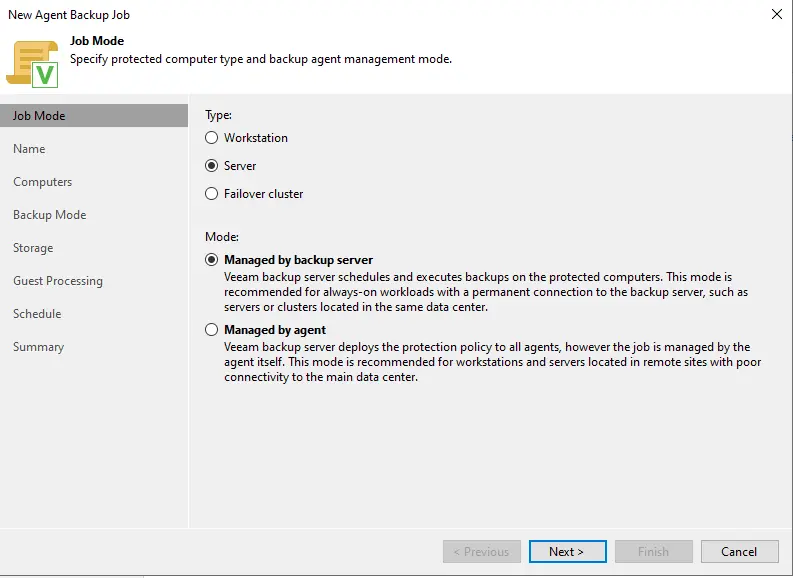
Enter an agent backup name and description for the backup job, and then click next.
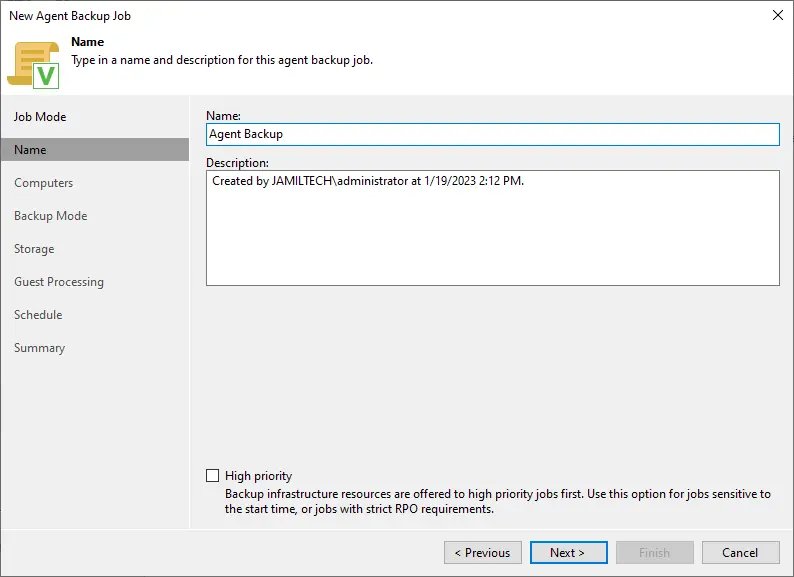
Select protection groups or individual machines by clicking on the Add button.
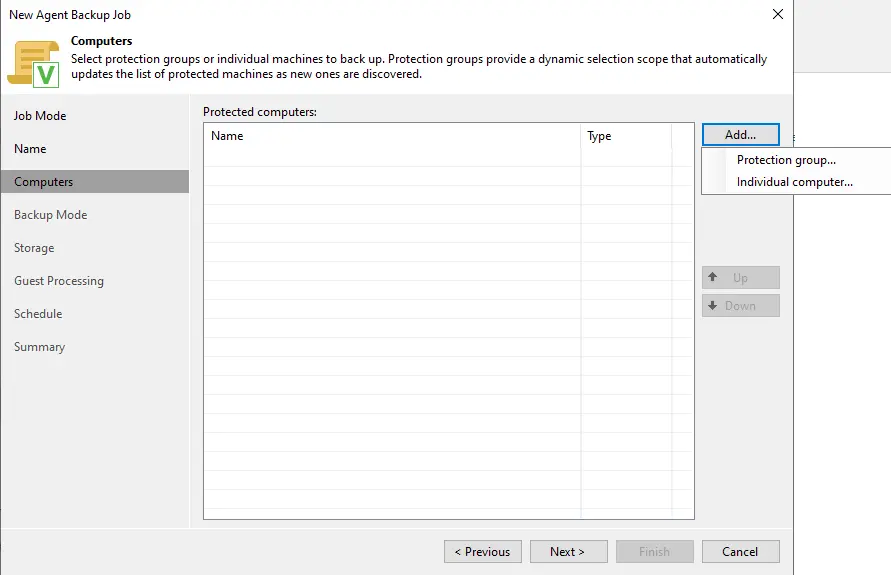
Select a computer, and then click OK.
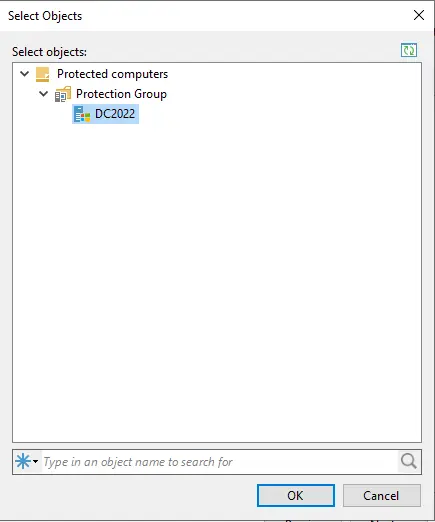
Choose Next
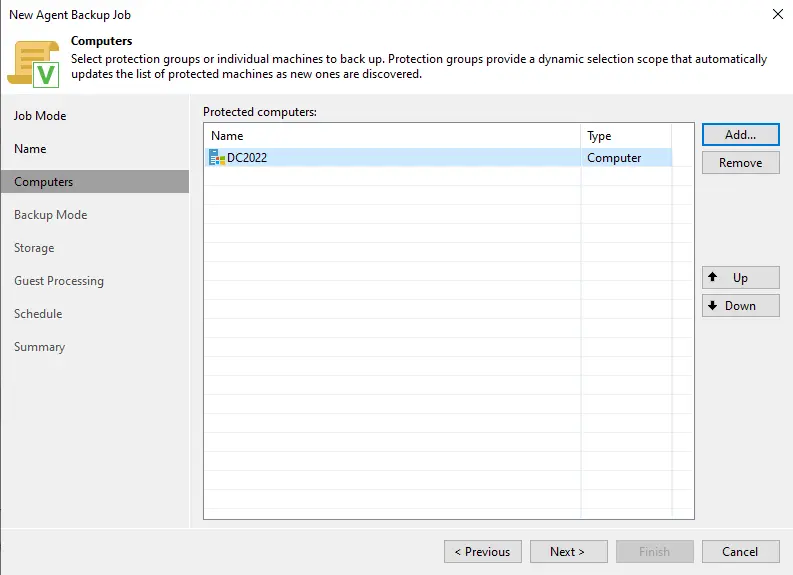
Choose the backup mode; you can backup the entire computer, a volume level, or a file level backup. Tick the entire computer option, and then click next.
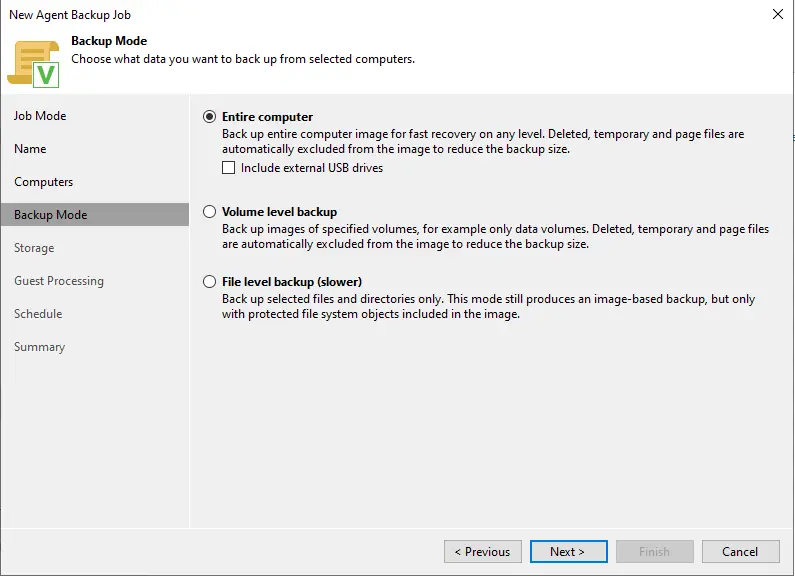
Storage option for the Veeam backup agent job: choose the backup repository where you wish to save your backup job. Change other settings, or leave the default values, and then click OK.
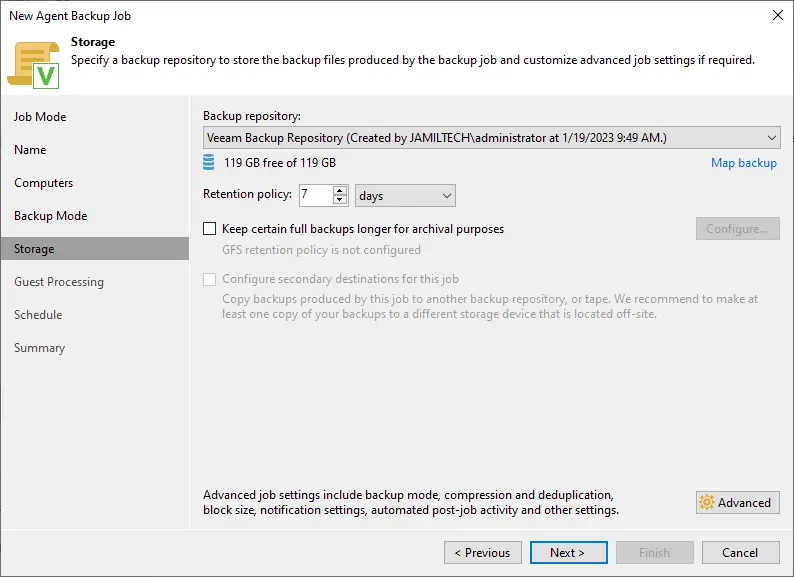
Choose application processing options, and then click next.
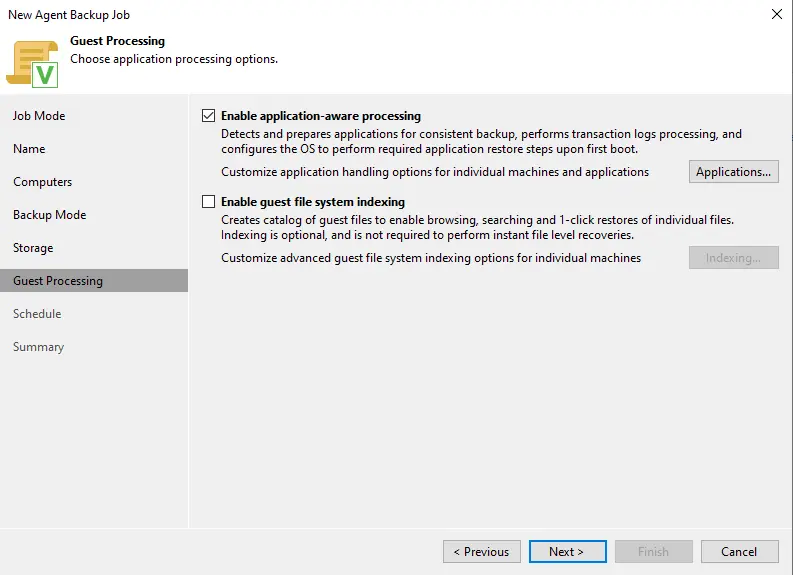
Configure the schedule for the agent backup job in Veeam, and then click on Apply.
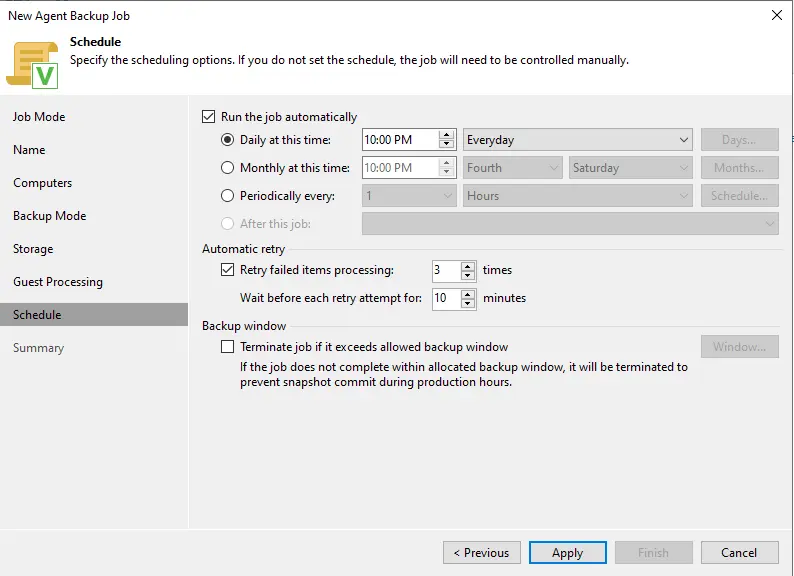
The Veeam agent backup job’s settings were saved successfully. View the summary, and then click on the Finish button.
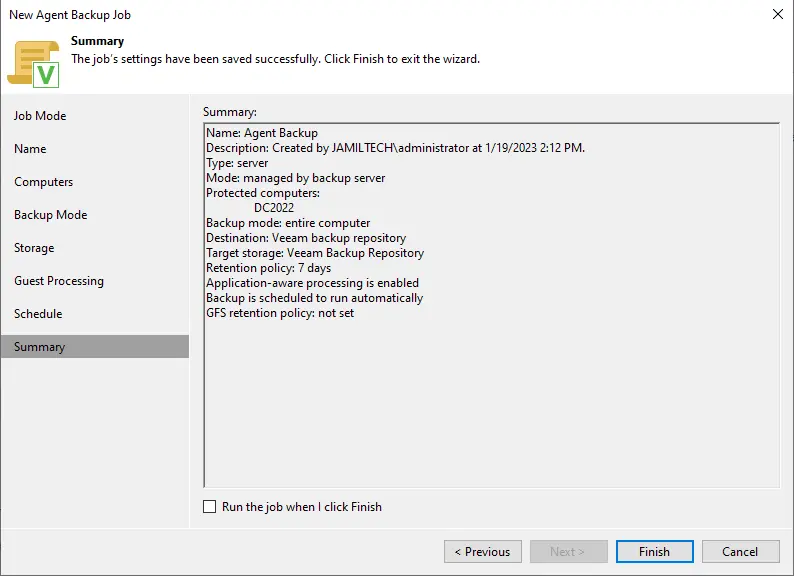
Select the agent backup job, and then click on the start button.
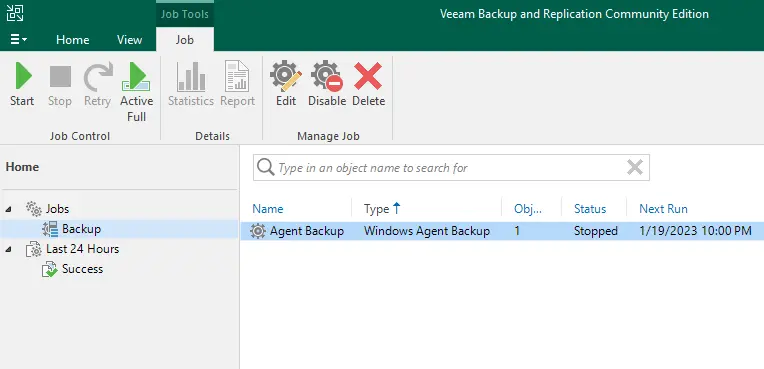
Now that you can see the agent backup job is running, double-click to open it.
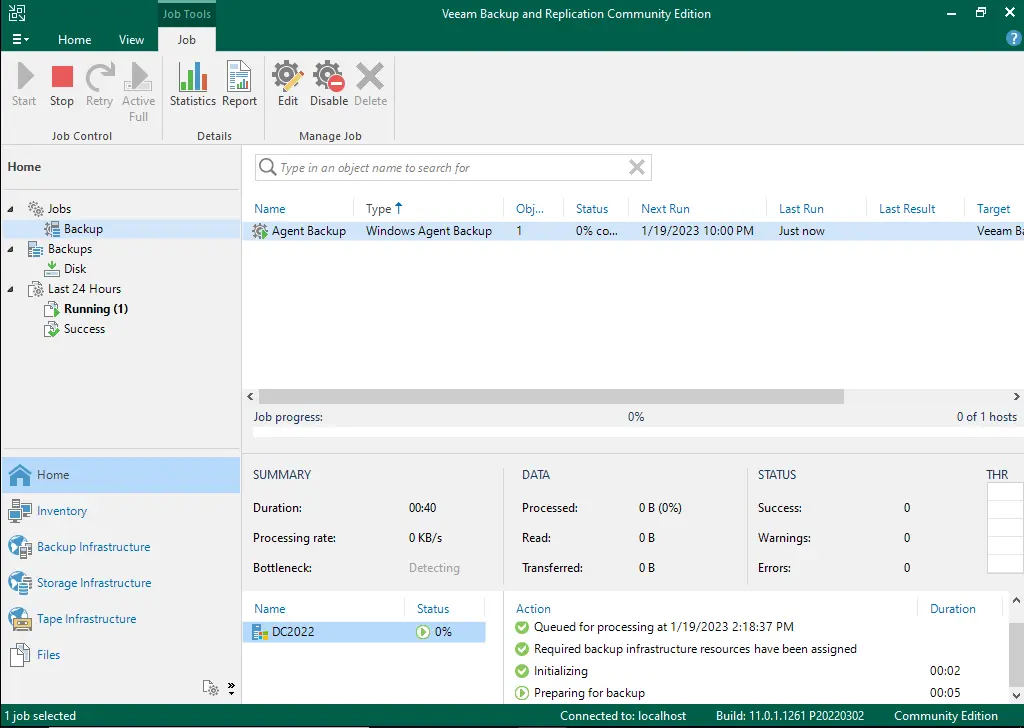
The Veeam Windows agents backup job is in progress.