In this article, we will explain how to resolve the CredSSP encryption or Oracle remediation error that you might encounter when attempting to start a remote session using Remote Desktop Connection (RDP). This error typically occurs due to issues with the “Oracle Remediation Policy Configuration” on the client or server, blocking the RDP connection.
Refer to this link for additional information on fixing CredSSP Encryption Oracle Remediation Error
What is CredSSP Encryption Oracle Remediation?
CredSSP (Credential Security Support Provider) is a security protocol used in RDP to securely delegate user credentials from a client to a target server. The “Oracle Remediation” policy defines how RDP sessions are made using CredSSP and whether insecure connections are allowed. If this policy is configured to block insecure connections, you may receive the following error message:
Error Message:
- “CredSSP encryption oracle remediation”
- “An authentication error has occurred. The function requested isn’t supported.”
Cause of the Issue
This problem arises when the necessary Windows security update (MS kb4103723) is not installed on either the client or server, leading to a mismatch in the security protocols used during RDP connection attempts.
CredSSP Encryption Oracle Remediation
For more information, visit Microsoft
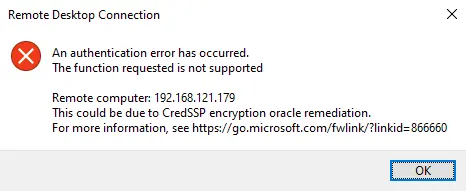
This problem is because the Windows update was not installed either on the server or on the client’s computer.
Steps to Fix CredSSP Encryption Oracle Remediation Error
1. Install the Required Windows Update
First, ensure that your system has the latest Windows updates installed, particularly the update MS kb4103723, released in April. This update automatically installs if Windows Update Services are functioning correctly.
If the update is not installed, you can manually install it by following these steps:
- Open Settings > Update & Security > Windows Update.
- Check for updates and install any pending updates.
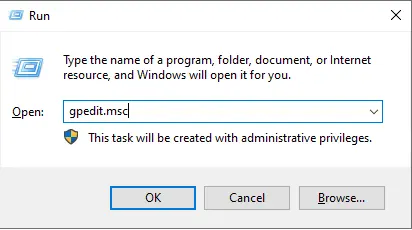
Expand Computer Configuration, and then Administrative Template.
Expand the system and then choose Credential Delegation.
Double-click on Encryption Oracle Remediation Settings to open.
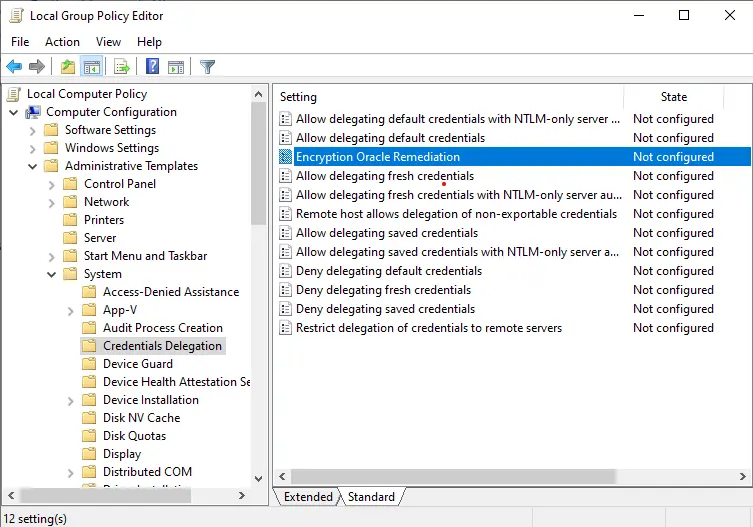
2. Modify Group Policy Settings
If updating Windows does not resolve the issue, you can modify the Group Policy settings on your local device to temporarily allow insecure connections:
- Open Group Policy Editor:
- Press Windows + R to open the Run dialog box.
- Type gpedit.msc and press Enter.
- Navigate to Credential Delegation:
- Expand Computer Configuration > Administrative Templates > System > Credential Delegation.
- Modify Encryption Oracle Remediation:
- Double-click on Encryption Oracle Remediation.
- Set the policy to Enabled.
- Change the Protection Level to Vulnerable.
- Click OK to save the changes.
- Update Group Policy:
- Open Command Prompt as an administrator.
Type gpupdate /force and press Enter to update the group policy settings.
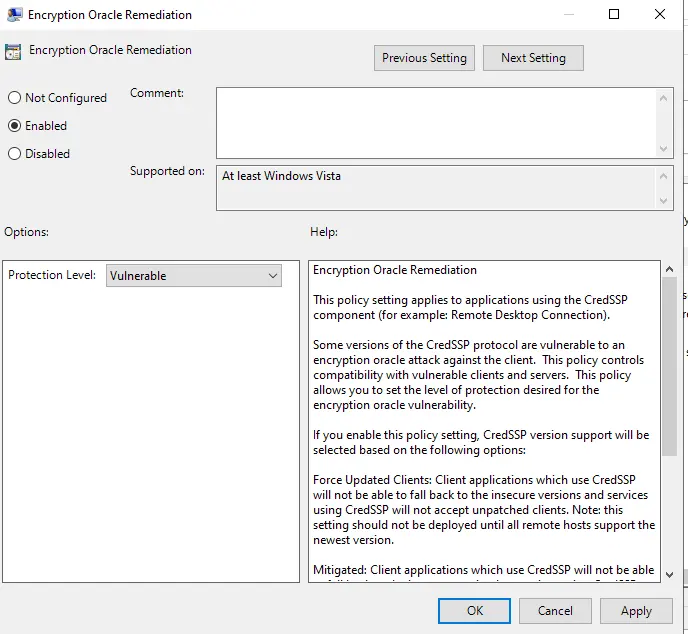
3. Check Remote Desktop Connection
After updating the group policy, attempt to reconnect using Remote Desktop. The connection should now work without the CredSSP encryption oracle remediation error.
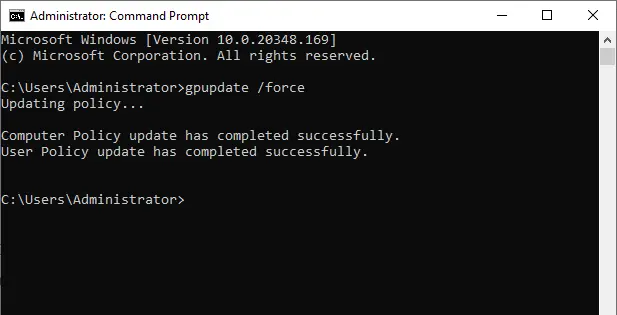
Check your remote desktop connection; it will be working perfectly.
Conclusion
The solution provided is a temporary fix and allows insecure connections, which defeats the purpose of the security update. It’s crucial to ensure that all future Windows updates are installed promptly to address the vulnerability permanently. While this workaround resolves the immediate issue, maintaining updated systems is the best long-term strategy to avoid security risks.
For more information, visit Microsoft


