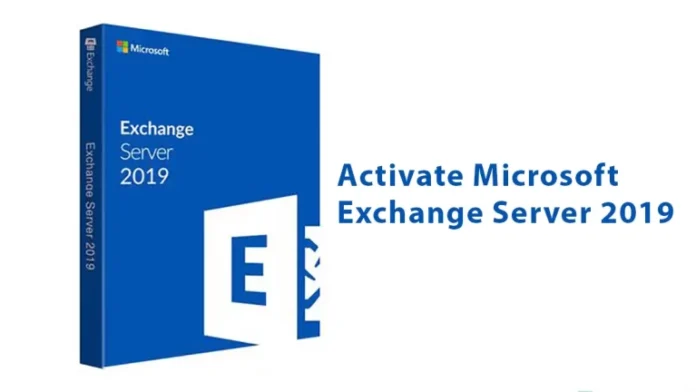Let’s see how to activate Microsoft Exchange Server 2019. How do I enter the Exchange Server product key? After successfully installing Exchange Server 2019, we need to apply a license key to the Exchange Server. Here, we will learn how to install the Exchange license key.
Exchange Server Editions
An Exchange product key will tell Exchange Server that you have purchased a Standard Edition or Enterprise Edition license. If you purchase a standard edition product license key, it will allow you to mount a maximum of five databases. If you have an Enterprise Edition license key, it allows you to mount more than five databases per server.
Activate Microsoft Exchange Server 2019
To enter the product key in the Exchange Admin Center, you need to sign in to EAC. Go to the server options, and then select servers.
In the server list, select the Exchange Server, then, on your right side, click on the Enter Product Key link. The Exchange Server is EX2019-01.
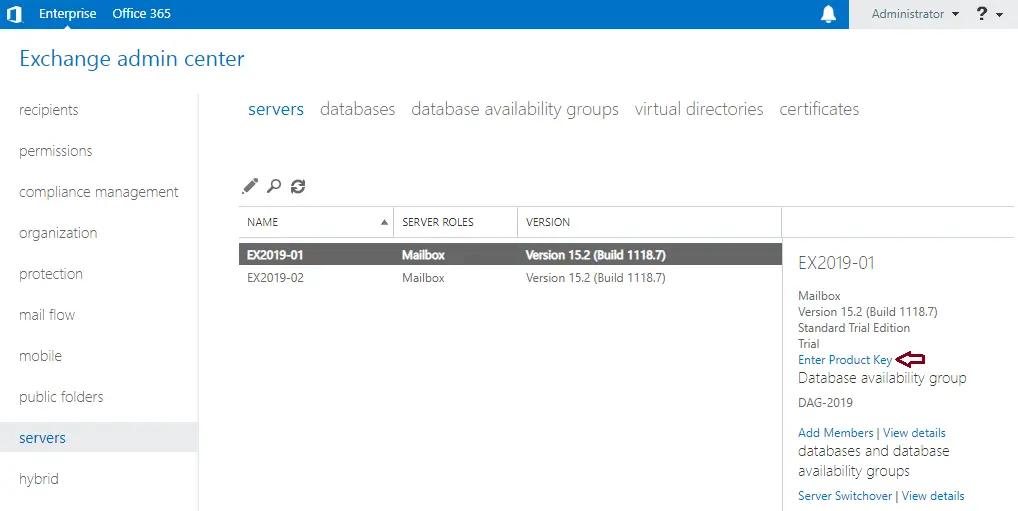
In the Exchange Server Properties window, select the General tab, type your Exchange Server license key, and then click Save.
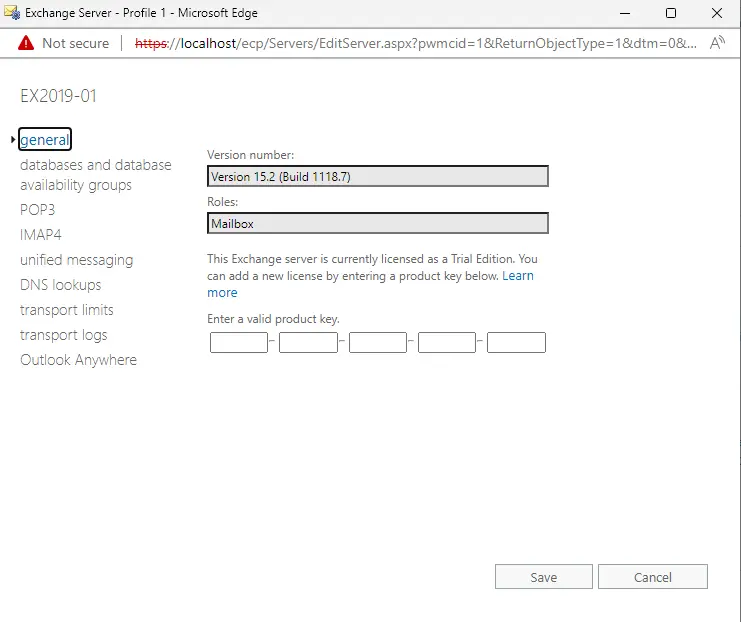
A warning message comes up
The “product key has been validated” and the “Product ID has been successfully created”. This change won’t take effect until the Information Store service has been restarted.
Click ok.
On your Exchange Server, open Services, click on Microsoft Exchange Information Store, and then select Restart the service.
Verify Exchange Server is Licensed
Go to the server’s options again, and then select the Exchange Server that you licensed.
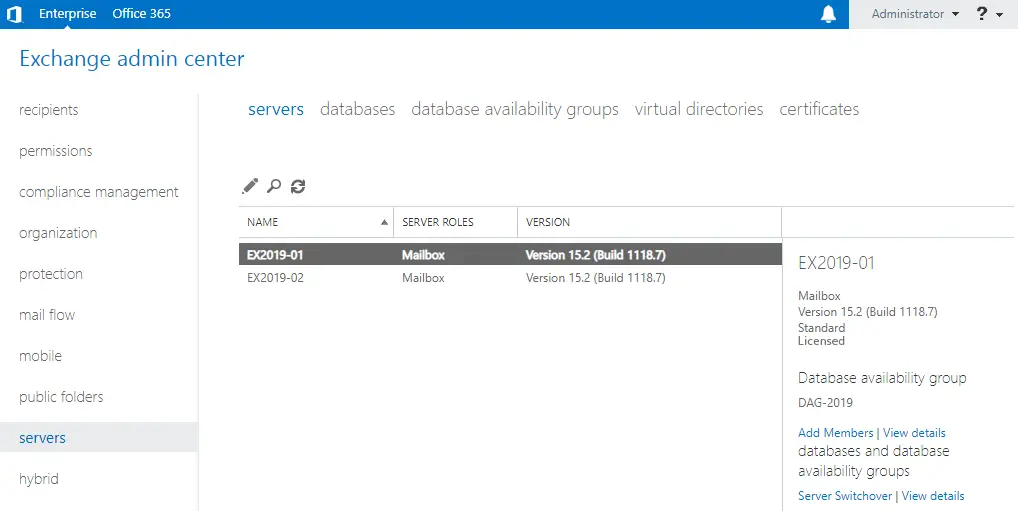
Activate Microsoft Exchange Server using PowerShell
To license Exchange Server 2019 using PowerShell, open the Exchange Management Shell as an administrator.
Type the command with the product key.
For instance, license the Exchange server named EX2019-01.
Set-ExchangeServer EX2019-01 -ProductKey XXXXX – XXXXX – XXXXX – XXXXX – XXXXX
A warning message will come up; click OK, and then restart the “Microsoft Exchange Information Store service”.
Conclusion:
You have learned how to activate Exchange Server 2019. Run the Exchange Admin Center and go to the servers’ options. Select the Exchange Server from the Exchange Server list and install the Exchange license key.
Read this article to learn more about entering your Exchange Server product key.