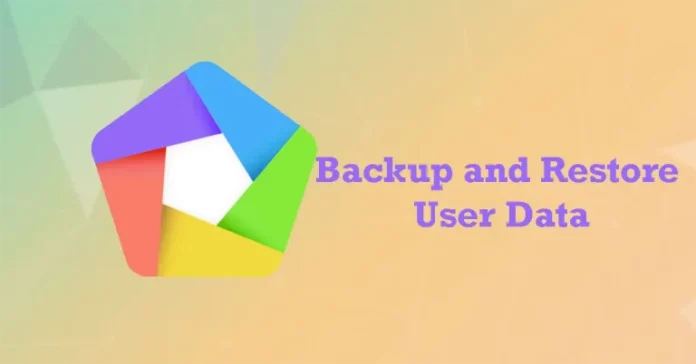With this article, you will learn how to Backup and Restore User Data MEmu play using the export feature via Multi-Memu. When we reinstall MEmuPlay, user data and apps will be refreshed along with the Android image. The same thing happens when we play MEmu Emulator on another computer. With MEmu Multiple Instances Manager, we are permitted to backup/restore user data in two simple steps.
Here are the steps to backup and restore user data in the MEmu app player. With this, users can easily export and import the data in the Memu App Player.
We are going to use emulators like Nox Player, Bluestacks, or Memu Player to run Backup / Restore (apk, obb, + data) on Windows or Mac computers. These Android Emulators simulate the Android circumstances on the laptop and permit you to run any Android app on a PC.
Table of Contents
Backup and Restore User Data MEmu
Before you start the backup and restore process, would you like to know more About MEmuPlay?
This is a very important topic to discuss, as sometimes we want to back up multiple accounts’ data.
So that it would not be a hassle to meet the same data as before after reinstallation or a new installation on another system.
When reinstalling MEmu App Player, user data and apps will be refreshed along with the Android image.
The same thing happens when you play MEmu Android Emulator on another computer.
How to Backup User Data in MemuPlay
We have provided a complete process to download this popular Tools app for computers. The latest version of the app is Android 7 and up, and it is accessible on the Play Store to download for free.
Open multiple instance managers, click on the… button, and then select the Export option to back up the apps/data into an Ova file.
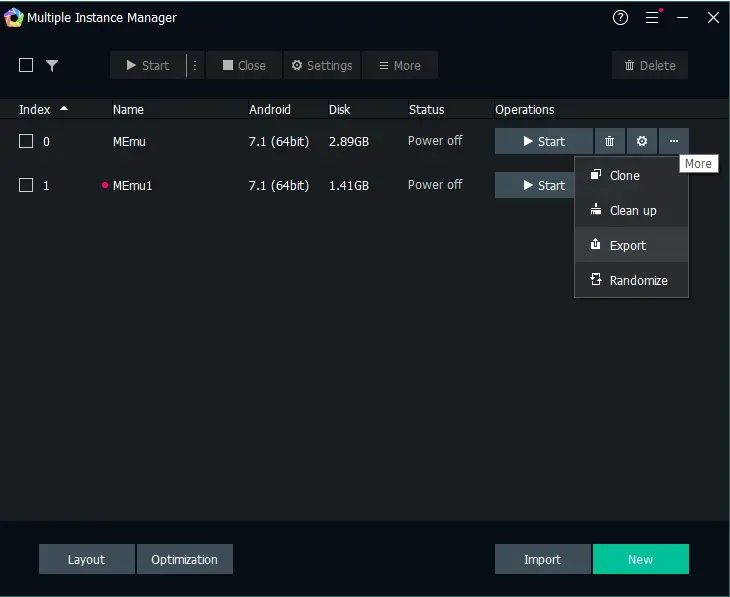
Select the Enable option and click OK.
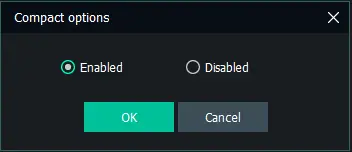
I have created a folder named MEmu Backup in the download directory; click save.
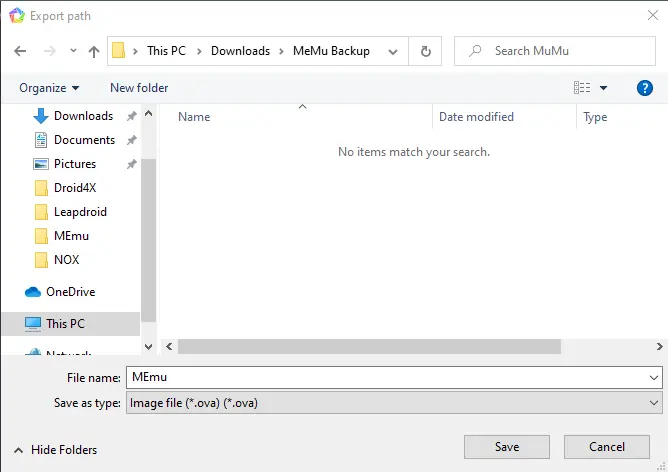
Exporting MEmu data is in progress.
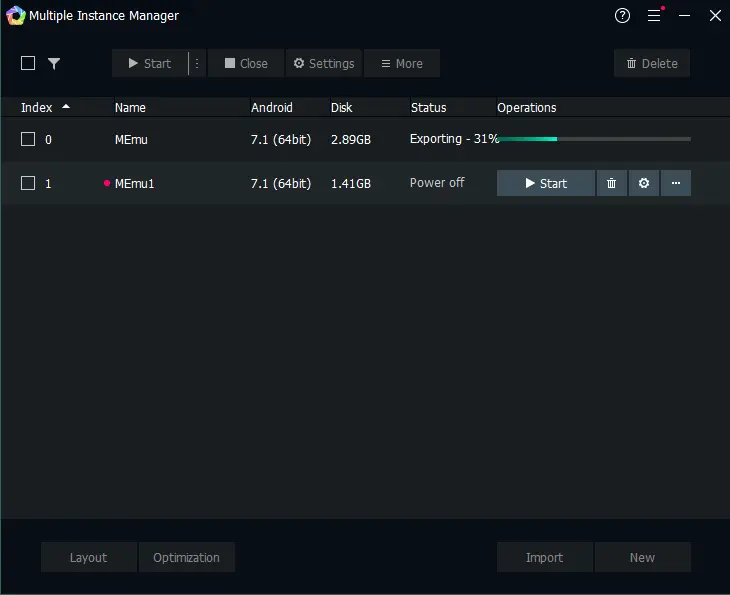
Successfully backed up MEmu Play.
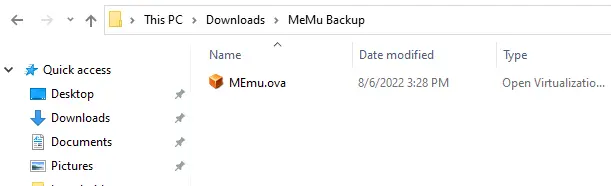
How to Import User Data in MEmuPlay
Click on the import button.
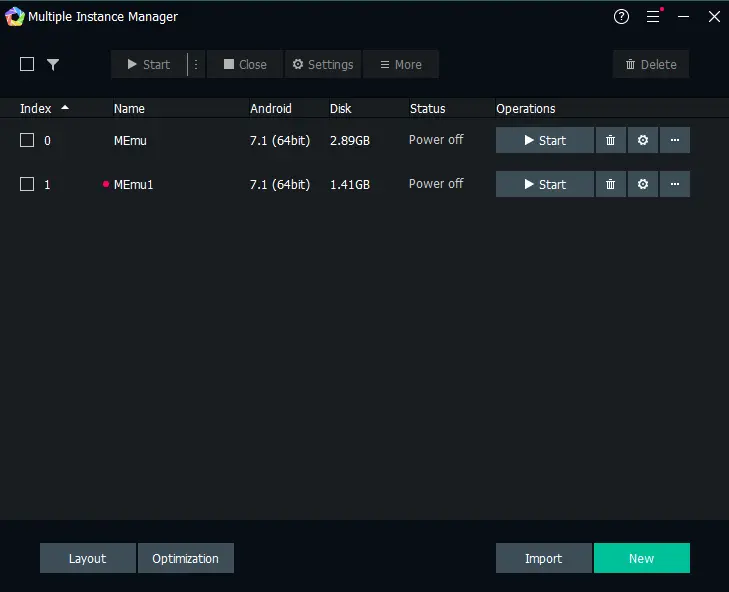
Select import singly to restore MEmu app data.
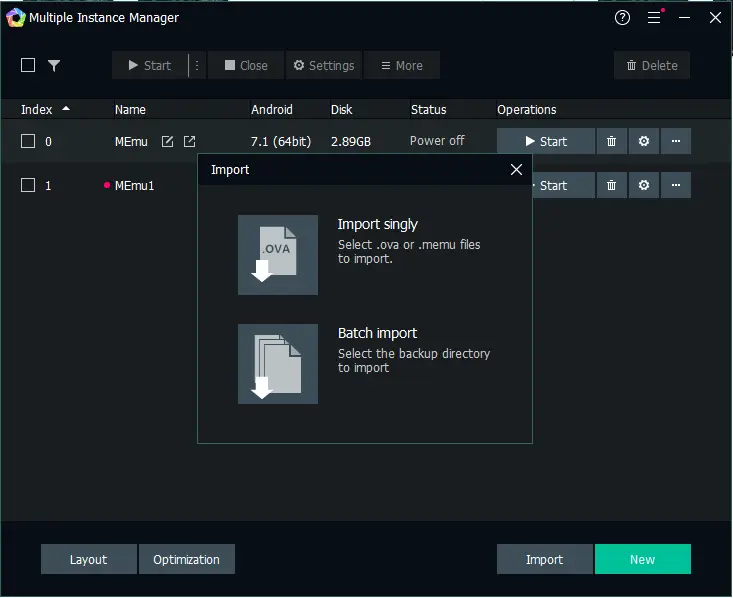
Click on the MEmuPlay backup file .ova and then click on open.
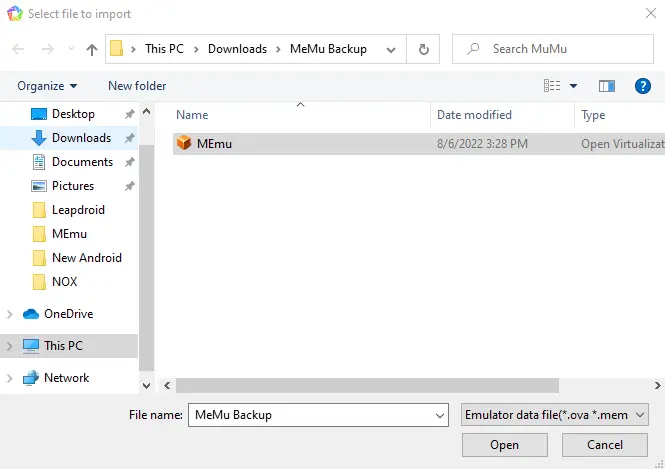
Importing a MEMU Emulator backup.
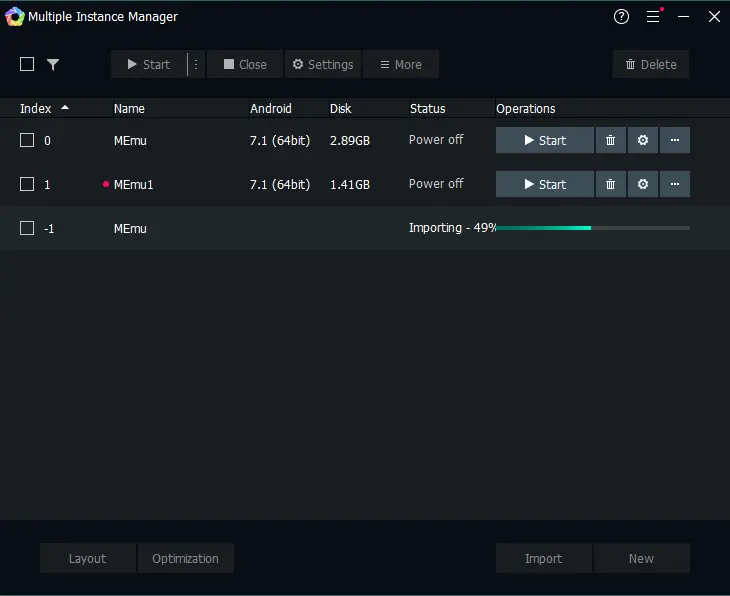
Once you have successfully imported the MEmu backup, click on the start button to run MEmuPlay.
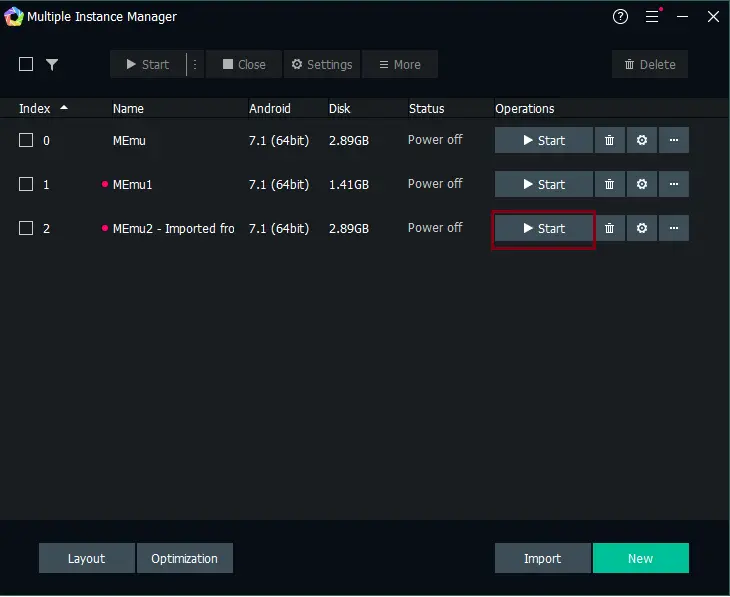
Now you can see the imported MEmu Play.
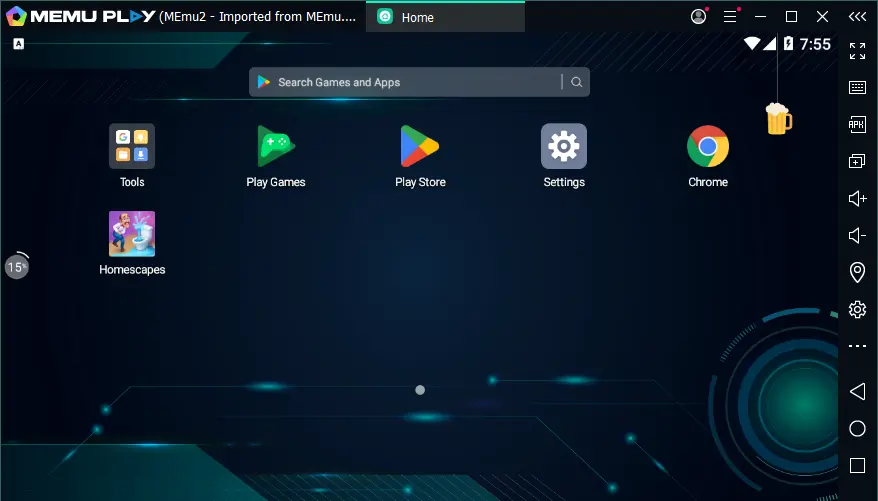
How to Export APK file in MEmu
If you would like to export the APK file in MEmuPlay or share the APK between multiple examples, follow the below guide.
Right-click on the game or app that you wish to export (backup) and then select Send to.
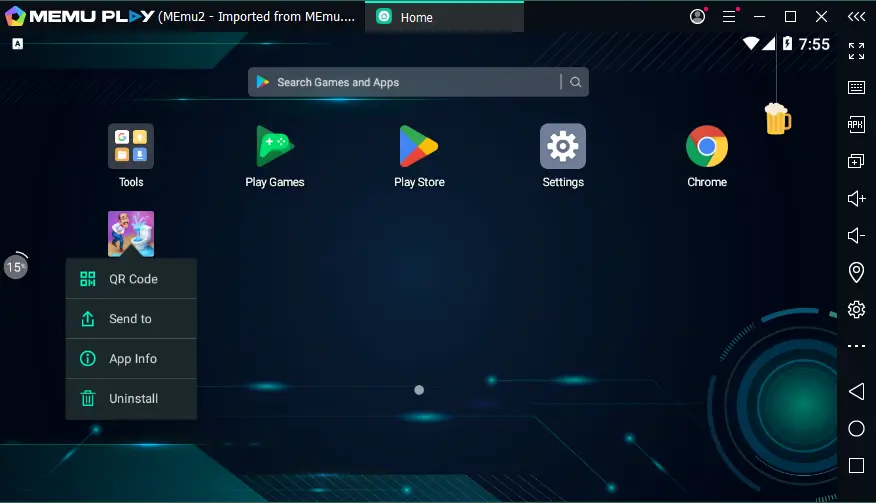
Choose Export to PC, and then select OK.
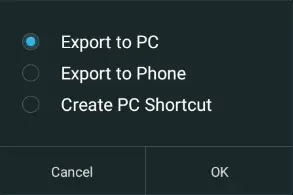
I have created a new folder (MeMu Backup); select the path where you need to save your apk file, and then choose the selected folder.
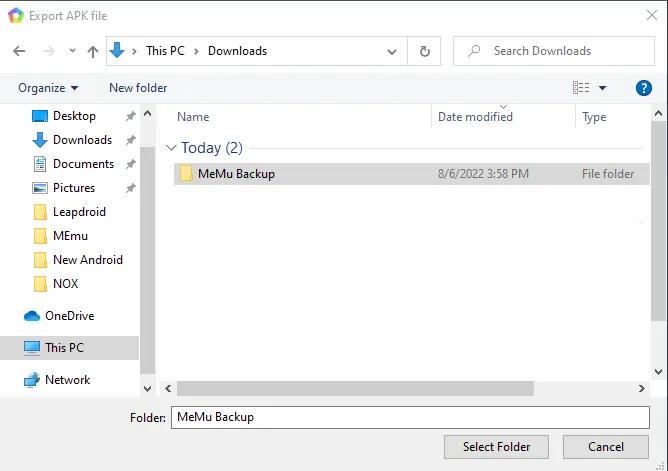
Now you can see the Homescapes.apk file.
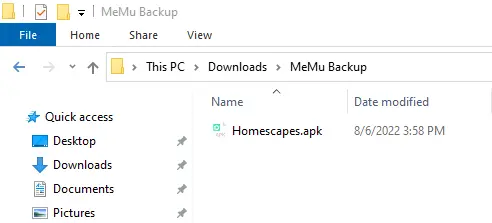
How to Import APK Files in MEmuPlay
How to import an APK file from PC into the Memu Emulator.
Install APK on the Memu app player.
First, you have to confirm the .APK file that you want to import. Open your MEmu Emulator and then select the APK button, which is visible on the Memu sidebar.
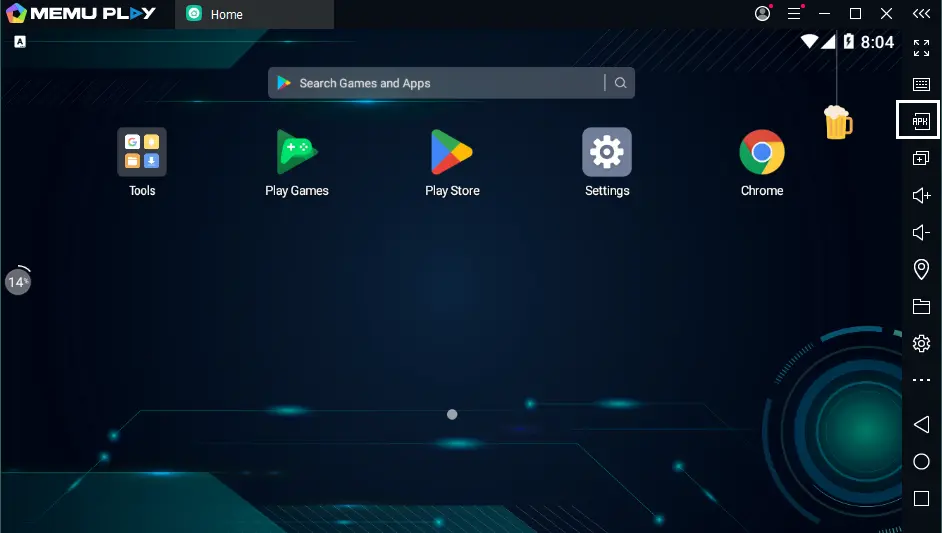
Browse the apk file you need to import and then select open.
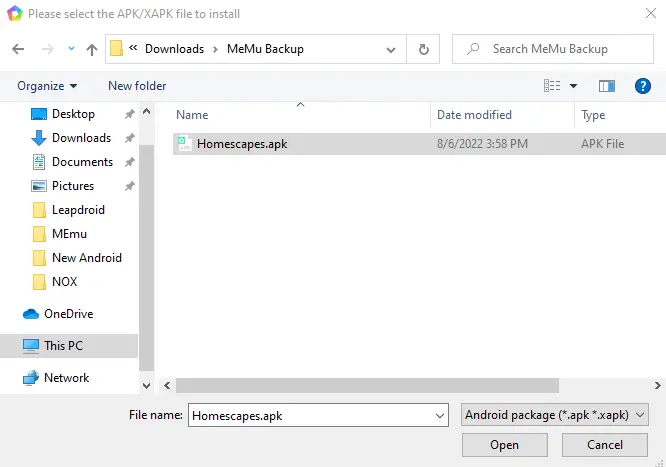
Just wait a few seconds, and the app icon will display on the Memu emulator.
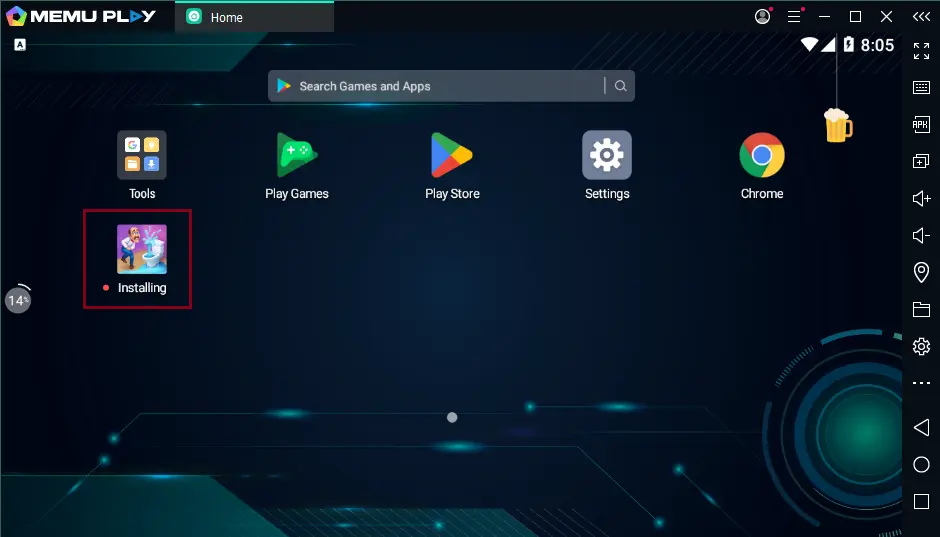
Related: How to Uninstall MEmuPlay