This guide will show you how to install Android Studio in Windows 11. You can install Android Studio on all types of operating systems, including Linux, Windows, and Mac OS. Google created the IDE (Integrated Development Environment), known as the Android Studio Emulator, for the purpose of developing mobile applications. The Android Studio software is built on JetBrains IntelliJ software and is particularly designed for Android app development. The Android Studio Emulator was offered as a replacement for the Eclipse application, which was the primary IDE used for Android development.
Table of Contents
Download Android Studio
You can download the Android Studio tool from their official Android developer website.
Click on the Android Studio Download button, which will save the installer file to your default downloads folder, which is often the Downloads folder.
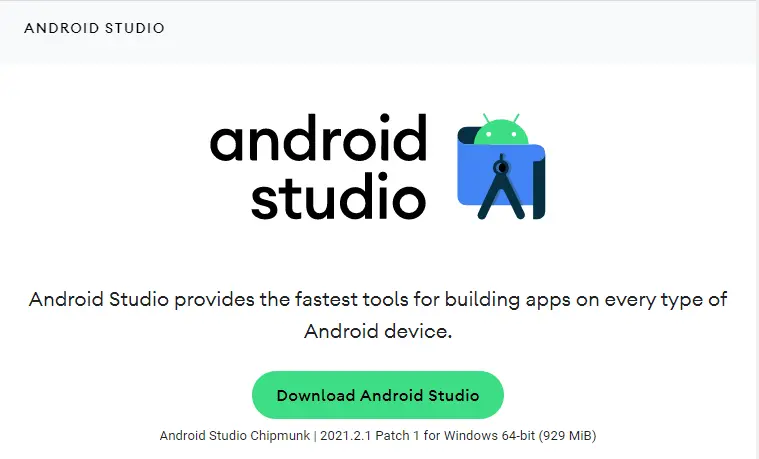
Install Android Studio
Double-click on the downloaded Android Studio.exe file to run the Android Studio setup.
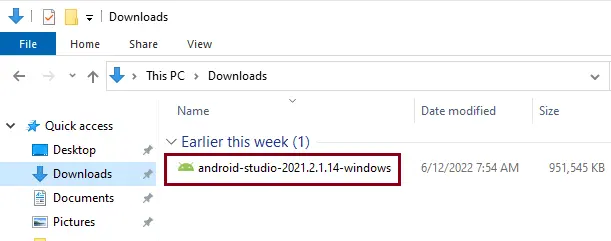
The Android Studio Setup screen will pop up on the screen; click next to proceed.
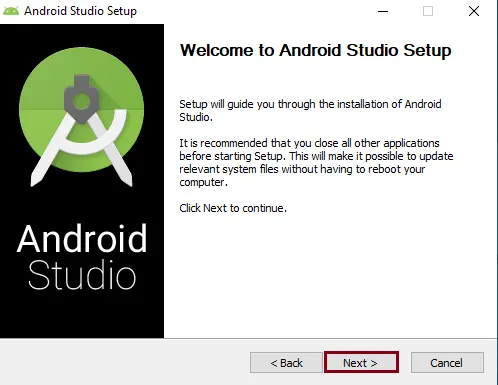
Choose the components that you wish to install, and then click on the next button.
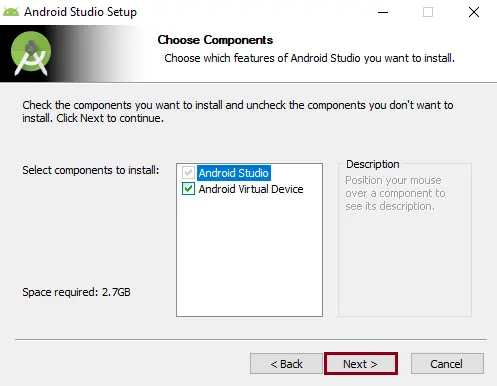
If you want to change the installation directory, then click on the browse button, or leave it as the default installation directory, and then click next to proceed.
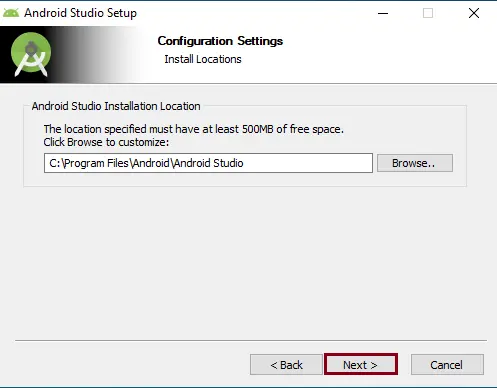
Select a start menu folder for the Android Studio Emulator shortcut, and then click on the Install button to start the installation.
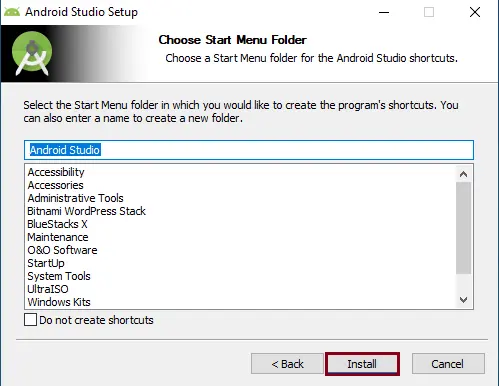
Android Studio installation is in progress
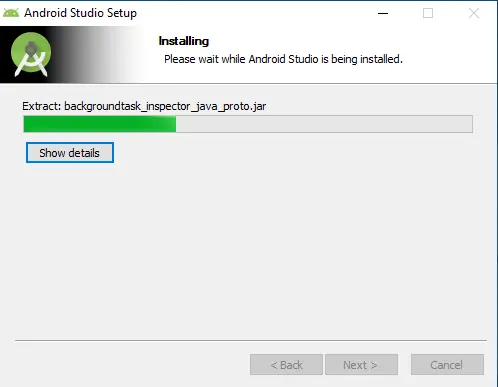
Once the installation is successfully completed, click on the next button.
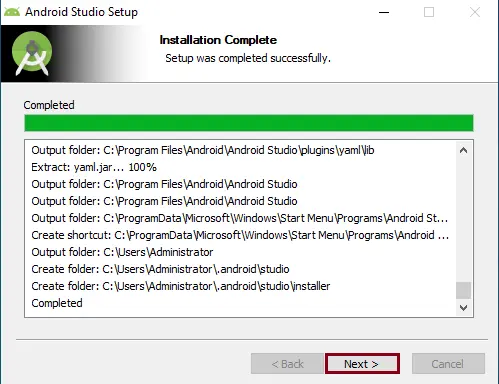
Select the Finish button to proceed.
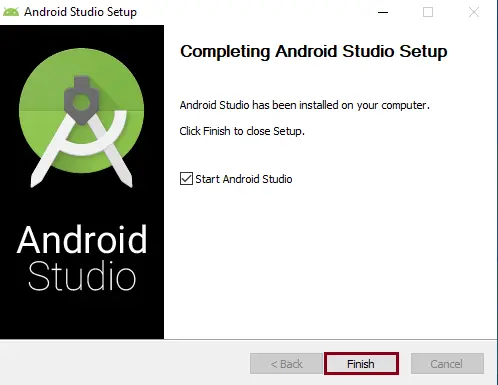
Import Android Studio Settings, click ok
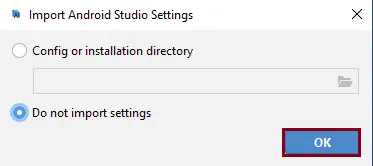
The Android Studio welcome screen will pop up on the screen.
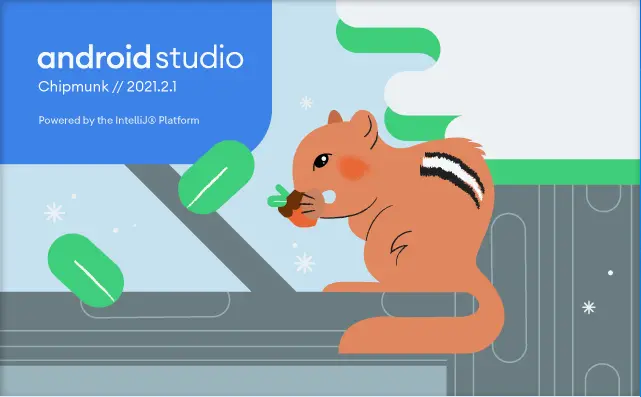
In the next article, I will show you how to Configure Android Studio.
Follow my other article on how to Install Dolphin Emulator
Read this article to learn more about installing Android Studio.
Conclusion
That is all about how to install Android Studio on Windows 11. You can use this Android Emulator to explore more features of the Windows 11 system. I hope these steps have expanded your knowledge of the Android Studio program.



