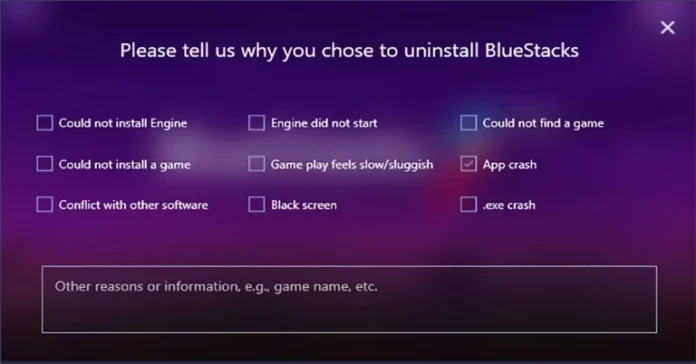This blog will help you uninstall BlueStacks Android Emulator 5 completely from your computer. If you’re looking to remove BlueStacks Android Emulator from your computer, this blog will guide you through the uninstallation process. Keep in mind that uninstalling BlueStacks will result in the removal of all your apps and game data, so make sure to back up any important information before proceeding.
How are you unable to fully uninstall Bluestacks, and even if you can’t find it, how do you delete it? You tried to find the way for the uninstallation but failed. You can follow the steps below to uninstall BlueStacks from your system.
Table of Contents
How to Uninstall BlueStacks Manually
You can completely uninstall BlueStacks manually by uninstalling the software from your system and then deleting all the files that the application left behind in its wake. If you need to use this method to uninstall BlueStacks from your system,.
Open the BlueStacks installed directory in the program files, and then run BlueStacksUninstaller.
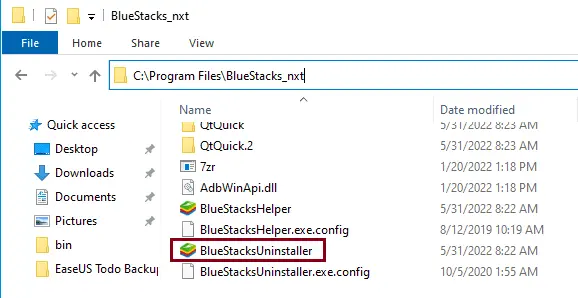
Select a reason why you want to uninstall BlueStacks, and then click uninstall.
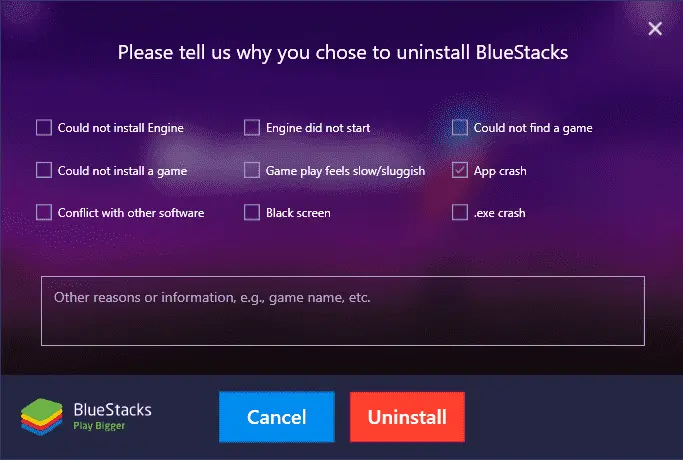
Click Uninstall.
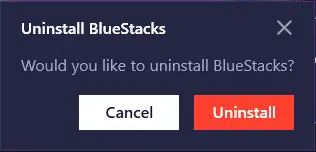
Uninstalling app BlueStacks is in progress.
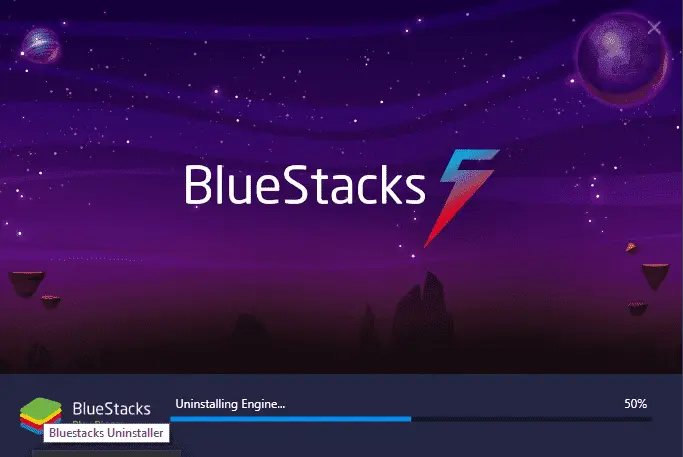
BlueStacks was successfully uninstalled from your computer.
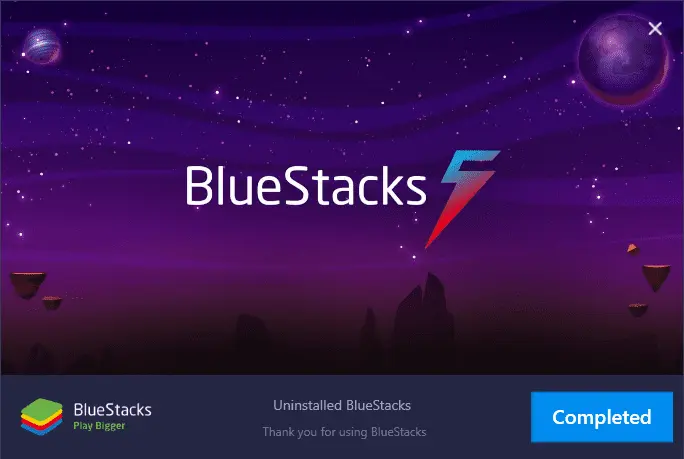
You can download the BlueStacks cleaner tool for the BlueStacks versions that you want to completely uninstall from your PC.
Download BstCleaner Tool to uninstall all versions of BlueStacks installed on your system at once (including BlueStacks 4, 5, and 6).
Double-click to run the tool after it is downloaded.
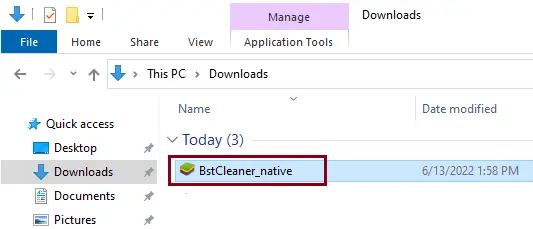
If you are asked for permission to run BlueStacks Cleaner, click Yes. Upon running, it will start uninstalling BlueStacks 5. When the uninstallation process is complete, you will see the window shown below. The process has been finished, and then click ok
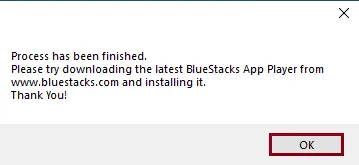
Uninstall BlueStacks Android Emulator via Programs and Features
To uninstall BlueStacks using the program and feature, type appwiz.cpl in the run command and then hit enter.
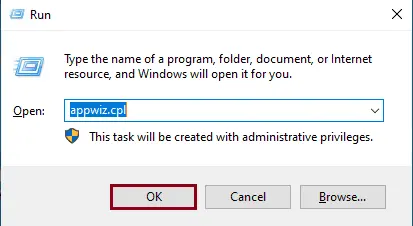
Fine to BlueStacks from the list, click on it, and then click on Uninstall. Confirm the action in the resulting popup window, and follow the uninstallation process all the way to the end to uninstall.
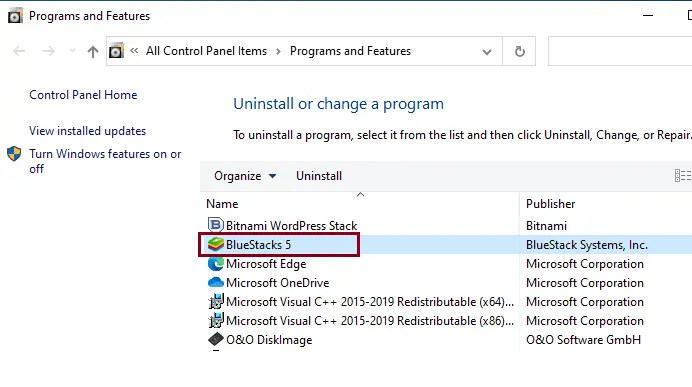
Uninstall BlueStacks by add or remove programs
Open add or remove programs by typing in the search bar.

Click on the BlueStacks app, and then click on uninstall twice.
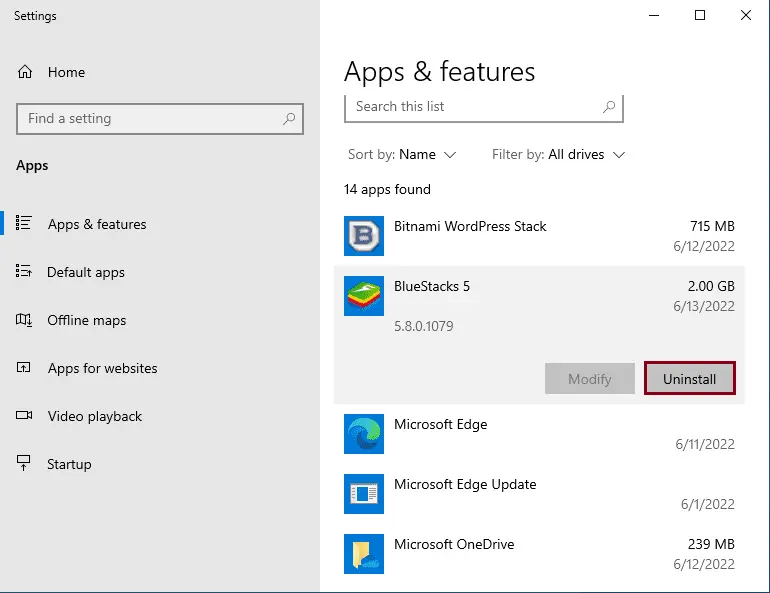
Related: How to Uninstall Nox Player