Today, let’s see how to properly uninstall Droid4X from the Windows operating system. I will also list the possible reasons why you can’t complete the removal. Some of the most common problems that system users encounter are programs that can’t be uninstalled. You can uninstall Droid4X from your system by using the Program and Features feature in the Windows Control Panel. I have streamlined the description of the necessary steps in these steps and then explored them in detail. Hopefully, this is the best method for you to learn the cleaning process.
I have included detailed removal instructions below each subtitle in the following text for your relaxation, if you need them. The Droid4X Emulator is a perfect way to run the Android operating system on a standard computer. You can use this application to access new applications and games that might otherwise be unavailable to you. It is popular among Android users who prefer 3D games.
Table of Contents
Uninstall Droid4X from its Installed Directory
In the Droid4X emulator installed directory, double-click on the uninst.exe file to start the process.
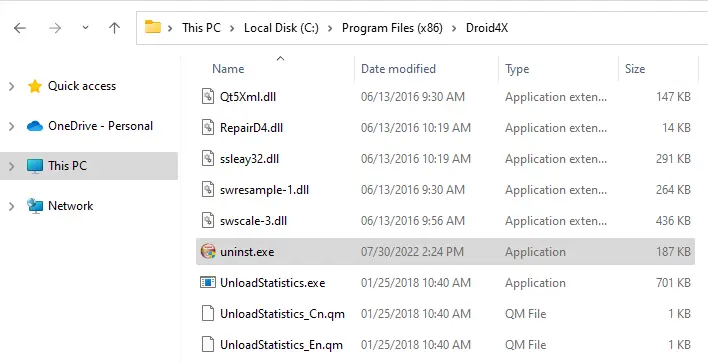
Choose one of the reasons why you need to uninstall Drod4x, and then click Continue.
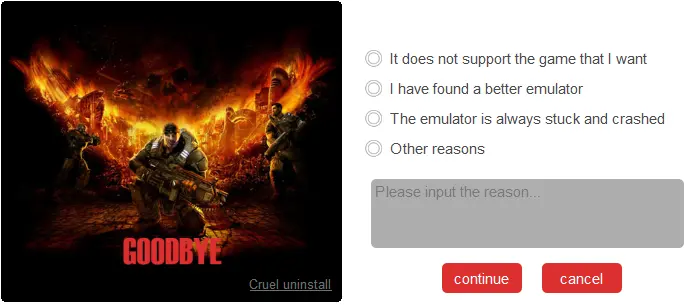
Droid4X is uninstalled successfully; select the OK button.
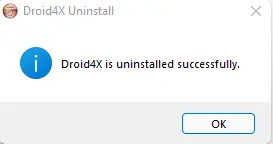
Uninstall Droid4x from the Program and Features
Hold the Windows key + R to open the run box, enter the control panel in the open box, and then hit enter to open the control panel.
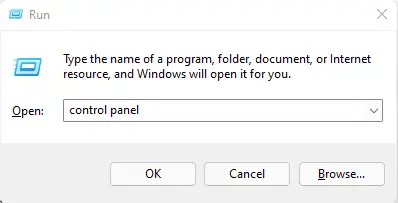
Under Programs, click on Uninstall a Program.
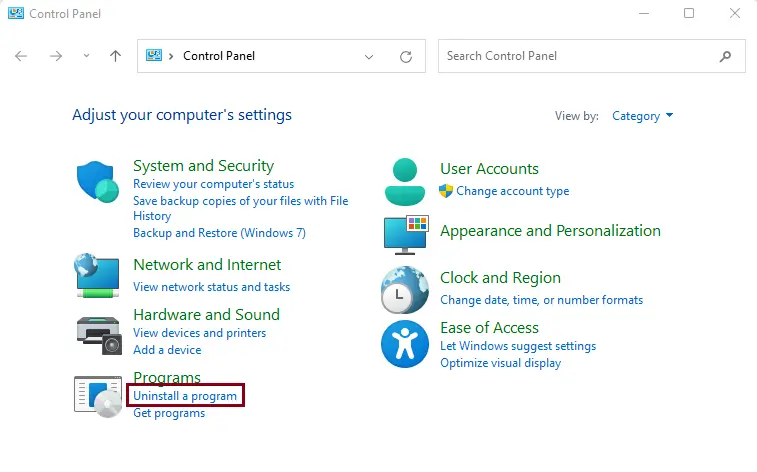
Find the program Droid4X from the list, click on it, and then click the Uninstall/Change button.
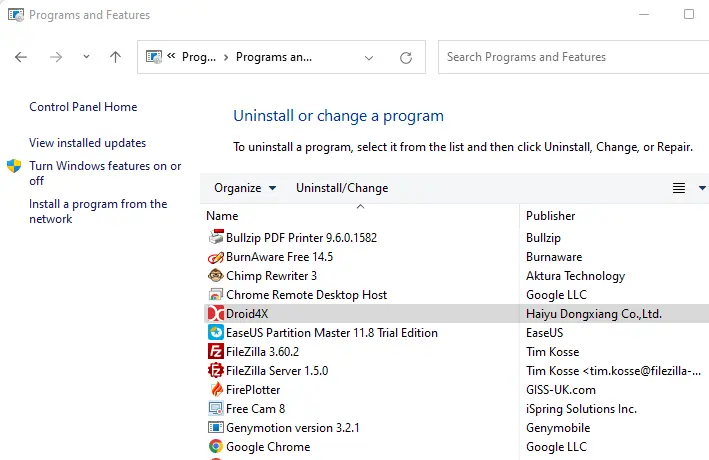
Uninstall Droid4x from Apps and Features
To do this, right-click on the Windows start button, and then select Apps and Features.
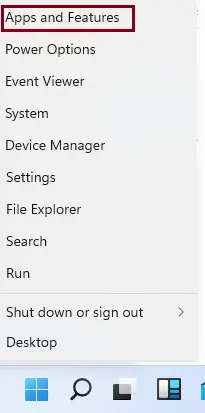
Under Apps and Features, scroll down, click on Droid4x, and then click on Uninstall Twice.
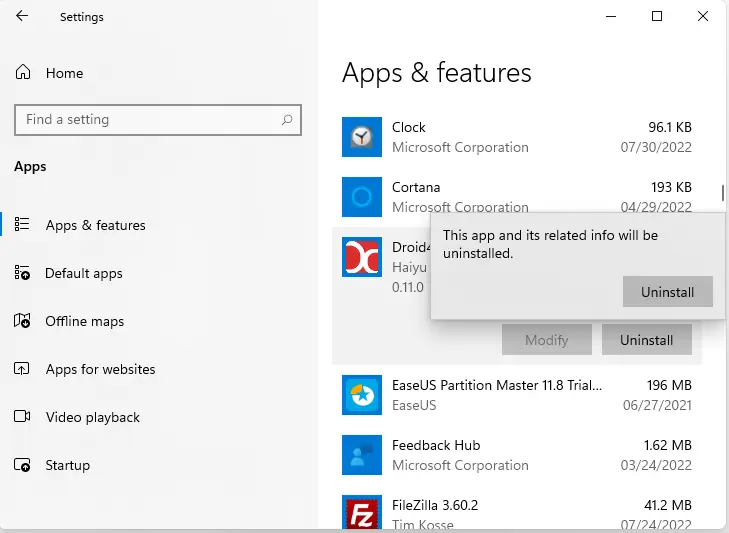
Refer to this article to learn more about uninstalling Droid4X from Windows.


