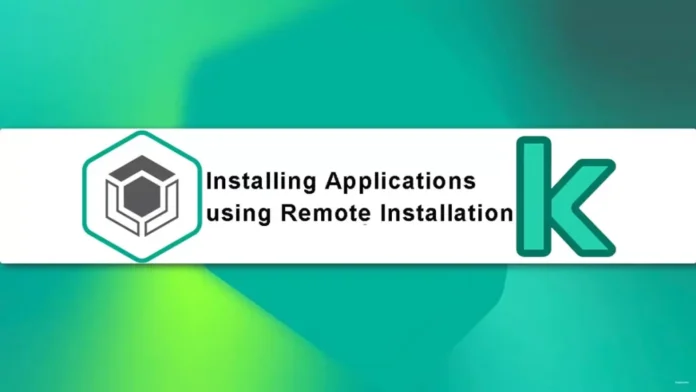In this article, we will find out how to installing applications via remote installation Kaspersky Administration Server. Connect to the Kaspersky Administration Server, which controls the relevant slave administration servers. Please ensure that the installation package for the application being installed is accessible on each of the slave administration servers you have chosen.
Kaspersky Security Center administration lets you remotely deploy applications to devices using the remote installation method. Follow the instructions below to create a task for remote application installation on Kaspersky Administration Servers.
The installation task The Creation Wizard begins to walk you through the process of creating the remote installation job. Follow the wizard’s instructions.
Table of Contents
Installing Applications via Remote Installation
In the Administration Server subsection of Kaspersky Security Center 14. Expand the administration server, click on managed devices, click on Perform action, and then click on Install application.
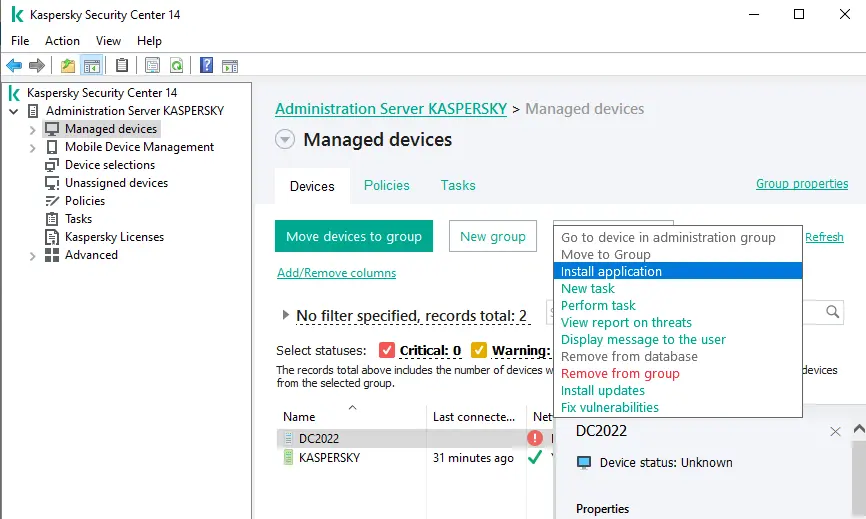
The remote installation wizard will carry out the task of remote installation.
Select Deploy Kaspersky Security Center Package and click Next.
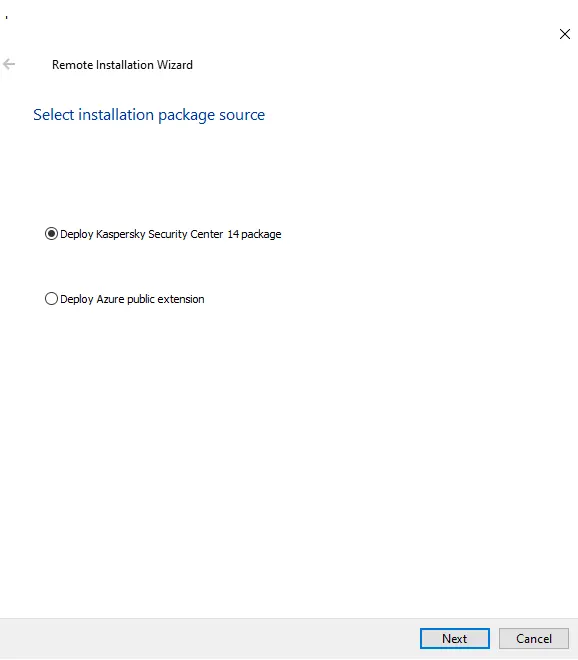
Choose your installation package, and then click next.
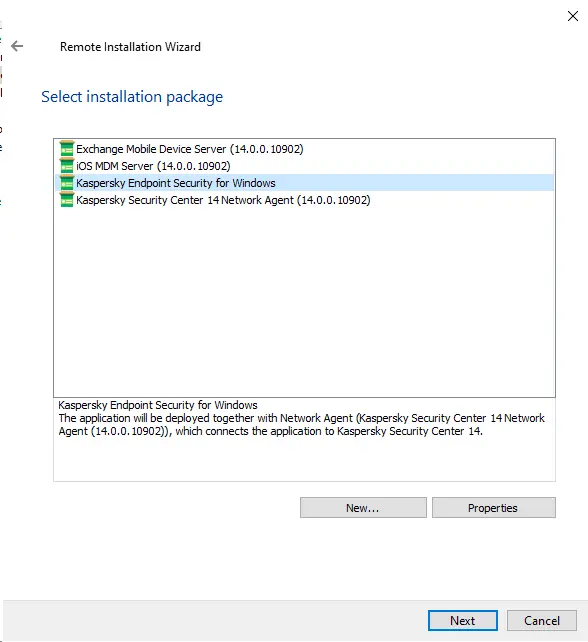
Define the remote installation task settings and choose next.
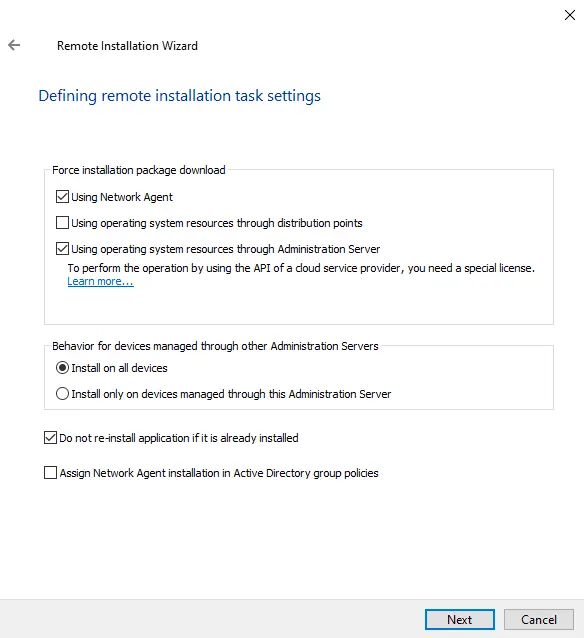
Choose a license type and click next.
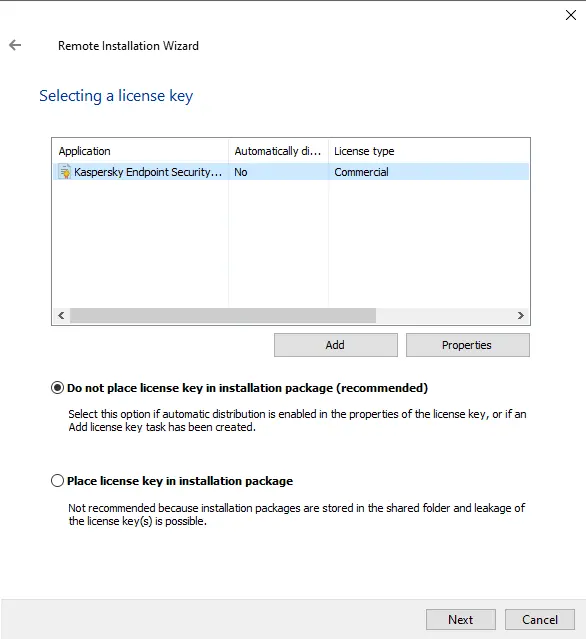
Select the user account to access the remote device and click next.
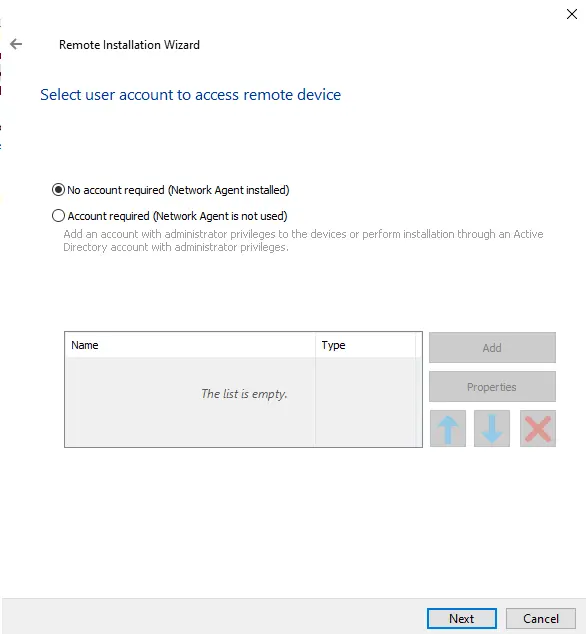
Select an operating system restart setting (do not restart the device) and click next.
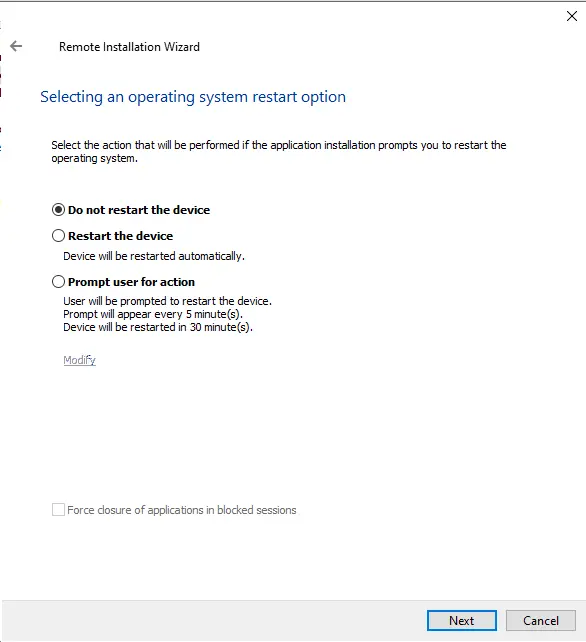
Remove incompatible applications and click next.
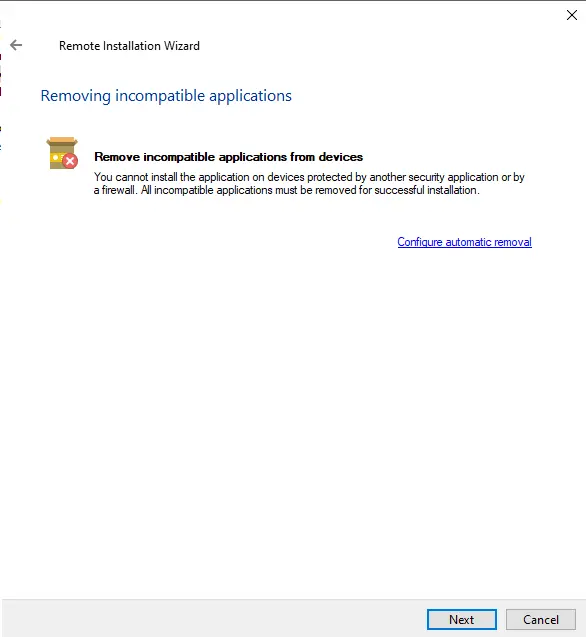
Click next to start the remote application installation.
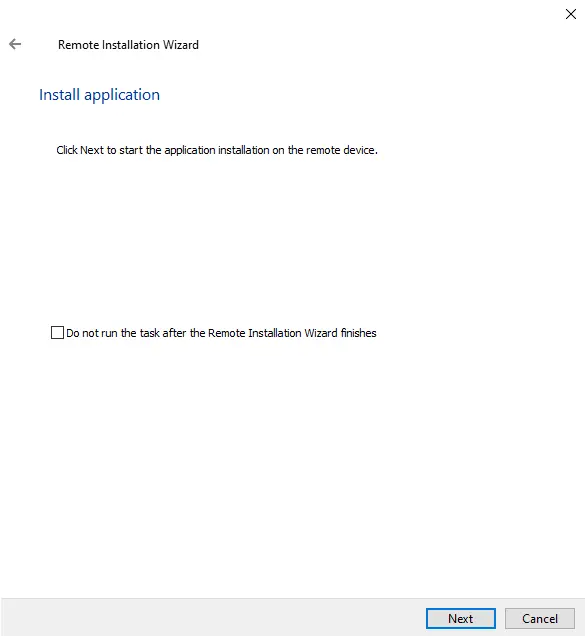
Installing the application on the device.
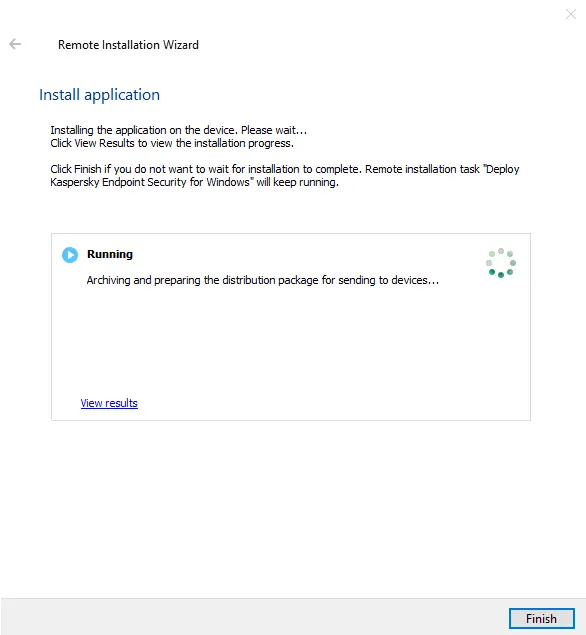
Once the remote installation task is done, the chosen Kaspersky application will be installed on the user’s device.
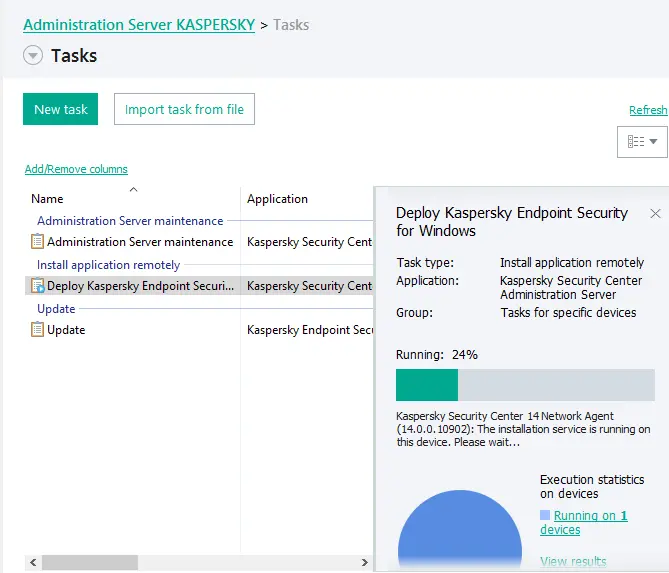
Add Devices in Install Application Remotely Task
Right-click on the deploy application remotely task and choose properties.
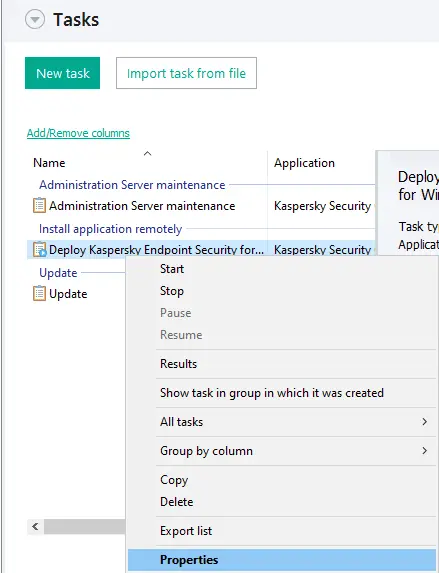
Choose devices and click on the add button.
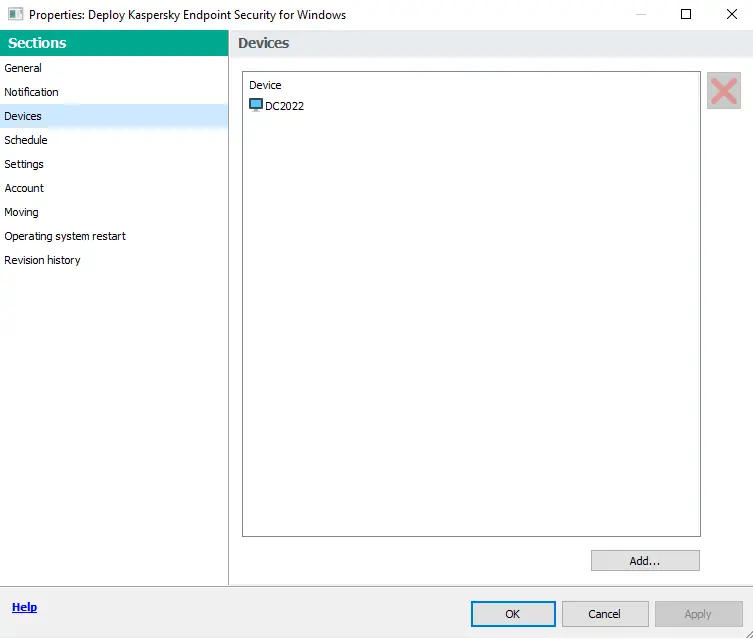
Click on managed devices and click OK.
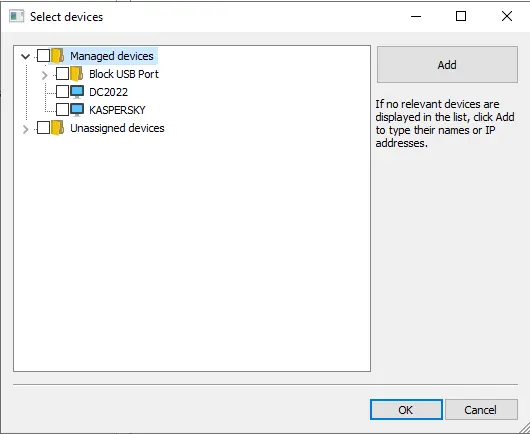
Refer to Kaspersky to learn more about installing applications using remote installation.