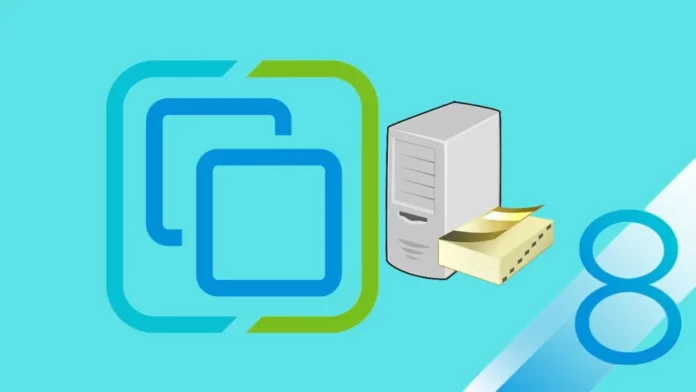In this article, we will learn how to join VMware vCenter to AD (Active Directory). You can connect VMware vCenter Server to an Active Directory domain controller. You can simply attach the users and groups from this AD to the VMware vCenter Single Sign-On domain. Also, you can leave the Active Directory domain. To enable an Active Directory domain controller user to log in to the vCenter Server instance by using the vSphere Client,. You should join the vCenter Server to Active Directory and assign the Administrator role to this user.
Table of Contents
First, you need to verify that the user who logs in to the vCenter Server in the vCenter Appliance is a member of the System Configuration, Administrators group in vCenter Single Sign-On.
Join VMware vCenter to AD
Verify that the system name (vCenter Server) of the appliance is an FQDN. If, during the installation of the appliance, you set an IP address as a system name (vCenter), you can’t join vCenter Server to an Active Directory domain.
Using the vSphere Client to log in as [email protected] to the vCenter Server in the vCenter Server Appliance. Click on the vSphere client main menu.
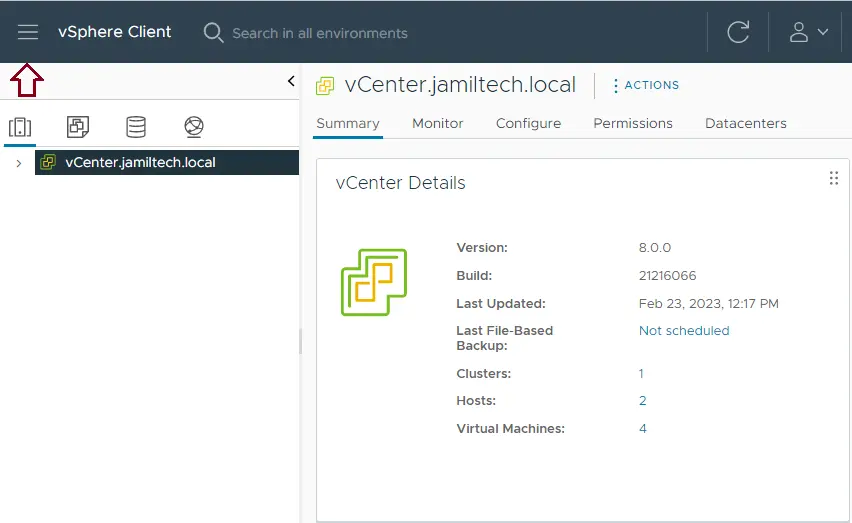
From the vSphere client menu, click on the administrator option.
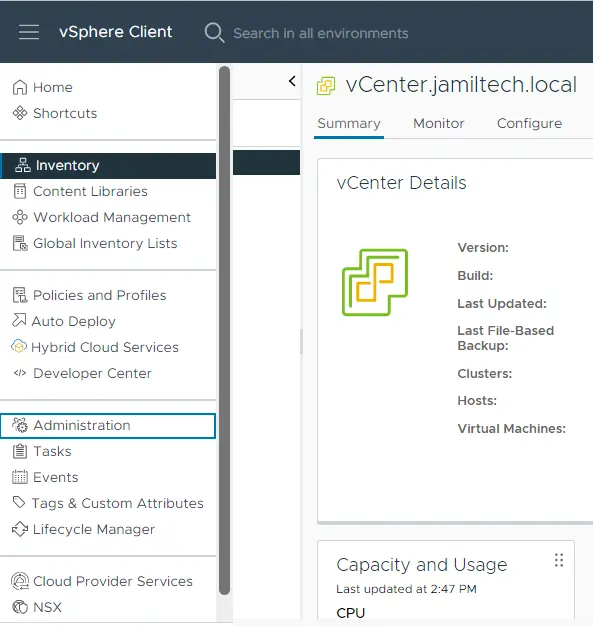
Click on the Identity Provider tab, click on the identity source option, and then select Active Directory Domain.
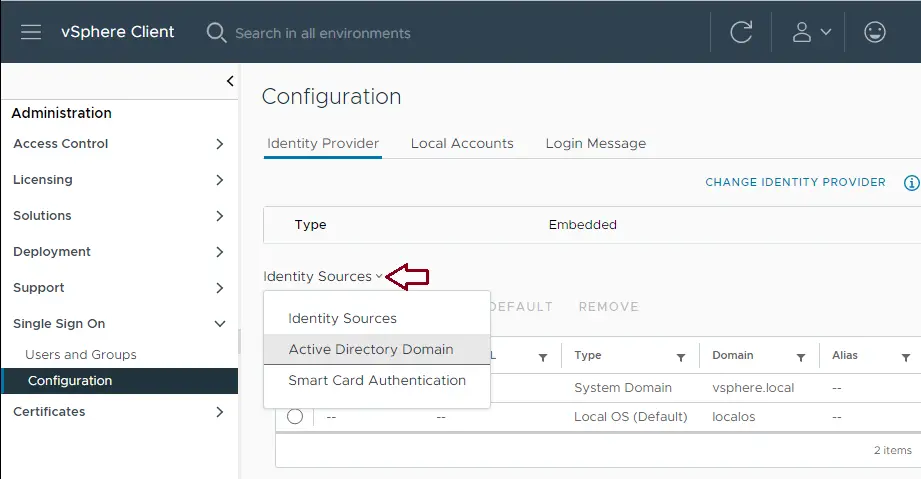
Join AD
After selecting the active directory domain, click on the Join AD button to join the domain.
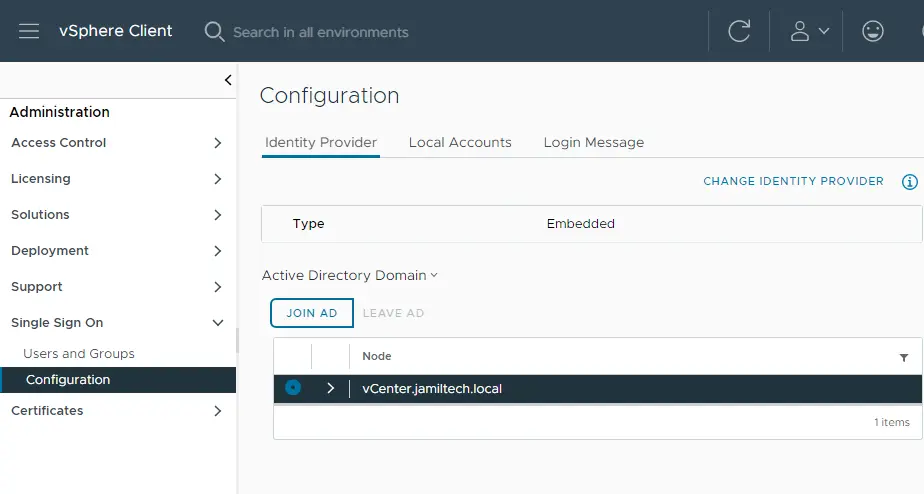
To join an active directory domain, type your local domain name and organization unit (optional). After entering the AD credential, you will need to reboot to apply the change.
I thought VMware is better than Microsoft, but both vendors need a reboot when changing Microsoft active directory specifications, changing domains, joining from workgroup to a domain, etc.
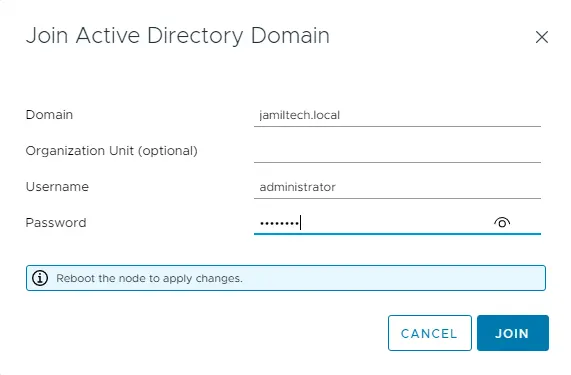
Now you can see vCenter connected to the domain.
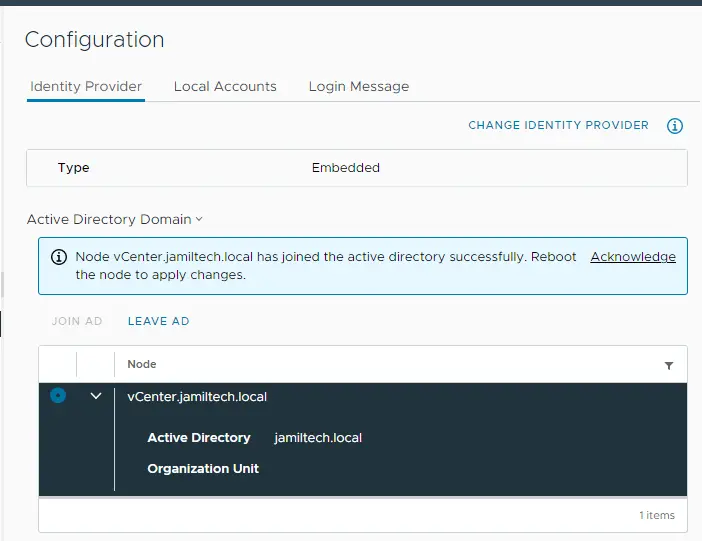
But you need to restart the vCenter Server to apply the change.
Read this article to find out how to connect VMware vCenter to Active Directory.