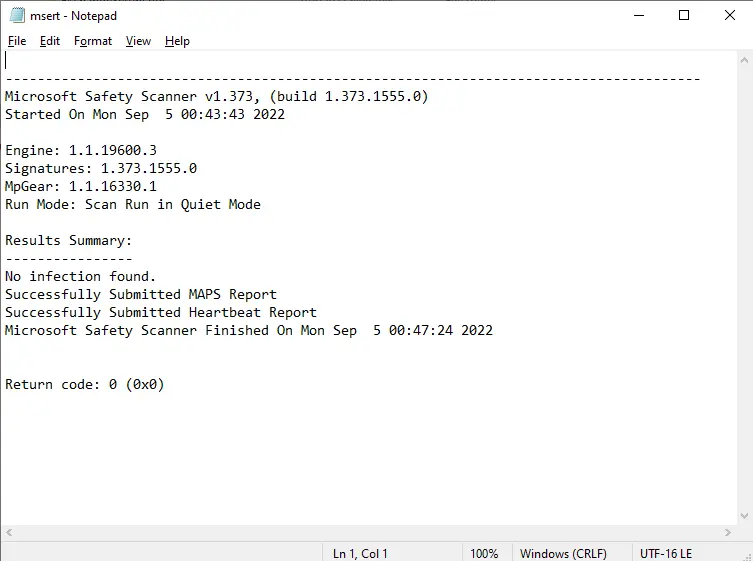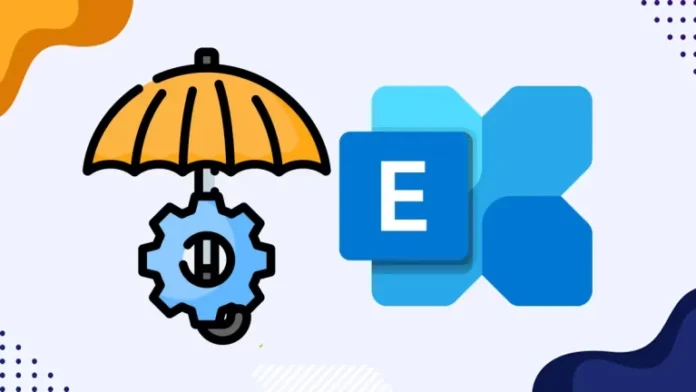This article will explain how to run the Exchange On-Premises Mitigation Tool on Microsoft exchange server 2019. The Exchange Server 2019 setup showed this warning since the setup failed to connect to the “Mitigation Service Cloud endpoint” from the local device.
The Microsoft Exchange 2019 setup (September 2021 CU and higher versions) installs the EM (Exchange Emergency Mitigation) Service. The Exchange Emergency Mitigation Service examines available mitigations each hour prior to downloading and applying them.
For the Emergency Mitigation service to function accurately, administrators have to enable connectivity with the following endpoint from the system on which Exchange Server is installed:.
Microsoft has released a one-click mitigation tool. The Exchange On-Premises Mitigation Tool helps customers who don’t have committed security or IT teams apply these updates. This is a much more impressive way to help rapidly protect and mitigate your Exchange servers prior to patching. The Microsoft Exchange On-premises Mitigation Tool automatically downloads any dependencies and runs the Microsoft Safety Scanner.
Exchange On-Premises Mitigation Tool
First, how do you receive the EOMT? Microsoft has made the tool accessible through its Exchange Security GitHub page.
What’s the requirement for running the EOMT.ps1 utility?
Download the latest version of EOMT.ps1
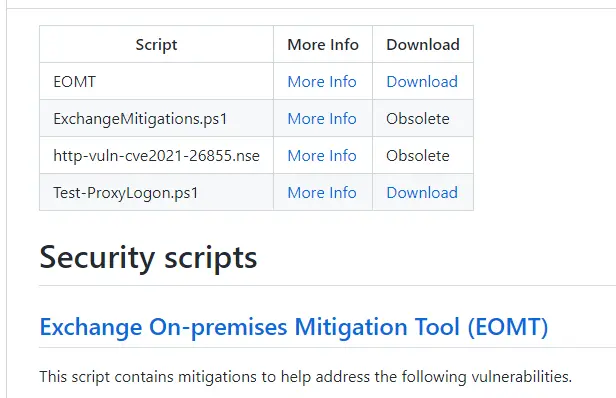
System Requirements
PowerShell 3 or higher
IIS 7.5 and higher
Exchange 2013/2016/2019
Windows Server 2008 R2/2012/2012 R2/2016/2019
Running the one-click EOMT tool
Once you download the one-click EOMT.ps1 script,. Run the PowerShell command as an administrator, and then run the script.
Below are screenshots of the EM tool as run on a new Exchange Server 2019 in a test lab. As we can see, the IIS URL Rewrite configuration was applied to the server since it doesn’t have the most recent patches applied.
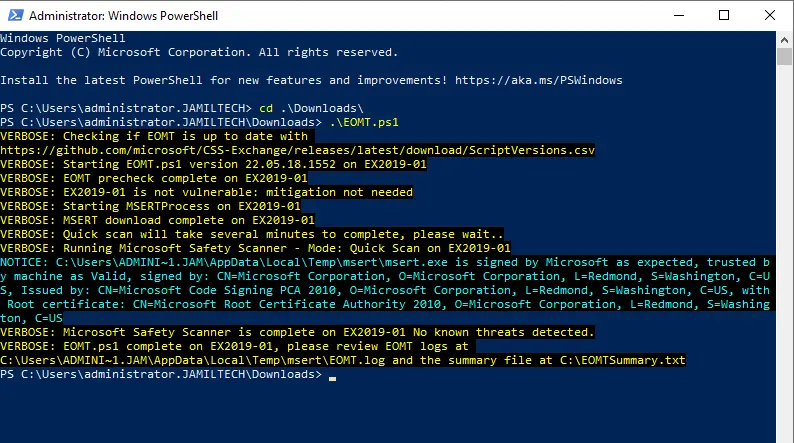
The EOMT summary log.
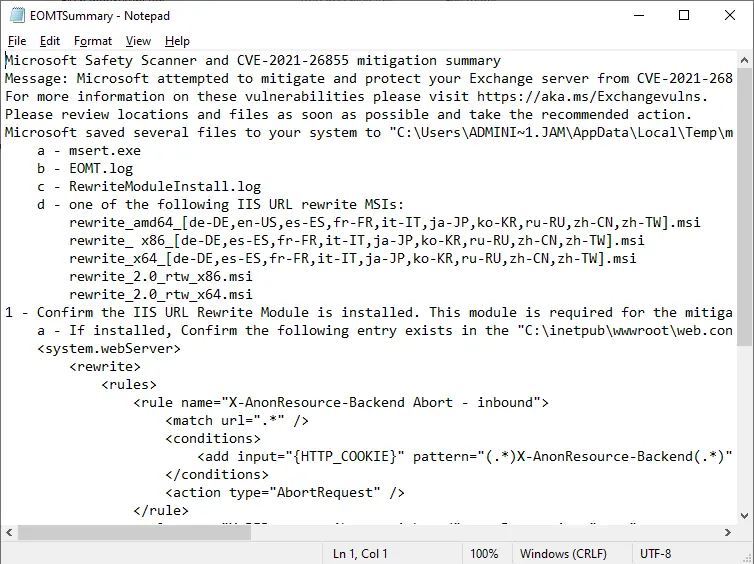
This tool writes the Microsoft Safety Scanner log file.
C:\Windows\debug\msert.log