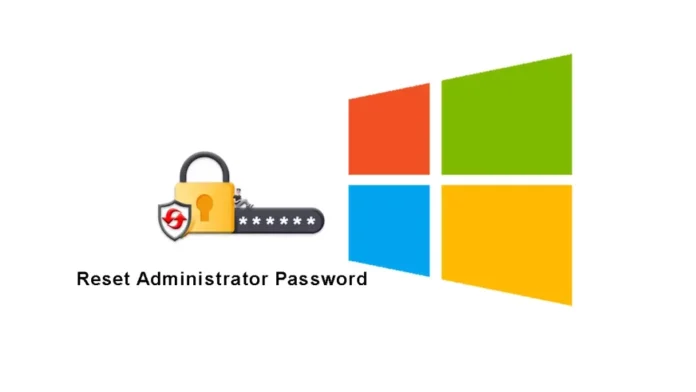In this article, we will reset Administrator Password in Windows Server 2022 domain controller using the following steps: In a Windows Server 2022 domain controller, the administrator password holds significant importance as it provides access to critical system functions and data. However, there may be instances when you need to reset the administrator password due to various reasons, such as forgotten passwords or security concerns. This article will guide you through the process of resetting the administrator password on the Windows Server 2022 domain controller, ensuring you regain control over your system.
Table of Contents
Understanding the Importance of the Administrator Password
The administrator password grants access to the Windows Server 2022 domain controller, allowing system administrators to perform critical tasks, manage user accounts, and maintain overall system security. It is crucial to keep this password secure and confidential. However, circumstances such as forgetting the password or security breaches may require a reset.
Reset Administrator Password with Installation Media
If you have the installation media available, you can use it to reset the administrator password. Here’s how:
Insert the Windows Server 2022 installation media into the domain controller. Boot the server from the installation media.
Press any key to boot from a CD or DVD.
Select the desired language and click Next.
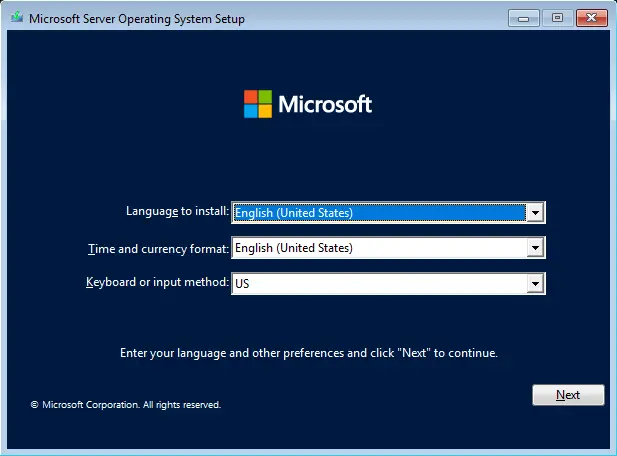
On the installation screen, click Repair your computer.
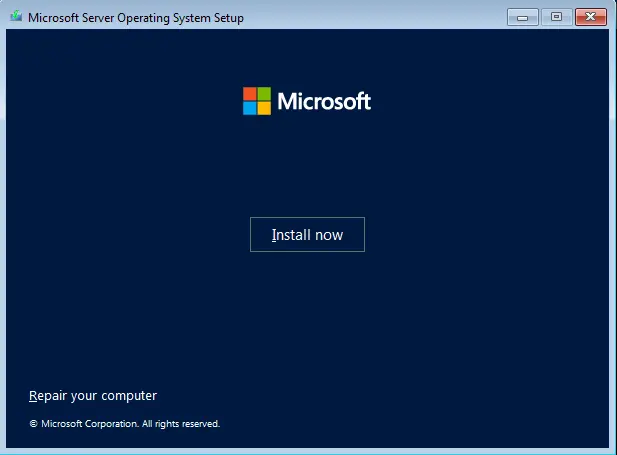
On the Choose an Option window, click the Troubleshoot option.
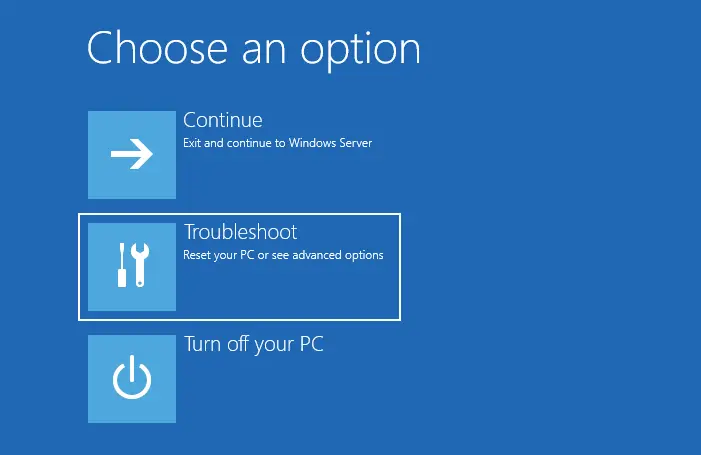
Select Command Prompt.
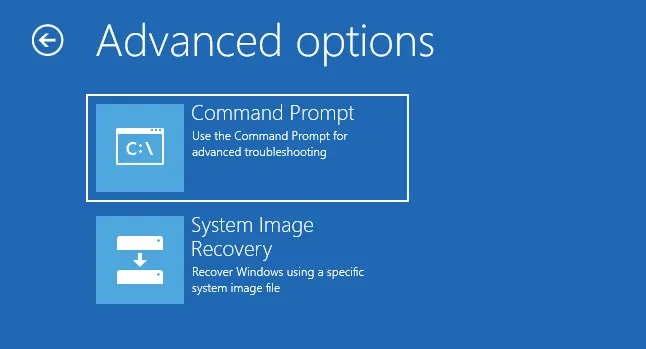
Verify your Windows installed drive.
Type d: (replace d with the drive letter of the system drive) and press Enter.
Use the cd command to navigate to the Windows\System32 directory.
Type ren Utilman.exe Utilman.exe.old and press Enter.
Then, enter copy cmd.exe Utilman.exe and press Enter.
Close the Command Prompt
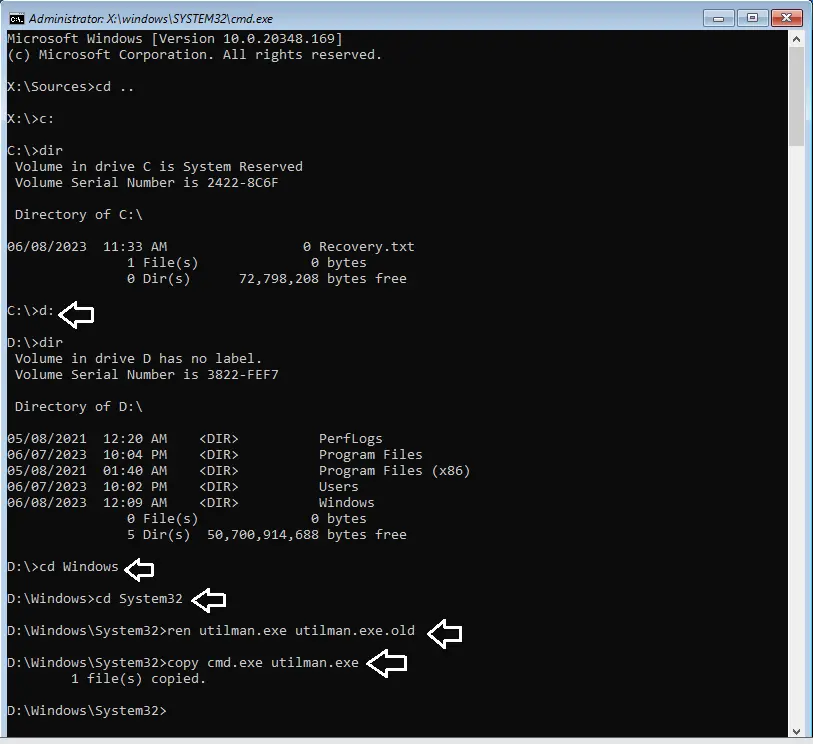
Choose Continue
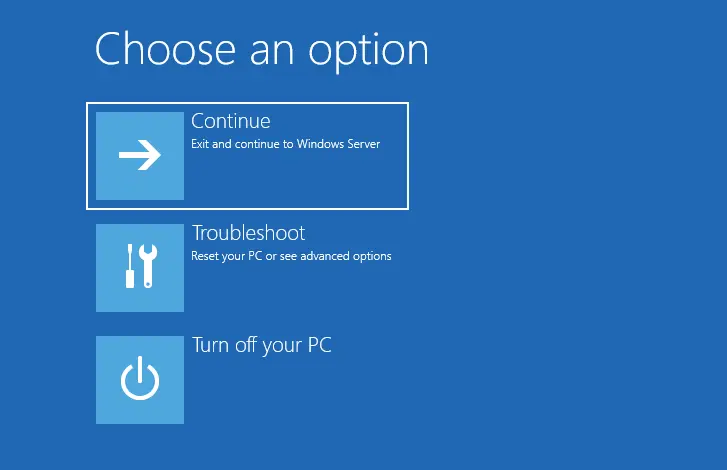
Open Ease to Access Command Prompt
After the server restarts, click on Ease to Access or press Windows Key + U to open the administrator command prompt at the logon screen.
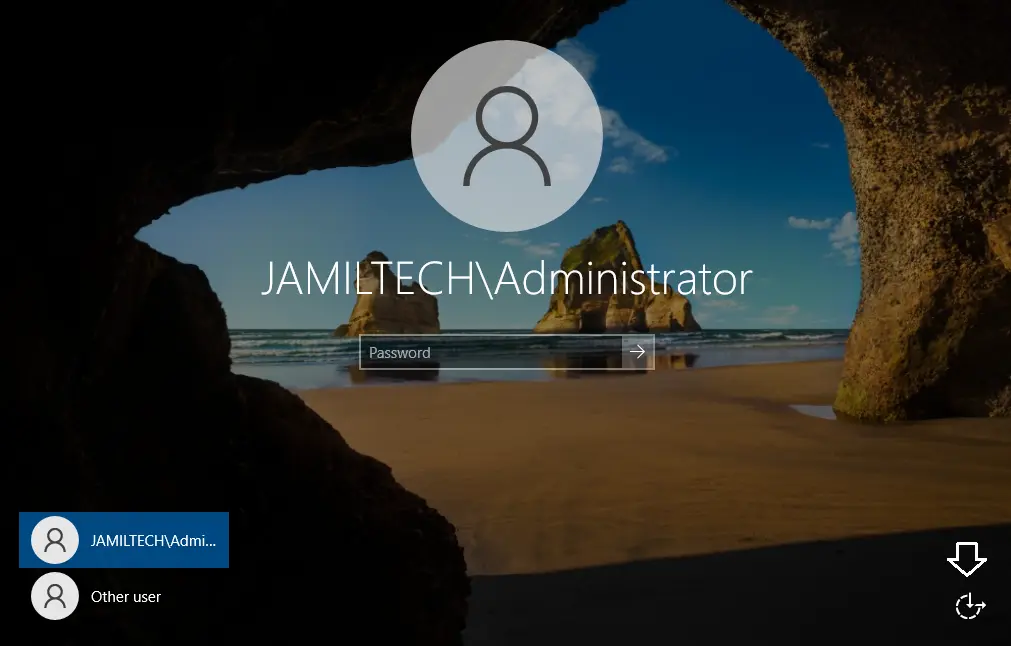
Enter the below commands to change the password.
net user administrator P@ssvv00rd
Then close the command prompt.
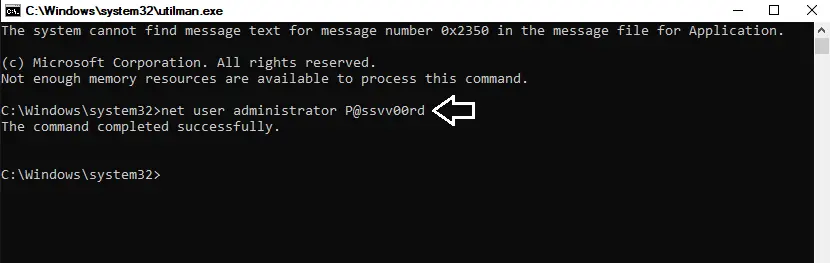
You can now log on with the recently changed password.
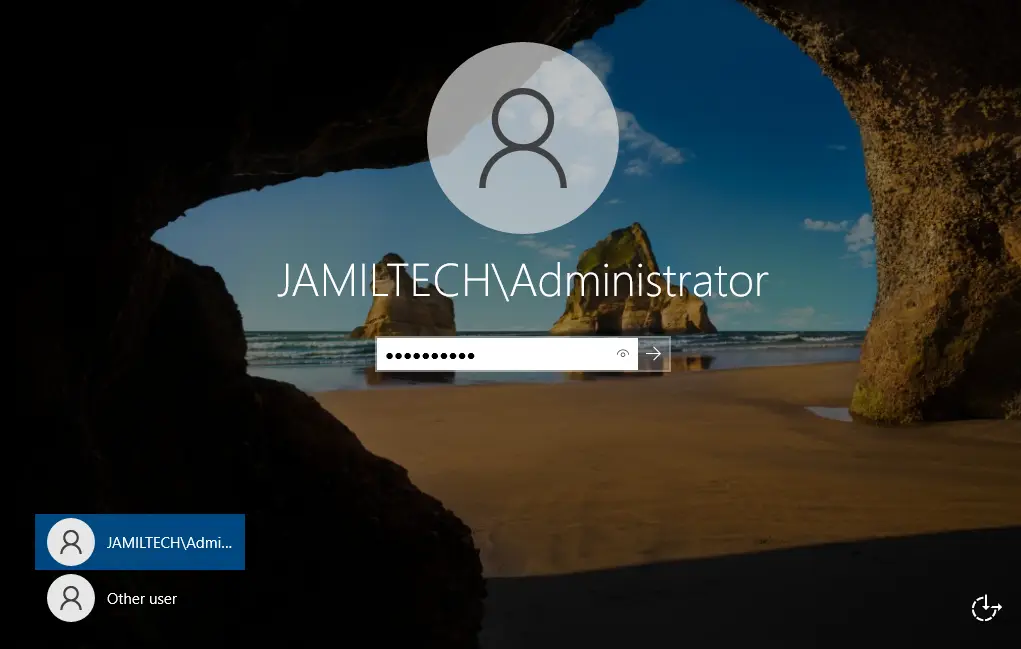
After you successfully log on to your domain controller, you need to repeat the following cleanup steps:
Restart the server and press F12 (F2, Dell, etc.) to boot from the Windows installation media.
Follow the above steps to reach the command prompt.
Type d: (replace d with the drive letter of the system drive) and press Enter.
Use the cd command to go to the Windows\System32 directory.
Type ren Utilman.exe Utilman.exe.new and press Enter.
Then, enter ren Utilman.exe.old utilman.exe and press Enter.
Close the command prompt.
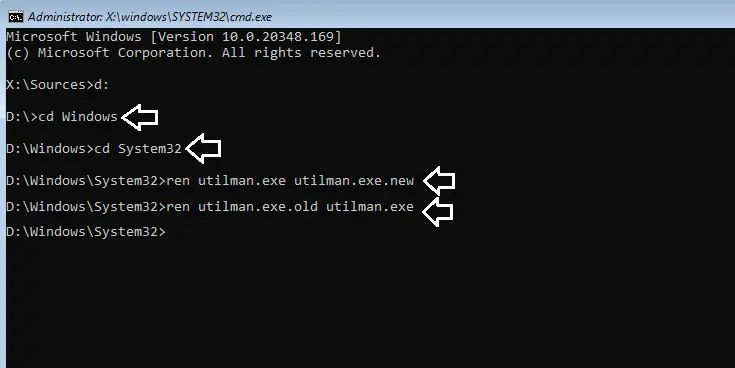
Select Continue.
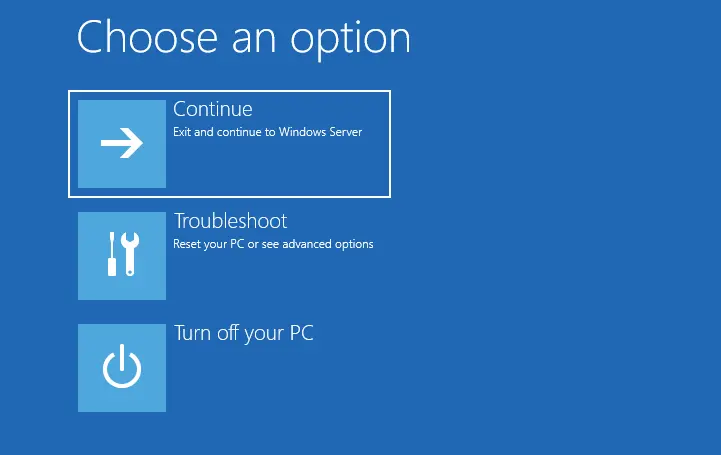
On the server login screen, type the username and password, and press Enter.
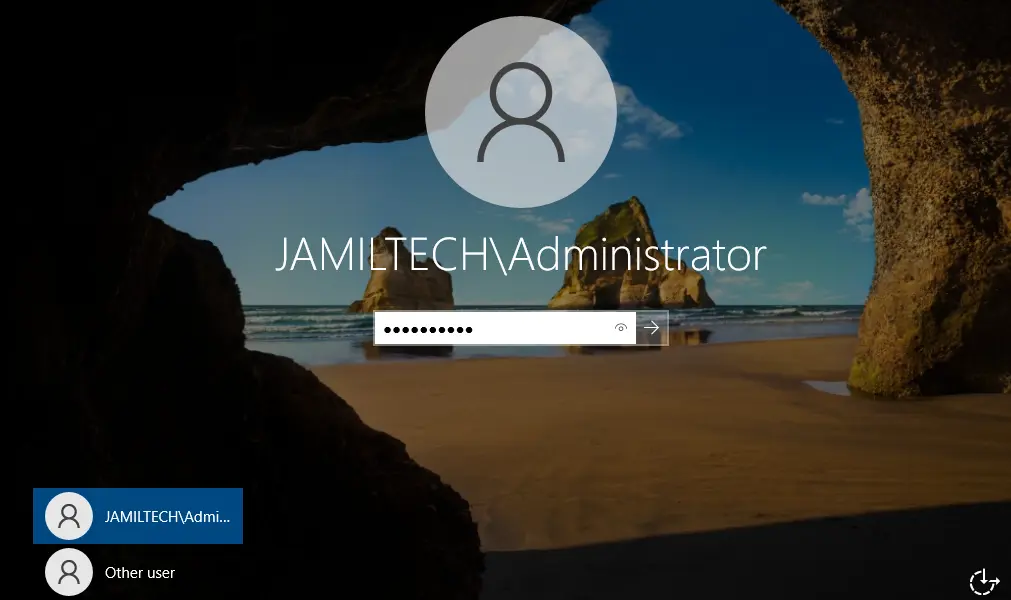
How to Disable Safe Mode in System Configuration
Type msconfig in the run box and open it.
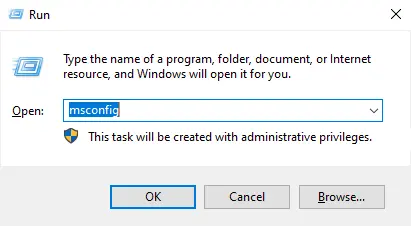
Untick the safe boot box and click OK.
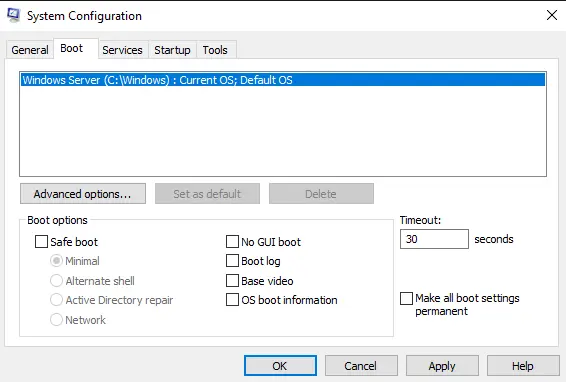
Click on restart.
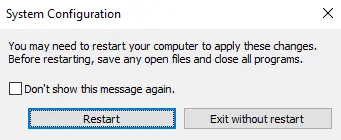
Read this article for more details.
Summary
Resetting the domain administrator and local administrator passwords is a crucial responsibility for system administrators. It plays a vital role in safeguarding our job security in certain situations. Familiarizing ourselves with this process is highly beneficial and can potentially save us from unwanted complications.