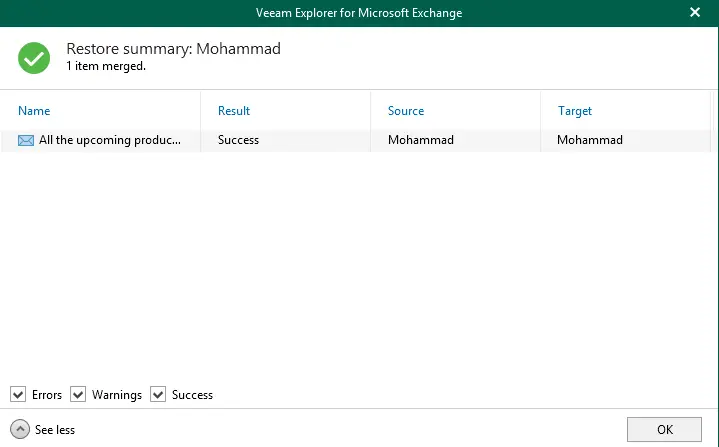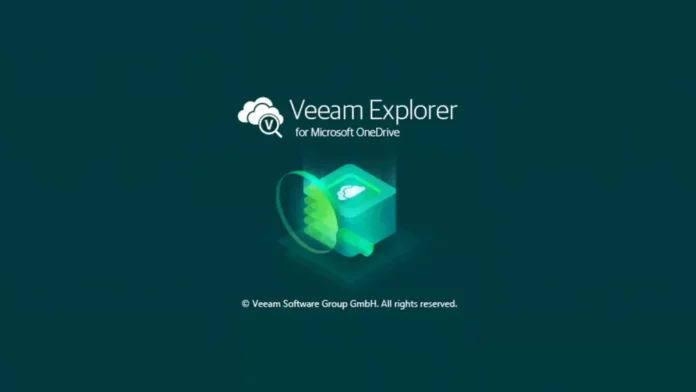In this article, we will guide you on how to restore Microsoft Exchange items in Veeam Backup and Replication. You can use Veeam Explorers to restore Microsoft Exchange application items directly from virtual machine backups and replicas. Veeam Backup and Replication automatically extracts an application item database from the storage snapshot and then opens it in the Veeam Explorer. Visit Veeam for more details on how to restore application items.
Restore Microsoft Exchange Items
Run Veeam backup and replication, click on the home tab, click on the restore tab, and then on the VMware vSphere option. Or expand the backup job that processes the virtual machine with Microsoft Exchange items.
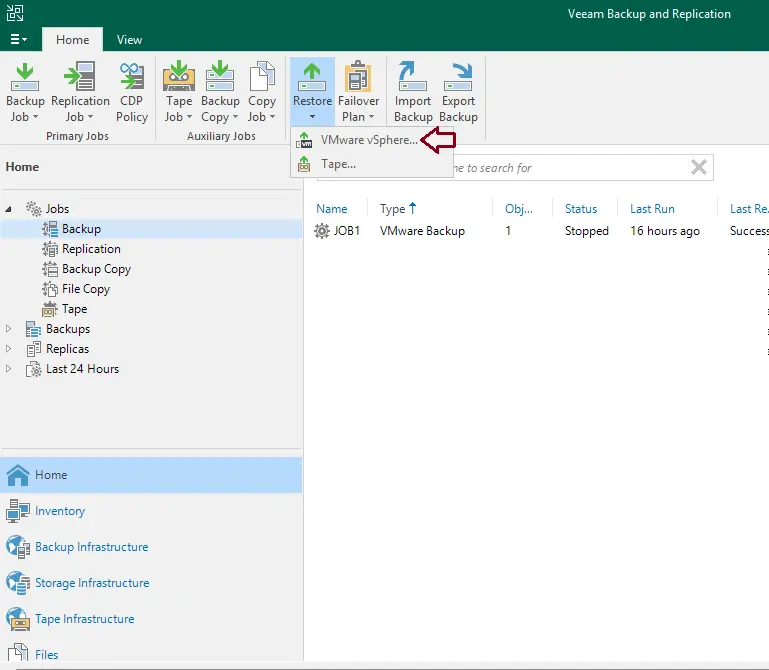
Choose whether you wish to restore from backup or replica. Select Restore from Backup.
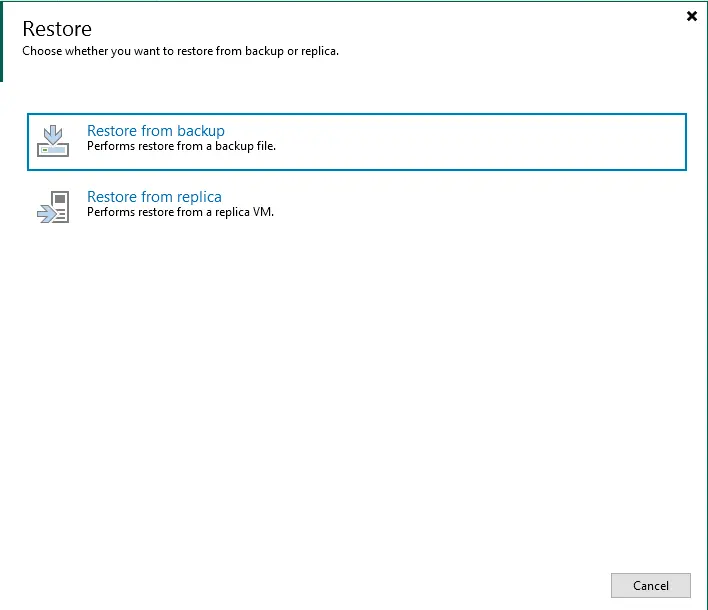
In the restore from the backup window, select the type of restore you want to perform. Choose Application Items to restore the Microsoft Exchange email.
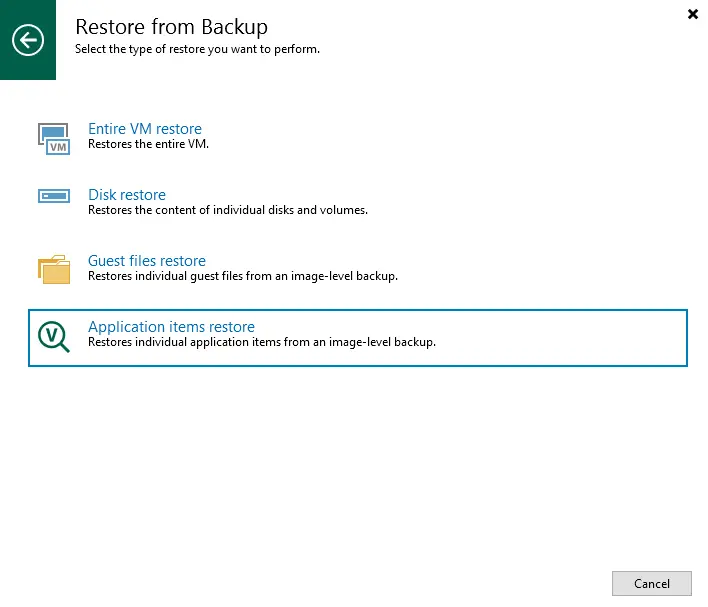
In the application items restore page, click on the Microsoft Exchange options.
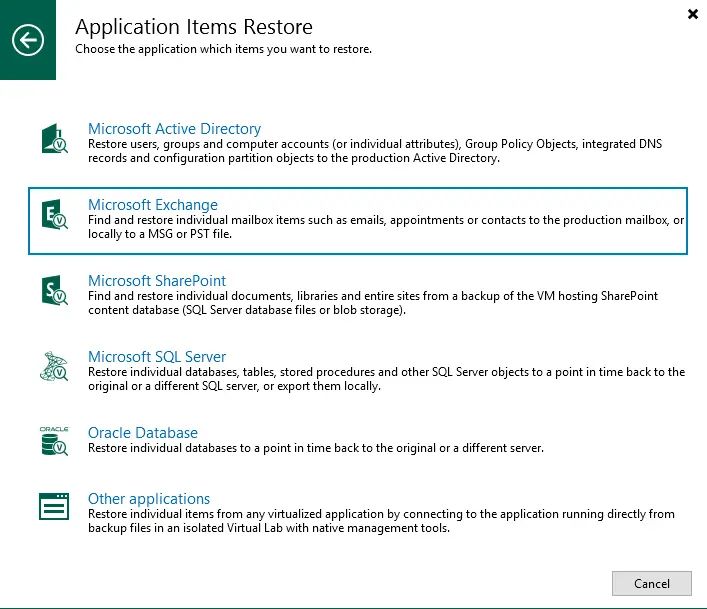
Microsoft Exchange items level restore from the Virtual Machine list, expand the virtual machine backup (Microsoft Exchange Mailbox), and then click on the next button.
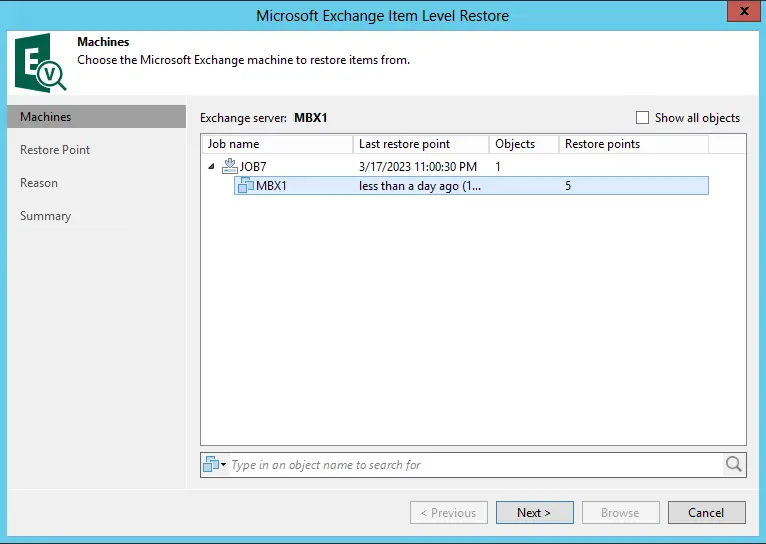
Choose the Restore Point you wish to restore the email item to, and then click on the next button.
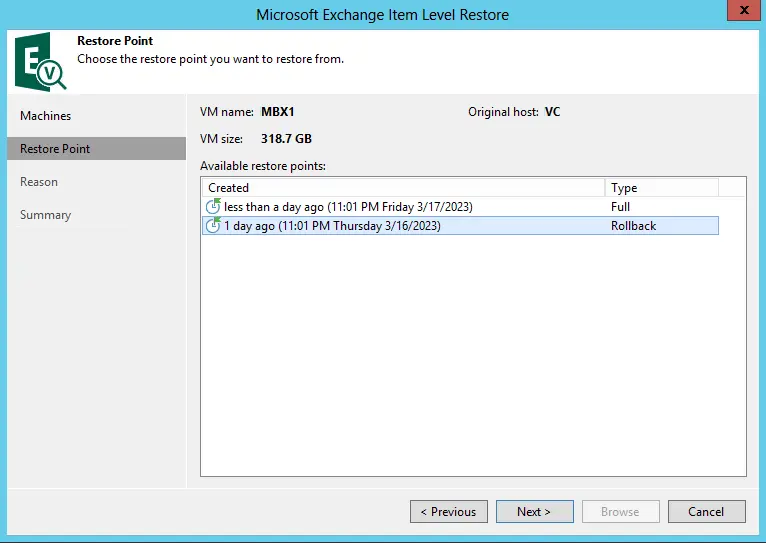
Provide the restore reason for restoring application items, and then click on the next button.
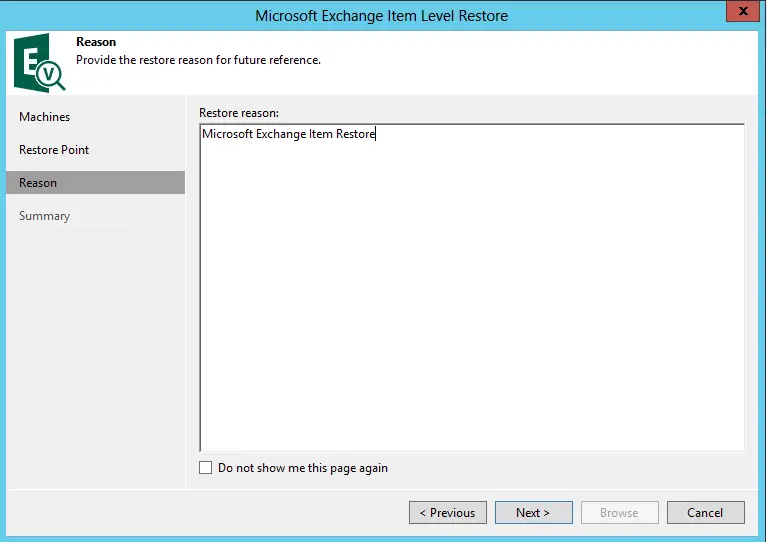
Review the exchange item restore summary, and then click on Browse to start the exchange item restore.
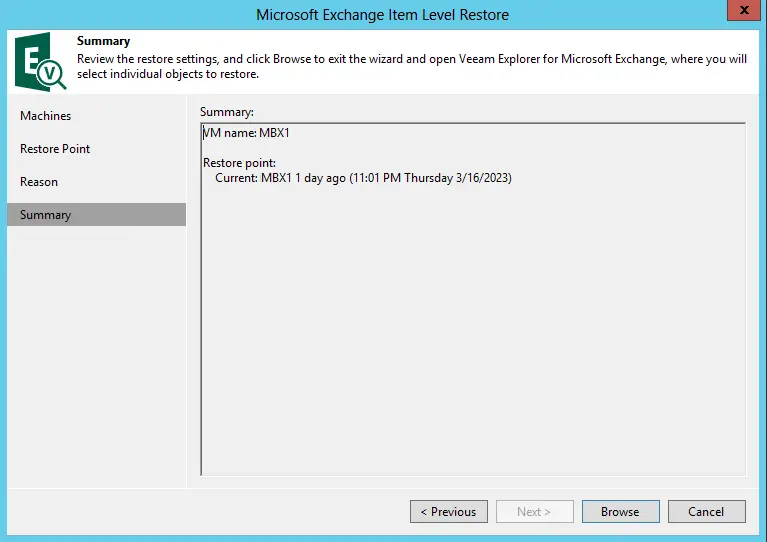
The default running process is Veeam Explorer for Microsoft Exchange.
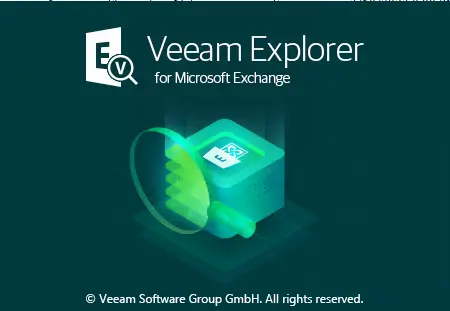
To overwrite the original exchange email on the virtual machine from the backup. Click on the email you want to restore, click on the restore items tab, and then restore to [email protected]. Or right-click on items and then choose to restore.
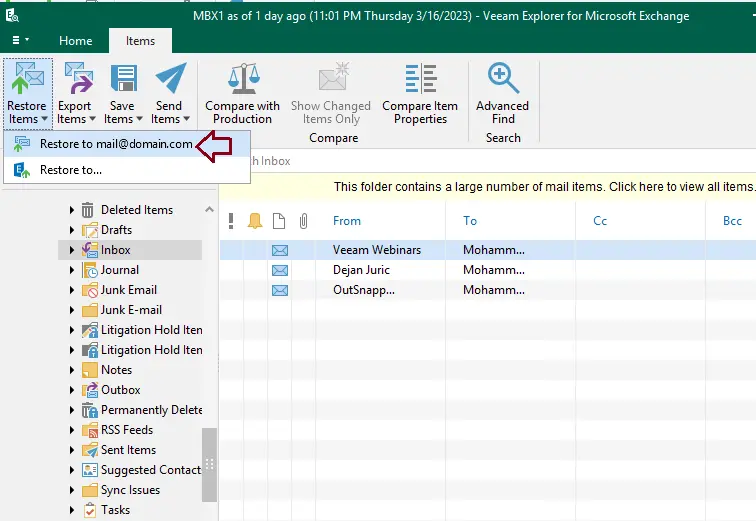
Restore Microsoft Exchange items that have been completed, and then click on the OK button.