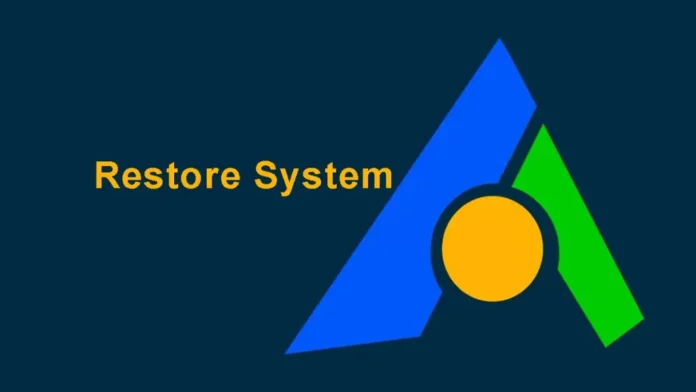In this article, we will learn how to restore System using AOMEI Backupper. How to restore the entire Windows 11 system using AOMEI Backupper. This method helps you protect the data on your device from all kinds of unforeseen system failures. It restores your system’s data whenever there is a sudden problem with the device. Double-click on the AOMEI Backupper icon on the desktop of your system. Choose the restore tab from the left pane, and then the system image file is shown in the given screenshot.
Table of Contents
Restore System using AOMEI Backupper under Windows
Run AOMEI Backupper, click on the Restore option, and then select the image file.
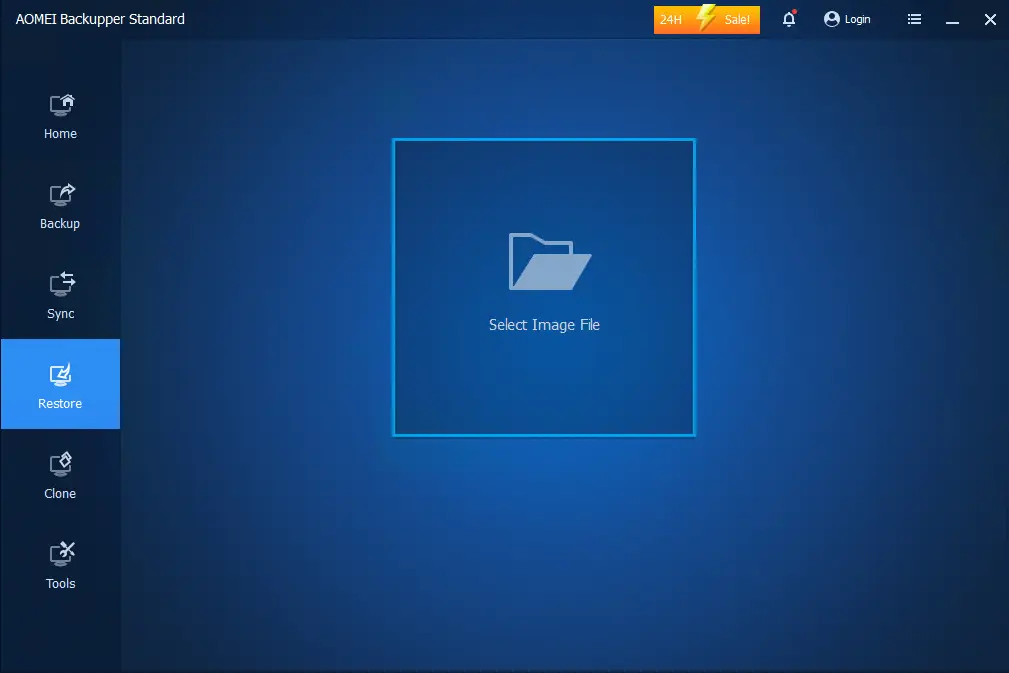
Click on the AOMEI Backupper free-created backup image, and then click on the open button.
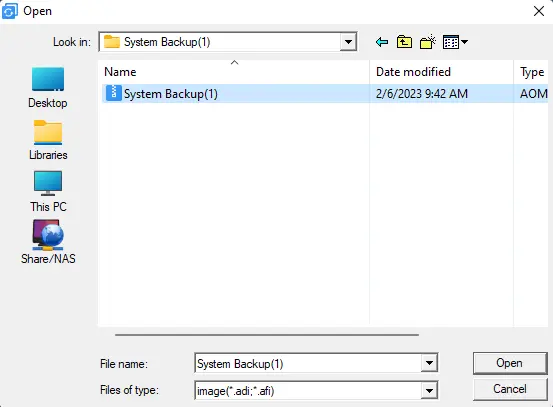
Click on the backup that you wish to explore from the list box, and then on Next to continue.
If you would like to access the full options of AOMEI Backupper, then please download the Professional Version.
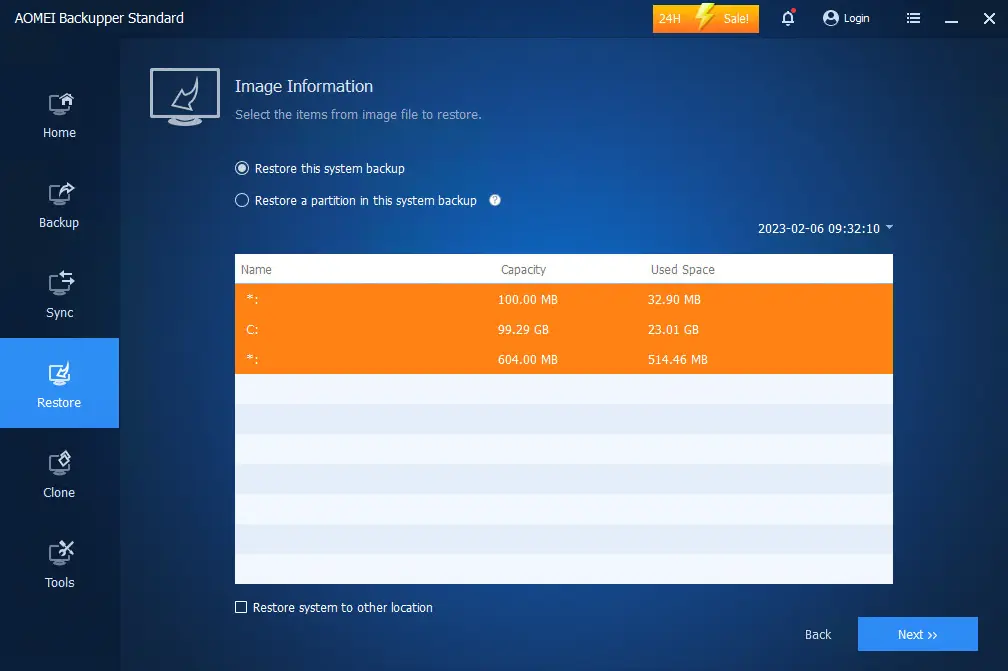
Review the AOMEI backupper standard operation summary, which indicates the operation that will be restored. Click on the Start Restore button to begin the process.
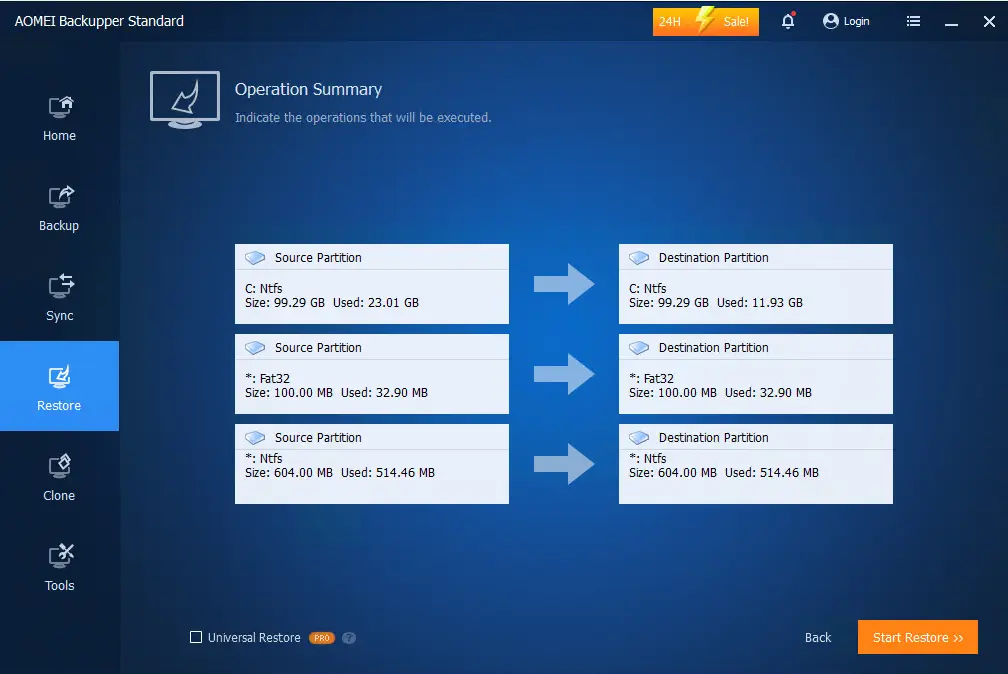
Click on the yes button to restart the device and start the operation.
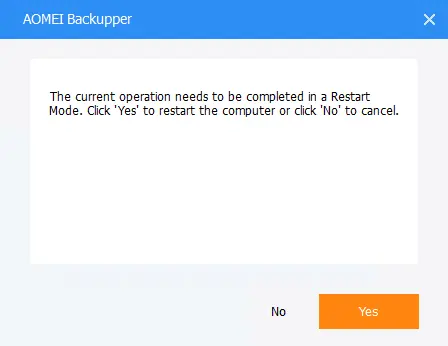
Wait for the entire system restoration process to complete and click on the Finish button. You might now explore the contents of your AOMEI backup image via “Windows Explorer” or “This PC (old My Computer)” in Windows 10 or Windows 11).
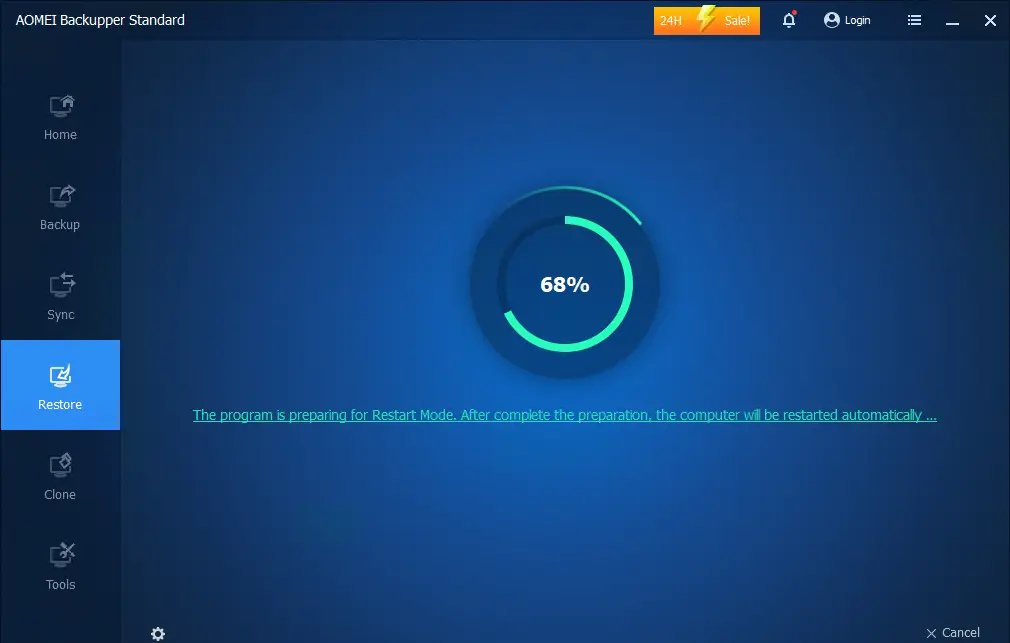
After rebooting your computer, AOMEI Backupper will load. Please wait.
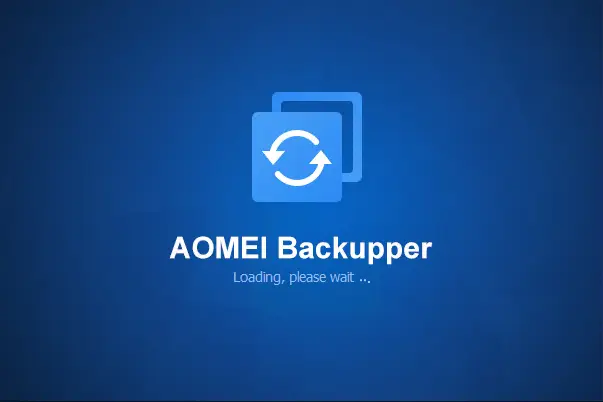
Now the system starts the restore process.
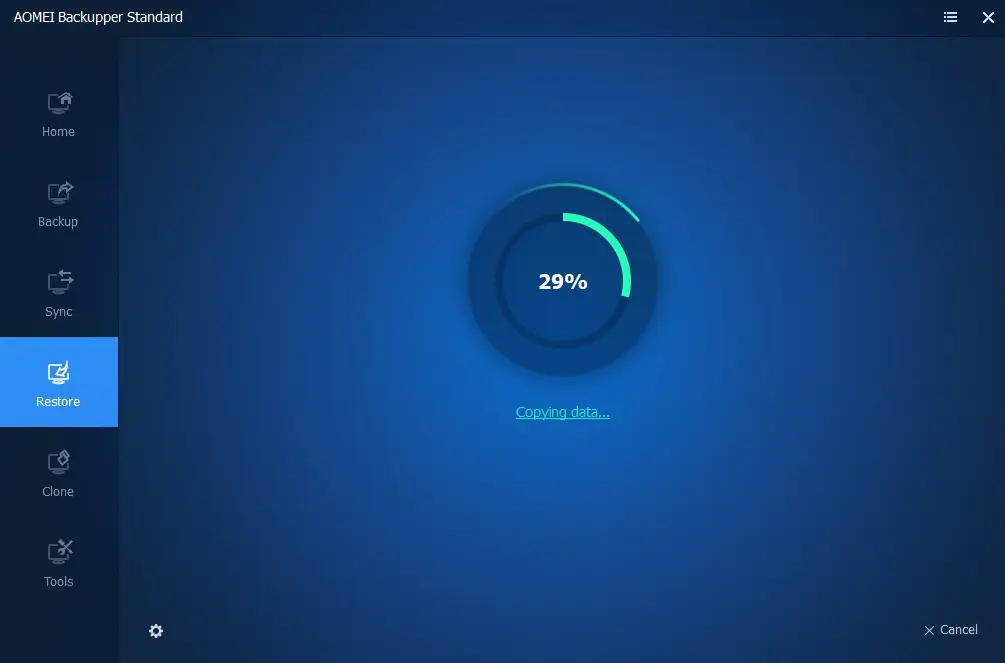
Windows 11 was successfully restored.
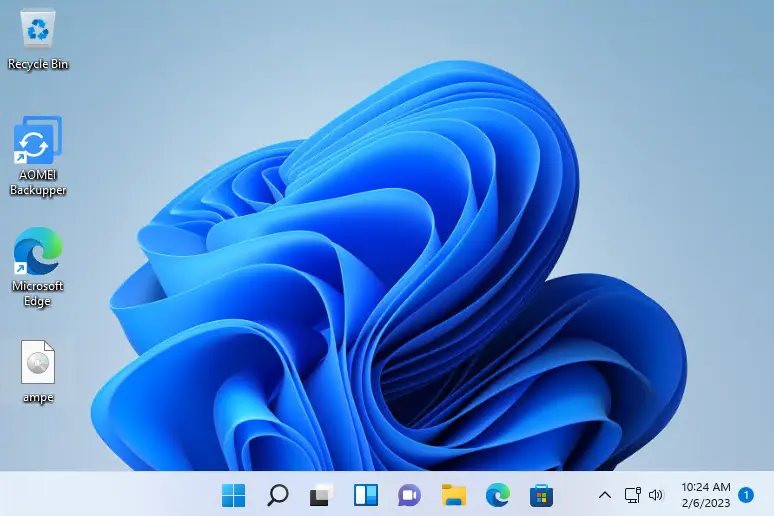
Thus, we have seen how simple it is to use the AOMEI Backupper standard to back up and restore Windows 11. However, this application takes up a larger space on your device but is completely worth it. Furthermore, it comes with various executables for different versions.
Refer to the ubackup website to restore the Windows operating system.