In this article, we will teach you how to take snapshot VMware vSphere virtual machine and how we can restore the virtual machine from snapshots. Let’s get started. Virtual machine snapshots enable you to keep track of the state of a virtual machine so you can get back to the same state later. A snapshot catches the memory, setting, and disk states of a VM. You can take a snapshot while the virtual machine is powered on, powered off, or suspended.
Table of Contents
What Is a VMware Snapshot?
A vSphere virtual machine snapshot is a point-in-time version of a VM, and this version is registered in the suitable virtual machine files. A VMware virtual machine snapshot can be used to revert to a VM’s state at an earlier point in time, with the data and other settings. VMware vCenter VM disk snapshot is a change list for a virtual disk registered to the appropriate snapshot file.
Take Snapshot VMware vSphere
Follow the steps below to take a snapshot using the vSphere Client.
Right-click on a virtual machine from the inventory list, click on the snapshot, and then choose Take Snapshot.
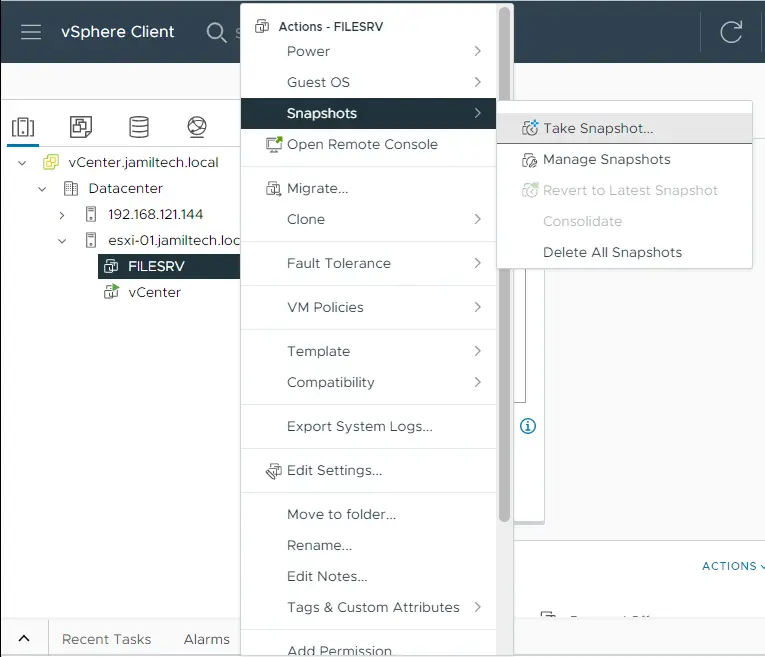
The Take Snapshot of Virtual Machine wizard opens. Type a name and description for the VM snapshot. Two other options:
Include the virtual machine’s memory
Quiesce guest file system
For the Quiesce guest file system (you need to install VMware Tools). Specifies how to configure the file system in the guest OS. Use these settings if you need to ensure that the data within the guest file system is unbroken in the snapshot.
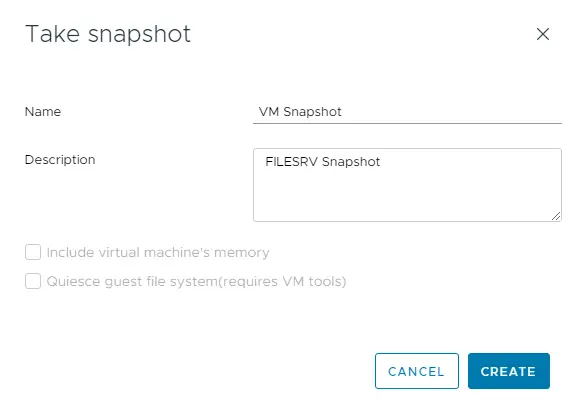
How to Manage vSphere Snapshots
Once the VM snapshot process is complete, you can view virtual machine snapshots by right-clicking on the virtual machine from the inventory list and choosing Manage Snapshots.
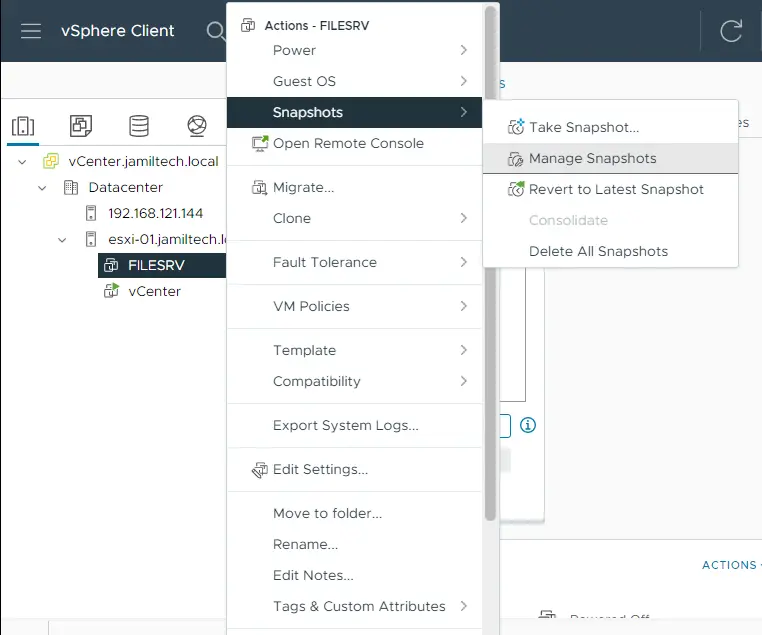
In the Manage Snapshots interface, you will view the snapshots that exist on a virtual machine as well as the additional options.
Revert: revert to an existing snapshot.
Edit: edit a snapshot name & description.
Delete: delete the chosen snapshot.
Delete All: delete all snapshots for the current VM.
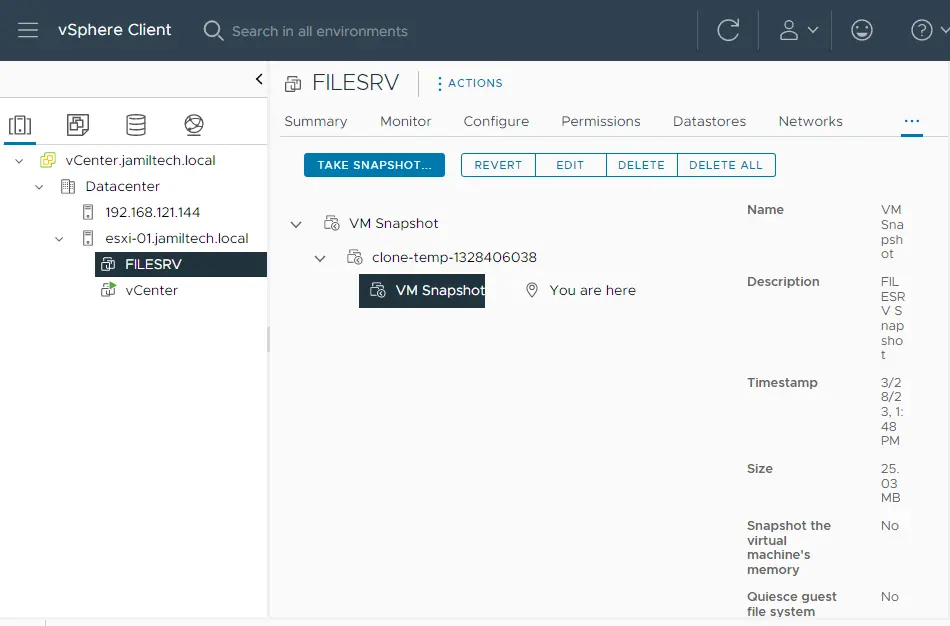
Read this article to find out more about how to create a snapshot of VMware vSphere.



