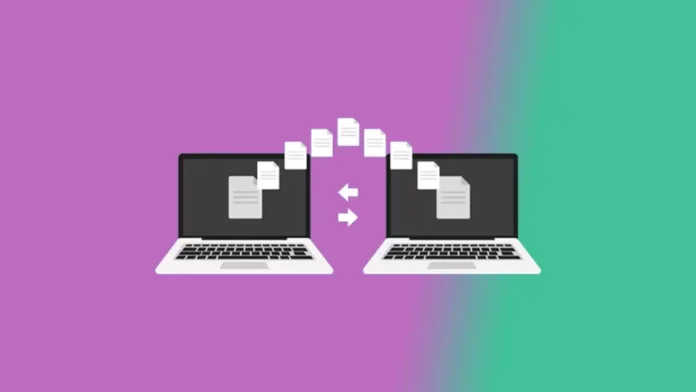In this article, we will explore how to transfer files between PCs. For example, when we buy a new computer and want to use all the data from the old one,. No matter if they are documents, videos, photos, music, or any other kind of file,. There are different ways to do this type of move, depending on what we need to do and what resources we have. There are direct moves between PCs, as well as transfers between PCs and external devices. Cloud storage services are also an option. We go over them.
Table of Contents
Transfer Files Between PCs
External storage
The most common way to transfer files from one PC to another is to use an external storage device. Specifically, when working with large files,. The disadvantage, compared to the preceding, is that you cannot copy files directly between two PCs. In addition, we must use an additional and intermediate device to complete the task in two steps.
The benefit is that they are abundant and economical. Likewise, they are used not only for data transfer between PCs but also for data backups. After they have been made bootable, they are also used to install operating systems or other programs.
In addition to the methods above, wireless storage units can be used to transmit files without any kind of cable. Another excellent option is NAS. These are storage and communication devices that can also be used to transfer data of any size between PCs. Furthermore, you can access it from anywhere in the world, regardless of the operating system you use.

Direct Cable
It is the simplest, most convenient, and fastest method of transferring files from one computer to another. There are basically two ways to do it:
A USB jumper cable. The market provides USB cabling for Windows computer connections. Mac to Mac, or even between them, using USB or Thunderbolt ports. Windows computers will identify the connection. In addition, it simply requires installing a small program that comes with it to synchronize them and transfer files like a normal explorer. On Macs, using Thunderbolt ports, you can simply connect two computers and transfer files by dragging them between them.

A Crossover Network Cable
People are less likely to know that they can use a “crossover Ethernet cable” as an option. With them, we don’t need a server or modem to set up a local area network. In addition to sharing computers with different running systems, share files. It is the best way to combine systems. We can actually connect computers running Windows, macOS, or Linux individually.

Local network
This takes advantage of the fact that once a local network is set up, all of the computers can see each other. There are built-in methods to set up home networks between computers in most operating systems. This makes it easy to move folders and files from one file explorer to another. It works on both wired local area networks (LANs) and Wi-Fi networks.
If you don’t know how to handle this kind of network, you can use third-party software to copy files of any size from one PC to another. We have to point out Send Anywhere in this group. A great, free service that lets two computers talk to each other as long as they are both connected to the same Wi-Fi network. It has versions for Windows, Mac, and Linux, and it also has an app for Chrome OS. It also comes in versions for iOS or Android phones.
HDD or SSD
This is an excellent way to do things, especially if you need to replace the storage unit. We can also use it to move data from one computer to another. Here, we have more than one choice. One option is to take the storage device (hard disk or solid-state drive) from the old machine and put it on the new one. Something that isn’t always possible because of the way it’s made or because it’s harder to set up.
Because of this, we recommend connecting the drives externally in these situations. It’s actually a natural way to use the outdated hard drives that solid-state drives, which now account for 100% of the consumer storage market, are replacing. This can be done in three useful ways.
Cable. A simple external SATA (eSATA) cable or a SATA to USB adapter. They are cheap and work nicely, and they can be used with hard drives or SSDs.

Enclosures. Another option, perhaps the most aesthetically pleasing, is to use a case chassis in which to place the hard disk, or SSD. It is only necessary to remove a few screws, as the circuitry is already contained within. It would be used to transfer files between two computers. In addition, we could save data, create backups or install software from it in the future.
Dock. A docking station is more expensive than a simple cable, but it is more versatile and aesthetically pleasing for placing on a desk. Simply insert hard drives into their housings and connect the dock to a PC, laptop, or desktop to use it. They provide multiple spaces, support various interfaces, and operate on various platforms.

Cloud
The cloud isn’t going anywhere. This includes servers that are set up in big data centers and give people access to computers, video, music, software, or games when they want them. They also store data. Also, using it as a storage medium that any PC can access is a very handy way to use it.

It’s as easy as transferring data from your old computer to the cloud and then downloading it on your new computer. If you have a good Internet connection and both computers have local folders that are in sync, you can upload and download at the same time, which is faster.