This article explains how to uninstall Kaspersky Administration Server. Whenever we have installed a new program on the computer, that program or app is listed in the list of programs and features. If we need to uninstall a program, we need to open Programs and Features to remove it. When we need to remove the Kaspersky Security Center administrator server from the Windows server,. The best method is to remove it using programs and features. If you want to download Kaspersky, please visit their official website.
Table of Contents
Uninstall Kaspersky Administration Server via Programs and features
Select the search bar, enter the control panel, and open it.
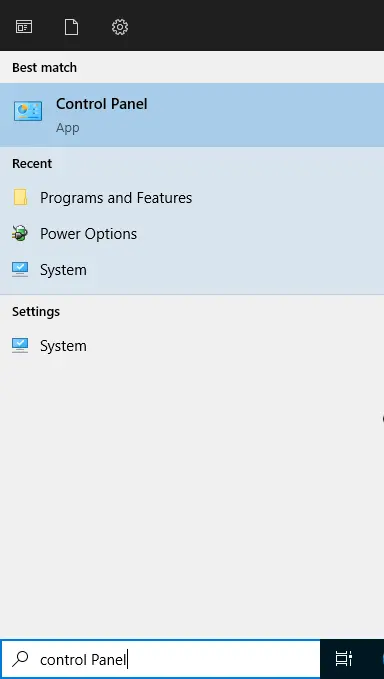
Once in the control panel, click on Uninstall a Program.
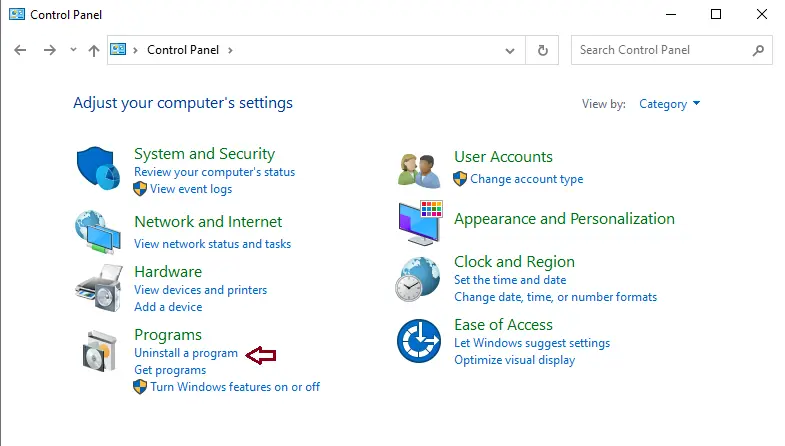
Search the Kaspersky Security Center administration server, click on it, and then select Uninstall/Change.
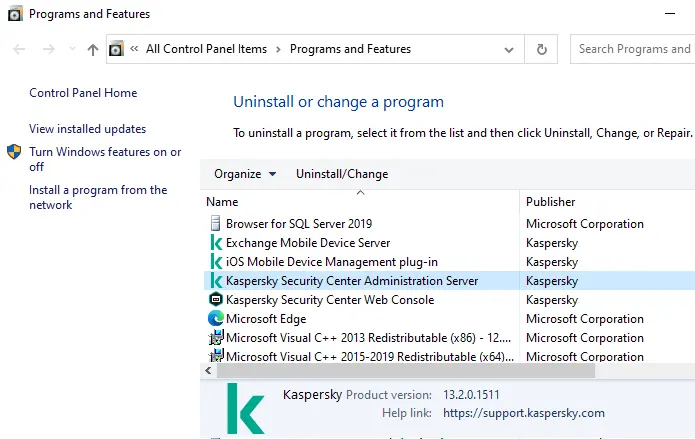
Kaspersky Security Center Administration Server Uninstall Wizard: Click Next.
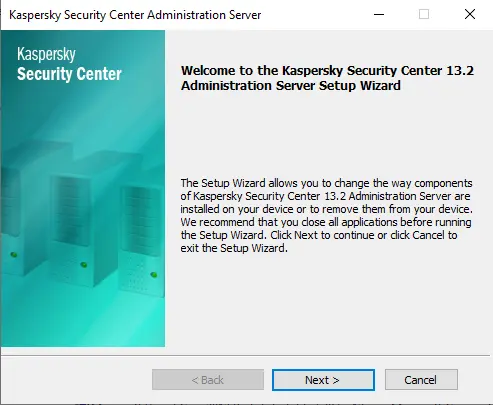
Modify or remove the application page; click on the Remove button to remove the Kaspersky Security Center 13.2 administration server.
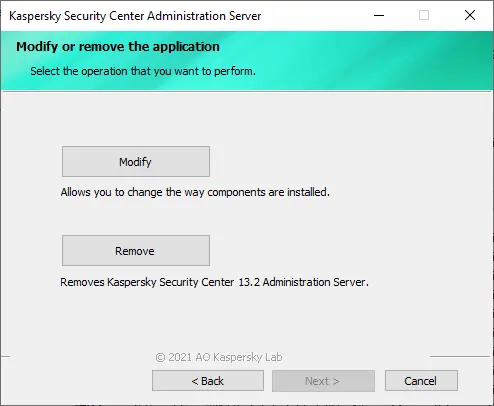
To remove files and folders, select the box Shared Folder and then click Next.
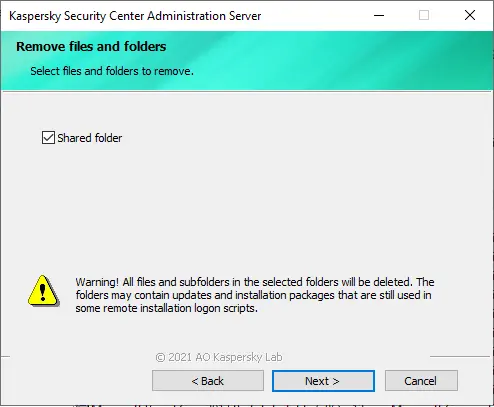
Select the administration server backup option.
I have already taken a backup copy of Kaspersky data; you can choose I want to create a backup copy of data if you don’t have one, and then click next.
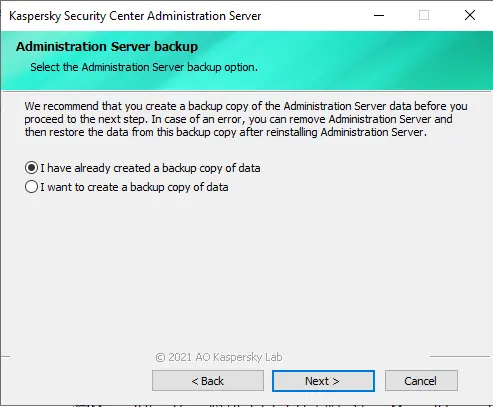
Click on the Remove button to uninstall the Kaspersky Security Center administration server.
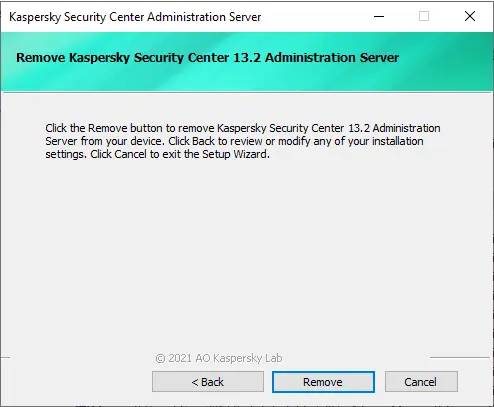
Removing the KSC administration server is in progress.
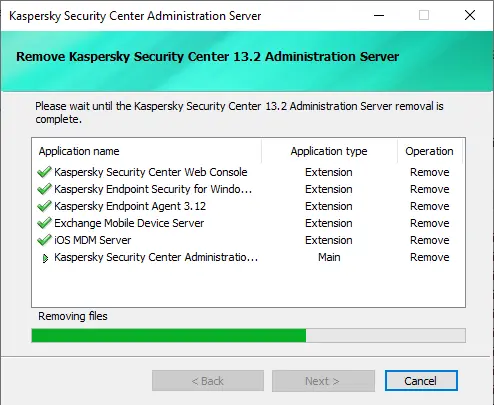
The Kaspersky Security Center administration server has been successfully removed.
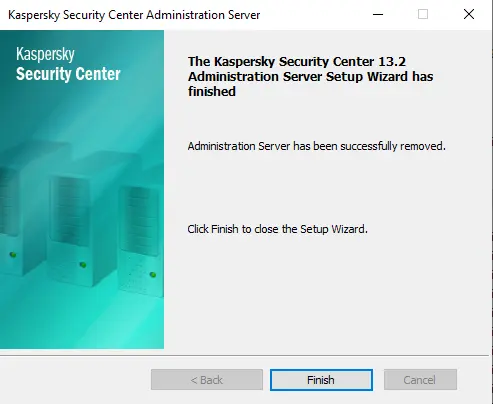
Remove Kaspersky Security Center Administration Server using Apps and Features
The following steps will take you through removing an app via apps and features in Windows 11. Out of all the apps on your device, how many do you actually use regularly? Usually, people keep a small number of unnecessary applications installed on their computers. While some of these applications are just outdated, others are malicious software, Windows bloatware, or junk you can uninstall from your computer.
Search for apps and features, and then open them.
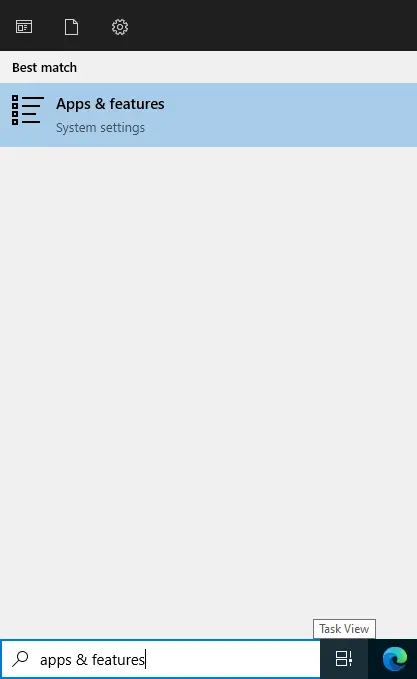
Find Kaspersky Security Center Administration Center from the apps list, and then click Uninstall twice.
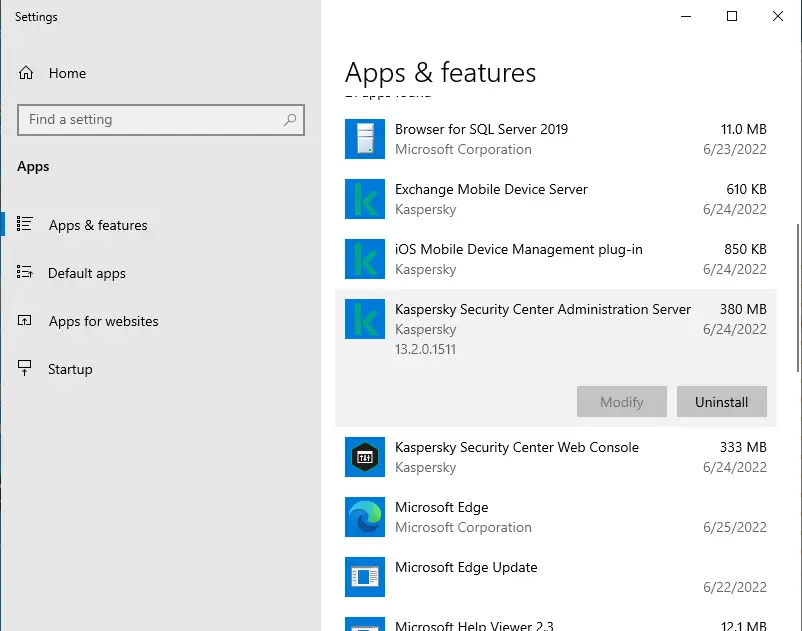
Follow the above steps to complete the process.
Refer to this article to learn more about removing the Kaspersky Administration Center.


