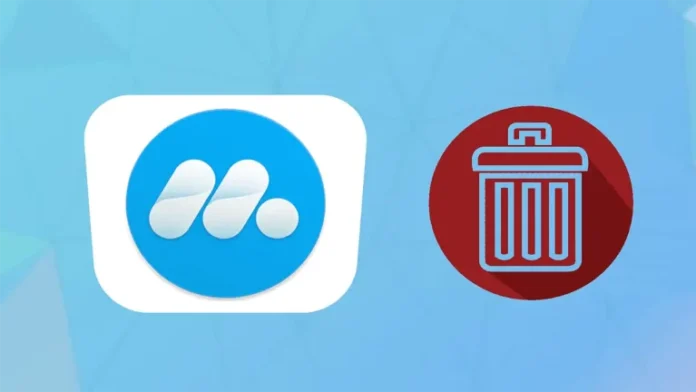This article explains how to uninstall MuMu App Player from a Windows computer. Learn how to remove MuMu App Player from your computer. You can find below information on how to remove the MuMu emulator for Windows computers. The application is often found in the C:\Program Files (x86)\MuMu\emulator\nemu folder (installation drive as Windows). You can uninstall the MuMu emulator by clicking on the Windows start menu and just pasting the command line C:\Program Files (x86)\MuMu\emulator\nemu\uninstall.exe. Please bear in mind that you may be asking for administrator rights. The emulator’s main executable file is named NemuPlayer.exe.
If you want to Install Mumu App Player
Table of Contents
Uninstall the MuMu Player from Windows 11
Type the control panel in a Windows search, and then open it.
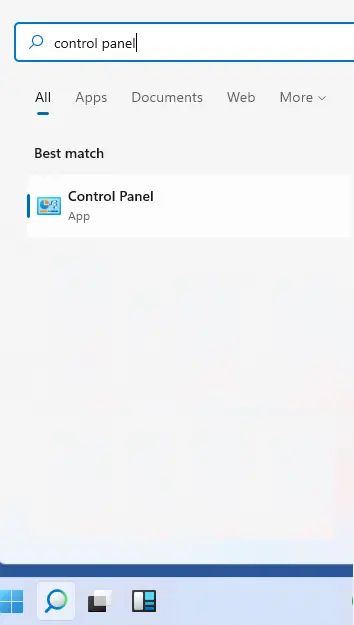
Click on Uninstall a program to uninstall Mumu Emulator.
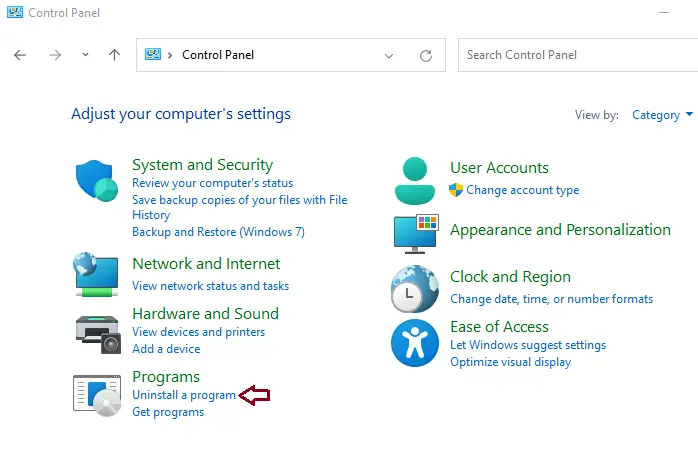
Search MuMu App Player from the programs and features list, and then click on the Uninstall button.
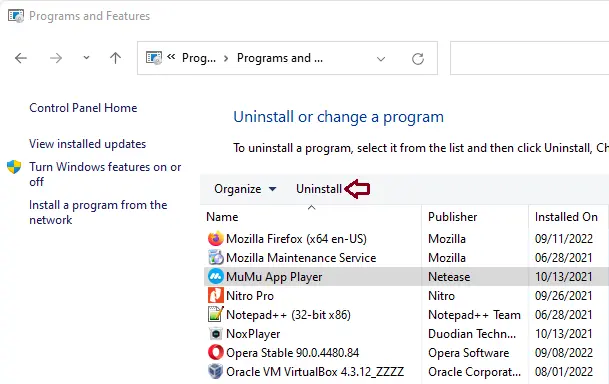
In the MuMu App Player Uninstall Wizard, click uninstall.
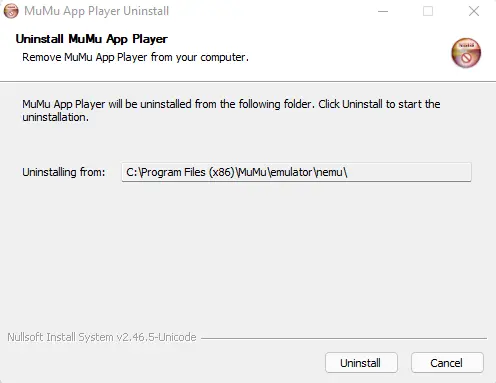
MuMu Uninstallation is complete.
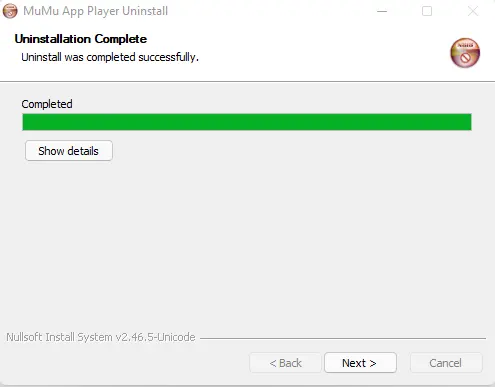
Click close
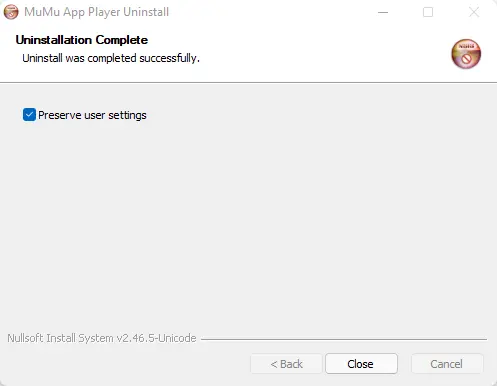
Uninstall MuMu App Player from Installed Directory
This article is all about the MuMu emulator for Windows. Here you can find details on how to remove the MuMu app player from your system. Usually, the installed applications have uninstall.exe in their installation directory. You need to remove these files to start the uninstallation process.
Go to the MuMu installation folder. It is located in C:\Programs files.
C:\Program Files (x86)\MuMu\emulator\nemu
Double-click on the uninstall.exe file to start the Mumu uninstallation process.
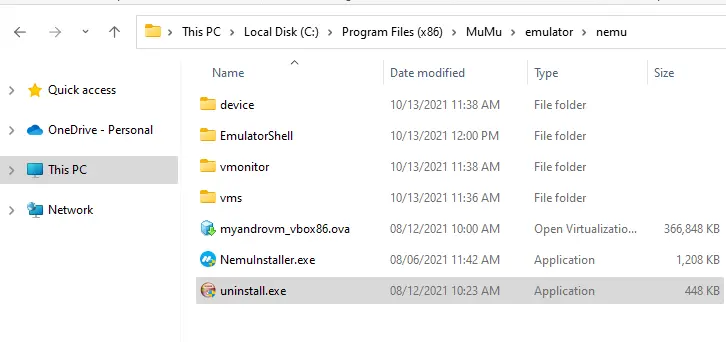
Search Mumu app player in the Windows 11 search bar, and then, from your right-side, click on uninstall.
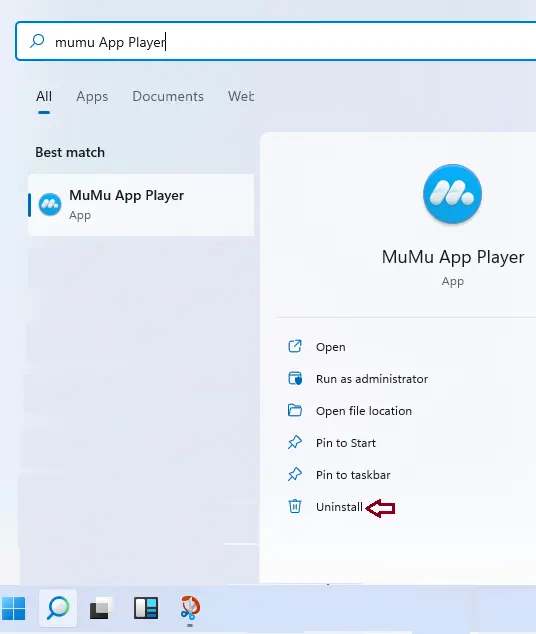
Follow the instructions on the uninstall wizard to uninstall the MuMu Emulator from the computer.
Uninstall MuMu App Player using Apps and Features
Right-click on the Windows 11 start button, and then click on Apps & Features.
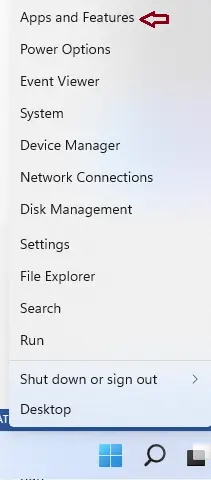
Find MuMu App Player in the apps list and then select it. Click on three… and then choose to uninstall.
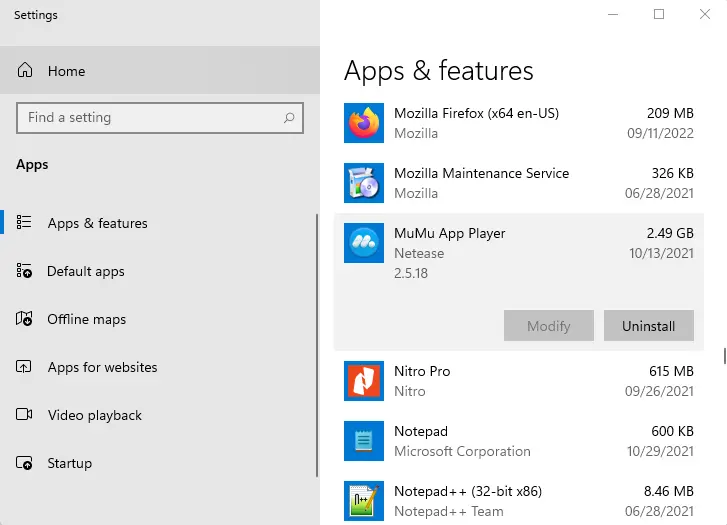
This app and its related information will be uninstalled.
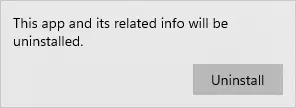
Related: How to Uninstall Memu Android Emulator
For more details, please visit MuMuglobal