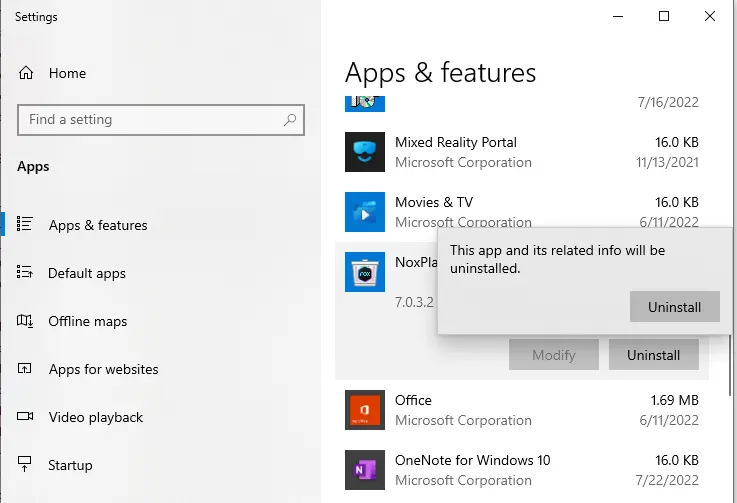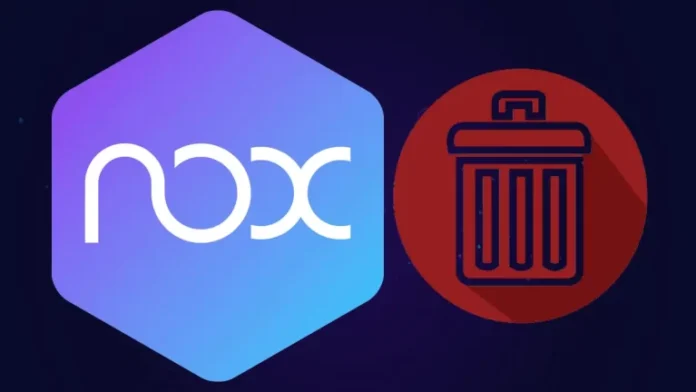This article describes how to uninstall Nox Player from a Windows PC. First of all, the account you are using to log in to the system should have administrative rights, which permit you to make changes to the operating systems without providing the password. But if your computer never had a second account, then ignore this, and we will start the removal right away. Nox Player (Bignox) is one of my favorite emulators when it comes to Android apps and games on Windows. But if you are looking for how to remove the Nox player, then we have got the right article for you.
Shut Down Nox APP Player
Shut down the Nox APP Player application from running in the background, no matter what. It might not be necessary to remove some applications, but just in case.
Uninstalling Using Nox Player Uninstall Software
This procedure is used in a simple and normal situation. All you would have to do is go to the directory where you installed the Nox player. You would find a .exe file named nox_unload.exe. Double-click on it to start the file and uninstall the Nox player.
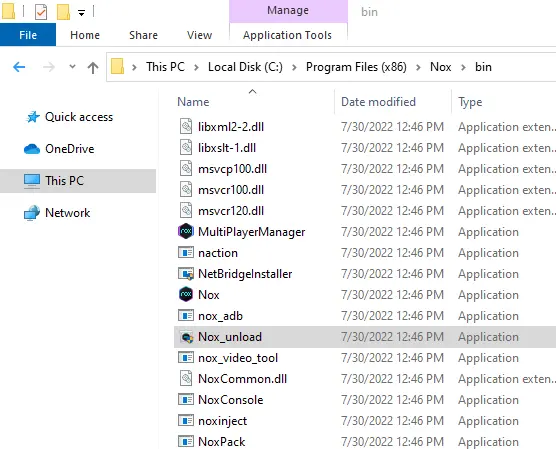
NoxPlayer uninstalls the wizard; click on the uninstall button.
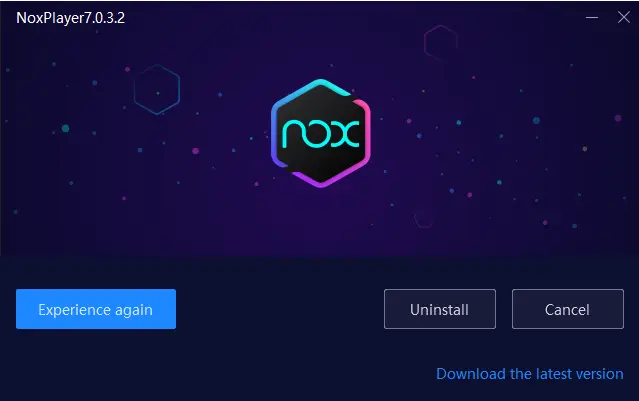
Nox Player was successfully uninstalled from your computer.
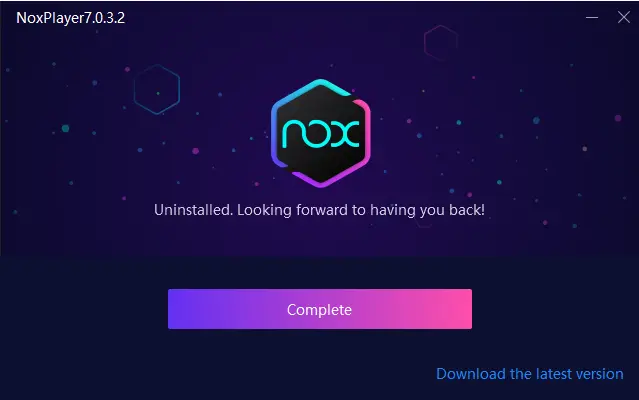
Uninstall Nox Player Use The Uninstall Program
You must try to perform this removal method first, as it seems to be the easiest of all. It is also meant for uninstalling the application in normal conditions, unlike other methods that are used in special conditions.
To perform this, search the control panel in the Windows search bar and then open it.
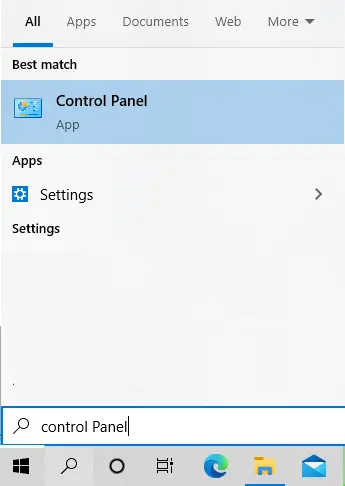
Select Uninstall a program
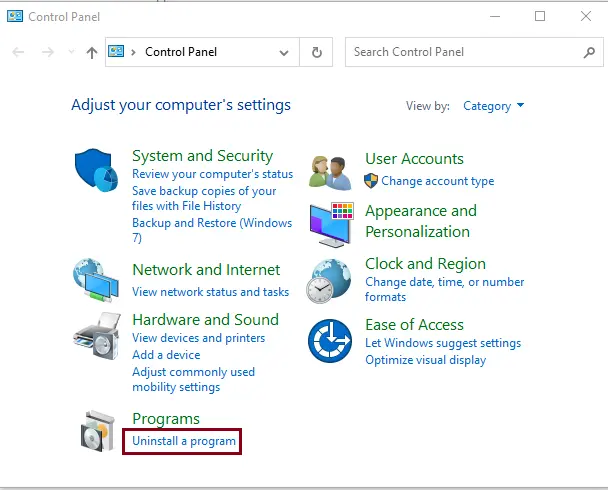
Find the NoxPlayer app from programs and features, and then choose the Uninstall/Change button to uninstall Nox Player.
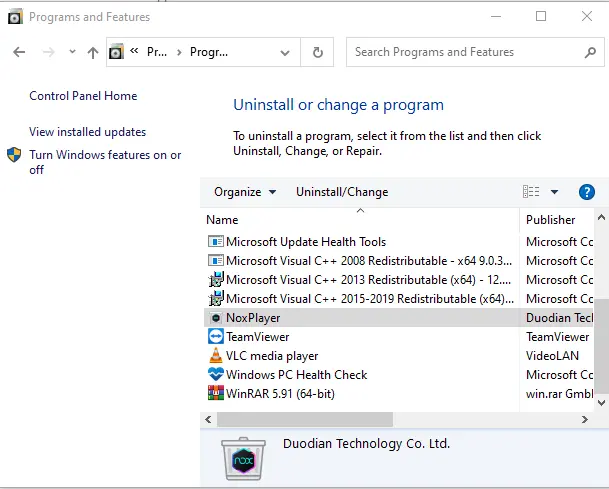
Uninstall Nox Player via Apps & features
Right-click on the Windows 11 button, and then click on Apps and Features.
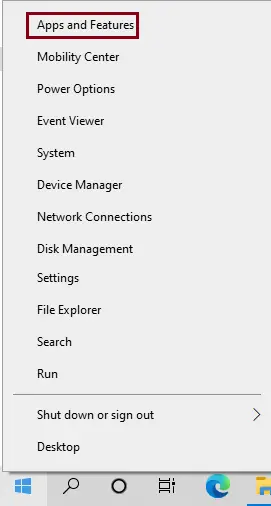
Choose the NoxPlayer app, and then choose the uninstall button twice.