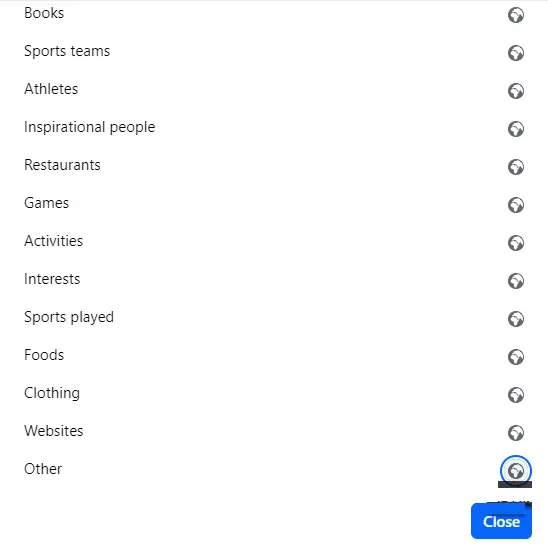Let’s have a look at this article, on how to hide Likes on Facebook. To keep others from seeing how people are reacting to your posts. Have you decided to take a look at this new feature? If so, it’s easy to set up. Here are several simple steps to hide the like on your Facebook posts:
When you like or respond to a Facebook post, that information becomes available to the public. Anyone who can observe that post can see who responds to it and how many reactions it has elicited. You can either opt to limit who can view the post or opt not to display that information. Here is how to hide likes from Facebook.
In the settings menu of the Facebook app and website, there are options that allow you to alter who can see the pages you like, as well as the reactions to your posts. There is a different method for hiding each ‘type’ of Like, such as reactions and Page Likes.
Follow the steps below to hide likes on Facebook and find out how to do this. If you change your mind in the future, it’s easy to alter your changes.
Table of Contents
Hide Likes on Facebook via Facebook App
Using Facebook’s mobile app, the reaction to your posts is simple and can be done quickly using Facebook’s mobile app. This is similar to the way you can hide likes on Instagram. Lots of people view this as beneficial, as even though you can still see who has viewed your posts, it eliminates the feeling that others are judging your posts if they don’t get many likes. You can also hide likes and reactions on other people’s posts, so you won’t see who has reacted to a post by someone else. You won’t be able to hide your own opinions on posts, however. If you like or react to a post, people will still be able to see that.
Open the Facebook app on your device and click the profile Menu button.
Click on Settings & Privacy.
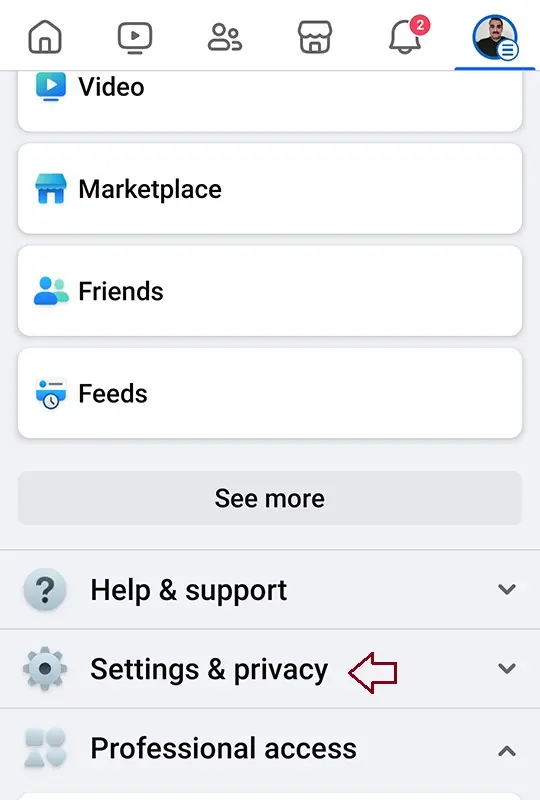
Tap the Settings icon.
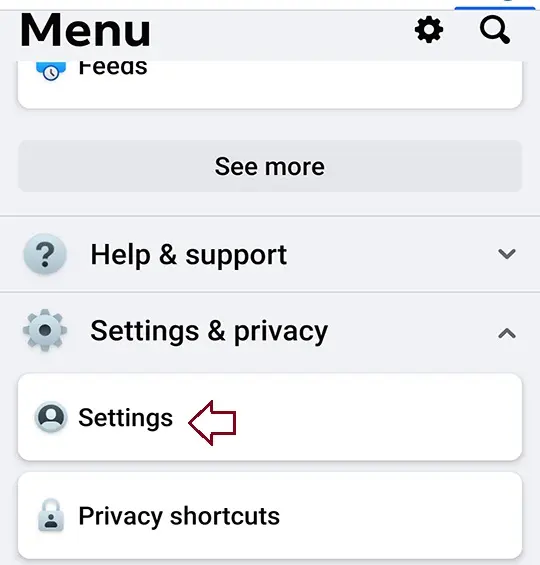
Under settings & privacy page, Tap Reaction preferences.
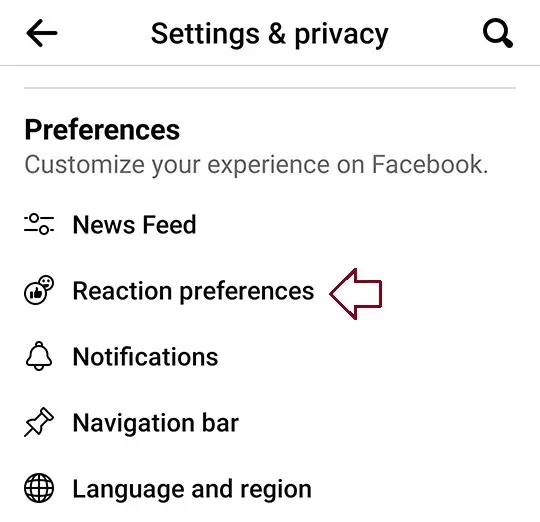
In the reaction preferences page, toggle each switch to the on position to hide reactions. The top slider hides reactions from other people’s posts. The bottom slider hides public responses on your posts.
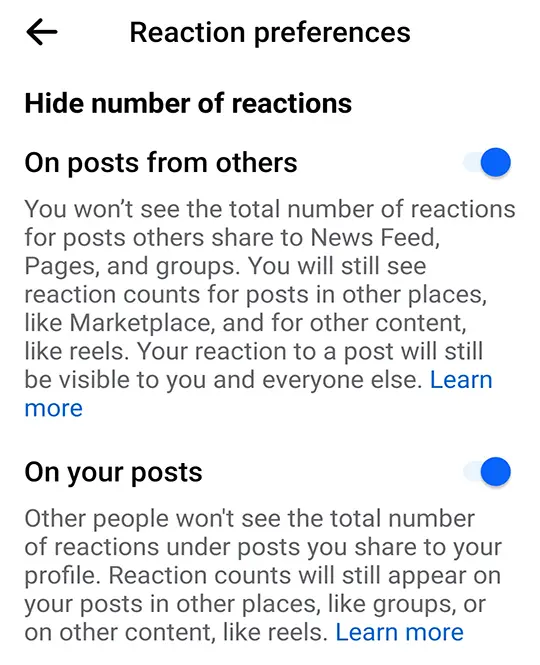
Hide Page Likes on Facebook via Web Browser
You may also hide the Facebook pages that you have liked. It is not possible to use the mobile app, however, so you will need to use the desktop version of Facebook. It is still quite straightforward, though.
Login to Facebook in a desktop browser, then go to your profile page and click on More.
Select Likes from the menu.
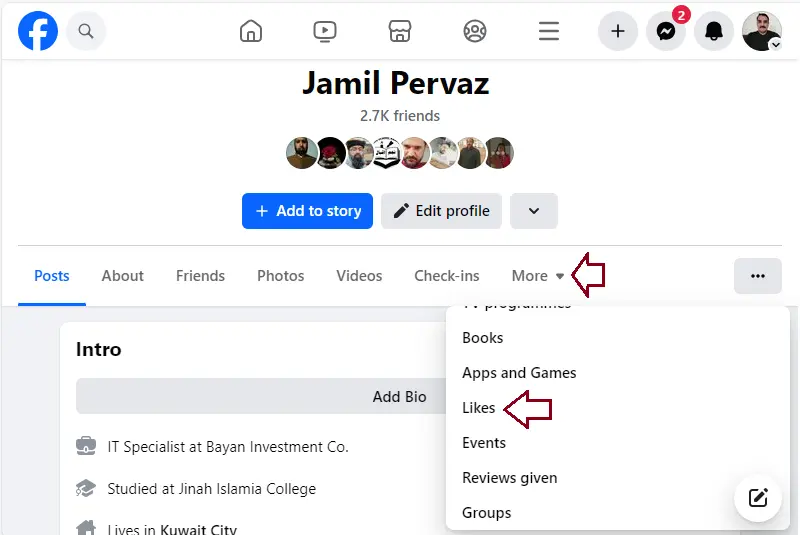
Click the submenu three-dot button on the right, and then click on Edit the Privacy of your Likes.
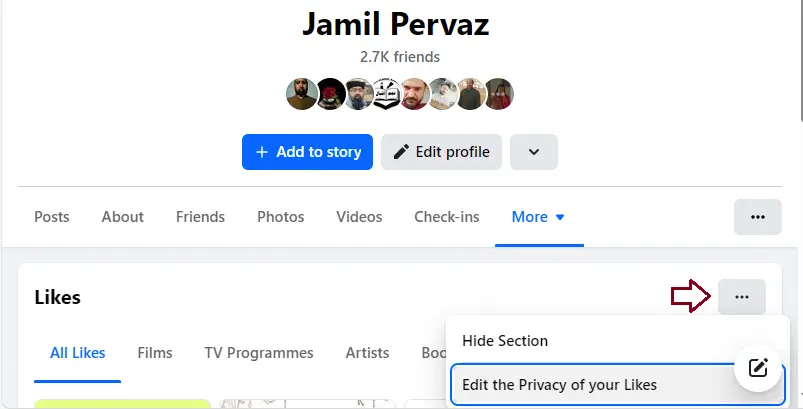
This displays a list of categories. Click the globe icon near a category that covers the page or pages you want to hide your likes for. If you want to hide the fact that you liked pages about page, you will click the globe icon next to Music.
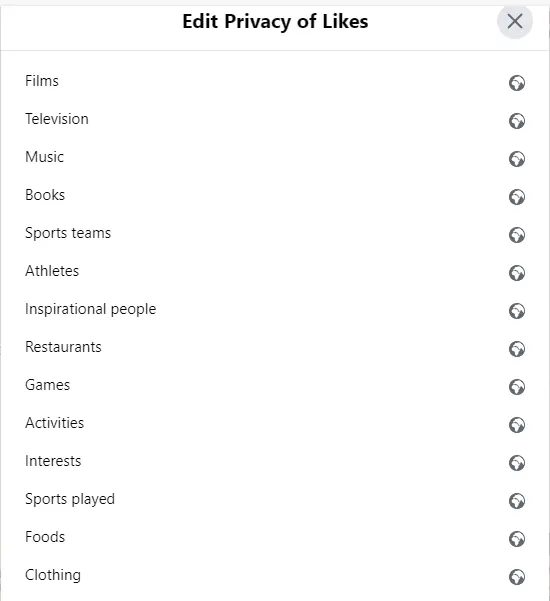
Choose Only me. This ensures that no one else can see if you have enjoyed a Page in that category, though you can also allow friends to view your Page Likes without making them fully public.
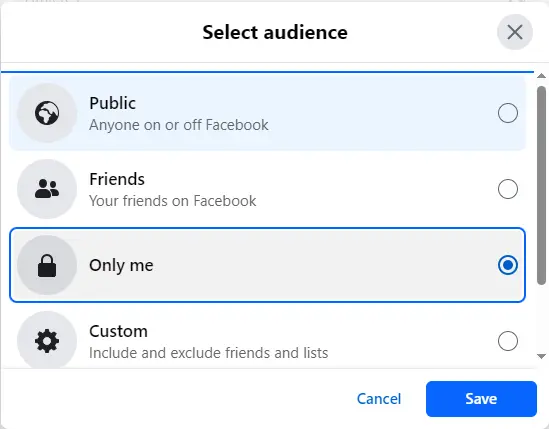
Repeat steps above for any other categories you wish to make private and then click close.